Missed Team ’24? Catch up on announcements here.
×Community resources
Community resources
Community resources
An effective dashboard for Service Desk and Customer Support teams in Jira Service Management
IT service management, often referred to as ITSM, is simply how IT teams manage the end-to-end delivery of IT services to customers. The incident management and problem management are core ITSM processes in every organization that offers services to their customers. Having a high-performing Customer Support Team that handles issue reported by customers in a timely manner, or an internal Service Desk Team that quickly responds to the employee requests is a key-success factor for every business.
Jira Service Management (JSM) is a great tool to use for implementing ITSM processes within your organization. It has great capabilities for emulating the appropriate workflows, for having the all issues reported by customers in a centralized place and for enabling your team to effectively manage and respond to these issues.
But how do you track the work of your Customer Support Team or the internal Service Desk Team in Jira Service Management? What are the indicators and metrics that you need in-place for determining if your team performs well and your workflow is efficient enough?
This article provides you a list of charts, metrics and KPIs that help you to monitor and to quickly answer many questions about the effectiveness and productivity of your Customer Support or Service Desk teams, as well a way to implement them in Jira Service Management.
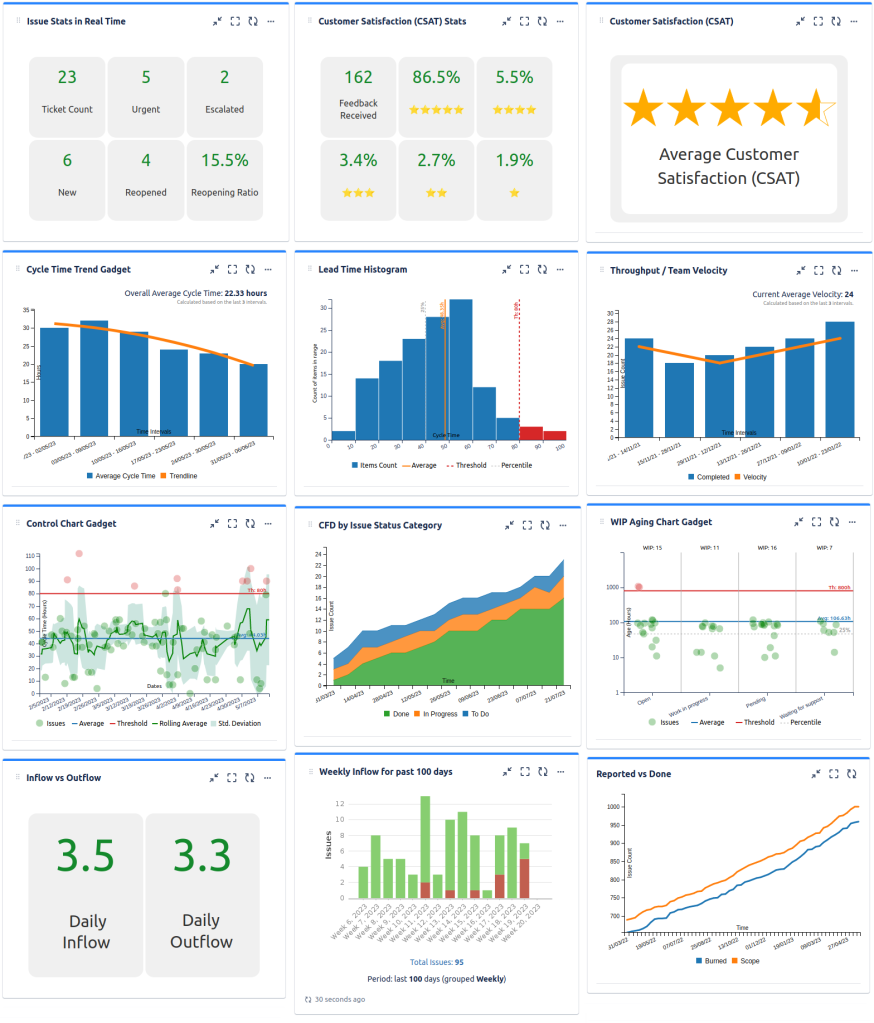
Our recommended way of tracking these metrics is by creating dashboards in Jira with all the necessary gadgets, which are provided by Jira itself and the Great Gadgets app. As an alternative to the Jira dashboards, you could create report pages in Confluence with the macros provided by the same Great Gadgets app.
1. Ticket Backlog. How many issues are in the queue? How many are urgent? What percentage of the issues are reopened?
These are questions that can be easily answered by using the Issue Filter Formula gadget or the Advanced Issue Filter Formula gadget, both offered by the Great Gadgets app.

By using these gadgets, you can apply from simple (COUNT, SUM, AVERAGE, MIN, MAX) to complex math formulas against the numeric fields of the issues from one or more Jira filters, thus calculating and displaying key-numbers or percentages.
2. Customer Satisfaction (CSAT). How satisfied are our customers? What is our Average Customer Satisfaction (CSAT) Score?
This can be quickly answered by the Issue Filter Formula gadget offered by the Great Gadgets app, configured to calculate the average of the Satisfaction field that is specific to Jira Service Management.
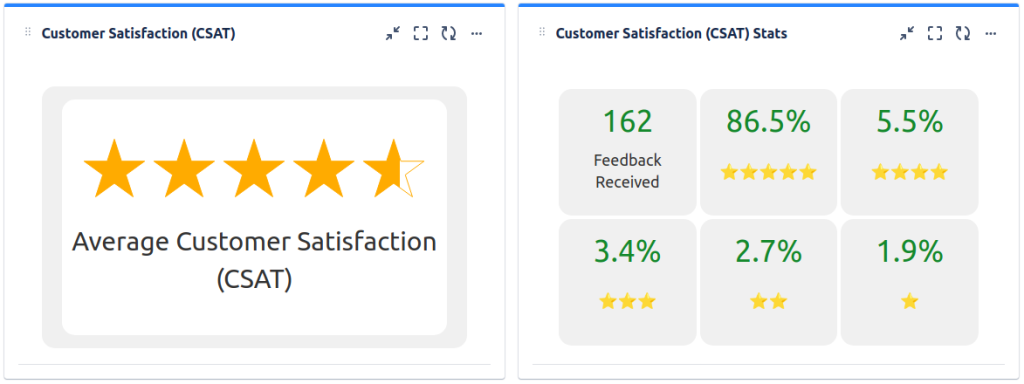
Also, with the Advanced Issue Filter Formula gadget offered by the Great Gadgets app, you can display many other stats related to the Satisfaction field of Jira Service Management.
3. Average Resolution Time (ART) and Average Handle Time (AHT). How quickly do we deliver? Do we improve over time?
It is essential to track the team responsiveness, from the team’s perspective, but also from the customer’s perspective. Two essential metrics come into play here: cycle time and lead time.
Cycle Time or Average Handle Time (AHT) is the time spent by an issue between the moment it started to be effectively worked by the team and the moment it was resolved; so it represents how it took to be resolved, from the team’s perspective.
Lead Time or Average Resolution Time (ART) is from the moment the issue was reported by the customer (since the issue creation) until it was resolved; so it is the resolution time from the customer perspective.

The Cycle Time Trend gadget offered by the Great Gadgets app displays the overall average cycle time or average lead time, for the past time intervals, along with a linear or polynomial trend-line.
4. Service Level Agreement (SLA). Do we match the SLA promised to the customers? What issues took longer than expected and how many?
By using the Cycle Time Control chart offered the Great Gadgets app, you can visualize the issues resolved in a certain time-period (let’s say, last 4 weeks) in a plot-chart, based on their cycle time, lead time or between any two specific statuses from your workflow.
It also allows you to set a threshold (representing your SLA agreed with the customers, for example) for easily identifying the issues that took longer than expected. The average displayed by the chart indicates your current average SLA.
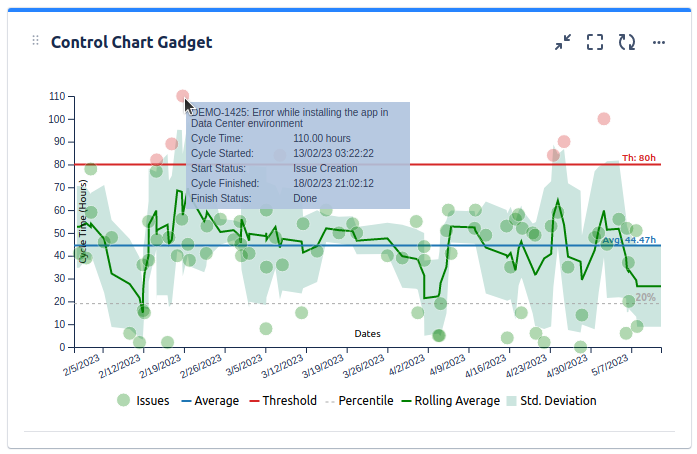
Simply hovering the issues in the chart, will give you insightful details about it, like issue summary and its cycle duration, so you can intervene and investigate further.
With the Cycle Time Histogram Chart gadget offered by the Great Gadgets app, you can easily determine how many issues took longer (more than the SLA agreed with your customers).
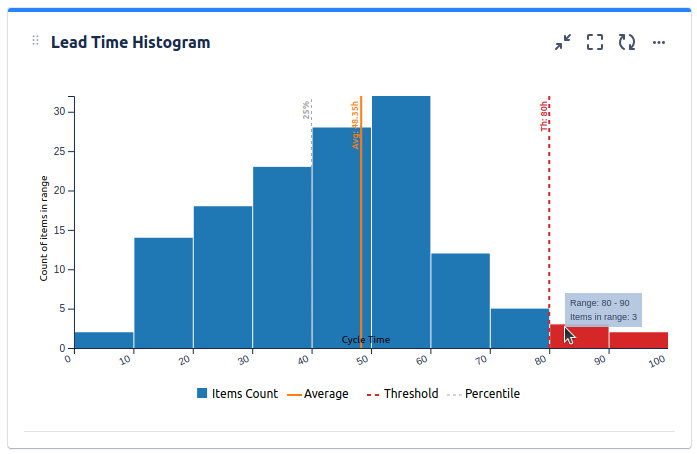
It calculates the cycle time or lead time of the issue from a Jira filter and displays the distribution of the values as a series of bars. It helps you determine how many issues had their cycle time in acceptable ranges and how many did not. By hovering the bars, you can see the count of issues in every range.
5. Ticket Volume. How many issues are reported per time-unit? What is our inflow rate? Are we keeping-up with the inflow?
To answer these questions you could use a combination of gadgets offered by Jira and the Great Gadgets app.
By using the Recently Created Chart gadget offered by Jira, you can visualize a bar chart with the newly reported issues, grouped by weeks or months. It also indicates the amount of issues resolved vs not resolved. Clicking a not-resolved bar in the chart will display those issues in a search result.

Complementary to this, you could use a Reported vs Closed chart, which can be added to the dashboard by using the Release Burnup Burndown Chart offered by the Great Gadgets app. This chart tells you if the team keeps-up with the inflow rate.

By using the Advanced Issue Filter formula gadget, you can calculate and display your inflow rate, as well as the outflow rate.

6. Throughput or Team Velocity. How much work we get done per time unit? Do we improve over time?
This is about measuring your team velocity or throughput – the number of issues done by the team per time unit (2-weeks long intervals, for example).
The Kanban Velocity / Throughput gadget offered by the Great Gadgets app can easily do this for you.

It displays a bar chart with the number of issue done by your team as well as the rolling average and current velocity of the team. This way you can see the trend and how the team productivity evolved along the time.
7. Is the flow stable? Are there any bottlenecks in our flow?
These questions can be answered with the Cumulative Flow Diagram (CFD) gadget offered by the Great Gadgets app. It gives you quantitative and qualitative insight into past and existing problems.
It is highly configurable. If you choose to generate the chart by issue status categories (To Do, In Progress, Done), you will see 3 bands, one for each category. If the “Done” band increases over time and the “To Do” and “In Progress” stay flat over time, this indicates a stable flow.

If you see the “In Progress” band enlarging in time, means that the team tends to start, but not to finish the work in a timely manner. If the “To Do” bands is enlarging in time, your team might be overloaded; the inflow is too high for the current capacity of the team or your team under-performs.
8. Are there issues that stay far too long in the backlog, or stuck in a workflow status?
With the WIP Aging Chart gadget offered by the Great Gadgets app, you can visualize the current issues in “To Do” and “In Progress” category statuses of your workflow.

This chart displays a column for each workflow status, and within that column it plots the issues in that status based on their age (time in status). The WIP count displayed on top of the column represents the total number of issues in status.
By setting a custom threshold, you can easily identify those issues that stay too long in their current status. Hovering an issue in the chart, will give you insightful details about it, like summary and its age (time in status).
Conclusion
Tracking ITSM projects in Jira Service Management is easy, efficient & effective, if you use Great Gadgets app. It helps you to generate and display on your Jira dashboards or Confluence pages all the charts, metrics and KPIs for measuring the effectiveness and productivity of your Customer Support or Service Desk teams.
If you have any questions, feel free to contact StonikByte Support at support@stonikbyte.com.
Was this helpful?
Thanks!
Danut M _StonikByte_

TAGS
Atlassian Community Events
- FAQ
- Community Guidelines
- About
- Privacy policy
- Notice at Collection
- Terms of use
- © 2024 Atlassian





0 comments