Community resources
Community resources
Community resources
Successful Jira Service Management Reporting with Examples 📈💪
Customer satisfaction is at the heart of every successful company. Satisfied customers are loyal, recommend the company to others, and thus contribute to long-term growth. But are your customers really satisfied? What are the best metrics to determine customer satisfaction? And thereby find ways to successful service management?
In our article, we dive into the world of Jira Service Management Reporting and show you how you can take customer satisfaction to a new level with our ITSM reports. Discover the power of data and get valuable basics for optimization decisions that make your customers happy.
What is IT Service Management?
IT Service Management (ITSM) includes planning, implementing and managing and IT services in an organization. These services also involve responding to customer inquiries. After all, first-class products are not everything. The service around the products must also be right to ensure customer satisfaction.
Using best ITSM practices and reporting helps you identify potential problems early to improve your service quality.
What is a service desk or help desk?
A service desk (or help desk) is an essential function between your customers (internal users and external clients) and your IT. Here, customers can articulate their issues and questions, which are then answered and solved by the team. The service desk not only receives customer requests, but also classifies, prioritizes, assigns, monitors tickets, and acts as a single point of contact for any inquiry.
One of the most popular ITSM help desk offerings is Jira Service Management (formerly called Jira Service Desk). To help you know how to improve your support, Jira Service Management Reporting is a great way to do this.
Reporting in Jira Service Management 📊
Jira Service Management (JSM) is a software solution based on Atlassian’s Jira platform that integrates effortlessly with Jira Software. JSM provides you with all the features you need for efficient incident, request, change, problem, release, and knowledge management. Thanks to a clear ticket system, as you know it from Jira software, support requests are created and can be quickly processed on clear dashboards.
Thanks to reporting in Jira Service Management, you get comprehensive insights into support performance of such a classic functions as service desk, application management, technical management, IT Operations, or any set-ups for DevOps, Chat Ops, and Service Swarming Teams. Tracking key metrics such as handling time or first response time helps you identify bottlenecks and discover optimization potential for your service team, ultimately ensuring high customer satisfaction.
The benefits of Jira Service Management
-
Modern ITSM ticket system for tracking support requests
-
Simplified view for your customers
-
Best monitoring of your Service-Level Agreements (SLAs)
-
Efficient management of incidents and other IT processes
-
Automated workflows and SLA management
-
Extensive reporting and analysis options
Standard reports in Jira Service Management
Jira Service Management provides you with a variety of out-of-the-box standard reports to help you gain important information about your service desk and support team performance.
The following standard reports are available in JSM Cloud:
-
“Workload Report”: this report lists the number of requests assigned to your ITSM agents and gives you an overview of their workload.
-
“Satisfaction Report”: this report lists the average customer satisfaction for your team.
-
“Rejected Requests Report”: This report lists the number of times your customers viewed knowledge base articles in the portal and found them helpful.
-
“Resolved Requests Report”: This report lists the number of JSM requests that were resolved with and without the use of knowledge base articles.
Custom reports in Jira Service Management
Standard reports in Jira Service Management allow quick reporting to stakeholders. However, they do not cover all KPIs.
Custom reports in JSM are editable, unlike standard reports. You can use them to monitor custom metrics and even create your own custom service management report. This allows you more flexibility to customize your team goals as well as measure your metrics.
Find the complete list of custom JSM reports here.
ITSM Reporting with Jira Dashboards
The Jira dashboard is not a standalone report in the strict sense. But it is a great way to present existing reports in Jira Service Management. This way, you and your ITSM team can quickly review service process progress and trends, and make data-driven decisions.
By visualizing your ITSM reporting on the Jira Dashboard, SLAs, incident, and process statistics can be viewed and compared at a glance. This is primarily invaluable if you manage multiple support teams and monitor projects.
JSM Reports with JQL
If you are familiar with Jira Query Language (JQL), you can create custom queries when reporting. JQL also allows you to quickly create complex filters to extract specific data for reporting purposes. In addition to immense time savings in reporting, JQL allows you to benefit from easy data consolidation that provides a holistic view of service management.
JQL Examples for ITSM Reports
If you need inspiration for JQL queries for your service management reporting, here are some examples:
-
Example 1: Creating a report about incidents created last month and still staying in “Open” status
-
JQL query: project = “ITSM [your project name]” AND issuetype = “[System] Incident” AND status = “Open” AND created >= startOfMonth(-1) AND created <= endOfMonth(-1)
-
-
Example 2: Creating a report about service requests created last month and still staying in “Open” status
-
JQL query: project = “ITSM [your project name]” AND issuetype = “[System] Service request” AND status = “Open” AND assignee = “Agent name”.
-
Jira Service Management Reporting with custom reports
So, if you want to run an efficient and successful Jira Service Management Reporting ensuring customer satisfaction, it is worth using a tool, which offers you the following benefits:
-
Custom reports
-
Use of JQL
-
Integration with Jira dashboards
Actonic’s Report Builder is one such tool. The reporting app is quickly and easily available for testing via the Atlassian Marketplace. In addition to agile report types, Report Builder provides you with targeted ITSM reports inspired by the standard reports you already know from Jira Service Management.
Why is it worth using Report Builder’s ITSM reports?
Here is the comparison:
ITSM Standard Reports vs. Report Images
Created vs. Resolved
One of the fundamental principles of an effective IT management and is maintaining a balanced In-Out ticket ratio. This entails managing the flow of incoming and outgoing tickets to ensure efficient resolution and customer satisfaction. While this concept is well-known to IT managers, Jira’s out-of-the-box reporting may not provide the desired level of visibility into this crucial metric.
The main purpose of the Created vs. Resolved report is to visualize the balance between incoming (created) and resolved issues within a given time period. By comparing the number of created issues to the number of resolved issues, support teams can gain a better overview of their work progress, efficiency, and workload distribution.
Actonic’s Created vs. Resolved report offers the following advantages over the standard Jira report:
Jira’s Standard Report: Created vs. Resolved |
Report Builder’s: Created vs. Resolved Report |
|
Jira Service Management Data Series report built against Created vs Resolved dates |
|
|
|
Discover more explanations about Actonic’s Created vs. Resolved report as well as the concrete instructions.
Closed vs. Reopened
While it’s important to close support tickets quickly, what if they get reopened because the original resolution wasn’t enough? Our special ITSM report on Closed vs. Reopened issues gives you the tools to track, analyze and improve your service management. This helps you prevent reopened issues and increase customer satisfaction.
Closed vs. Reopened with JSM
In Jira Service Management, there is no report template that gives you such a result. You can try to create a report with report series yourself.
To do this, you need to create a Jira Service Management report for two date series:
-
Solved issues with status “Closed”, “Completed”, etc.
-
Resolved issues with the same status but ever in the “Reopened” status (if you have introduced this in your workflows).
Closed vs. Reopened with JSM |
Report Builder’s: Closed vs. Reopened Report |
|
|
Discover detailed insights and explanations on Report Builders Closed vs. Reopened Report and browse our How To: Closed vs. Reopened.
First Reply or First Response Report
You know from your own experience: response does not equal solution. While a quick response time to service tickets plays a critical role in building trust, it alone does not equal resolution of the issue. To determine customer satisfaction, you should distinguish between the First Reply and First Response metrics in IT service management.
-
First Response
-
In ITSM, this usually refers to the first acknowledgement of a ticket or incident reported by a user. The First Response does not necessarily have to contain a solution or even an answer with useful information, it typically reflects the status change of the issue (ex. “New“ → “Acknowledged“).
-
-
First Reply
-
This term usually refers to the first meaningful response to an issue or incident, where the support team provides some form of assistance or asks for more information to clarify the issue.
-
First Reply with JSM
To get a standard Jira Service Management reporting for the First Reply, again, you need to create a report yourself.
First Reply or First Response with JSM |
Report Builder’s: First Reply or First Response |
|
|
|
|
|
Expand your knowledge of Actonic’s First Reply or First Response Report and get in-depth explanations. Accompanied by our step-by-step guide, you will learn how to use these metrics reports successfully to take your Jira service management reporting to the next level.
Ticket Bouncing Report
Studies reveal that every time a Jira issue is reassigned within a support team, 2 hours of valuable time get lost. Accordingly, time to resolution also increases and contact with multiple agents can also reduce customer satisfaction. Our unique Ticket Bouncing Report analyzes how often issues are passed on to other team members in Service Management. Identify where training, restructuring, or process optimization is needed.
Ticket Bouncing (ping-pong) in JSM
Unfortunately, there are no built-in reports for bouncing tickets in Jira, nor are there built-in fields for counting the number of reassignments each issue has. While we have researched some workarounds for you to measure this metric, they are immensely time-consuming.
Tickets Bouncing Report by Report Builder
This report helps IT support teams identify communication breakdowns, competency deficiencies and process bottlenecks. This prevents support tickets from being passed back and forth between teams or individuals without finding solutions.
Benefits of Actonic’s Ticket Bouncing Report
-
No time-consuming workarounds required
-
Filtering by multiple projects
-
Numerous grouping functions
-
Project
-
Issue type
-
Priority
-
Components
-
Labels
-
Environment
-
Reporter
-
Days
-
Weeks
-
Months
-
-
Reassignments can be counted as average, number, median, minimum, or maximum
-
Data table with direct link to the issues
-
You can export the entire report as PDF, JSON, PNG, Print or CSV
This is how your reports could look like:
Vertical diagramGrouped by days |
Vertical diagramGrouped by issue type |
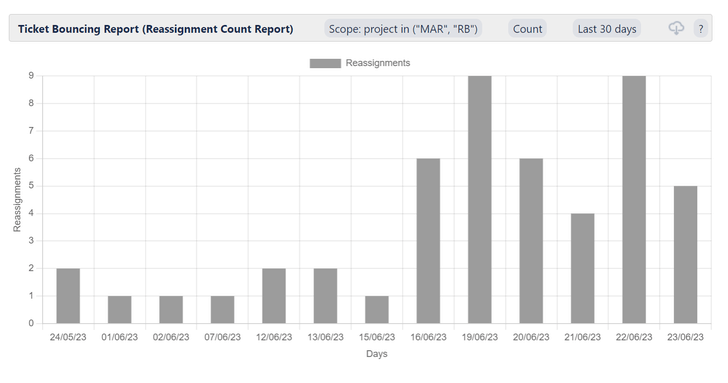 |
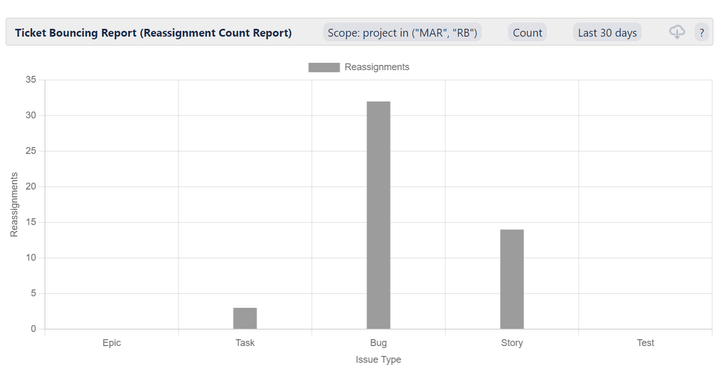 |
Horizontal chartGrouped by projects |
Horizontal chartGrouped by priority |
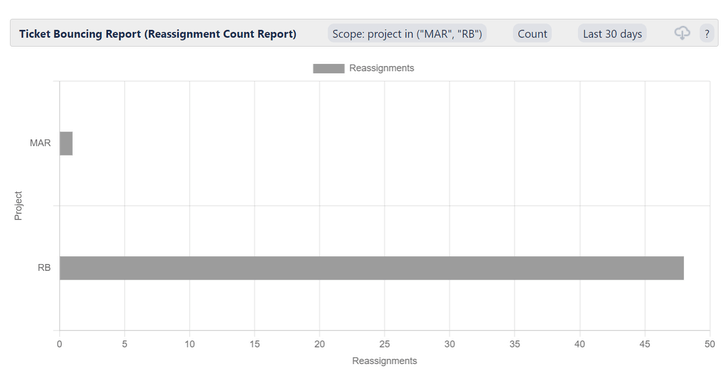 |
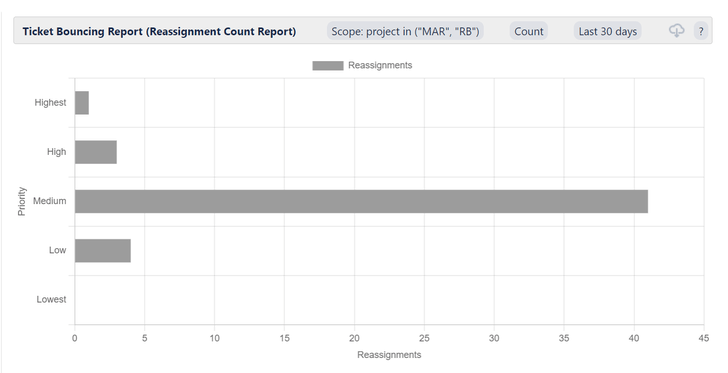 |
Learn all the technical background on how to measure ticket bouncing, as well as relevant solutions to the reassignment problem. You can also browse our How to: Ticket Bouncing.
Conclusion: Mastering Service Management Reporting Easily
The more customers you serve with your Jira Service Management, the more unclear the performance of the support team and the satisfaction of the customers. Good reporting is essential to gain the best overview for yourself and stakeholders.
Here, the use of standard JSM reports is characterized by some limitations and complicated workarounds. Moreover, in Jira Service Management, there is no way to share reports externally.
This is where Report Builder comes into play.
Benefits of Report Builder for your ITSM 🙌
-
Flexible filtering by multiple projects
-
Selection of multiple metrics at the same time
-
Time saving through fully developed report templates
-
Integration of all reports via gadget on your dashboard
-
Export to PDF, JSON, PNG, print or CSV
Report Builder is the quick win you need for your Jira Service Management. With the insights from the quickly generated, comprehensive reports, you can improve your service quality with targeted measures and thereby optimize customer satisfaction.
Take the first step towards optimizing your IT service and start your free trial with Report Builder today!
Was this helpful?
Thanks!
Andreas Springer _Actonic_
About this author
Head of Marketing
Actonic GmbH
Germany
2 accepted answers
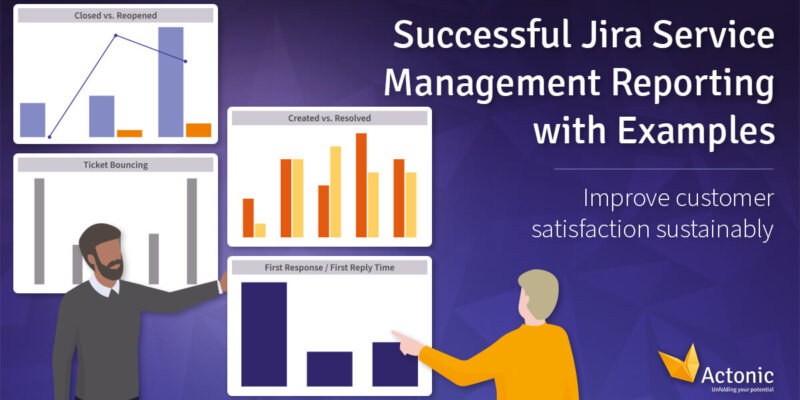
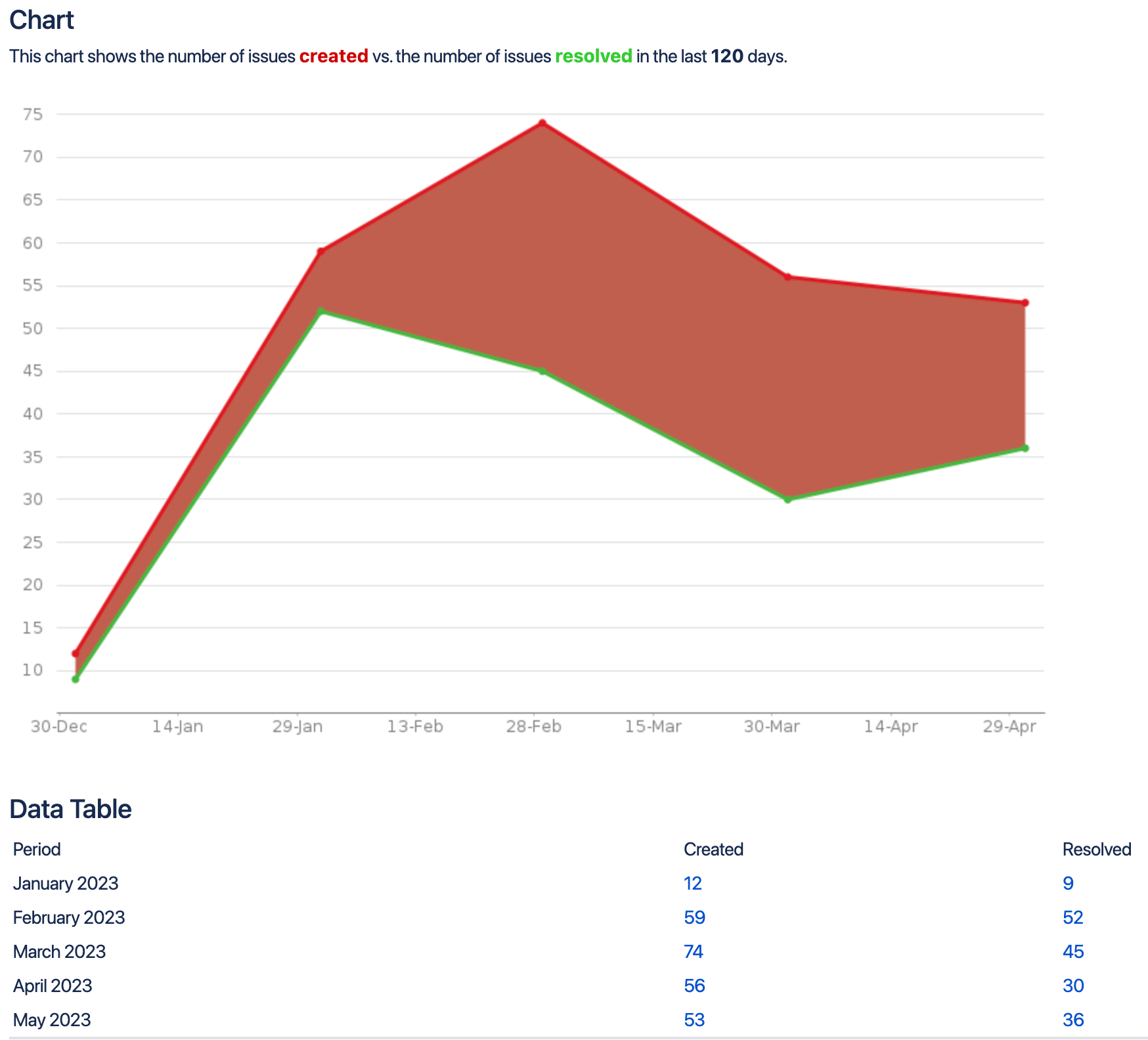
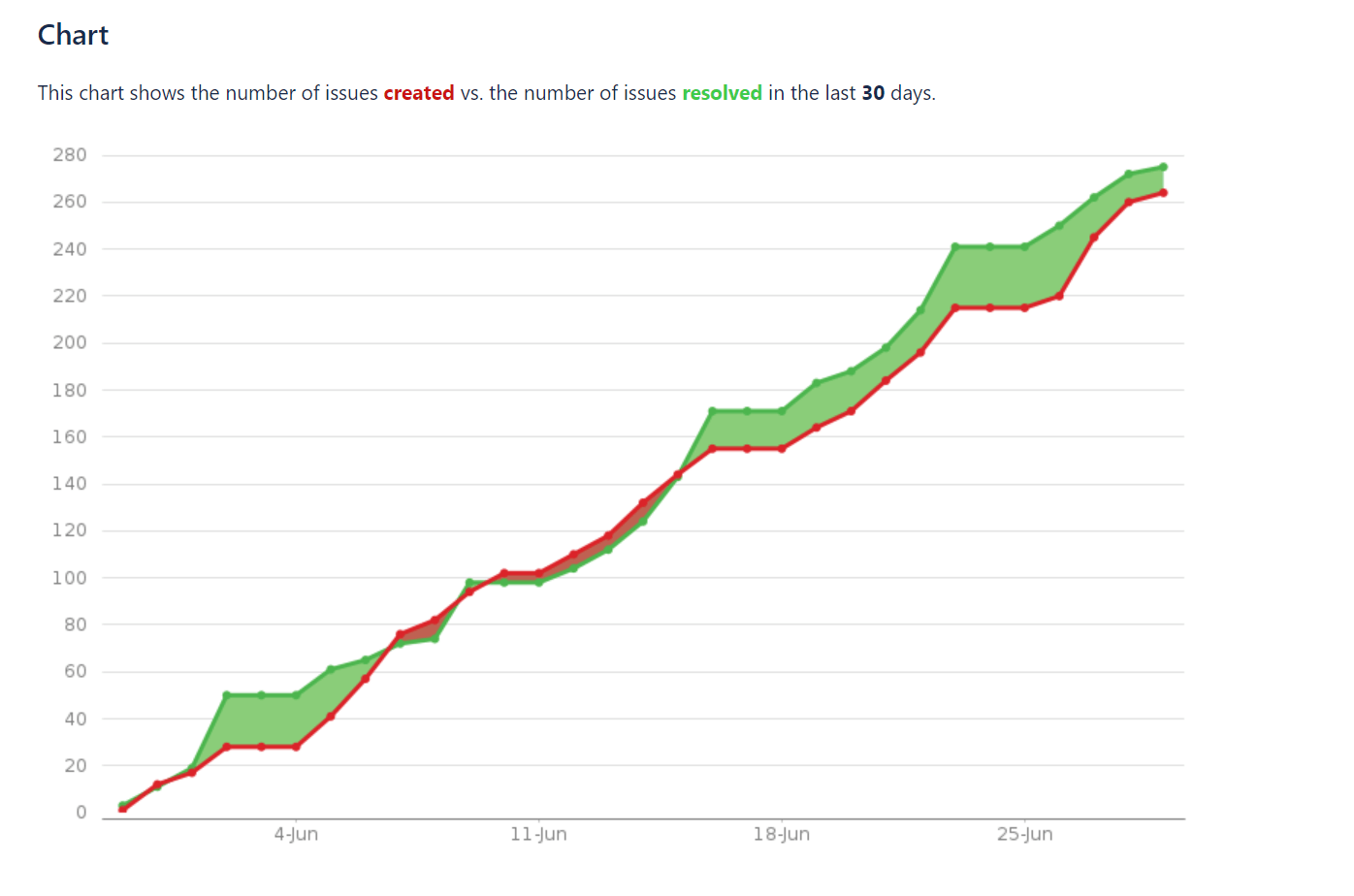
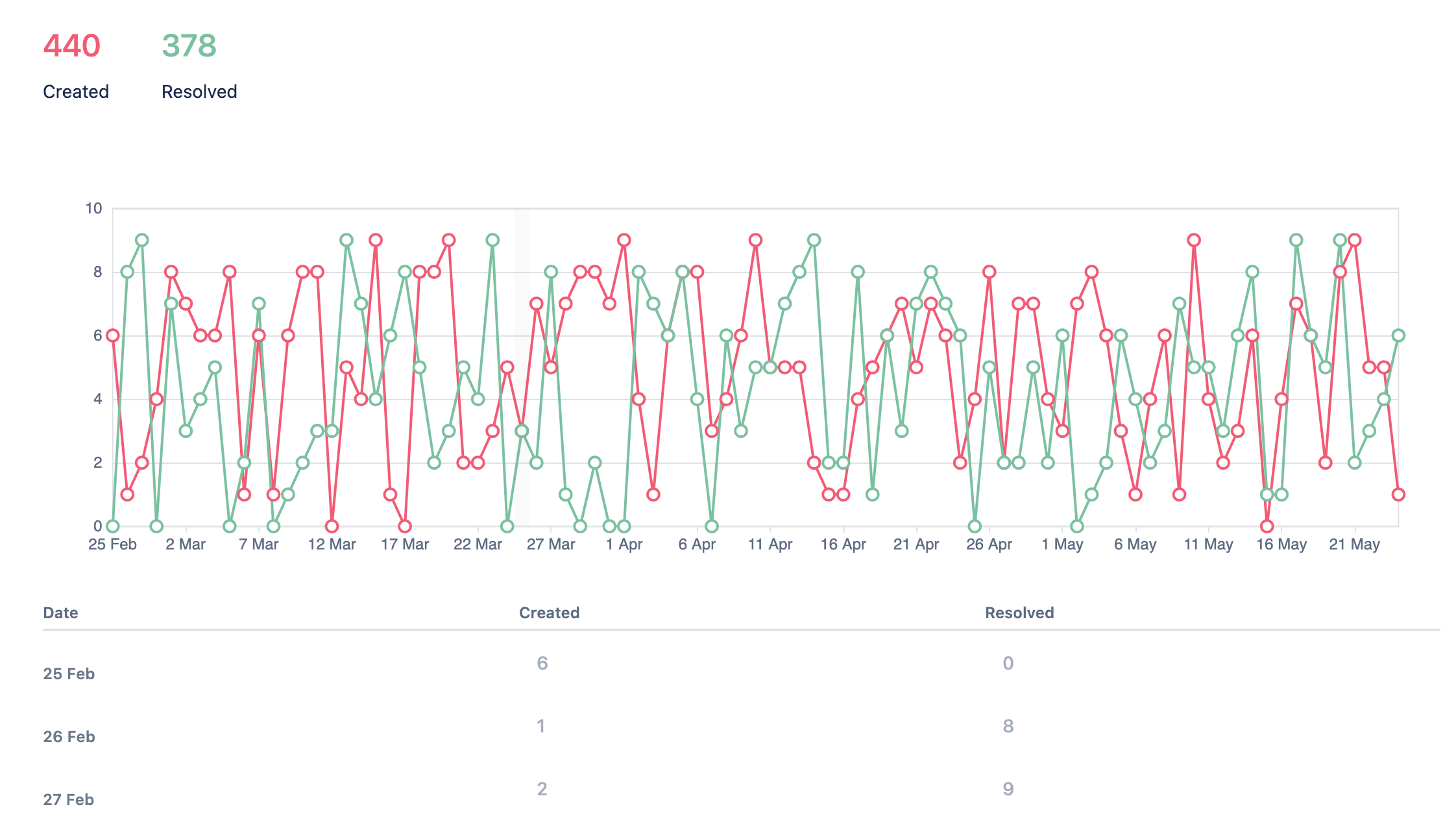
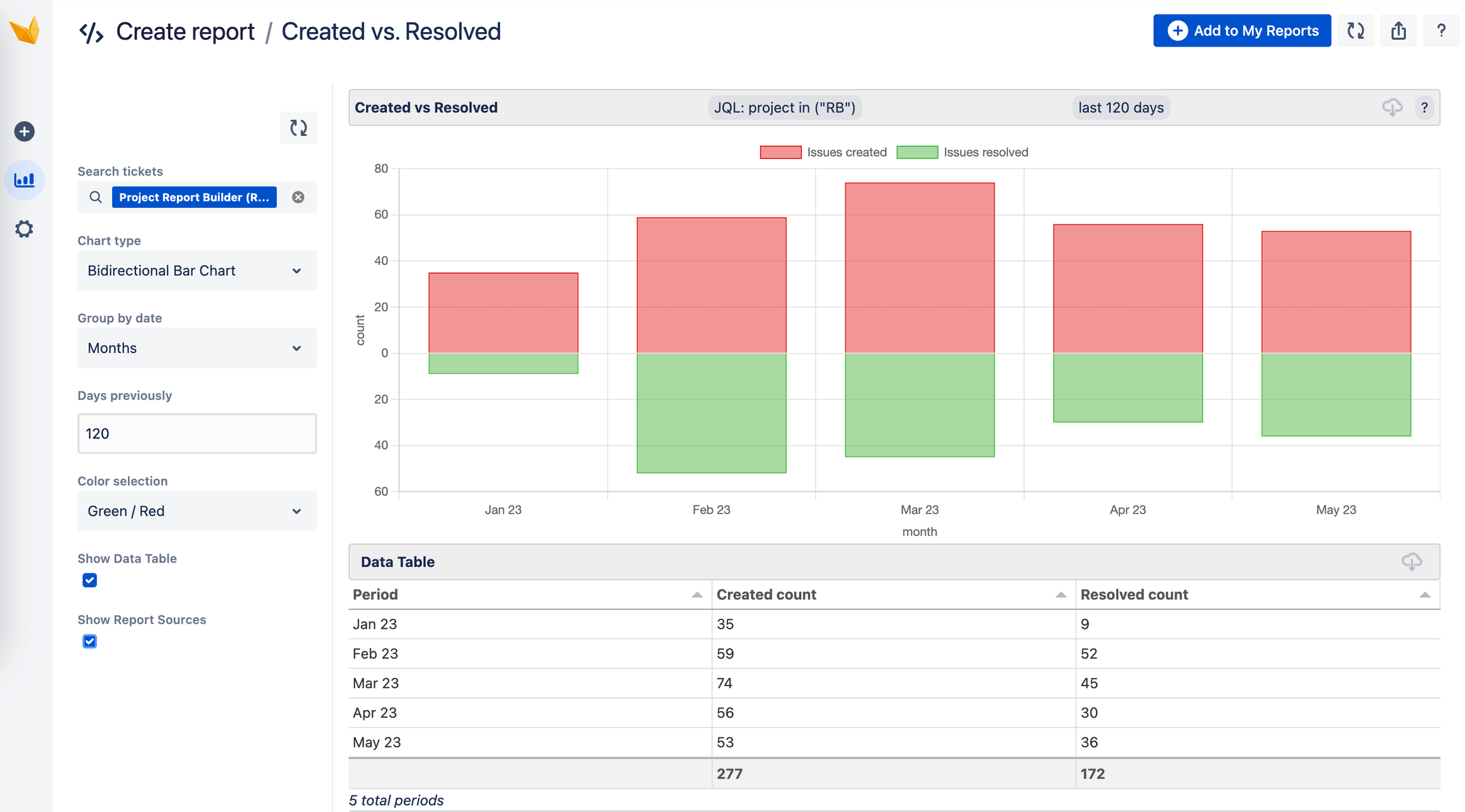
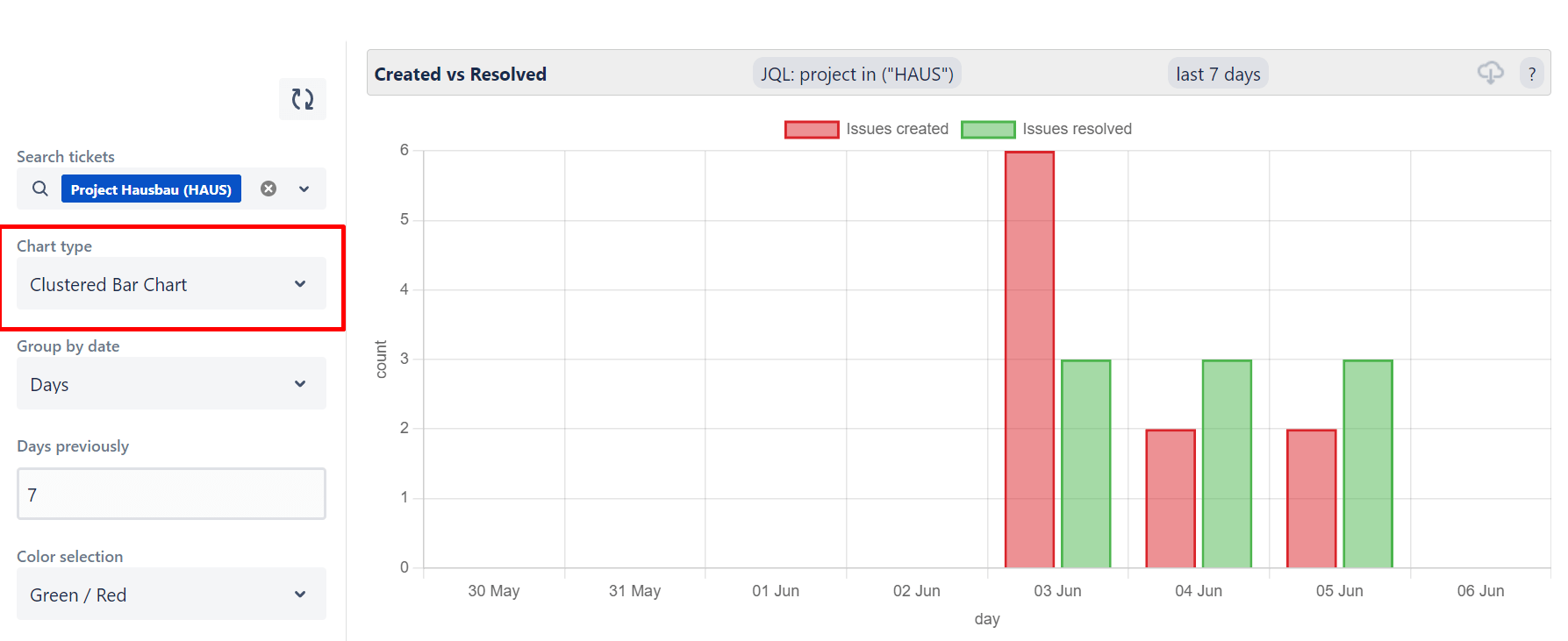
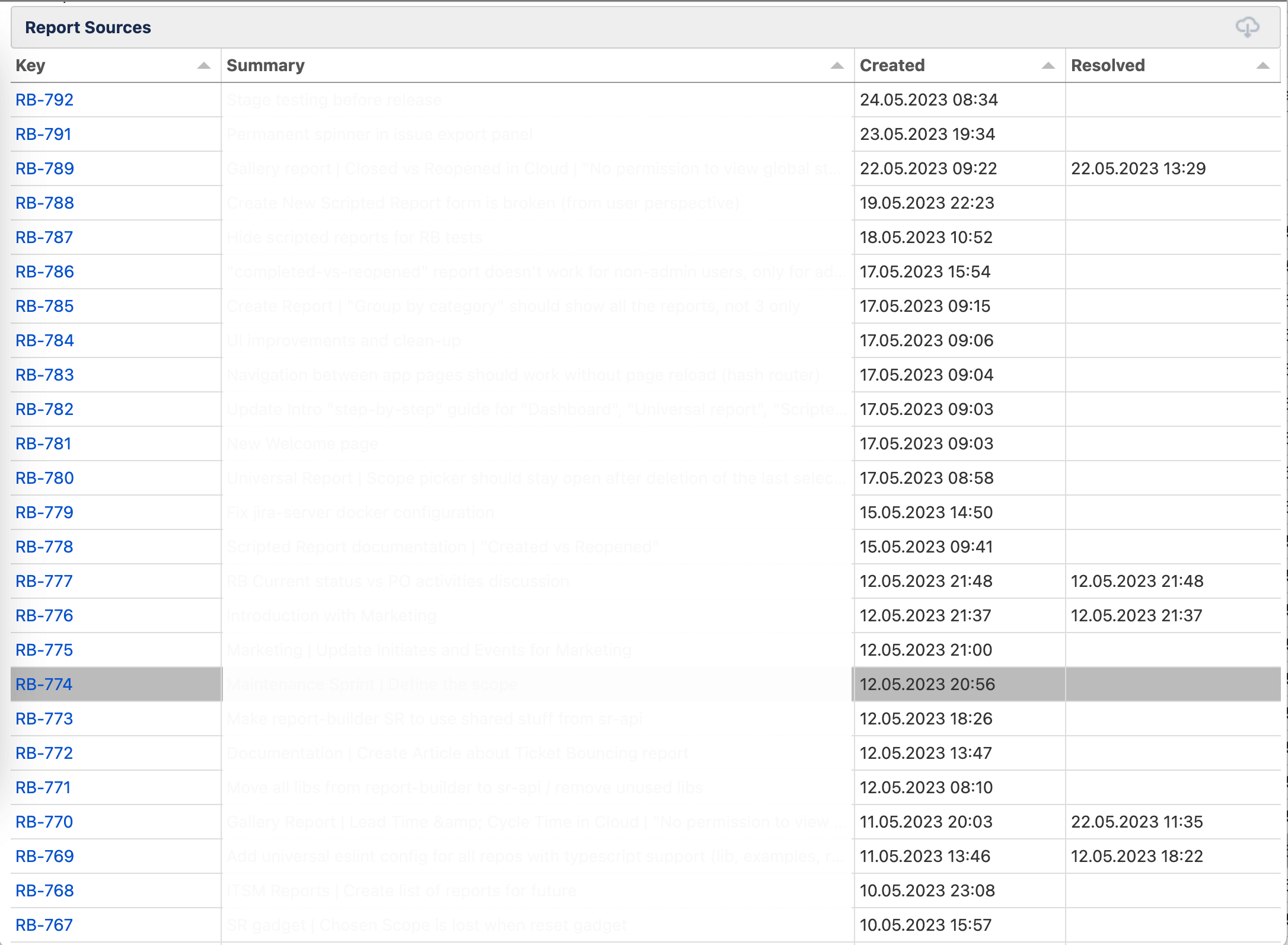
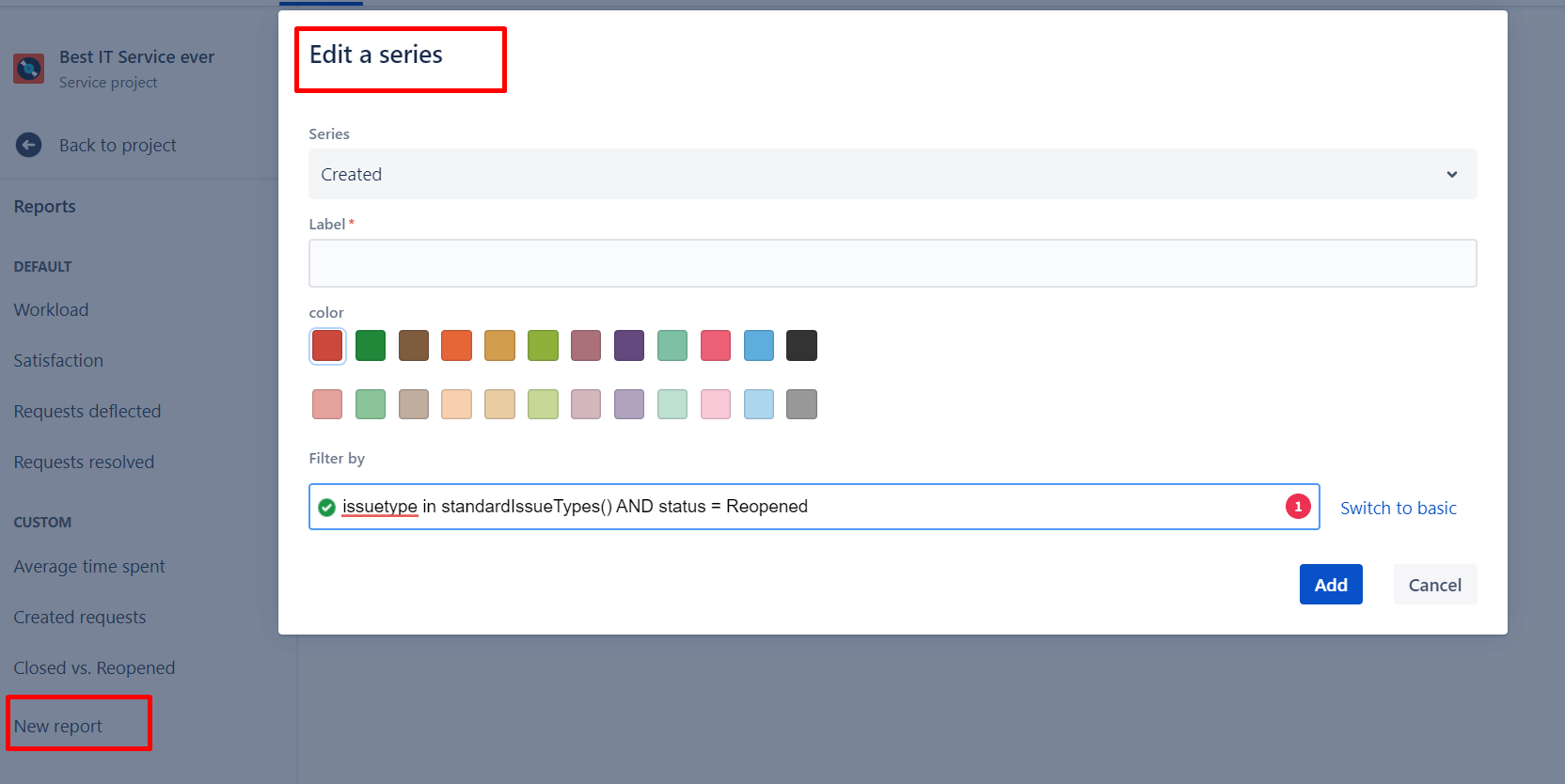
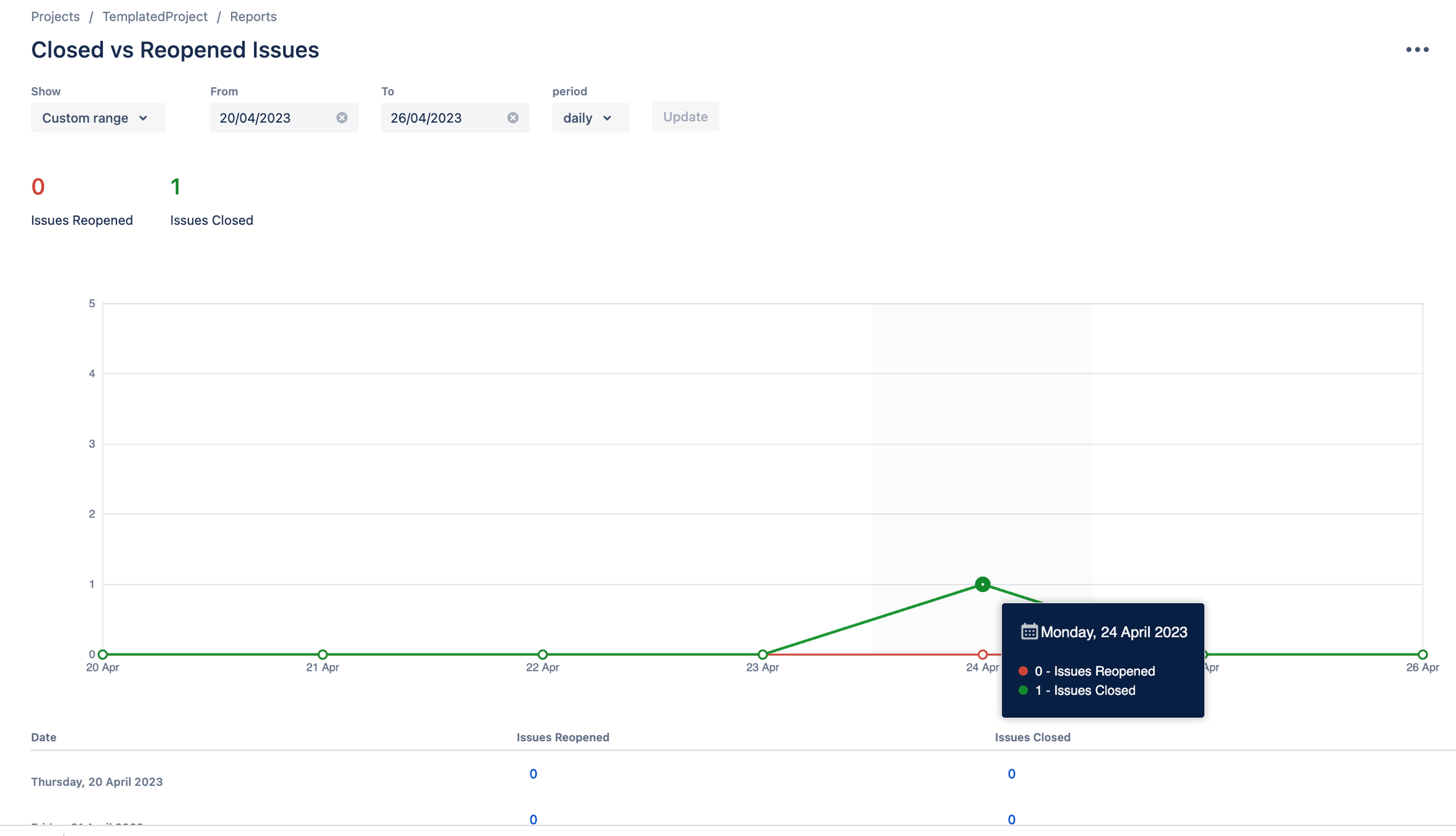
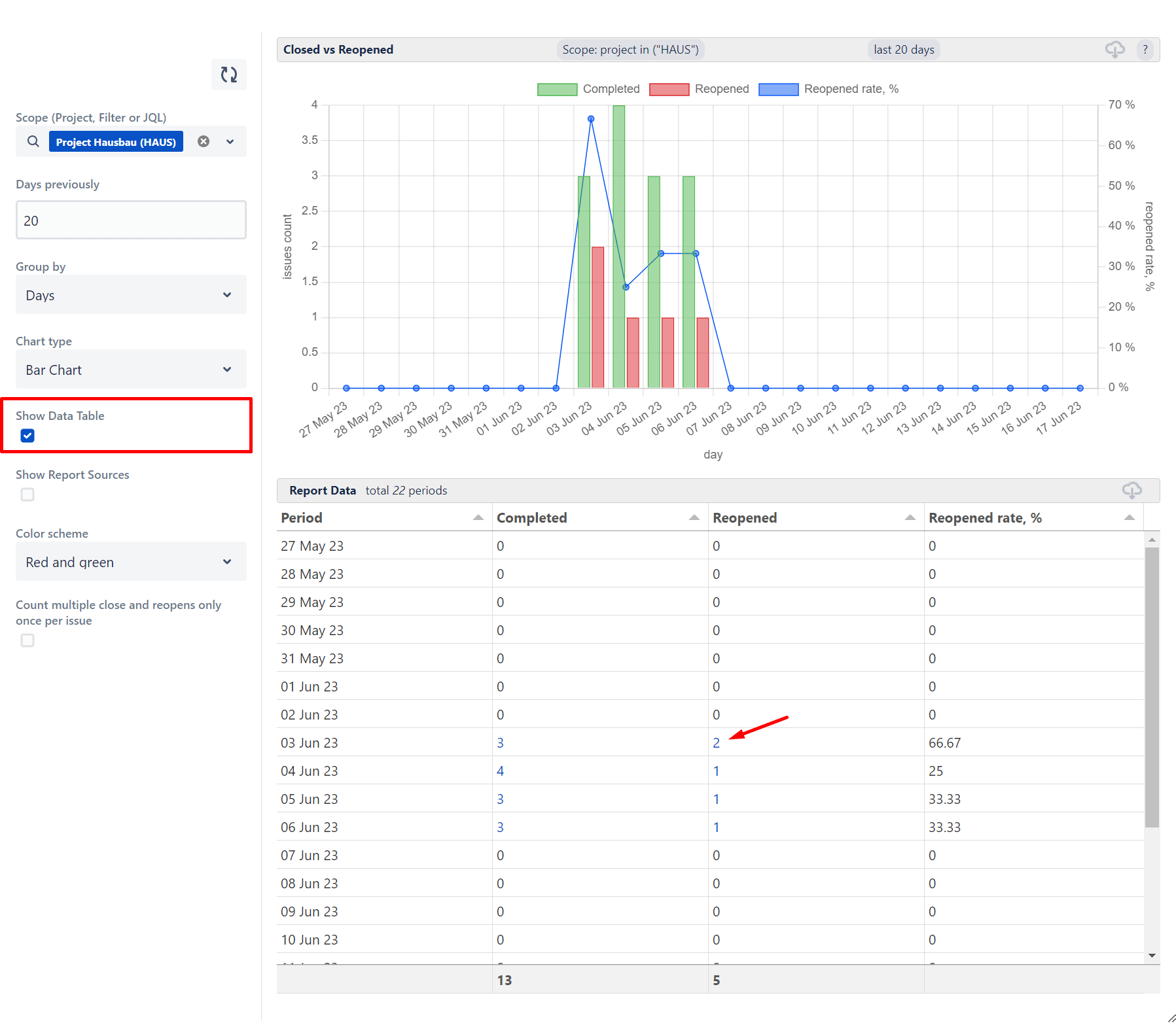
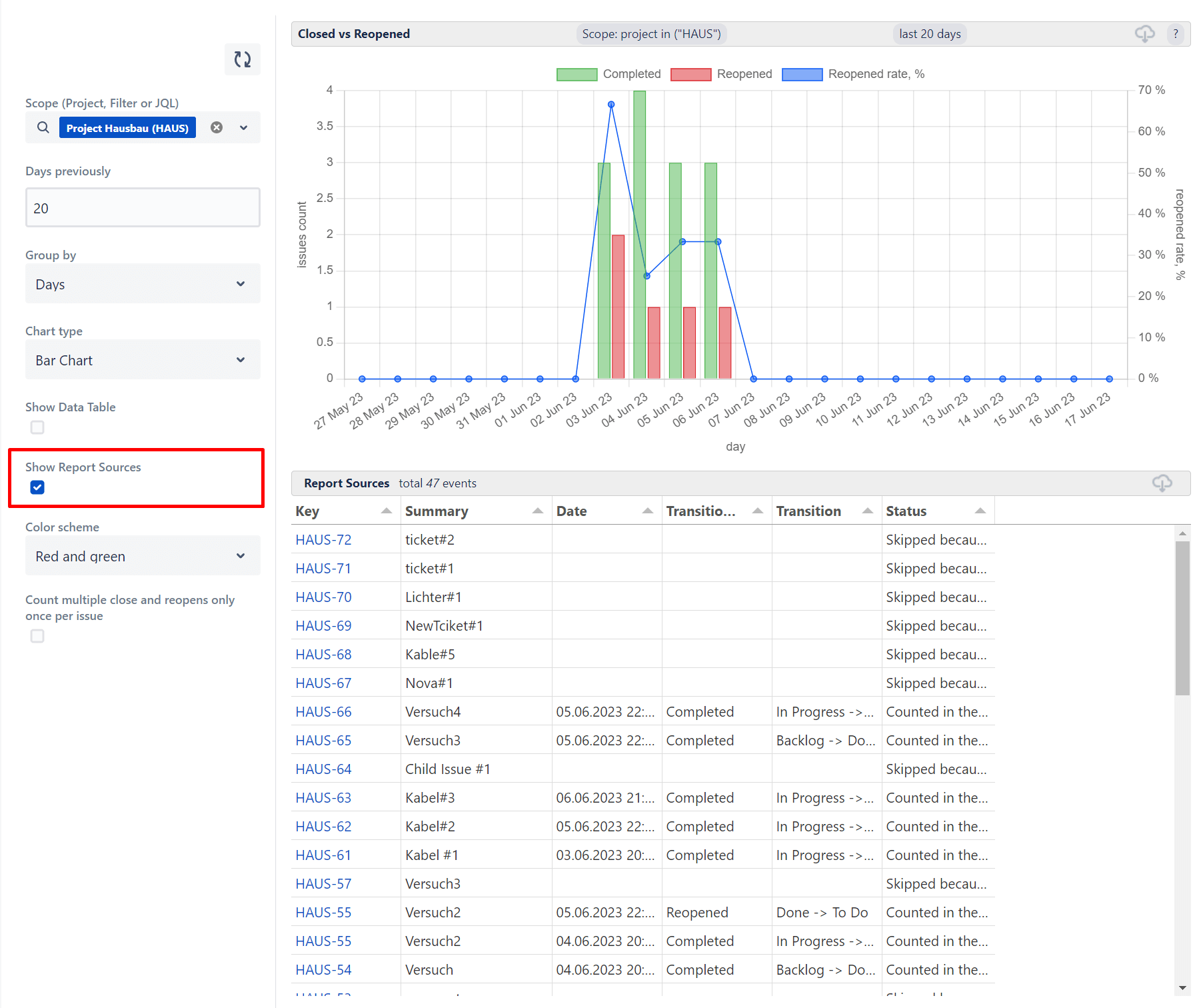
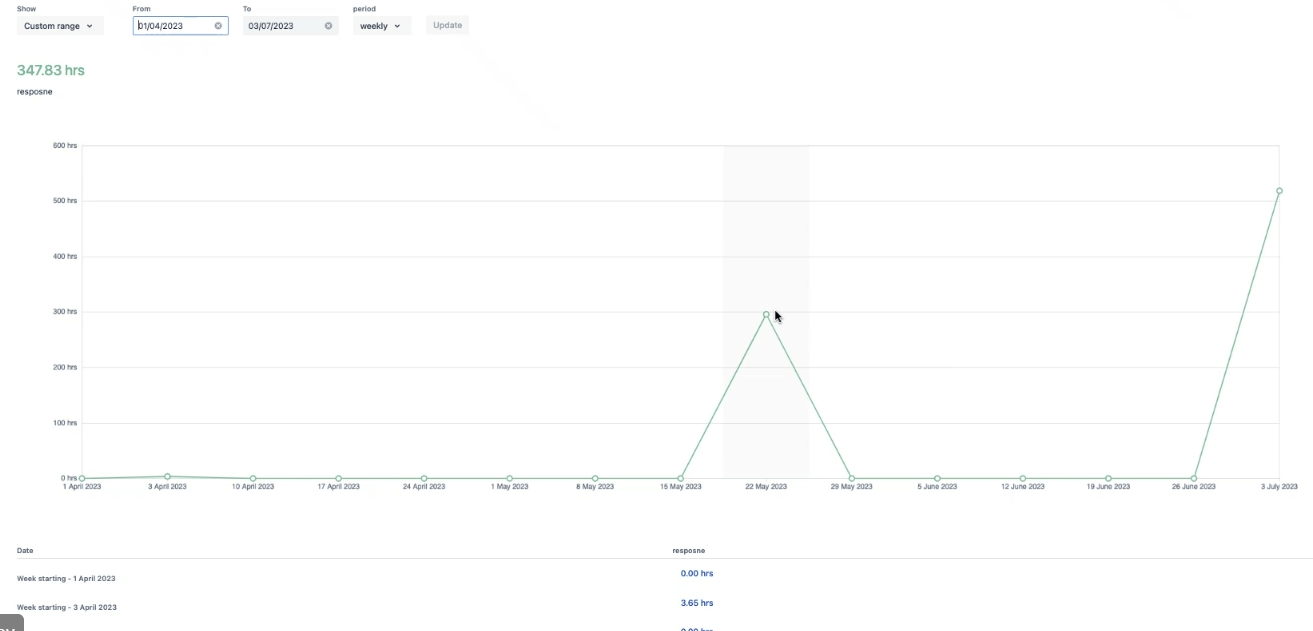
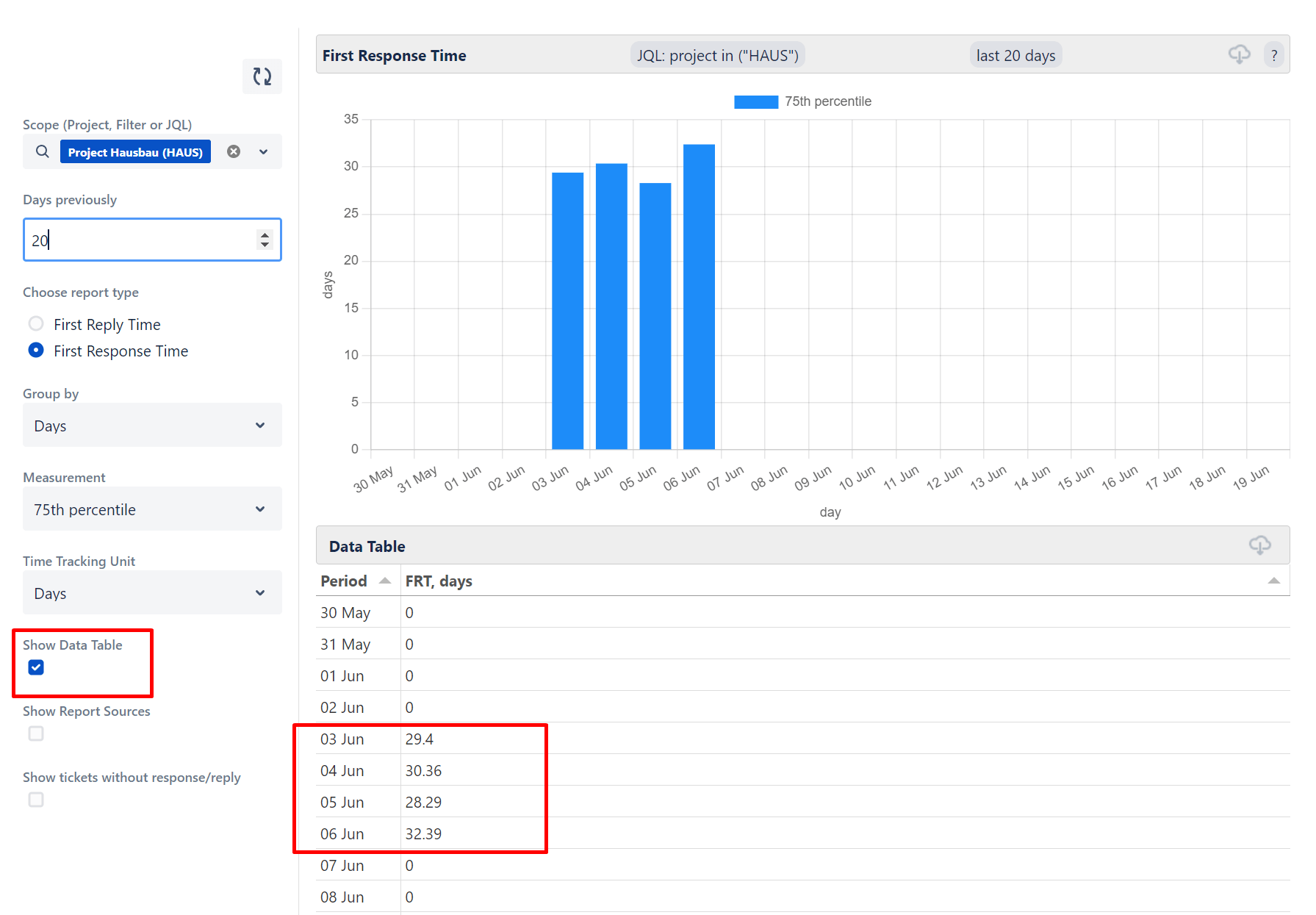
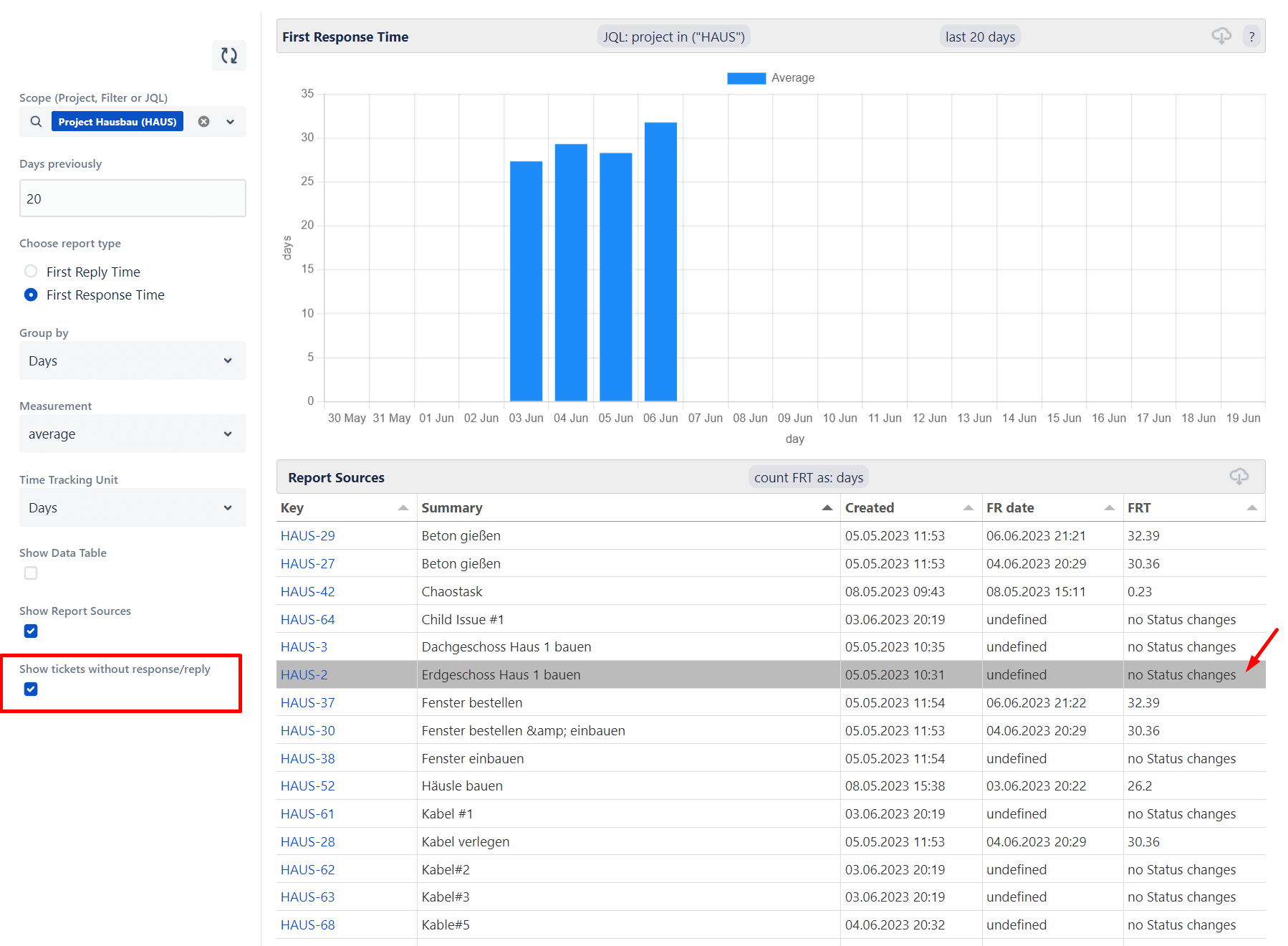
2 comments