Community resources
Community resources
Community resources
Jira Custom Reports: Make your success visible! 🏆📈
The path to success begins with measuring progress. After all, how do you define your goals if you don't know where you are starting from?
As a Team Lead, Product Owner, Admin, or person responsible for a project, you know the importance of measuring progress to plan resources and ensure success. Jira reports make data visible, but unfortunately, they often reach their limits and hardly meet individual, custom requirements. In this article, we show you three simple and quick ways to create custom Jira reports.
Jira Reporting 📊
With Jira reports, you can get real-time insights into your agile projects and include these reports on your Jira dashboard using gadgets. By default, Jira software automatically provides you with pre-configured standard reports. They cover a wide range of use cases such as workload, velocity measurement, version reports and much more. Find here an overview of different reports in Jira Software. Depending on the Jira variant you use and the project type (Kanban or Scrum), the selection of Jira reports available to you will change.
Example Kanban: Cumulative flow chart
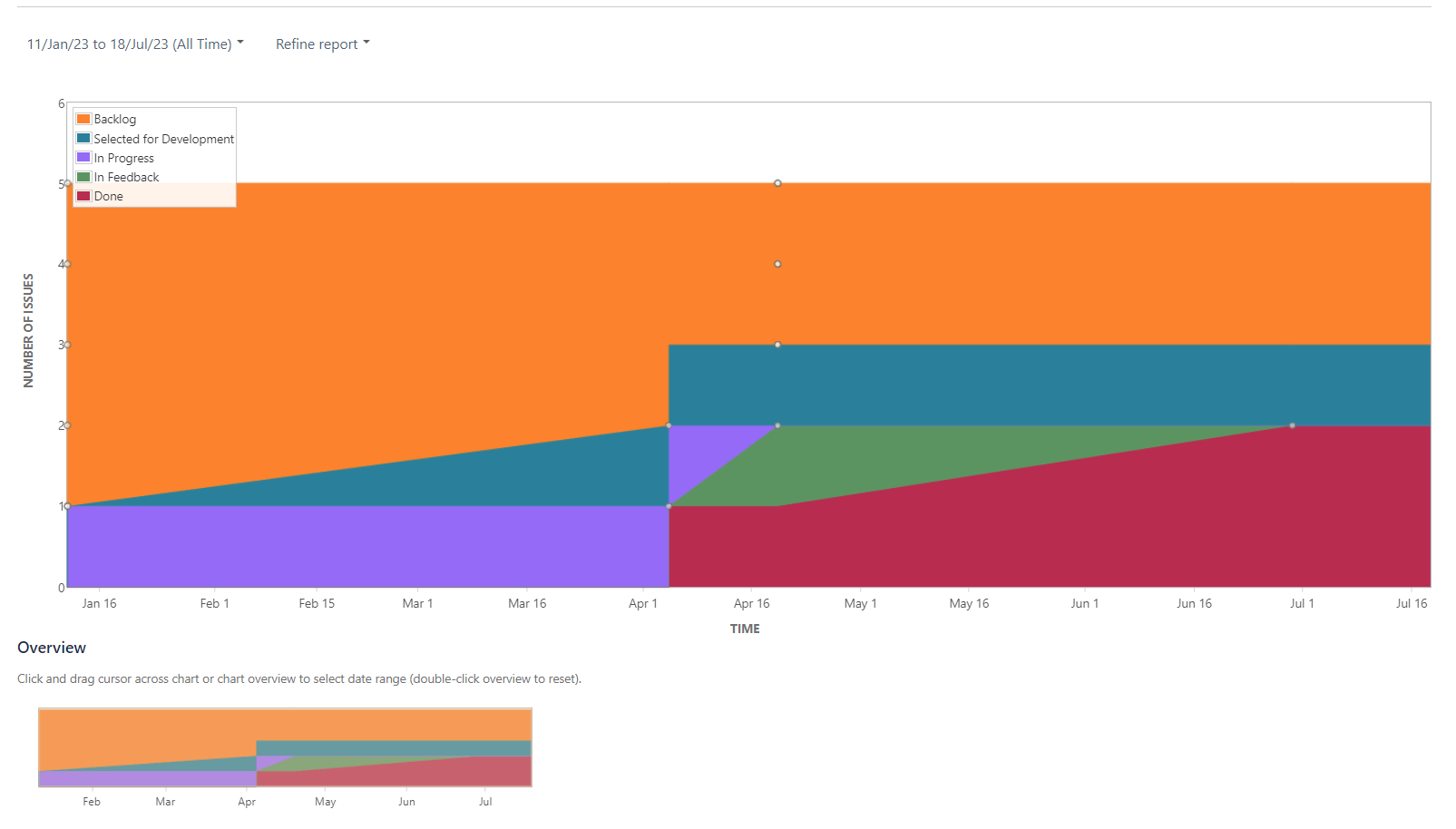
Example Scrum: Burn down Chart
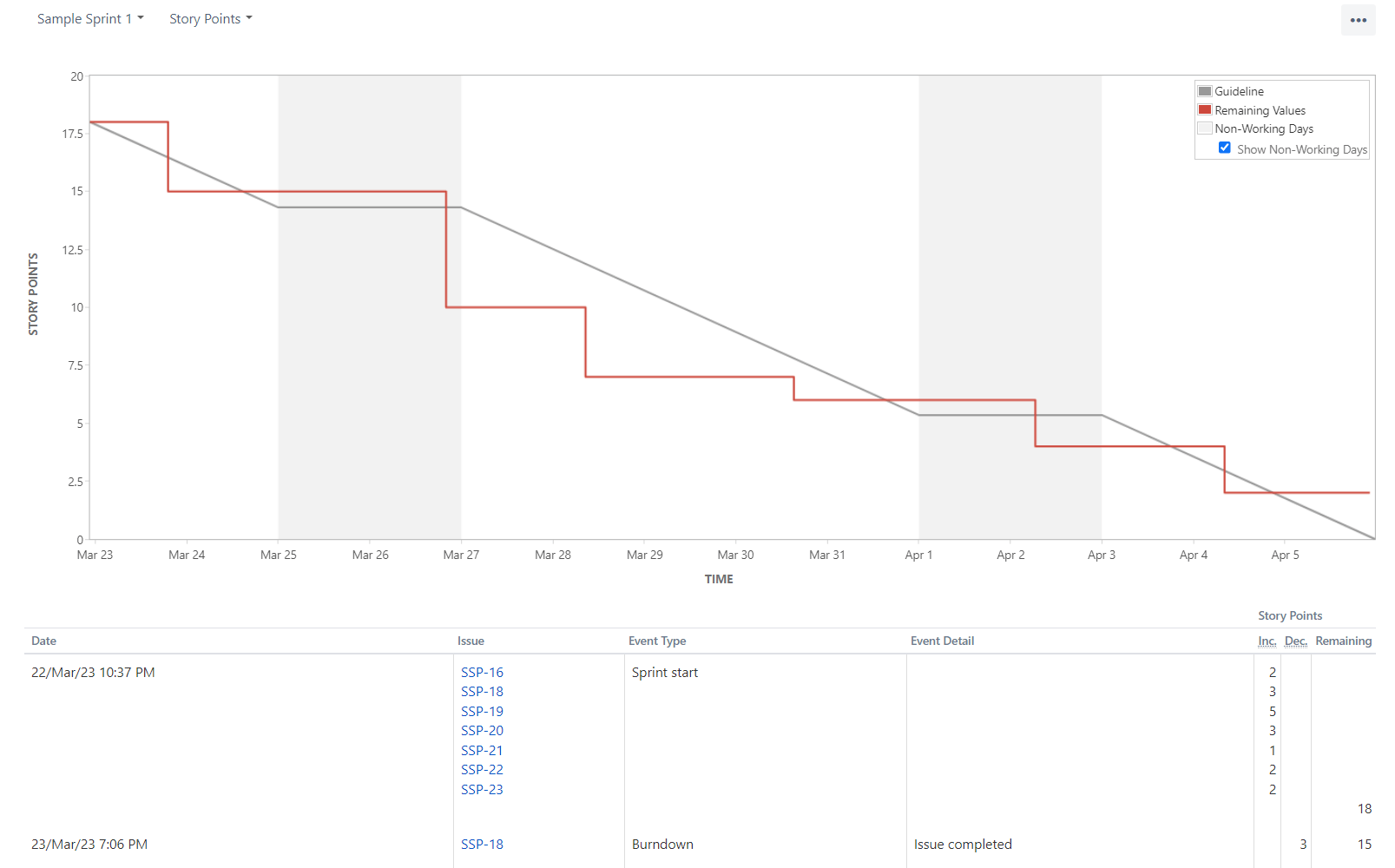
Limitations of standard reports in Jira
Standard reports in Jira bring the advantage of direct usability. You don’t need to configure anything first – but in return, you can hardly customize anything either.
Furthermore, there is no way to share the insights from the integrated Jira reports outside of Jira. So if you want to present the new results to your stakeholders, you have to transfer your data to an Excel spreadsheet, which quickly loses its topicality.
Disadvantages of integrated Jira reports 📉
-
Only one project can be viewed per report
-
No predefined report really fits your needs
-
Limited configuration options
-
Problematic synchronization of data with other sources
-
No sharing outside Jira, no export functions
-
Customization without appealing user interface
-
In Jira Software Cloud: no possibility to create your own custom reports
Jira Reporting: Options and Alternatives 🔍
To create custom reports in Jira, the Atlassian Marketplace provides access to a wide range of Jira Reporting plugins. In fact, there are a whole 525 apps that you can use to optimize Jira Reporting. To give you a good overview of Jira Reporting Plugins, we have compared the six most popular and top-rated apps based on their features: Jira Reporting Plug-ins in Ultimate Comparison.
If you want to have the option of fully customized Jira reports and maybe even write reports from scratch yourself, then Report Builder is the right Jira reporting tool for you.
How to create custom reports in Report Builder 📈🔧
Report Builder includes numerous report templates for fields such as Agile and ITSM, as well as the ability to customize reports completely in code using HTML and JavaScript. It is also possible to create complex reports for individual company requirements on demand.
In the following, we will introduce you to these three methods and thereby show you how you can easily create Jira custom reports with Report Builder.
Method 1: Custom Reports with Report Templates
Step 1: Navigate to the template
To get to the Report Builder start screen to create meaningful custom reports, click Apps > Report Builder
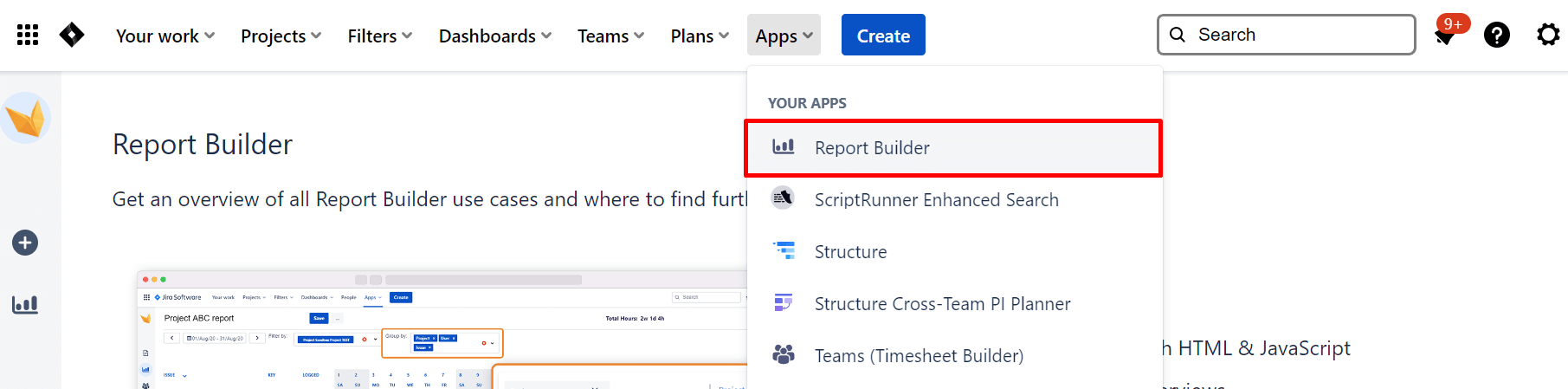
By default, you will be directed to the report creation menu. Here you will see the ready-to-use reports sorted by themes such as Agile, ITSM or others.
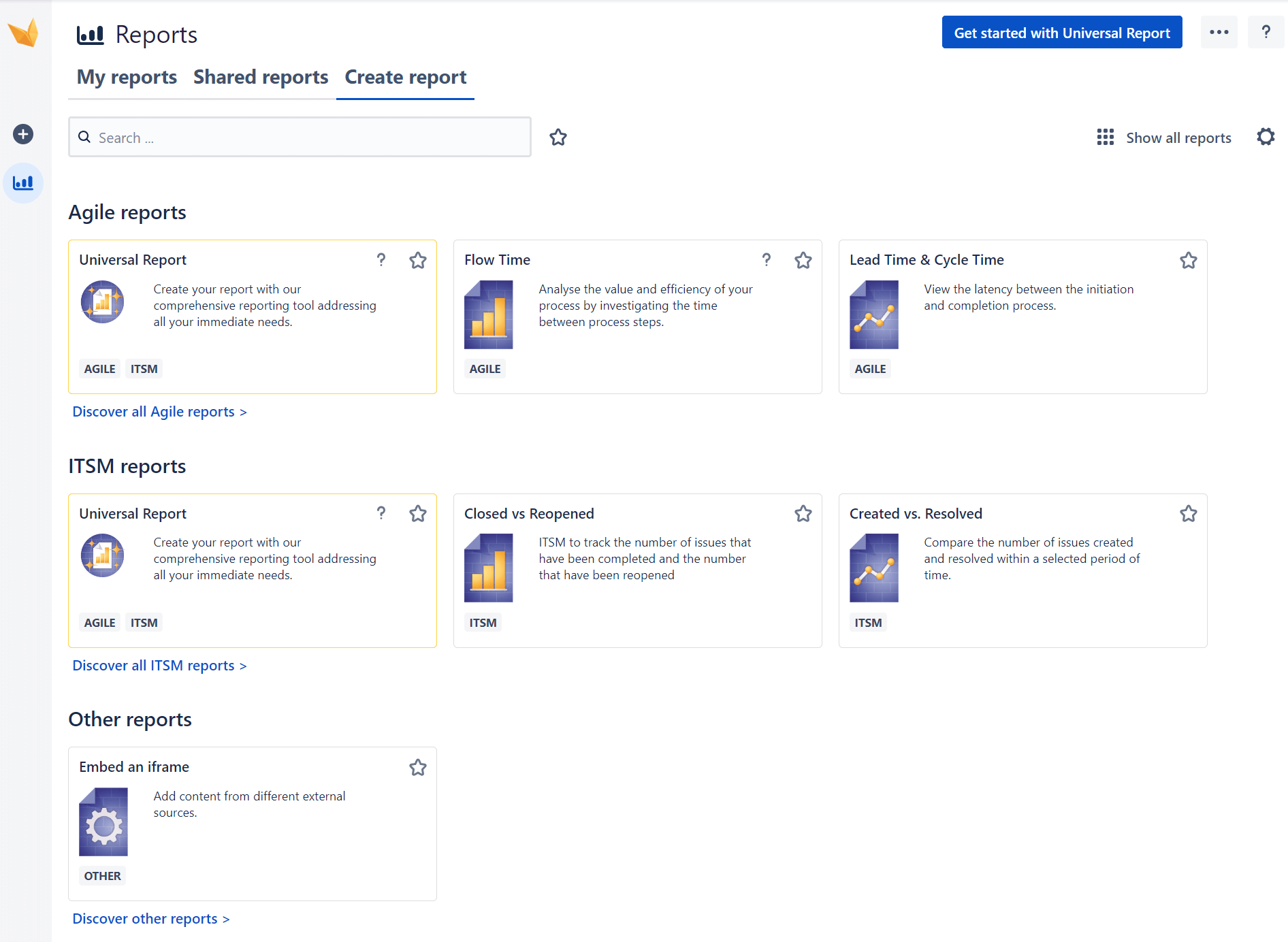
If you click on Show all reports, all available reports are displayed without the thematic filtering.
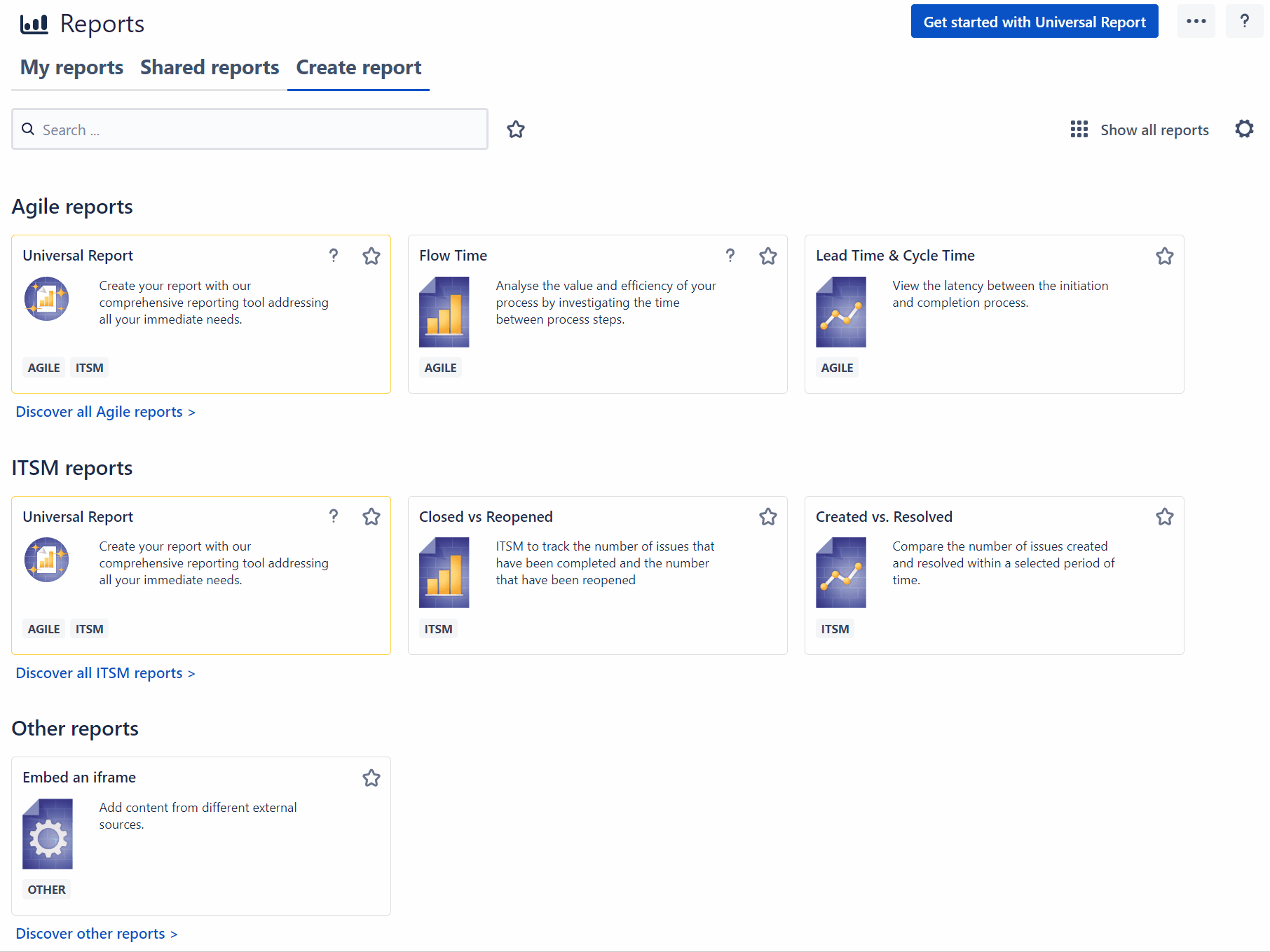
Now, choose any report template that ideally comes as close as possible to your reporting goal. This way, you will have less manual work in the end.
Step 2: Adjust report parameters
In our example, we choose our unique Ticket Bouncing Report, a report that analyses how often a case is referred to other team members in Service Management. This allows you to identify where training, restructuring, or process optimization is needed. For a detailed explanation of what exactly lies behind the report’s metrics and what it all has to do with IT Happiness, click here: Ticket bouncing report explained.
A great advantage of all Report Builder reports is that you have numerous filter options. You can even select several projects at the same time and thus significantly expand the overview of your project management.
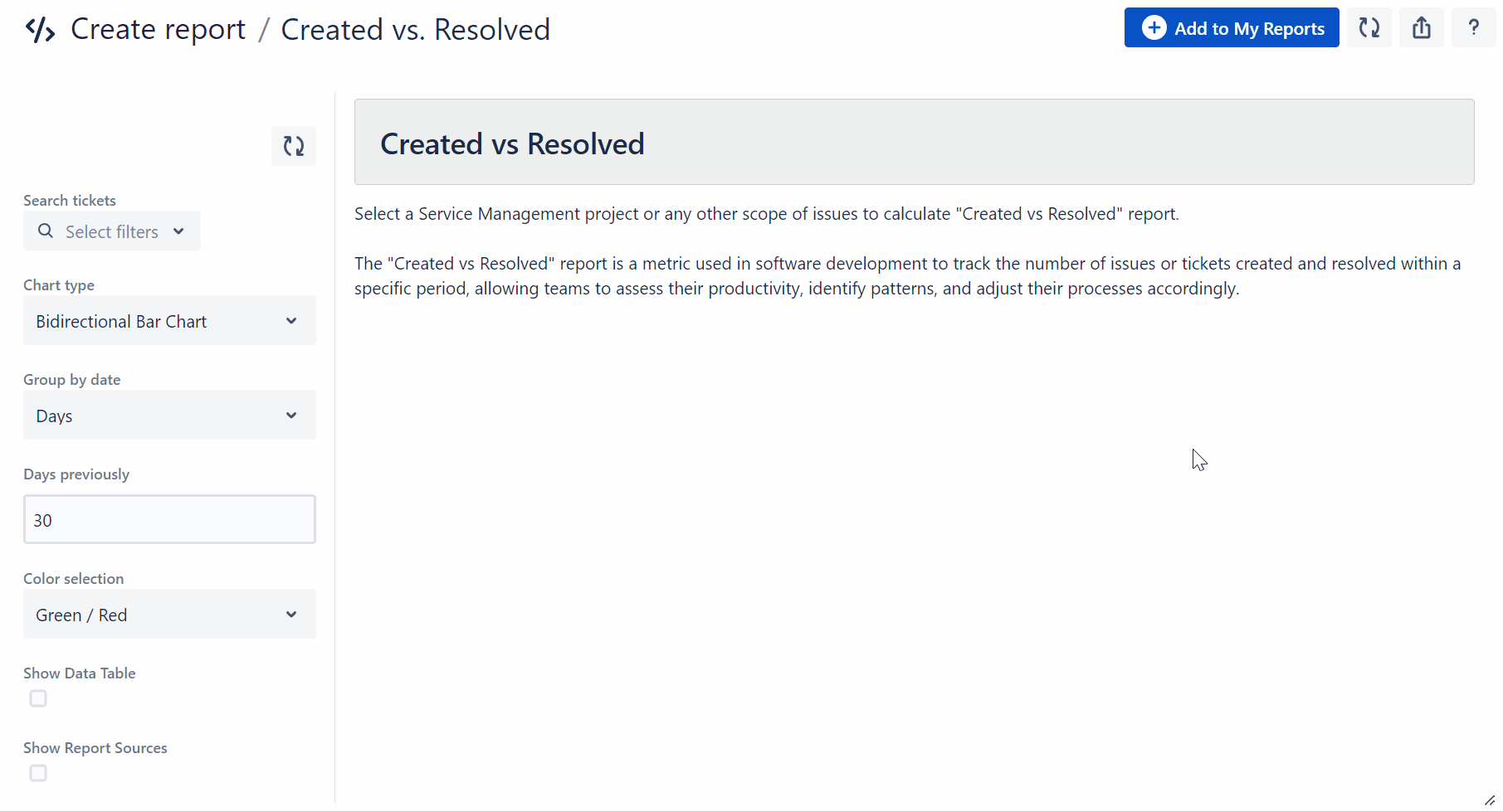
Of course, you can also filter by epics and specific issues or define your own filters. If you like to work with JQL, you can also simply describe all filters in a JQL query.
Define which time period you want to evaluate and how the reassignments should be measured: as average, number, median, minimum, or maximum.
This is what your reports could look like:
Vertical diagramGrouped by days |
Vertical diagramGrouped by issue type |
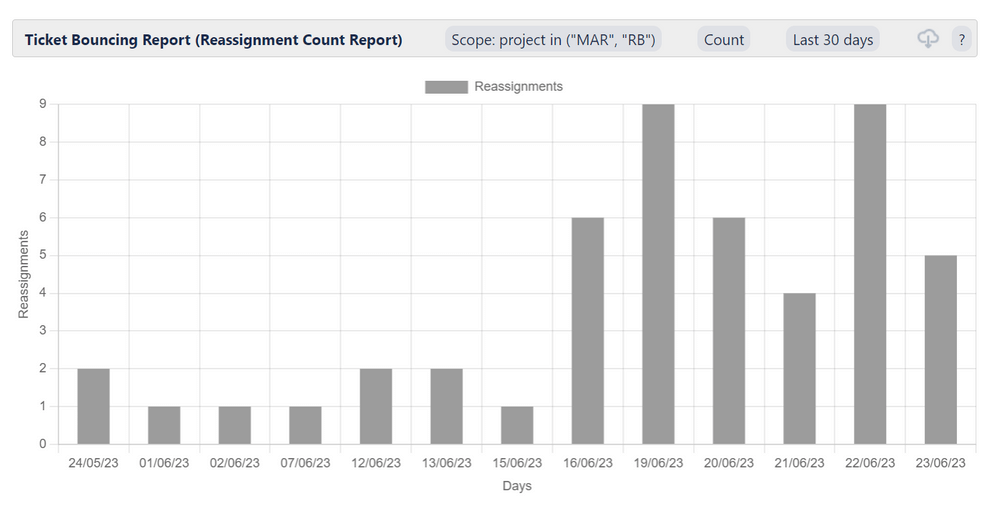 |
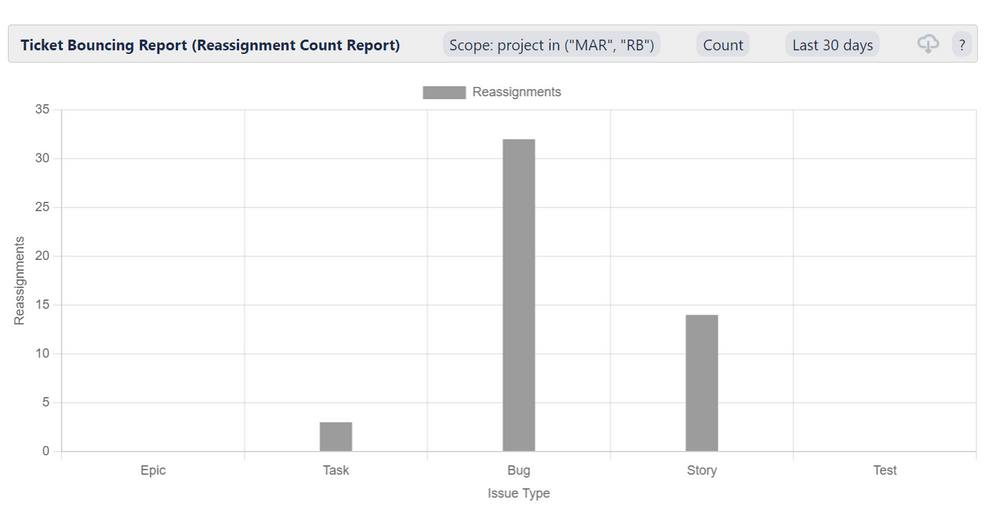 |
Horizontal chartGrouped by projects |
Horizontal chartGrouped by priority |
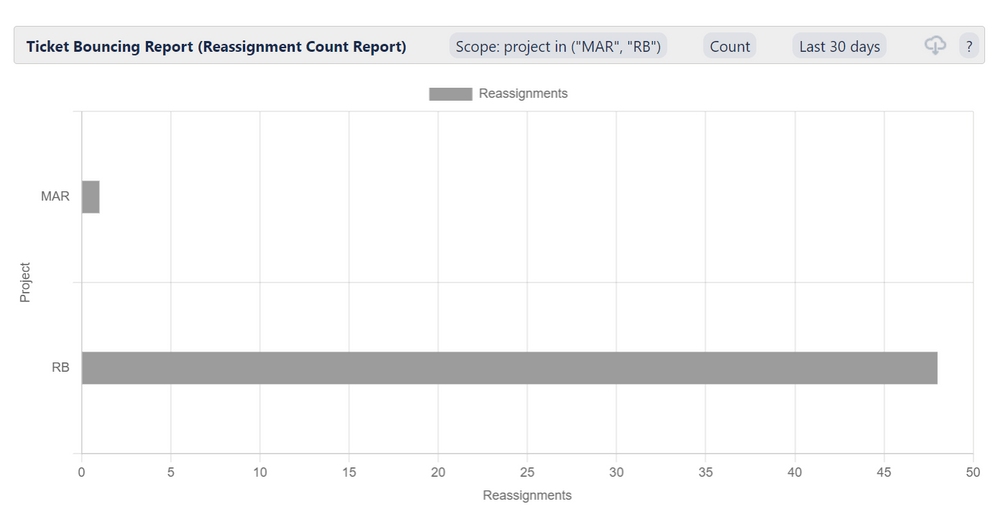 |
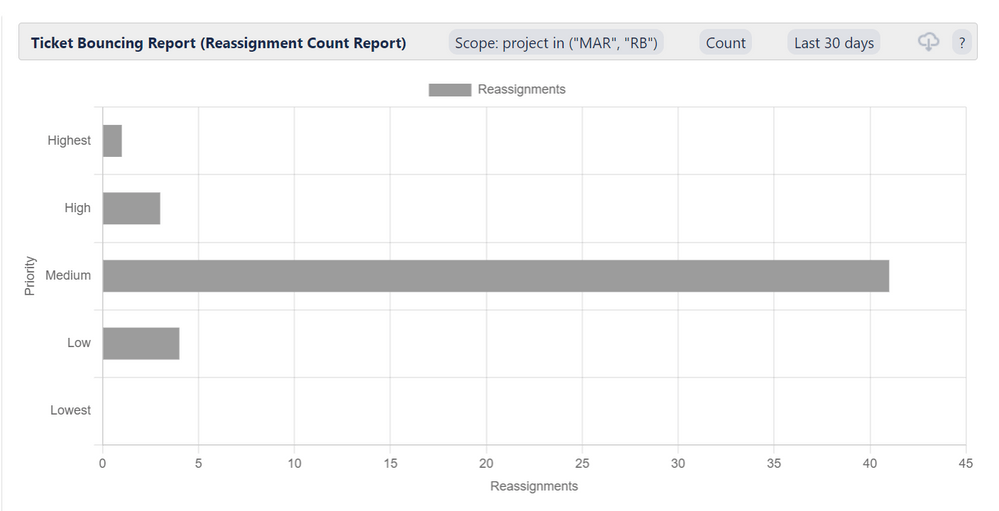 |
You can also Show Report Sources, i.e. all tickets involved in reassignments are displayed, including the summary, additional data and links to the issues. This is an excellent overview to understand when a ticket was created and resolved and who was the first assignee.
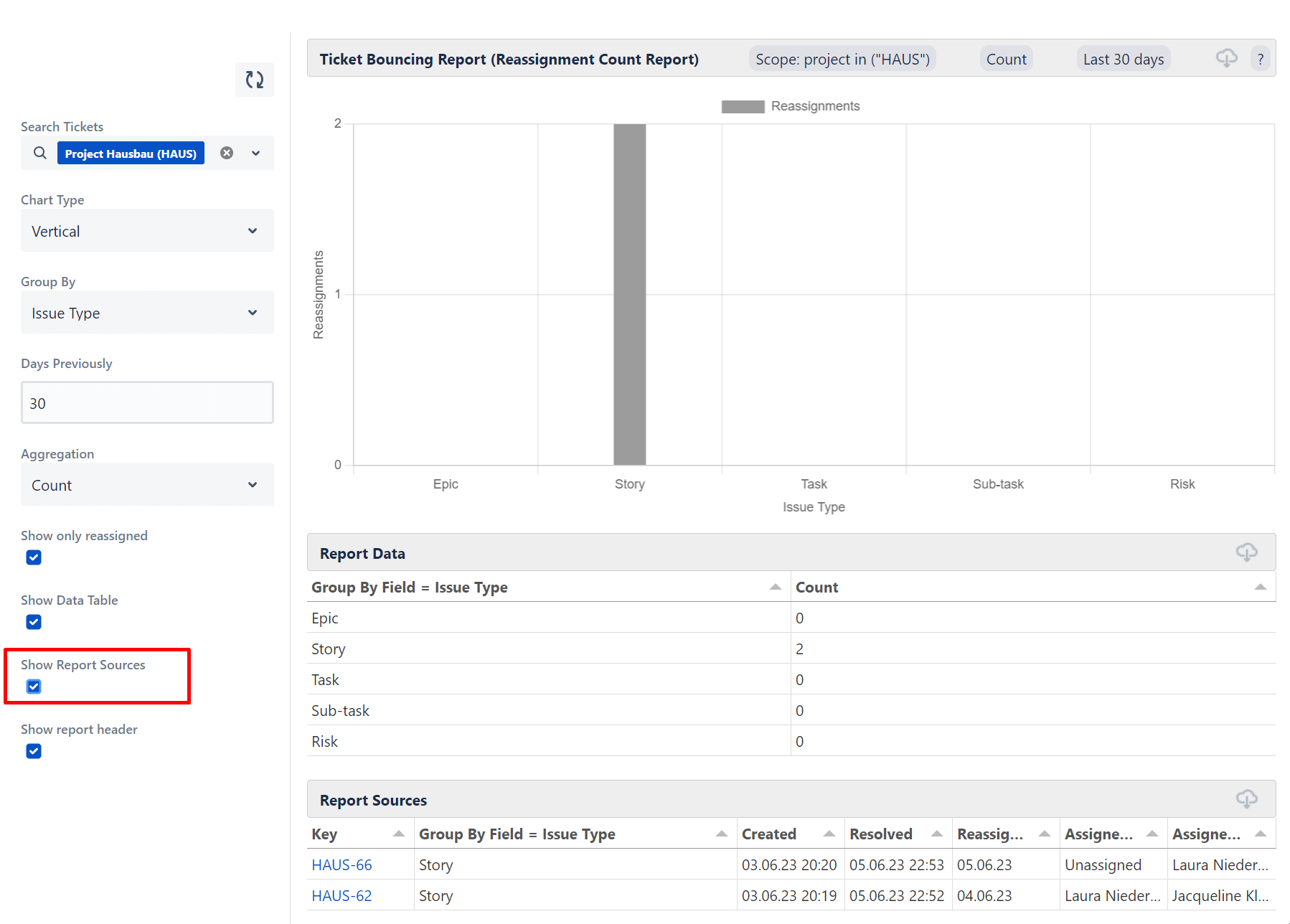
Discover more details about creating Actonic’s Ticket Bouncing Report in our Report Builder documentation.
Step 3: Save the report template
Once you are happy with the look and filtering of your report, click Add to my reports
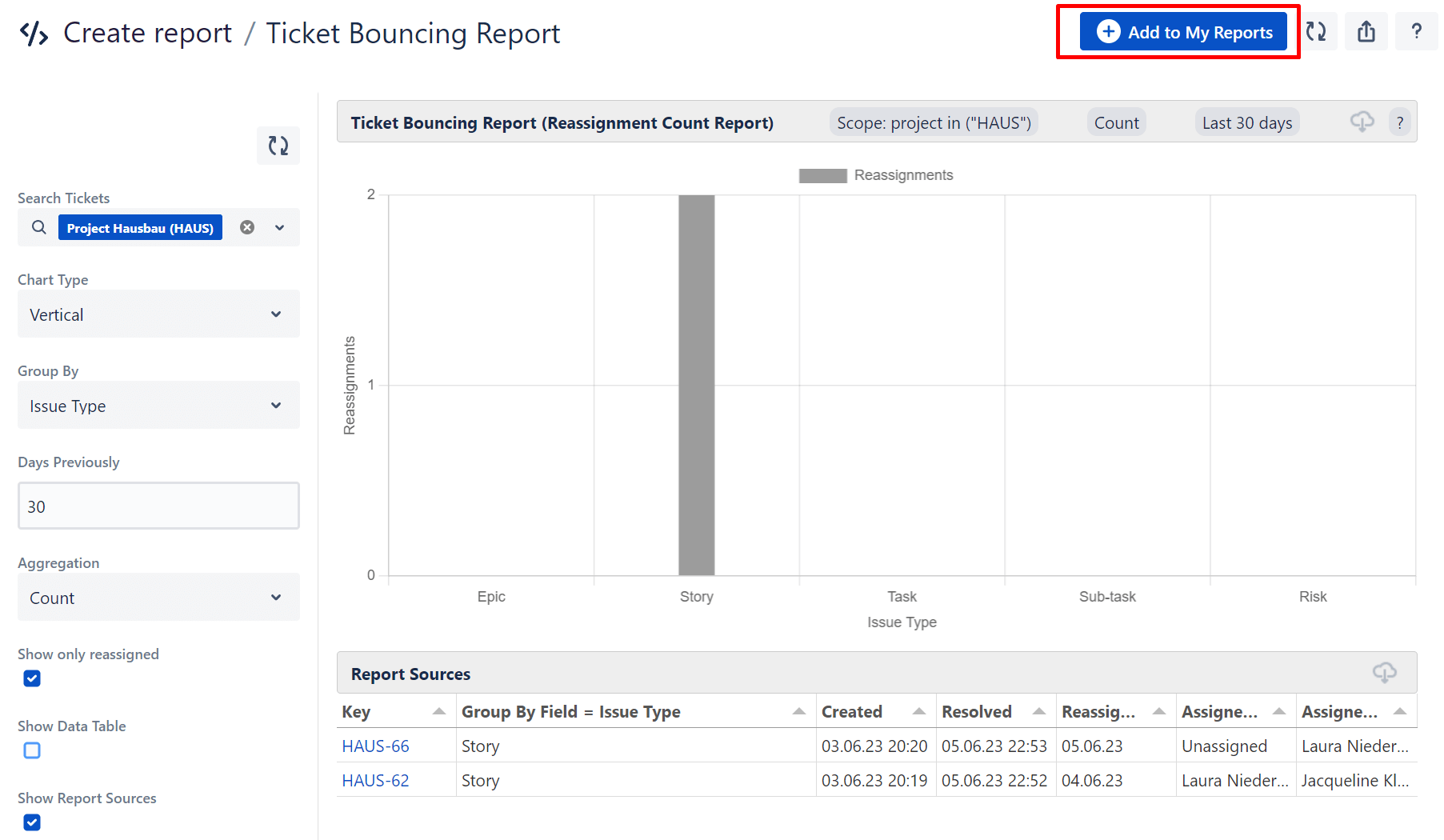
and the report will be added to your personal list of reports.
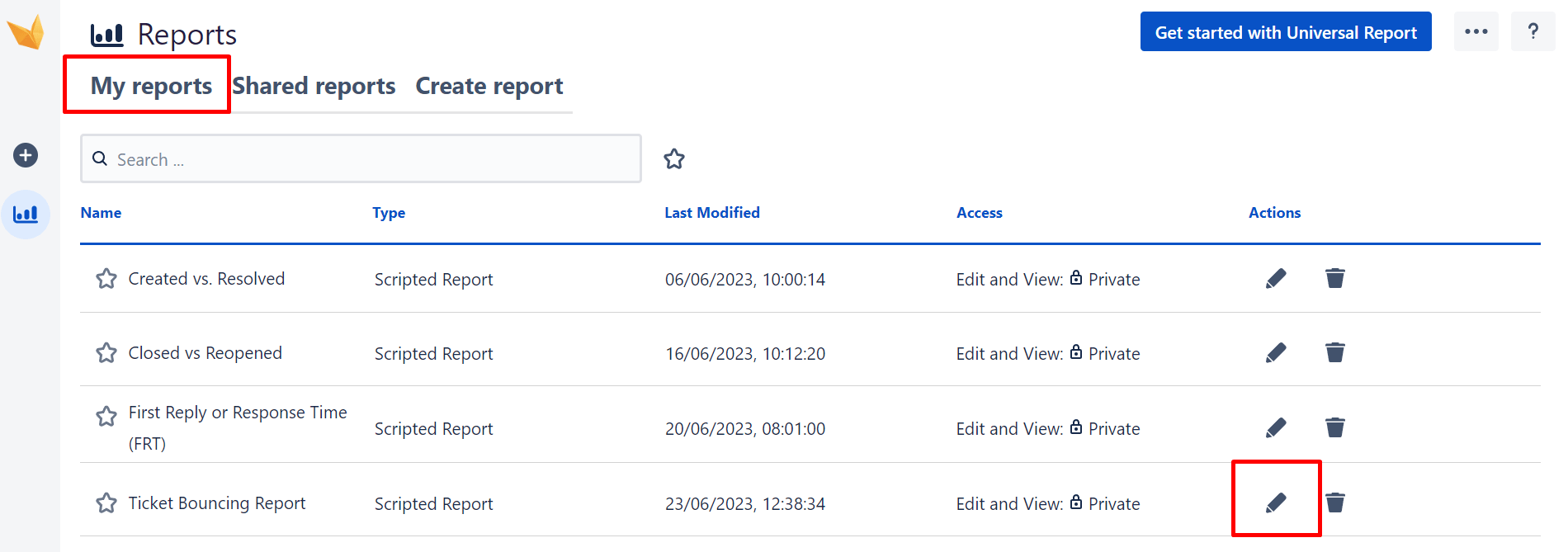
Now the real power of the custom report comes out: click on the pencil icon for further editing and you will see.
Step 4: Adjust your custom report using HTML or JavaScript
Once in edit mode, you can extensively customize permission schemes, ownership and editing access, as well as edit the report’s template using HTML. The behavior for retrieving and passing data can also be easily handled by working with JavaScript. In the Split Editor, you edit the template and script on one screen.
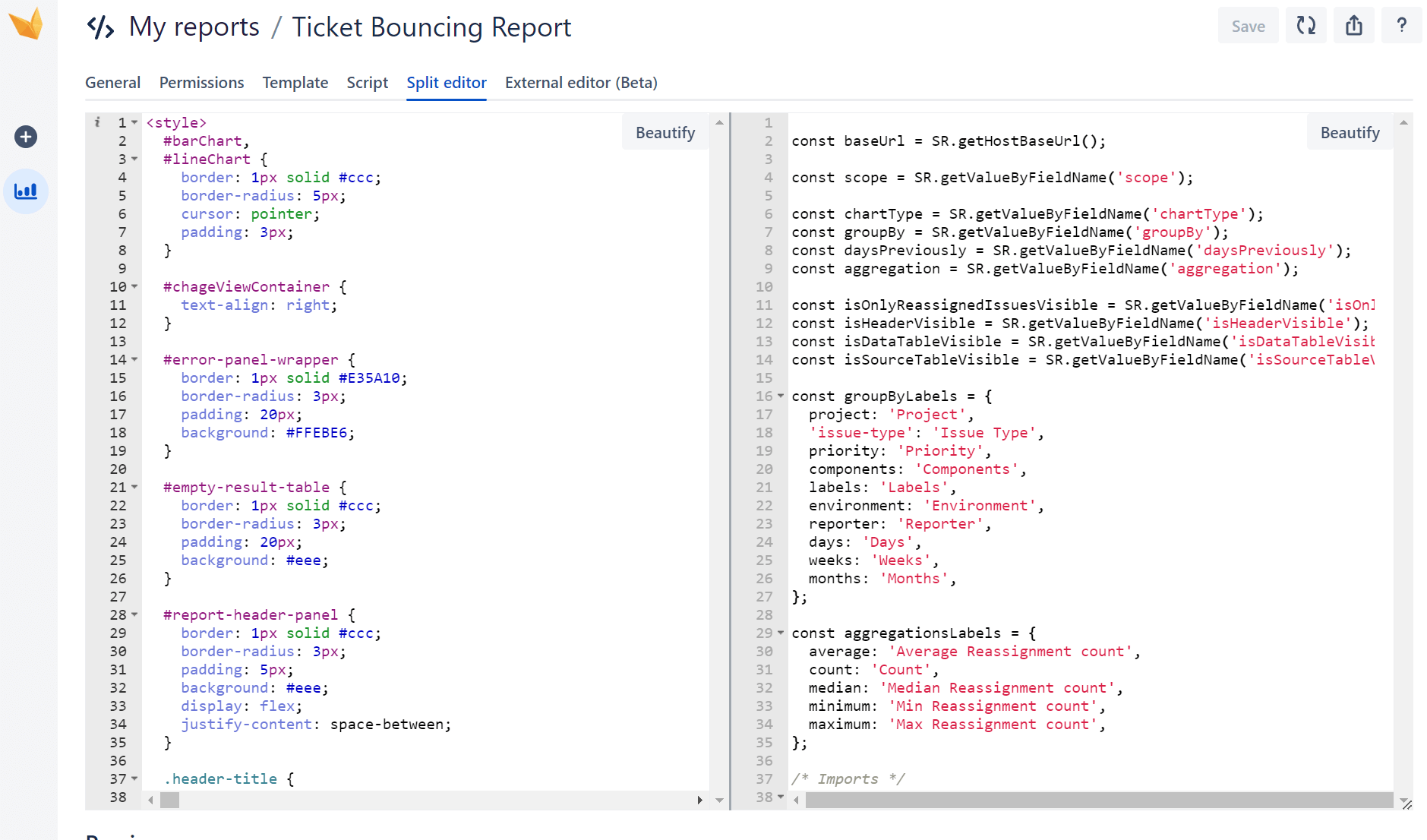
Find out exactly how to proceed here: Create your first Scripted Report.
Step 5: Export the report
You can export the entire report as PDF, JSON, PNG, print or CSV. You can find all the details in our export guide.
Step 6: Add the report to the dashboard
All Report Builder reports can be created directly in the Jira dashboard or imported there via a gadget. Here is our dashboard gadget guide.
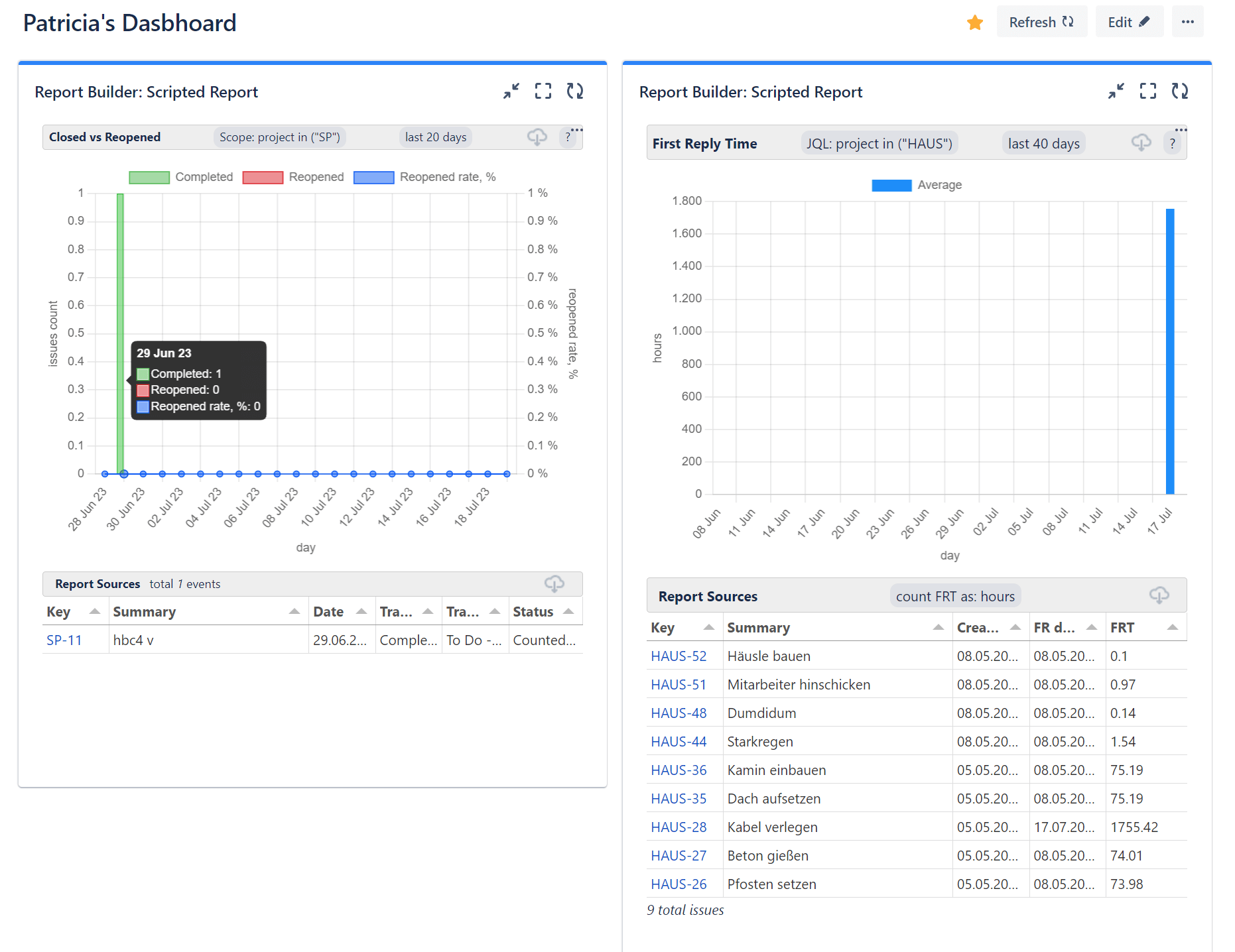
Method 2: Code your own custom report from scratch
Do you bring a hands-on mentality combined with an interest in coding? Then this method is just right for you!
Step 1: Navigate to the editor
As with method 1, first navigate to the start screen of Report Builder by clicking on Apps > Report Builder.
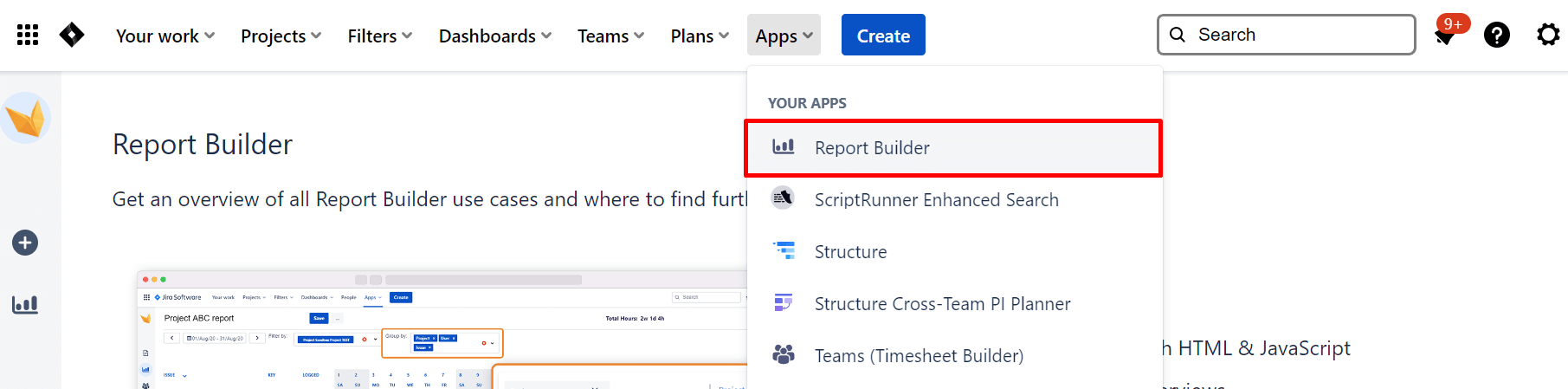
At the top right, you can now:
-
Import an already created report from JSON
-
Create your own custom Jira report directly in Report Builder
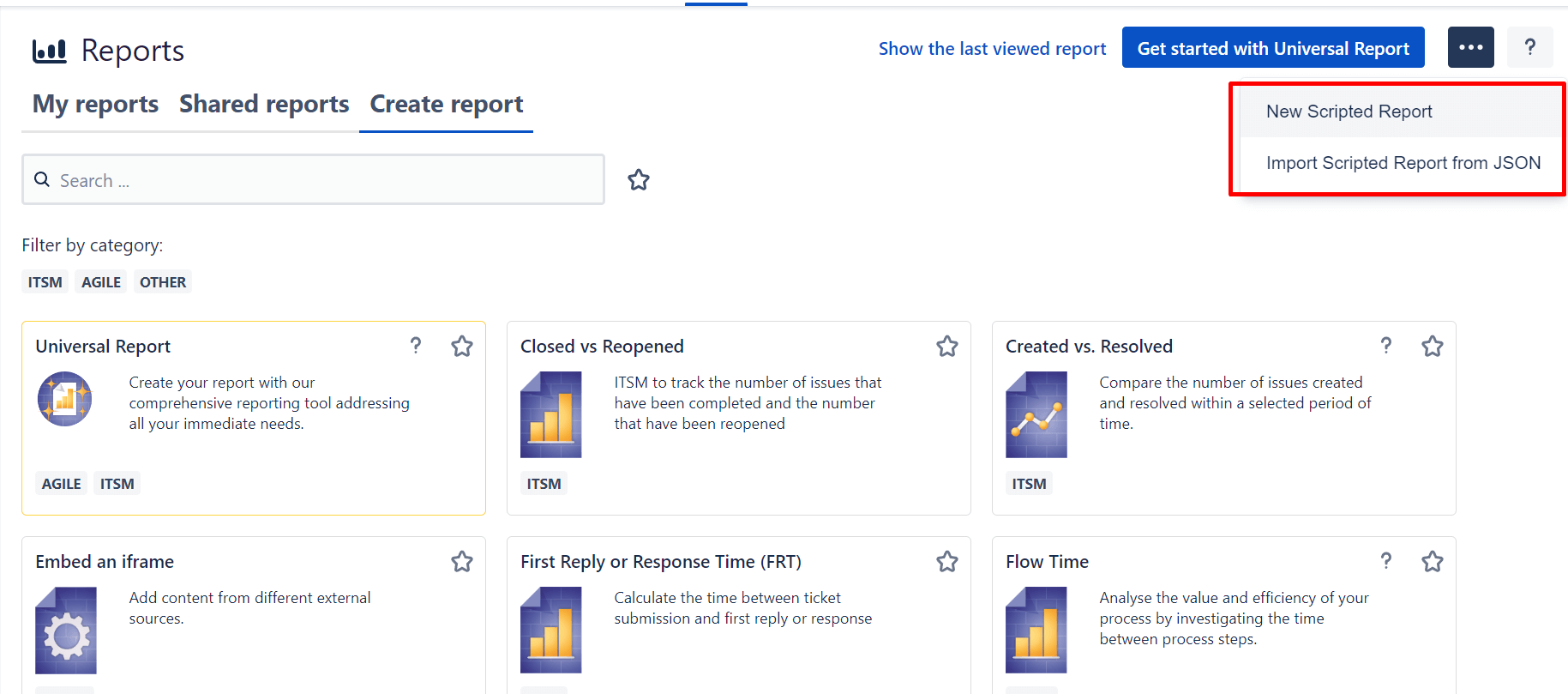
And that’s what we’ll do now by clicking on New Scripted Report.
Step 2: Create your own report
You will then see a white interface, and will first have to enter any title for your report, and then hit Add to My Reports.

The report will be saved as a blank template and added to your reports.
Step 3: Edit your own report
Once saved, you will immediately be taken to edit mode. Clicking on the pencil icon will show you the view already described from several tabs for the editing options.
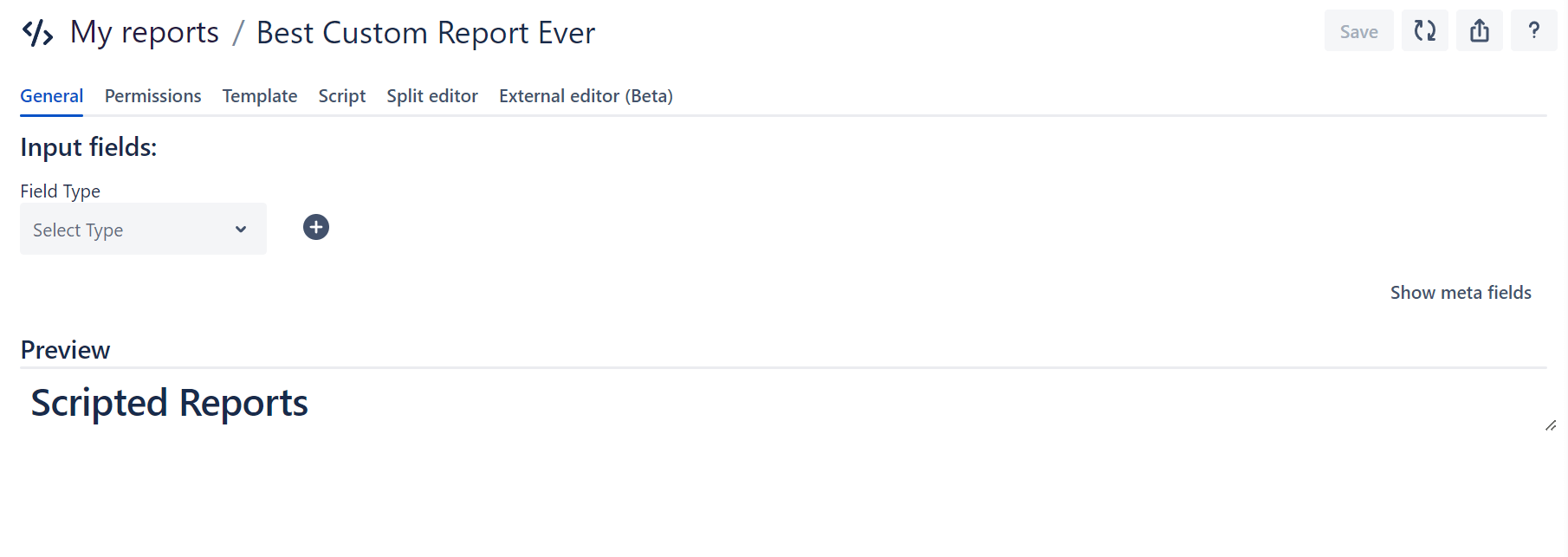
The only limit to your customization is your passion for coding. You are completely free to create your very own Jira custom report. The preview directly below the editor allows you to test the visualization of the newly entered code directly.
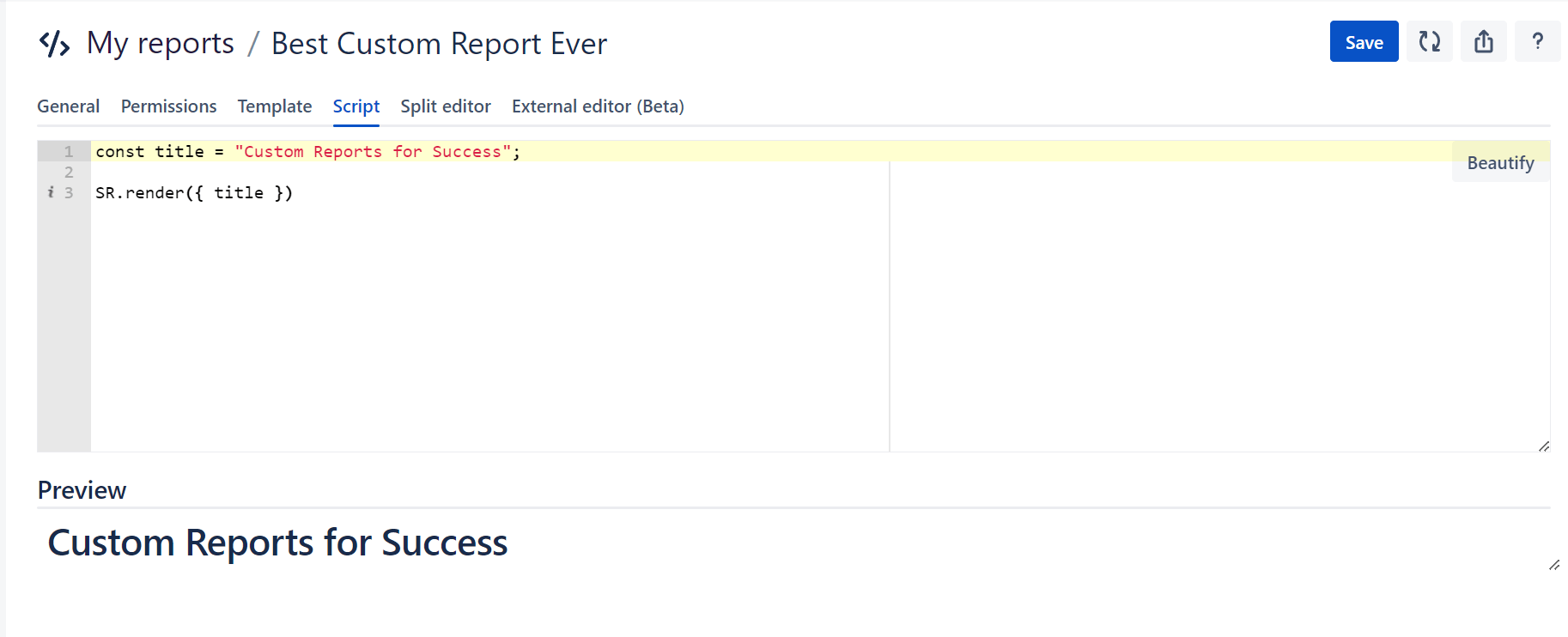
In our documentation, you will find useful code snippets that can serve as inspiration.
Don’t forget to save and enjoy your very own created Jira report.
Step 4: Export the report
As with method 1, you can export the report as PDF, JSON, PNG, print or CSV. You can find all the details in our export guide.
Step 5: Add the report to the dashboard
Discover how to add your custom report to your Jira Dashboard in our Dashboard Gadget Guide.
Method 3: With the Report Building Service to your custom Jira report
It may be fun to create reports yourself or customize templates in Jira. But do you really have these resources? Save time and nerves by letting experts create a custom report for your specific use case while you can focus on your core business.
Like the renowned chemical company BÜFA, for example. The application technology team around Kristof Männel suffered from the notorious Excel problem: static tables that could neither adequately map nor improve processes. They came across our Report Building Service. With this service, after a detailed requirements’ analysis, we create a highly individual custom report just for you! It doesn’t matter which industry you work in. We develop an ideal solution in every case. BÜFA was also more than thrilled:
“Truly outstanding. This report updates itself. We were able to throw the Excel spreadsheet overboard and all of our colleagues are happy.”
Kristof Männel
Team Lead Application Technology, BÜFA
Thanks to the custom report created by Actonic, BÜFA increased their delivery targets immensely in a very short time.
Insight into how custom reports from Actonic can look like:
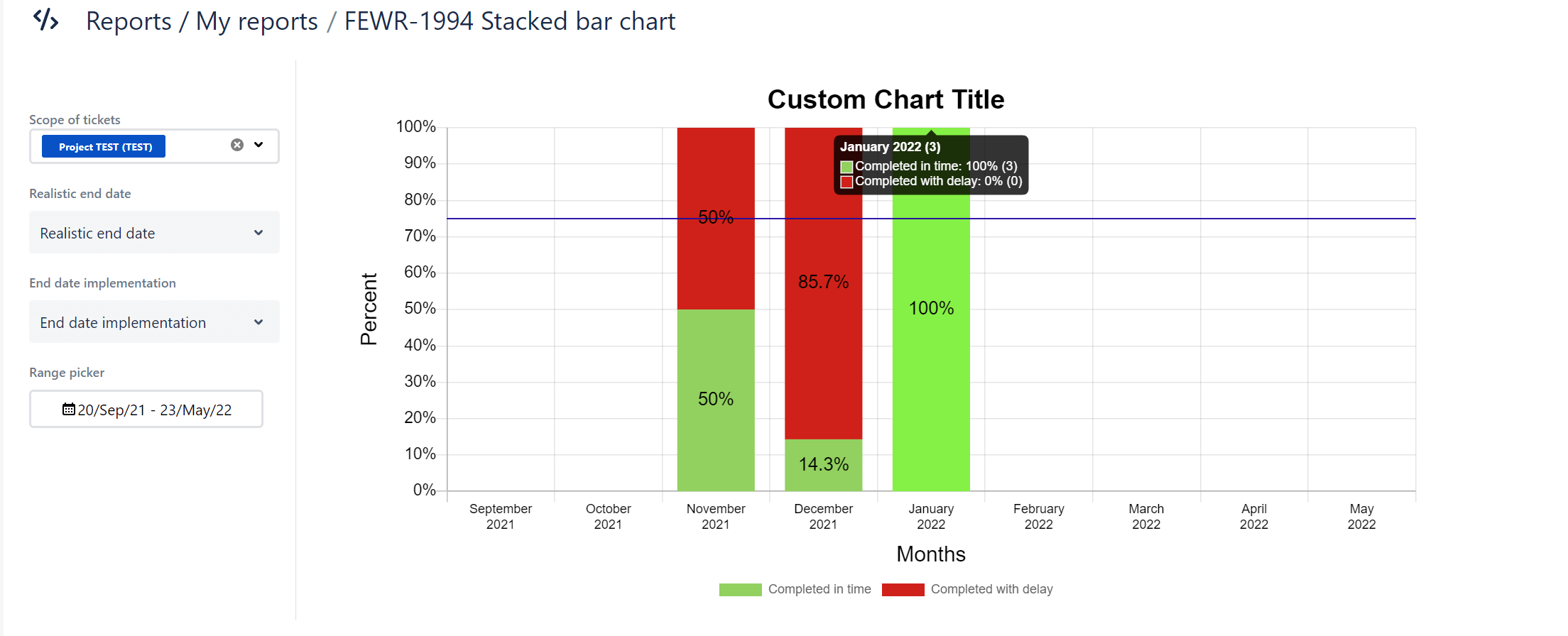
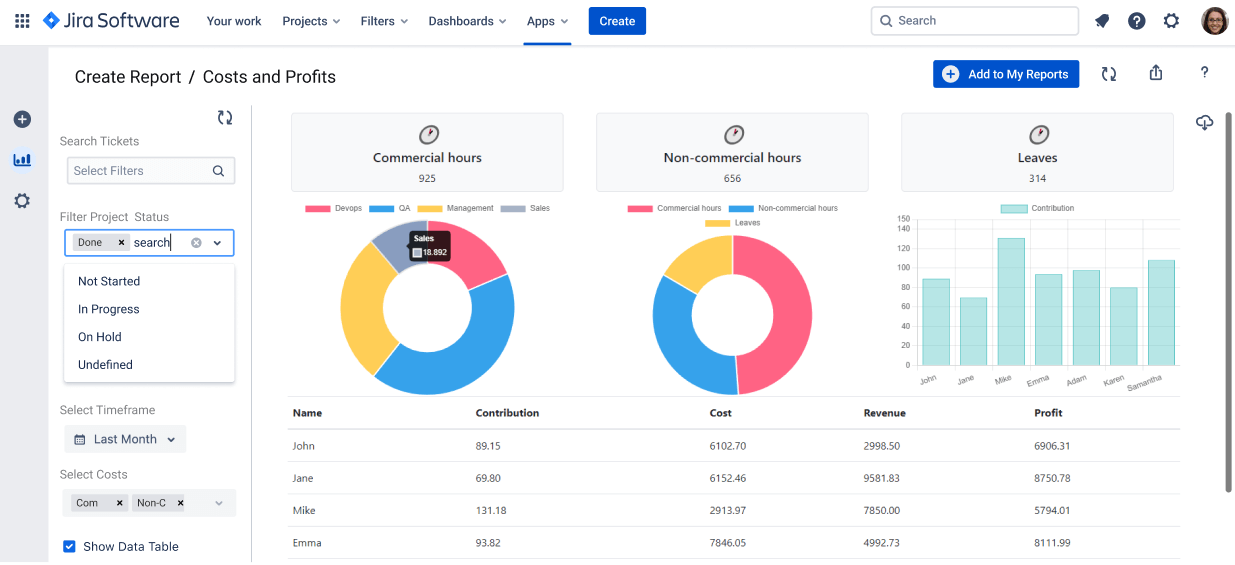
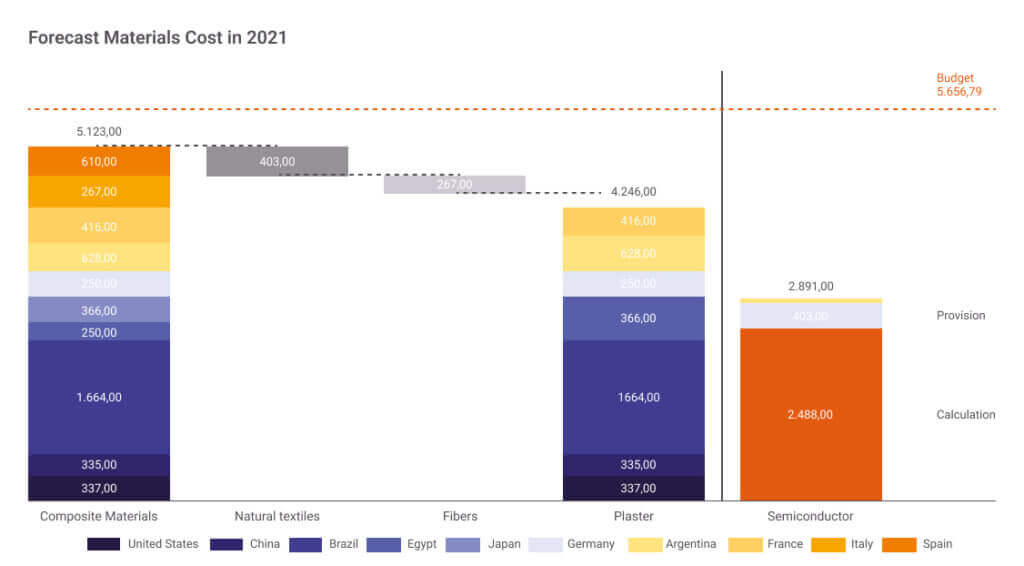
Read the full BÜFA success story here, or read a success story about a customer dealing with cost calculation.
Contact Report Building Service
To contact our coding specialists, simply click on the question mark in Report Builder and then on Actonic Report Building Service.
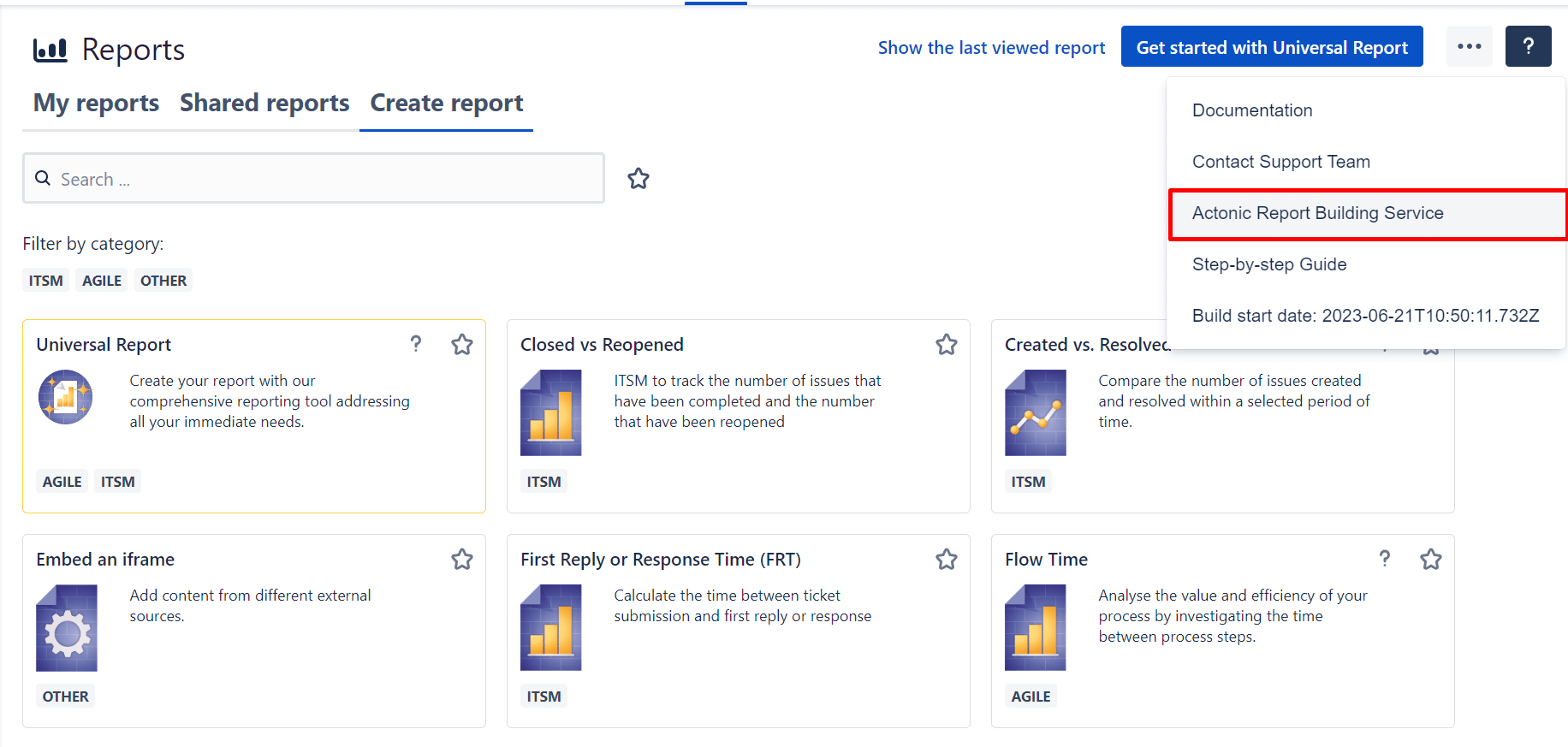
You will be redirected to our support team and can submit your scripted report request here.
Advantages of the Report Building Service 📊
-
Fast, easy and trustworthy communication
-
We script any form of report
-
Customized data analysis
-
Instant access to all your Jira data
-
Save resources for your core business
-
A reliable result that moves you forward
Custom reports for your success 🚀
To achieve your business goals and make successes visible, standard reports from Jira are not sufficient. The solution is: Custom Reports.
Report Builder is the ultimate Jira reporting plug-in that allows you to highly customize report templates or even create reports yourself. As a third option to the perfect custom report, you can also contact our Report Building Service.
With Report Builder, you’ll discover numerous ways to get the full benefit of your Jira reports and take them to the next level. Try the app now for free and find your personal formula for success with custom reports!
Was this helpful?
Thanks!
Andreas Springer _Actonic_
About this author
Head of Marketing
Actonic GmbH
Germany
2 accepted answers
TAGS
Atlassian Community Events
- FAQ
- Community Guidelines
- About
- Privacy policy
- Notice at Collection
- Terms of use
- © 2025 Atlassian





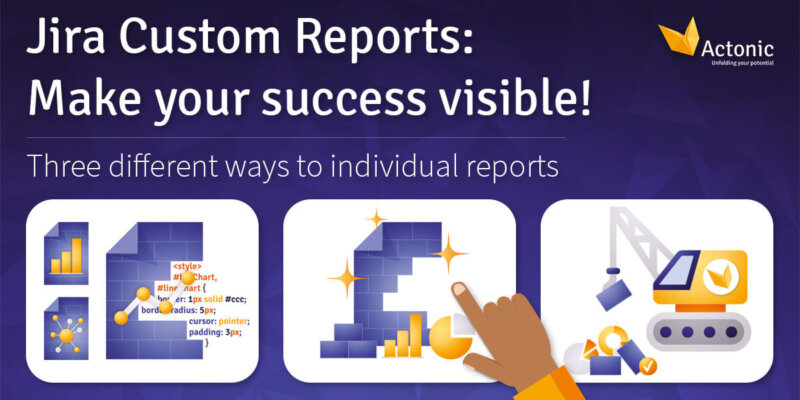
1 comment