Community resources
Community resources
Community resources
3 simple actions to extend Jira Service Desk workflows
Nowadays, self-service becomes a new sexy. Customers seek on-demand experiences, and even support teams need to take that into consideration. According to Atlassian, we can provide a successful self-service experience in 3 ways even before the customer raises a request. But how can we add that self-service touch to Jira Service Desk after they do it? It's not as difficult as it seems to be. We can add a couple of workflow transitions that will enable our clients to make certain actions within their requests. Moreover, we can make the whole support experience much better with a couple seemingly nonsignificant actions.
Get more from Jira Service Desk workflows
Customer surveys in Jira Service Desk
Conduct advanced customer surveys with Actions for Jira Service Desk
After each interaction the customer has with our support, we want to get detailed feedback about how it all went. However, the one 5-star question survey available natively in Jira Service Desk isn't enough to gain in-depth insight into how the customer perceives the whole process or if there were any problems along the way. Of course, it helps measure customer satisfaction, but we miss on important information here which we could use afterwards to improve the support process. There's a way out of this by creating custom fields with questions we want to ask the users, and which we can use later on when creating a survey.
Editing and transitioning requests on Customer Portal
What we should stick to is enabling users to interact with their requests in more ways than just commenting. This way, we make it easier for them to change important details, and even escalate it as they see fit. Also, it shortens the support process in a way because agents don't need to make all the changes or transitions for the customers. For example, when we use Actions for Jira Service Desk, we can decide which fields the user can edit. Meaning that whenever a client wants to change something in their request, they can edit it and see if they have permission to update a particular field. Other than that, a customer is able to transition the request when there's a need for their input. For instance, when the requester isn't happy with the solution, they can reopen the request or other way around - when they're satisfied with the answer for their question, they can close it. Each action they can take is visible on the side bar of the Request Detail View in the Action sections.
Customers can edit details of the request fields thanks to Actions for Jira Service Desk
Assign agents to requests based on language
Automatically assign agents to requests based on reporter language with Actions for Jira Service Desk
As admins and agents, we also can make good use of the app, because Actions for Jira Service Desk extends automation rules we can set for the project. The most useful rule is that we can assign agents to the requests based on the reporter's language which comes in handy when we have international customers. For example, when a customer raises requests in Spanish, we're sure that it will go to the person who knows the language and can easily answer all the questions and pass the problem on to the development team. Other than that, we have additional conditions such as Reporter Email Contains and can add Organizations, request participants, labels, as well as set priorities to the issues upon these conditions.
Setting up Workflow Actions
How to make everything work for us? We already know that it takes 5 steps to create a customer satisfaction survey, so now we focus on using other customization options. Starting with giving the customers some control over a request - we want to give them a chance to edit, close, and reopen issue. To do so, we need to:
- In Project Settings, go to Workflows and click the icon
 next to the workflow you want to edit.
next to the workflow you want to edit. - Tap Add transition to create a new transition.
- For Edit action, set the transition from Any status to Itself.
- If you don't have Reopened status, add the status and then set the transition from Done to Reopened.
- For Close action, add Closed status and set the transition from Done to Closed.
- Publish the workflow.
- Go to Add-ons in Jira Administration menu.
- In Actions for Jira Serivice Desk section, click Workflow Actions.
- In Add or Edit transition section, select Edit transition from the appropriate workflow.
- If you want you can change the Display name of the transition visible in Customer Portal.
- Select Fields & Custom Fields which the user can edit on the transition.
- Tap Add to save the setting.
- Repeat the process for other transitions.
Adding a new Workflow Action visible on the Customer Portal
Even though these 10 steps seem like a lot to do, it's not that scary. The whole process is easy to configure and surely would take only 5 steps, but we wanted to provide a detailed guide to setting it all up. Moving forward to setting up the automation rules. Let's say we want to assign an agent to requests in Spanish and set a priority for these requests to highest.
- In Service Desk project, go to Automation in Project Settings.
- Click Add rule and choose Custom rule from the list.
- Add Issue created trigger in WHEN field.
- For IF, select Reporter Language and choose the language from the list, for example Spanish.
- Add appropriate actions in THEN field, in this case it's Assign User to Issue and Set Priority to Issue, and set the value for each of them.
Setting up a custom automation rule to the project with Actions for Jira Service Desk
After we're done and over with the configuration, we can enjoy the benefits we gain from Actions for Jira Service Desk: the seamless flow of the process, possibility to focus on the task at hand and not on revising the requests every time the customer wants to do something with it, and make the job easier for everyone by delegating requests to the people who will know how to handle it.
If you’d like to learn more about Actions for Jira Service Desk, read more about the app on Community:
Was this helpful?
Thanks!
Karolina Lasoń [Deviniti]
About this author
Atlassian Apps Content Specialist
Deviniti
Wrocław, Poland
4 accepted answers
TAGS
Atlassian Community Events
- FAQ
- Community Guidelines
- About
- Privacy policy
- Notice at Collection
- Terms of use
- © 2025 Atlassian






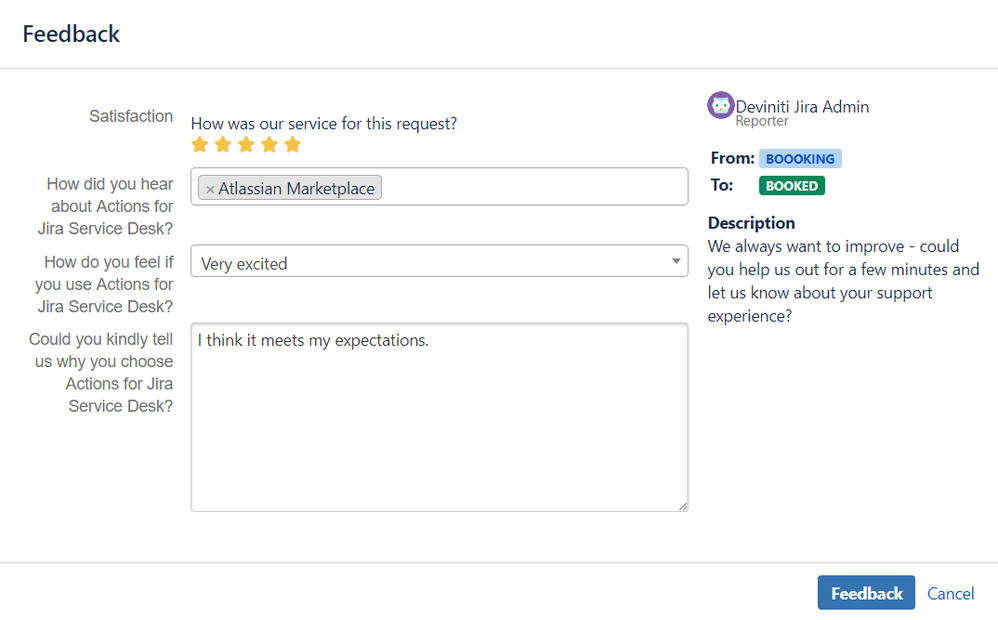
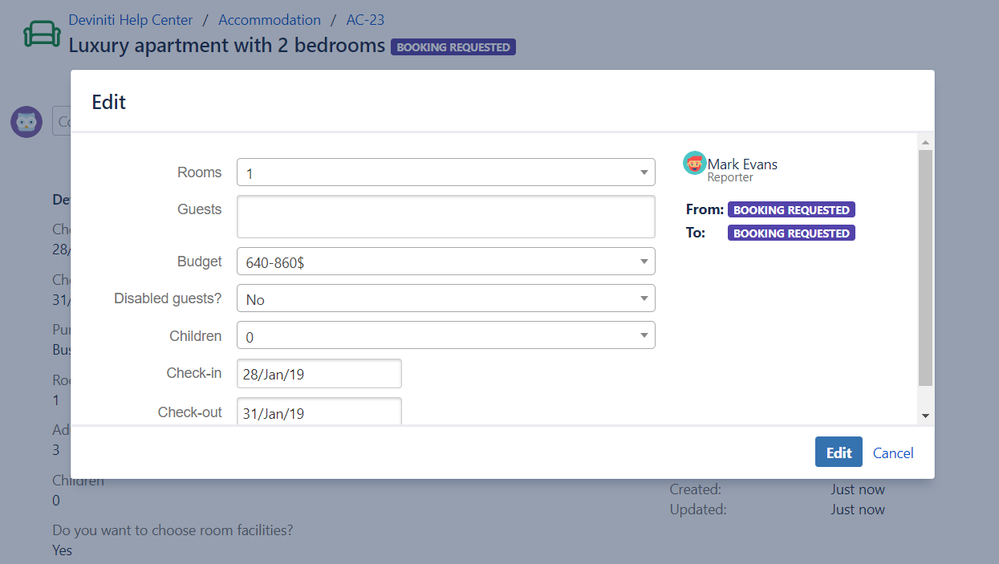
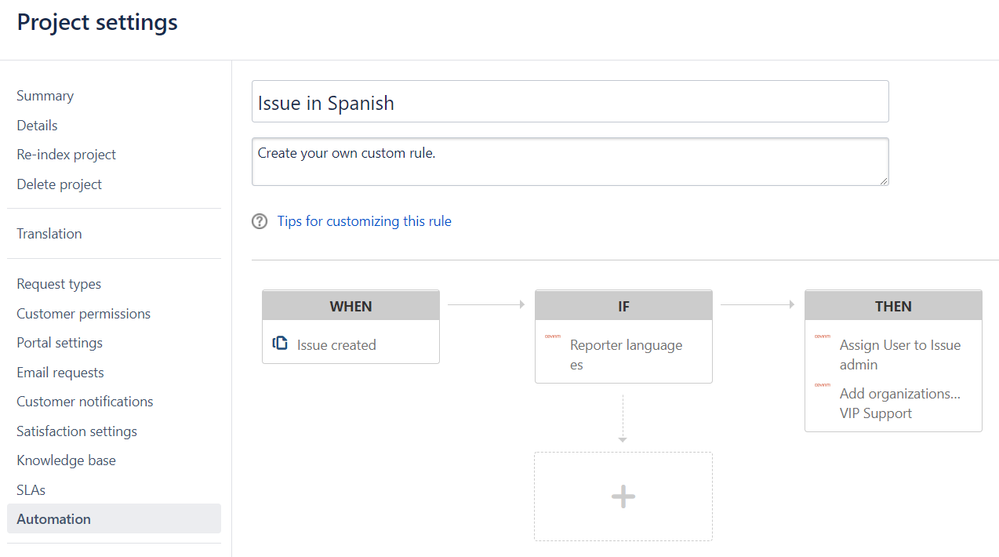
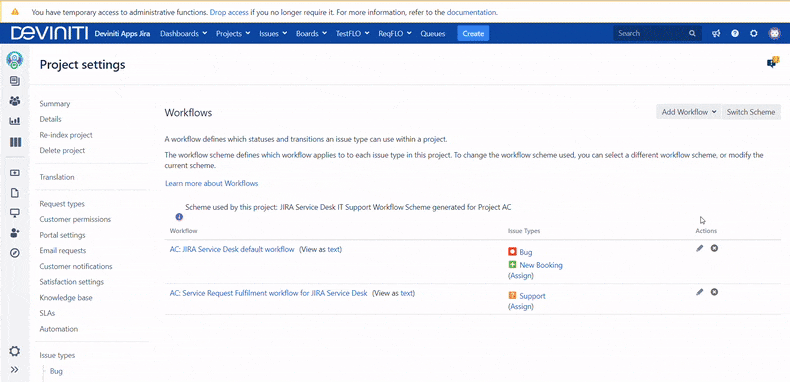
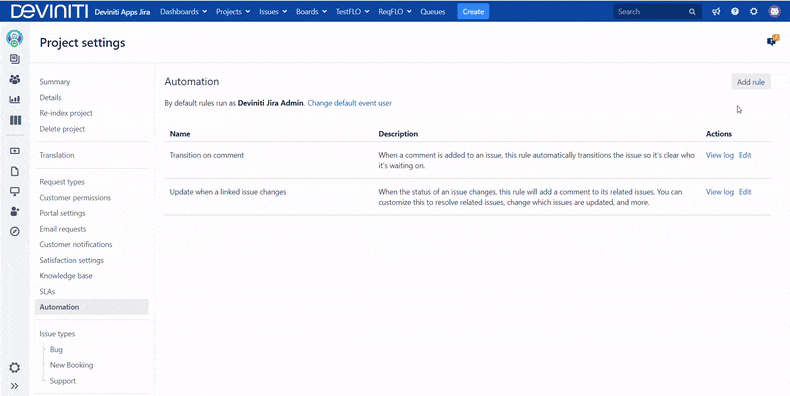
0 comments