Community resources
Community resources
Community resources
Setting up next-gen boards and backlogs for optimal performance
Hi everyone!
My name is Ivan, and I’m a Product Manager working on next-gen projects in Jira Software Cloud. Based on previous conversations with customers, I’ve noticed some UI settings that result in slow performance on next-gen boards and backlogs.
I understand that every team is used to their unique way of working, but we have some recommendations on how to set up your next-gen projects in order to improve performance.
Note that next-gen is different from Classic, as it has a feature toggles setting page to enable you to change your agile methodology to adapt your working style to the dynamic environment.
Feature toggle page (Project Settings → Features):
Board and backlog / settings recommendations
-
Loading a board / backlog requires fetching the required data, and rendering all issues on it. Therefore, the time taken to load is directly related to the number of issues.
-
We currently recommend that the next-gen backlog contains < 300 issues and the board < 200 issues. We optimize for these use-cases, and offer the best experiences for this.
There are a few ways to reduce the number of issues.
If your project has enabled Sprints (Scrum teams):
-
Sprint length: If you have a sprint that takes a very long time (>= 4 weeks) to complete, then you tend to end up with too many issues in your sprint (see Agile Coach on Sprints and Retros).
-
Sprint planning and regular retrospectives every 2 weeks help your team refine your team process and approach.
If your project has disabled Sprints (Kanban teams):
Clearing your “Done” (resolved) issues from the board (see Blog on Manual Board Clearing).
Still searchable in the Project Issue Navigator (see Blog on Project Issue Navigator)
If your TO DO column on the board has many issues, enable Backlog:
-
Reduce number of cards by using a backlog (see Agile Coach on Kanplan).
-
This is to provide ruthless prioritization for the team, so you can focus your team only on the most critical work for the coming 1-2 weeks on the board view.
-
Backlog has epic/versions panel to bulk-update issues (see Blog on Epic panel)
-
If your team does not practice continuous releases:
If your team does fixed releases (meaning that you don’t release to customers whenever it’s dev-complete, but wait for a scheduled time monthly or quarterly), then it would be better not to have a column on the board representing issues waiting for a customer release.
-
Impact of this behaviour: You will wait a long time to move the issues to Done, if your Definition of Done is that the issues need to be released first to customers.
-
The board should ideally be used for something that is important to everyone in the team, not just the Product Manager or Team Leader.
-
Over-optimizing to track or plan everything there will result in problems with focus for the team and slower performance as well.
-
-
Change Board’s Definition of Done from Released to Dev Complete/Merged.
-
Track release dates in the Releases view and add the version to each issue, so you don’t clutter the board.
-
-
If Releases is not enabled:
-
Enable it, and track issues related to releases in the Releases View (see Blog on Releases).
-
If your team uses GROUP BY EPICS on the board:
-
Reduce the number of epics by moving all the child issues under epics to DONE, as well as making sure the epic’s status is DONE.
-
This will auto-clear epic from the board and backlog (if it doesn’t have any incomplete child issues and its own epic status is done).
-
If you use a mix of mouse and keyboard:
-
Use keyboard shortcuts to navigate board and backlog, and assign tasks quickly (see Blog on keyboard shortcuts)
If you want to edit issue fields in backlog during backlog grooming and sprint planning without opening issue:
-
Use quick edits when updating issue fields in the backlog (without opening issue view)!
-
Quick-edit issue status / assignee / story points by clicking on the issue field directly in the backlog view
-
If you want to create issues with relevant fields without opening issue:
Avoid using the Global Issue Create, and use the Filtered Issue Create instead. This will allow you to create the fields you need without having to open the issue view and then editing the fields.
-
Use inline issue create paired with the quick filters applied.
-
Not many people know that by activating the avatar, epic, version or label quick filters while creating issues, you can create the issues together with all the required fields together.
-
Recommended software for optimal Jira performance
Browsers:
We recommend Chrome or Safari for optimal Jira performance. Firefox don’t support pre-loads.
-
Firefox is currently developing preload support (released on Nightly and Early Beta), though unsure when it’s available for GA:
Multiple tabs can impact browser performance. Each tab eats up memory that slows down the CPU, which causes the computer to work harder to load up Jira as Jira also has to consume memory.
Using bookmarks causes pages to reload all assets. Bookmarks lead to a refreshed initial load which downloads all assets from scratch. Instead, use transitions if you’ve already loaded that view in the same session.
-
An initial board load has to download resources for all the views plus assets like images. Switching between views is then faster, because most stuff is already loaded.
-
First time loads: We call this "Initial Load", and it includes resources for all the views plus assets like images, so it is usually longer.
-
Subsequent time loads: We call this "Transitions", such as loading a board a 2nd time after transitioning from the backlog (board → backlog → board) through clicking on the project side navigation, where the board load is faster now because most assets are already loaded.
-
Multiple Applications:
Be aware of what other apps are running and use the Task Manager (Windows) or Activity Monitor (macOS) to keep an eye on CPU and memory utilisation.
Was this helpful?
Thanks!
Ivan Teong

About this author
Product Manager, Jira Software
Atlassian
Sydney, Australia
6 accepted answers
Community showcase
Atlassian Community Events
- FAQ
- Community Guidelines
- About
- Privacy policy
- Notice at Collection
- Terms of use
- © 2025 Atlassian





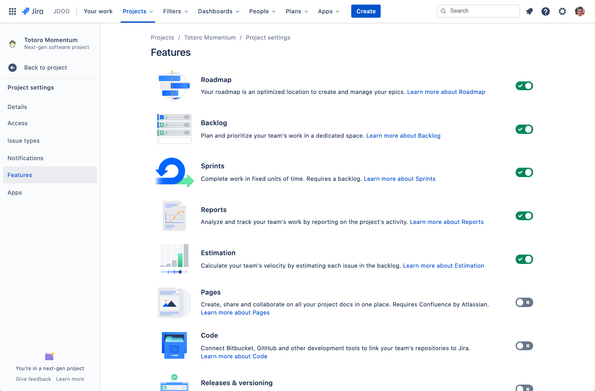
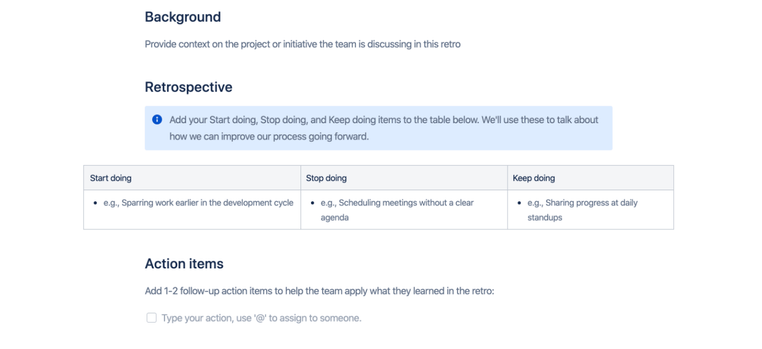
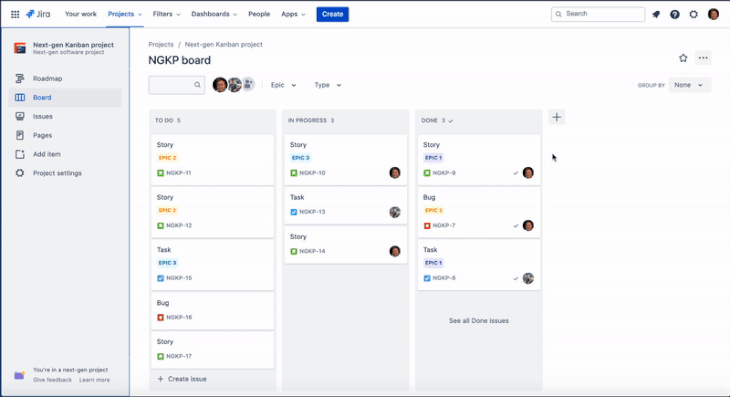
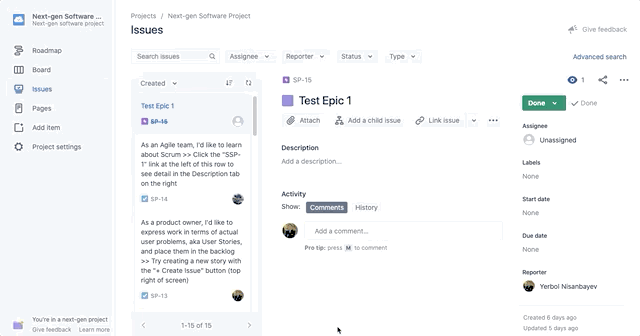
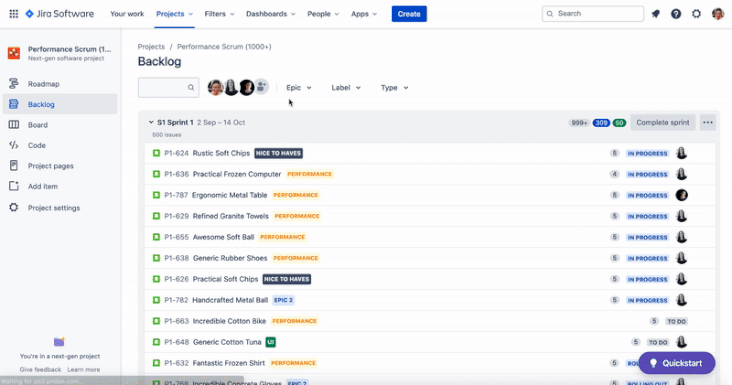
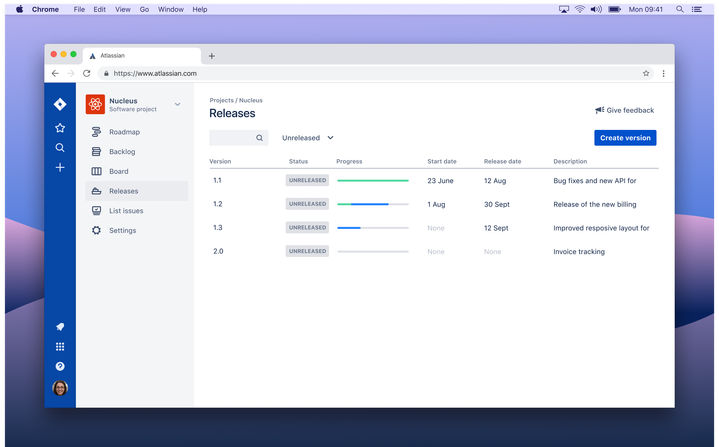
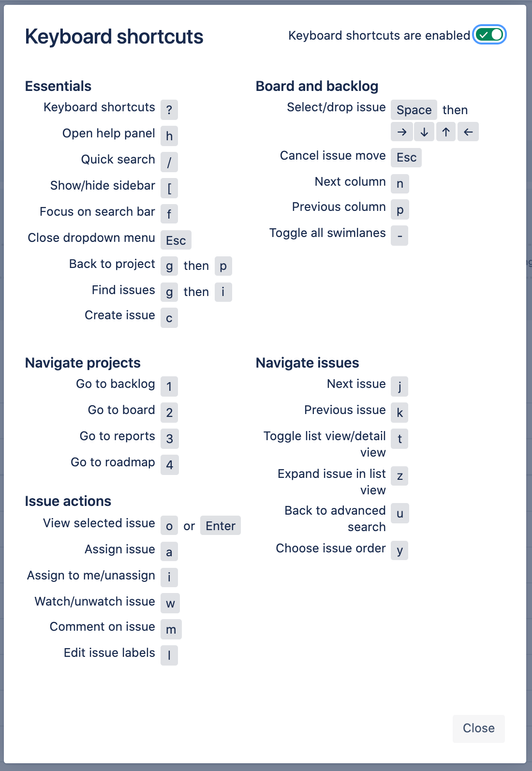
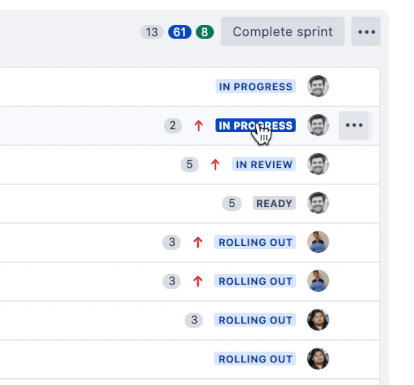
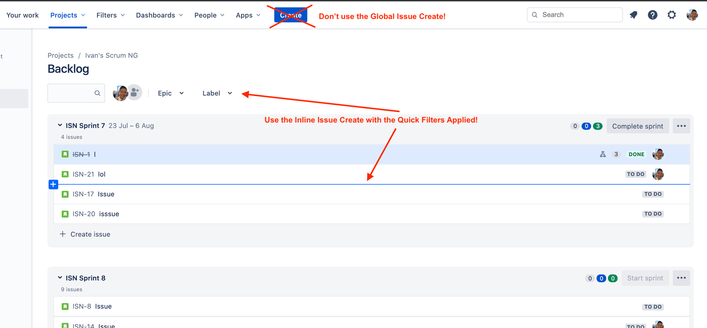
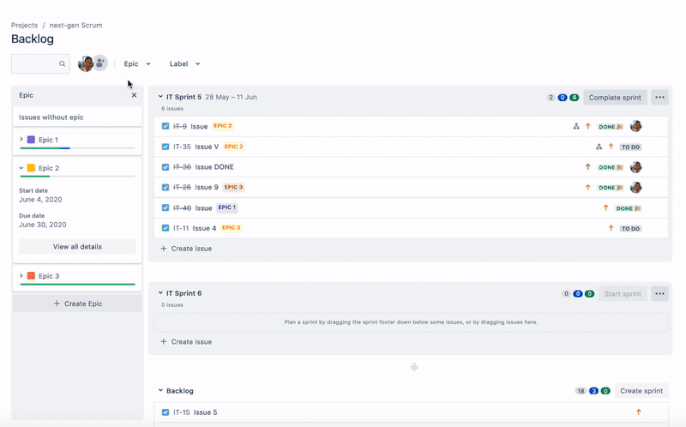
4 comments