Community resources
Community resources
Community resources
Deployments with GitHub for Jira Cloud
This a step-by-step guide to display the deployments from GitHub on your Jira Cloud.
Instructions
Please, follow the steps below:
Installing the app from the marketplace
1. Access your Jira Cloud site, go to the Apps > Explore more apps and install the app GitHub for Jira
2. Configure the app and connect to your GitHub Cloud.
Connecting to your Jira Software project
1. Access your Jira Software project, go to Project settings > Features.
2. Toggle on the Code and Deployments features.
3. At the Project settings menu, select Toolchain. Click on Add > Add tool
4. From the Installed on your site, select Add to project beside the GitHub for Jira app.
Configuring the Deployments section of the project
1. Now you can go back to the board and on the left-side menu, please, select Deployments:
2. It will load three steps that you must follow the display the deployments on your Jira Software project.
Creating the data on GitHub
1. First, you need to have a repository on GitHub. If you don't have one, create a new repository by clicking on the '+' icon on the top right corner of your GitHub account and select 'New repository'.
2. Once you have your repository, you need to create a new file named '.github/workflows/main.yml'. This file will contain the configuration for your deployment. You can create this file by clicking on Add file -> Create new file in your repository.
3. In the main.yml file, you need to define your workflow. Here is a basic example of a workflow:
name: CI
on:
push:
branches: [ <branch_name> ]
pull_request:
branches: [ <branch_name> ]
jobs:
deploy:
name: Deploy
runs-on: ubuntu-latest
environment: production
steps:
- uses: actions/checkout@v2
- name: Run a one-line script
run: echo Hello, world!
- name: Run a multi-line script
run: |
echo Add other actions to build,
echo test, and deploy your project.
* Just update the branches accordingly. In case you’re under the main, please, use just main.
Sending the information to Jira Cloud
Now we're almost done. You just need to do a smart commit to send the information to Jira. Smart commits are a feature of Jira that allows you to perform actions on Jira issues from your commit messages. Here's how you can do a smart commit:
ISSUE_KEY #command [optional command parameters]
Remember, your commit messages need to be written in English for the commands to be recognized. Also, you need to have the necessary permissions in Jira to perform the actions specified in your commit messages.
After that, you should complete all the three steps required to display the deployments feature and it will start showing it.
Was this helpful?
Thanks!
Bryan B

Community showcase
Atlassian Community Events
- FAQ
- Community Guidelines
- About
- Privacy policy
- Notice at Collection
- Terms of use
- © 2025 Atlassian





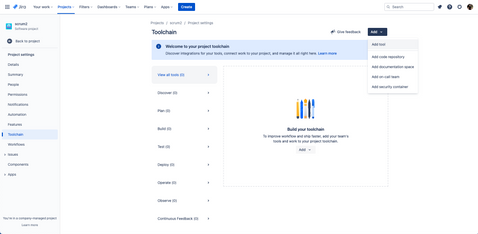
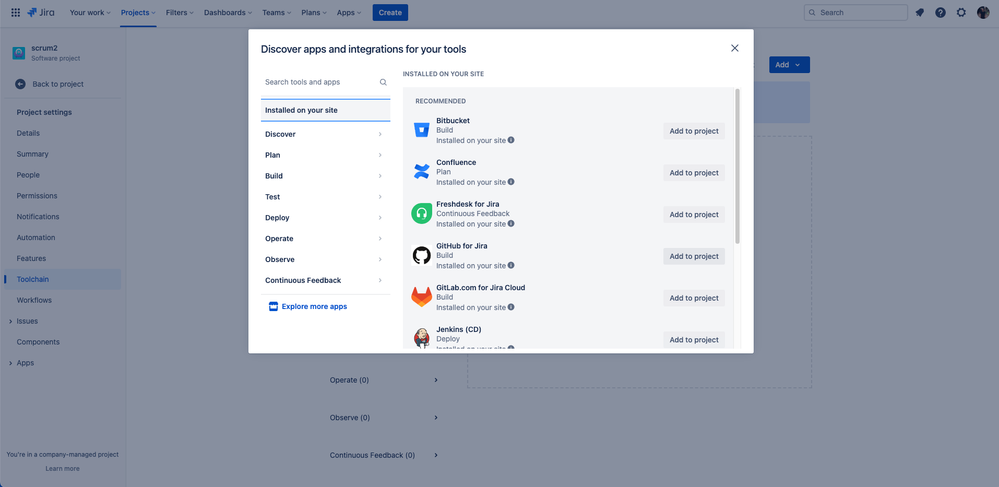

1 comment