Create Sign up Log in
Turn on suggestions
Auto-suggest helps you quickly narrow down your search results by suggesting possible matches as you type.
Showing results for
Community resources
Community resources
Community resources
担当者にタイムトラッキングのリマインダーを送る
November 7, 2019 edited
Jiraでは「時間の管理」フィールドで タイムトラッキング を実現できますが、一日の終りに時間の記録を忘れないようリマインダーを送りたいことがあります。
ここでは無償のアドオンアプリ Automation for Jira (A4J) で2つの自動化ルールを使うことで、プログラミングなしで実現する方針を紹介します。
■対象環境
- Jira Cloud
- Automation for Jira
■設定手順
下記にて大まかな手順を紹介します。
- (1) 今回利用するアドオンアプリ Automation for Jira をサイトに追加する。
- (2) つぎに対象のプロジェクトにカスタムフィールドの「日時ピッカー」を追加します。Jira Cloudでは、ある特定のフィールド(今回のケースでは「時間の管理」)がいつ更新されたかを取得することができません。よってここでは「時間の管理」フィールドの更新日時を記録するためのフィールドを作成します。ここでは仮にフィールド名を Last updated_at of the target field とします。後述のリマインダー部分で使うのでカスタムフィールドのIDを控えておいてください。
- (2) 新しく作成したフィールドがA4Jに認識されるまで時間がかかるので10分ほど待ちます。
- (3) A4Jで1つめの自動化のルールを追加します。ここでは Time tracking tracker と名付けています。
- When: フィールド「時間の管理 (Time tracking)」が更新されたときを指定する。
- Then: フィールド「Last updated_at of the target field」に {{now}} を指定する。
- When: フィールド「時間の管理 (Time tracking)」が更新されたときを指定する。
- (4) A4Jで2つめの自動化のルールを追加します。ここでは Time tracking reminder と名付けています。
- When: Scheduled
- Cron: (4-1-1) 週日の 17:30 に設定する。タイムゾーンはUTCで記入すること。詳しくはドキュメント Triggers をご参照ください。
- JQL: (4-1-2) ステータスが "In Progress" に属しており、かつフィールド「Last updated_at of the target field」の更新日時が当日 00:00 以前になっている課題を対象に設定する。
- オプション: "このルールが最後に実行されてから変更された課題のみを含めてください" は選択しない。
- Then: (4-2-1) 担当者へのメンション付きでコメントを追加。
- オプション: "このルールで特定の問題にこのコメントを1回だけ追加する必要があるかどうかを確認してください" は無効化しておく
- When: Scheduled
(4-1-1) Cron
0 30 8 ? * MON-FRI *
(4-2-2) JQL
resolution = Unresolved and assignee is not Empty and statusCategory in ("In Progress") and ("Last updated_at of the target field" <= startOfDay() OR "Last updated_at of the target field" is EMPTY)
(4-2-1) コメント
カスタムフィールドは「customfield_10129」という形式で実際のIDと置き換えてください。
Hi [~accountid:{{assignee.accountId}}] - We found you didn't update the time-tracking field since _{{issue.customfield_10129.convertToTimeZone(issue.reporter.timeZone).jqlDateTime}}_. Please make sure to log your working time.
- (5) A4Jの「Run rule」で Time tracking reminder が試験動作を行い、正しく動作したか「Audit log」にて確認する
■サポート体制
2019-10-18 にAutomation for Jiraの開発元であるCode BarrelをAtlassianが買収しました。これにより、アプリのサポートをアトラシアンにて行うことが可能になりました。アプリは無料版もありますので、この機会にぜひお試しください。
参考: Announcing our acquisition of Code Barrel, makers of Automation for Jira
Was this helpful?
Thanks!
K_ Yamamoto
Atlassian Team

Atlassian Team
Atlassian Team members are employees working across the company in a wide variety of roles.
About this author
Technical Support Engineer
Atlassian, K.K.
Yokohama, Japan
10 accepted answers
Community showcase
Atlassian Community Events
- FAQ
- Community Guidelines
- About
- Privacy policy
- Notice at Collection
- Terms of use
- © 2025 Atlassian





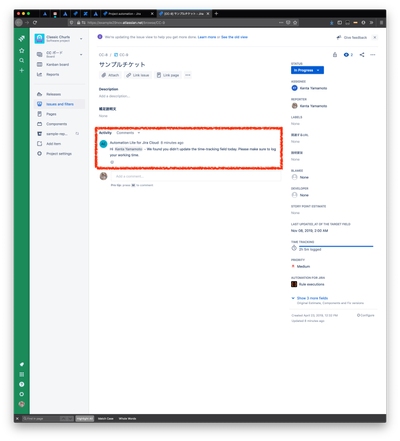
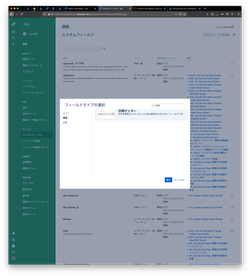
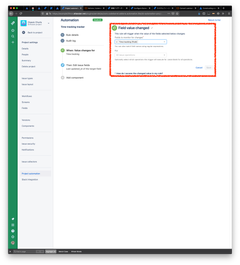
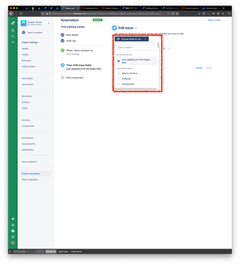

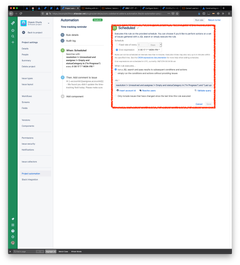
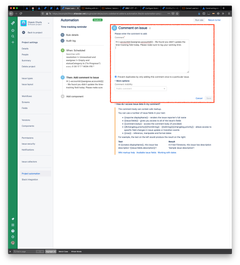
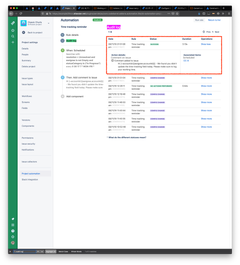
0 comments