Missed Team ’24? Catch up on announcements here.
×Community resources
Community resources
Community resources
Two ways to update the Team field
Hello Community!
As we approach the new year I am trying to get a jumpstart on one of my Community New Year's resolutions. Specifically contribute to the community more through articles in 2024.
In my first contribution I offer up two ways of automatically the team field. I got the idea for this article while answering a question today so I thought I might extend it to a broader audience via this article.
The first method is using a post function on a transition and the second is using automation. The key, in both cases, is to leverage the team ID which is an obscure number that can be found in the URL of the team page.
Workflow Transition
Let's say that you want to update the team field when an issue is transition to a specific status. In order to do this you simply need to add a post function to the desired transition. The text & images below should help explain this process in more step-by-step detail. Note: This is only applicable to Company managed projects.
- Select project settings
- Select workflows
- Choose the edit (pencil icon) for workflow associated with your issue type.
- In diagram mode click on the transition you are interested in and in the model to the right select post functions.
- In the post function window click on add post function.
- In the next screen select the Update Issue Custom Field radio button.
- In the next screen choose Team as the field to be updated and in the value box enter the Team ID (the obscure number at the end of your URL). This is illustrated in the image below.
- Save and publish your workflow.
- Test everything out.
Automation
While the post function method and use case is rather specific and possibly limited, automation allows you to expand the potential cases considerably. This is because you can leverage different triggers in more importantly conditions under which you could set the desired team to the Team field. With that said, I will not focus on the various triggers or conditions since that isn't the primary focus of this article. Rather I will simply provide the syntax the action the action to set the Team field.
- Select project settings in the desired project and then choose automation.
- Click on create new rule and enter your desired trigger and conditions.
- For the action choose edit issue and then enter team in the field to be edited.
- Rather than selecting the Team from the drop-down value field choose the more option and enter the following JSON in the provided box.
{"fields":{ "Team":"332dd9fc-59d6-48e8-b882-4ae6580732df" }}
Save the rule and test it out!
Please share your thoughts and ideas in the comments so that others might benefit from community sharing!
Have a wonderful new year all!!
Was this helpful?
Thanks!
Jack Brickey

About this author
EVP Engineering & IT
RTP, NC
4,146 accepted answers
Community showcase
Atlassian Community Events
- FAQ
- Community Guidelines
- About
- Privacy policy
- Notice at Collection
- Terms of use
- © 2024 Atlassian






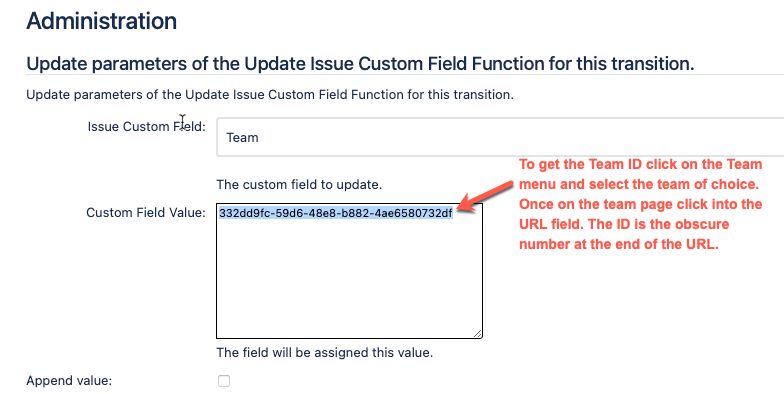
2 comments