Community resources
Community resources
Community resources
Resources & FAQs for “Cross-team planning in Jira” webinar
Thank you for tuning into our webinar on how to crush goals with cross-team planning in Jira! We hope you learned something new that can help your teams improve how they collaborate on goal-crushing work. As promised, we've put together this post to share resources and answer frequently asked questions to help you get started.
Share the webinar with your team
➡️ The webinar recording can now be accessed on demand here.
Communicate goals and align teams with Atlas
Atlas is a teamwork directory for goal tracking and project communication.
To learn more about Atlas:
Break down goals and plan projects with Jira
Jira Premium offers advanced features for planning and tracking work across multiple teams and projects.
To learn more about Jira Premium:
- 📖 Follow this guide for advanced planning
- 📺 Watch a demo of advanced planning
- 🆓 Try Jira Premium for free
Get started with our planning templates
When creating a new project, choose from two advanced planning templates in Jira Premium to get started with just a few clicks.
FAQs
Below are some of the questions we received during the webinar that we thought would be helpful to share!
Jira Premium features
- What are the timeline options in Jira? How can I visualize the start and end times?
- Jira projects come with a timeline view that visualizes issues within a single project and/or team. The start and end dates for each issue are displayed when you hover over the corresponding bar on the timeline. Learn more about the timeline view in Jira.
- Jira Plans also come with a timeline view that visualizes issues across multiple projects and teams. The start and end dates can be added as fields to your plan and are displayed when you hover over the corresponding bar on the timeline. Learn more about Plans in Jira Premium.
- In a plan, can I track planned start and end date vs. actual start and completion date?
- We suggest using an alternative custom date field to manually store the baseline date values. That way you can compare the planned dates with the actual dates.
- In Plans, can we assign a team to each issue source type (board, filter, and project)? Does this automatically populate the Team field for associated issues?
- You can assign a team to a board, filter, or project when creating a plan. However, each team can only be assigned to one issue source. Doing so does not populate the Team field for associated issues automatically. For this, we recommend using Bulk actions, in combination with Filters to efficiently assign teams to issues.
- For example, you can quickly assign a Team to all issues in a project by filtering for the project in your plan —> Select all —> bulk assign a team to all selected issues.
- How do I add a new hierarchy level between epic and story?
- Is there a limit to how many projects you can pull into a plan?
- The limit is 100 projects per plan — this is mainly to avoid any unwanted mishaps from having an overcrowded plan. If you have a filter that pulls issues from 5 projects and use that filter as an issue source for a plan, that counts as 5 projects towards the 100-project limit.
- What does the archival process look like for completed projects?
- Can I migrate my work from a different project management tool?
- Yes you can! Learn how to import data into Jira.
- Is it possible to manage costs and hours spent on activities using Jira’s native resources?
- Tracking and managing hours can be done natively in Jira. We have time-tracking capabilities that can be used alongside time estimates. For costs, we don't support this natively but you can use custom fields for this. For deep-dive funding / cost planning of your work, we suggest Jira Align. Some resources to learn more:
- Is there a way to prevent other teams from seeing internal confidential projects?
- You can't set permissions based on teams but you can set it based on Groups or Roles. If there are permission set for those projects, this is respected throughout Jira. Learn how to restrict project access in Jira.
- Does every project template come with epics and stories?
- No they don't. For example the top-level planning template only comes with Initiative issue type out of the box, and the bug tracking template has Task instead of Story. When selecting a new project template you can preview all the issue types that come with it. However, please note that you can always add new issue types afterwards.
Atlas features
- If we use OKRs, is there a way to track and report on key result progress right in Atlas?
- Yes, you can give Atlas goals a projected score based on how confident you are that you'll meet your goal by your target date. Learn more about goal tracking in Atlas.
- Do different projects have to all be related to one goal?
- Different Atlas projects can be related to different Atlas goals. You can also link issues from a Jira project to different Atlas goals (i.e. all issues within a Jira project don't need to all be linked to the same Atlas goal).
- What's the difference between a "goal" in Atlas and a custom "goal" issue type in Jira?
- We recommend using Atlas for tracking goals in a consistent way across different Jira projects and sharing status updates on how a goal is progressing. After linking Jira epics or higher to an Atlas goal, it is easy to observe all the work contributing to that Atlas goal across different Jira views: within issue details page, within Jira project timeline, as well as within Plans timeline.
- Can I see projects set up in Atlas in Jira Plans on the epic level?
- Atlas projects can be seen from the epic level issue view but they are not yet visible in Jira Plans, which for now shows just the Atlas goals.
- Are Atlas goal keys available for basic search in the filters screen?
- "Atlas goal key" is currently not available as a filter option in basic search but "Atlas project key" and "Atlas project status" are available.
Pricing & packaging
- Does Jira Standard offer any capacity planning?
- Capacity planning in only available in Plans, an advanced feature included in our Jira Premium and Enterprise editions. Learn more about capacity planning.
- Atlas is free but Plans is part of a paid Jira plan, correct?
- Correct, Atlas has a free edition that supports goal and project communication. See Atlas pricing and packaging options.
- Plans is an advanced planning feature available only in our paid Jira Premium and Jira Enterprise editions. See Jira pricing and packaging options.
- I have a different UI from what's shown in the webinar, is that because I don't have Premium?
- There is only one UI for Plans. The best way to confirm if you're on Jira Premium is to see if you have Plans in the top nav. If you are comparing a timeline view that looks different, you might be in a single Jira project timeline view.
❓Have questions or need help?
-
Customers on a paid license are welcome to reach out to our support team.
-
If you are looking for consulting services, training, or need to customize products, Atlassian partners can help.
-
For product feedback, click “Give feedback” in Jira to send feedback directly to our teams.
Was this helpful?
Thanks!
Carol Jang

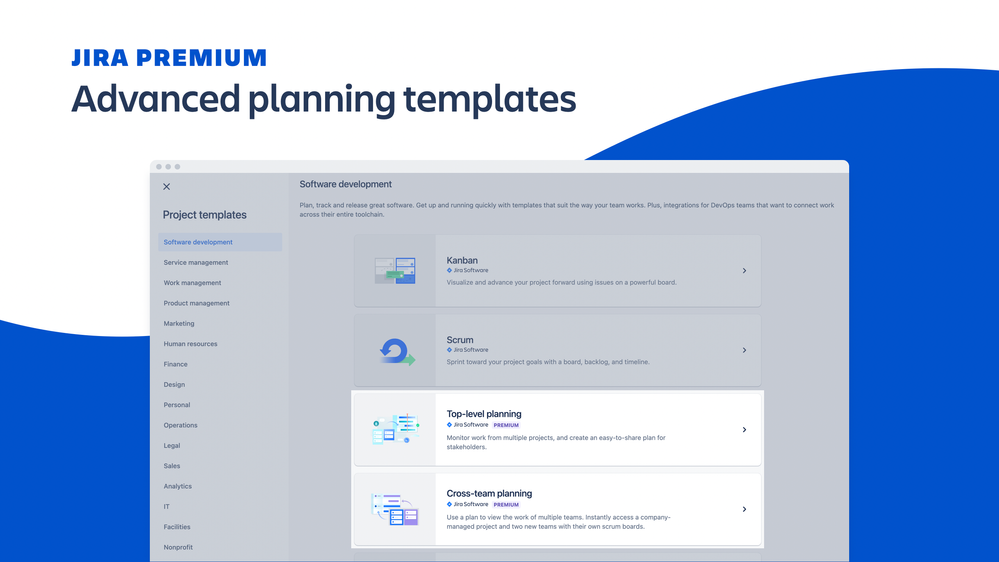
0 comments