Community resources
Community resources
Community resources
- Community
- Products
- Jira Service Management
- Articles
- Forms Use Case: Facilities Team - Broken Equipment
Forms Use Case: Facilities Team - Broken Equipment
This is a Forms for Jira Service Management Use Case. We’re publishing a series of these use cases here on Community to share how teams are using Forms to deliver high velocity service. Click here to see all of the published Forms use cases currently published.
Scenario
An employee reports a broken piece of equipment to the Facilities team. The facilities team sorts and responds to the requests prioritizing safety concerns. The Facilities agent inspects the equipment and recommends it for repair, replacement or retirement. Repairs are carried out once approved.
Who’s involved?
-
Employee
-
Facilities agent
-
Facilities team
Typical Issue Life Cycle
-
An employee completes a Maintenance Request form on the Facilities portal of the Jira help center.
-
If the requestor has reported that the issue represents a safety risk, the issue will automatically be transitioned to MAKE SAFE, alternatively the issue will be automatically transitioned to UNDER INSPECTION.
-
If the item presents a safety risk, a member of the Facilities team will immediately inspect the item and take necessary steps to address the mitigate the risk. Once the item has been made safe, the Facilities agent transitions the issue to UNDER INSPECTION.
-
When the issue reaches the UNDER INSPECTION status, an Inspection Assessment form is automatically added to the issue. The Facilities agent inspects the equipment and logs their findings and recommendations, including the estimated time needed and cost of repair, or replacement.
-
For critical repairs that impact the entire organization and/or do not need approval, the Facilities agent transitions the issue to PENDING REPAIR and begins the necessary preparations (ordering parts, assigning tasks, etc.).
For repairs requiring approval, the agent sets the Inspection Assessment form to External and transitions the issue to PENDING APPROVAL. Setting the Inspection form to External allows the original reporter to see the progress that has been made on their request, and allows the approver to see the estimated time and cost for repair or replacement. -
Once approved for repair the issue is transitioned to PENDING REPAIR.
-
When the facilities team is ready to begin work on the repair, they transition the issue to IN PROGRESS and make the needed repairs.
-
When work is complete, the facilities agent transitions the issue to DONE. A workflow validator prevents the issue from changing to the DONE status unless the Inspection Assessment Form is completed and submitted.
Set Up
-
Create a custom field (radio buttons with yes/no options) for Safety Risk. Link a form field on the Maintenance Request form to this custom field, and use Project automation to transition the issue to MAKE SAFE or UNDER INSPECTION when the Safety Risk field is updated.
-
Set up ProForma automation to add an Inspection Form when the issue changes to UNDER INSPECTION.
-
Set up Project Automation to notify Approvers when there is an issue awaiting their attention.
-
Set up a workflow validator that prevents the issue from being changed to the DONE status unless the Inspection Assessment form has been submitted.
Workflow
Forms
Each form listed below is available as a Jira Service Management form template within the form builder. Learn more about creating and editing forms here.
Unique Features
-
Forms can be set to lock on submission so that the results of the Inspection Assessment cannot be altered.
-
Once completed, the Inspection Assessment form can be set to “External” allowing the reporter and the approver to see the results of the inspection.
Maintenance Request Form |
Inspection Assessment Form |
Was this helpful?
Thanks!
Peter Preston

About this author
Sr Product Marketing Manager
Atlassian
Brisbane
20 accepted answers
TAGS
Atlassian Community Events
- FAQ
- Community Guidelines
- About
- Privacy policy
- Notice at Collection
- Terms of use
- © 2025 Atlassian





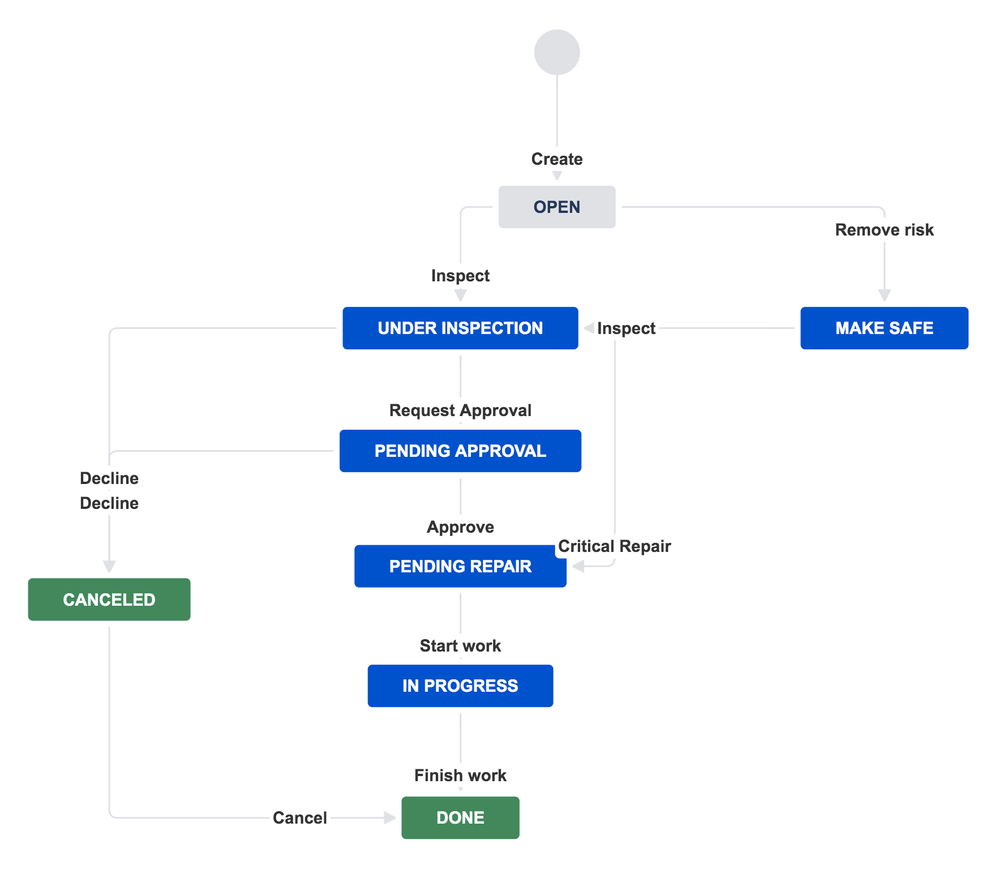
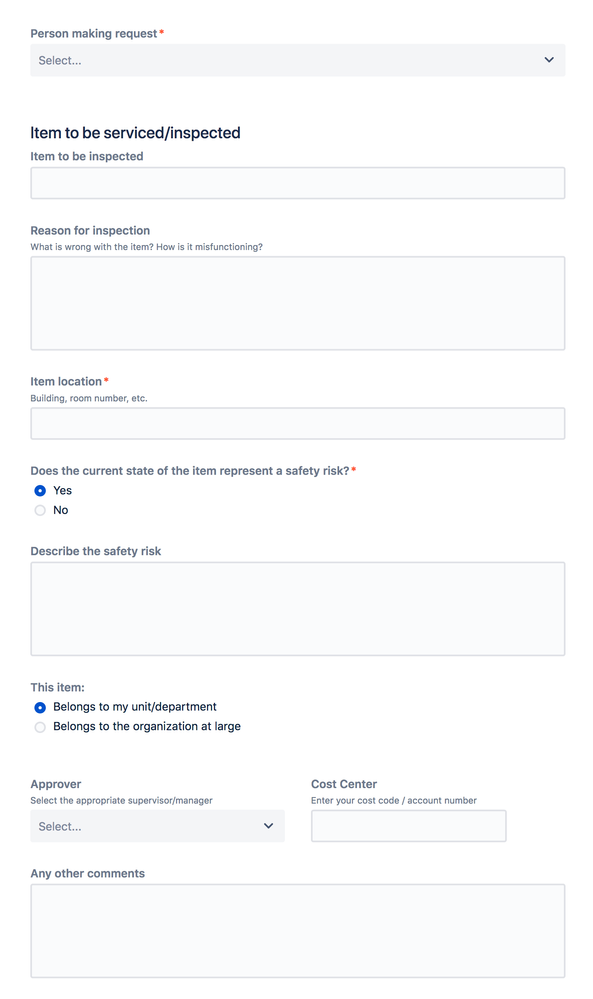
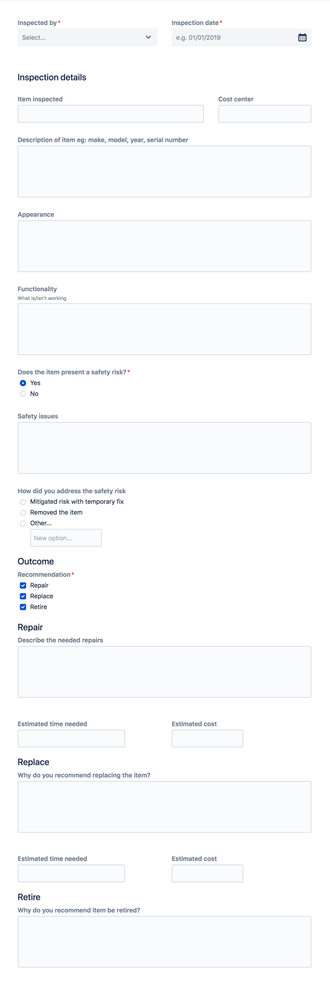
0 comments