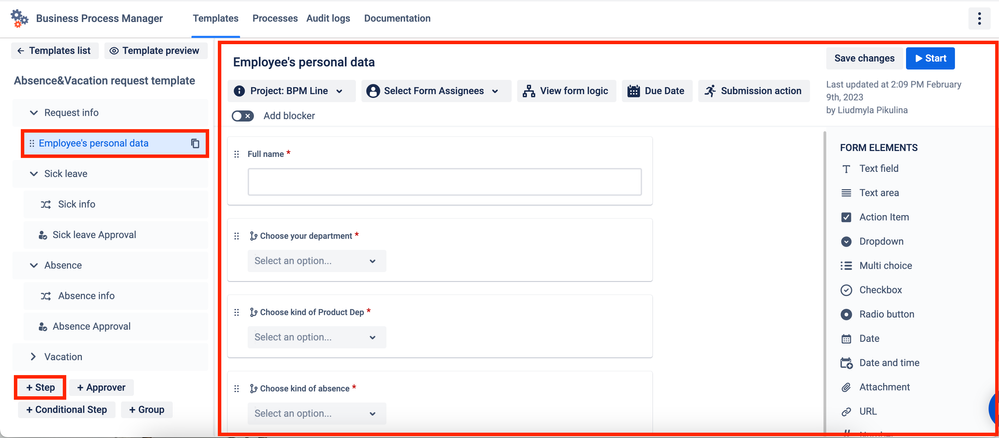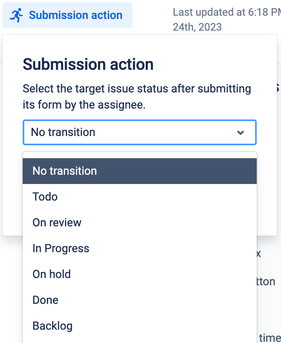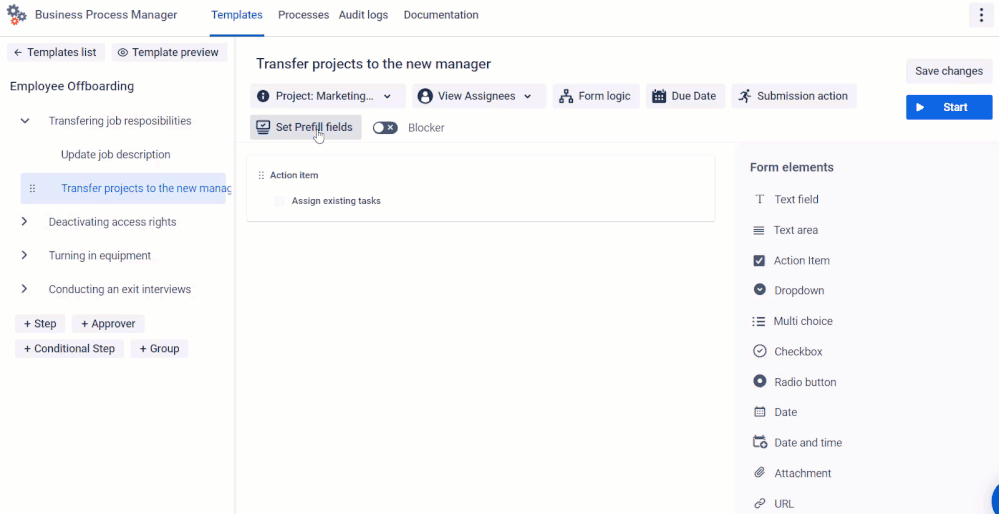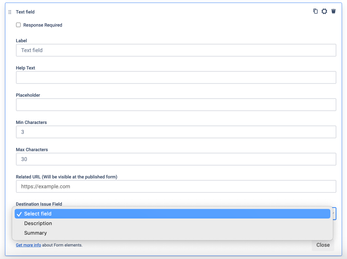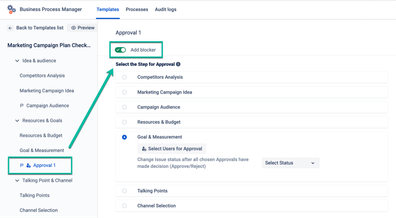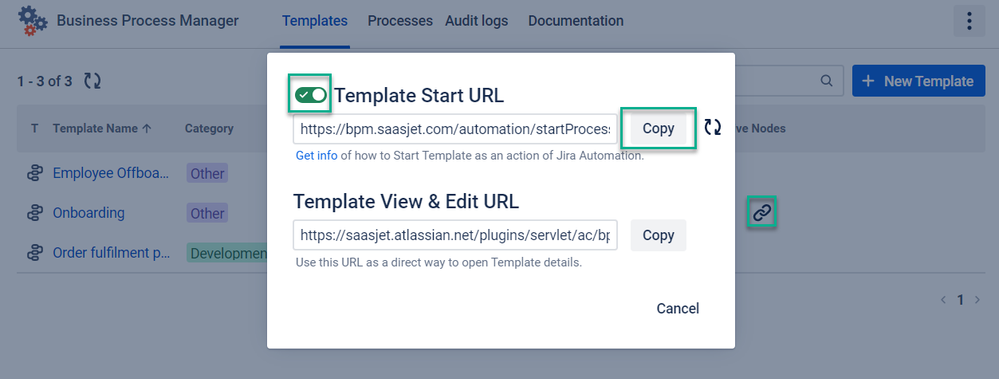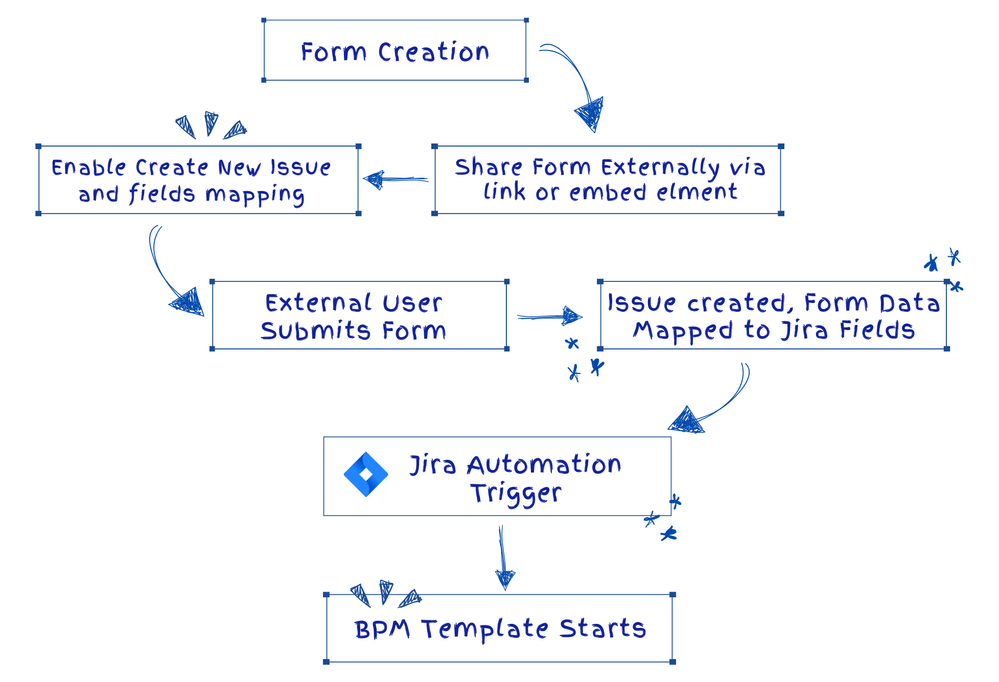Community resources
Community resources
Community resources
🎅 Advent Day 17: Ancient Rivne region & Seamless Path to Employee Onboarding in Jira:
🎅Ahoy, friends! On the senenteens day of our winter adventure, Jetty takes us to the enchanting Rivne region in western Ukraine.
Today, we have a special guest:
Olha Yevdokymova, a Product Marketer at SaaSJet, who’s here to introduce you to the wonders of Rivne. Olha closely works with our Business Process Manager (BPM) solution for Jira, helping users streamline complex workflows. She’s eager to share how this can transform your team’s day-to-day work—just like exploring a new region can transform your perspective.
🌳 The Enchanting Tunnel of Love
One of Rivne’s most famous attractions is the Tunnel of Love, located near the town of Klevan. This leafy, natural archway stretches along an old railway track, creating a fairytale setting that changes with the seasons. It’s said that if a couple makes a wish here, their dreams will come true.
🏰 The Legacy of Ostroh
Rivne is also home to the historic city of Ostroh, boasting the revered Ostroh Academy—one of Eastern Europe’s oldest educational institutions. For centuries, it fostered learning, culture, and innovation, echoing the spirit of continuous improvement that we strive for in our daily work.
Jetty, our curious explorer, marvels at the academy’s ancient walls, imagining the generations of scholars who studied and thrived here.
A Seamless Path to Employee Onboarding in Jira: Your Practical Guide
Welcoming a new team member should feel effortless, not overwhelming. Instead of juggling spreadsheets, scattered files, and endless emails, you can turn Jira into your onboarding command center. By installing the Business Process Manager (BPM) app and layering in Smart Jira Forms, you’ll have a clear, automated path from the moment you extend an offer to a new hire’s first day on the job.
Below are clear steps to help you build an effective onboarding process, complete with forms, approvals, and automatic transitions—all right inside Jira.
Step 1: Get Your Tools in Place
- Install the BPM App
- Go to the Atlassian Marketplace, find Business Process Manager, and click Try it free.
- Once installed, you’ll see “Business Process Manager” in your Jira App menu.
- (Optional) Install Smart Forms for Jira
- If you want to gather pre-onboarding info from external parties (like new hires without Jira accounts), install Smart Forms for Jira from the Marketplace.
- This tool creates public forms that non-Jira users can fill in, feeding responses straight into Jira.
Step 2: Create Your Onboarding Template
- Open the BPM Templates Section
- In Jira’s top navigation, select Business Process Manager → Templates.
- Here, you’ll view existing templates or create a new one.
- Create a New Template
- Click +New Template and name it, for example, “New Employee Onboarding.”
- Select the Jira project and issue type that will represent your onboarding tasks.
- If different departments have unique steps, create separate templates (e.g., “IT Onboarding,” “Marketing Onboarding”).
Step 3: Define Your Onboarding Steps
- Add Steps for Each Part of Onboarding
- Click +Step within your template.
- Assign each step to a Jira project and issue type, and choose who’s responsible.
- For instance, add a step called “Collect Employee Data” assigned to HR, then another step “IT Setup” assigned to IT.
- Add Forms to Each Step
- Click into a step and open the Form Builder.
- Add fields (Text, Checkbox, Date, etc.) to capture the exact info you need at that stage.
- Use Checklists for Clarity
- In the Form Builder, add an Action Item field.
- List to-dos like “Set up email account” or “Install project management software.”
Step 4: Add Automation and Structure
- Set Due Dates
- Assign due dates (either fixed dates or relative, like “3 days after start date”) so tasks don’t linger.
- Enable Submission Actions
- Configure the template so that submitting a completed form automatically updates the issue’s status (e.g., from “To Do” to “In Progress”).
- Configure the template so that submitting a completed form automatically updates the issue’s status (e.g., from “To Do” to “In Progress”).
- Prefill Fields for Consistency
- Pre-populate certain Jira fields (like Labels or Description) to save time and maintain uniformity across tasks.
- Pre-populate certain Jira fields (like Labels or Description) to save time and maintain uniformity across tasks.
- Map Form Responses to Jira Fields
- If the form captures a start date, map that directly to the issue’s Due Date.
- This keeps your Jira issues up-to-date without manual entry.
Step 5: Control the Order of Tasks
- Add Blockers for Sequential Steps
- If one task can’t begin before another is done, add a Blocker.
- The next step won’t become active until the blocked step’s form is submitted, ensuring critical prerequisites are always met.
Step 6: Integrate Approvals
- Add Approval Steps Where Needed
- For steps requiring a manager’s or HR’s sign-off, add an Approval step.
- Assign approvers and decide what happens if they approve or reject (e.g., continue to the next step or route to a different sequence).
Step 7: Use Conditional Logic for Flexibility
- Conditional Fields in Forms
- Show or hide form fields based on user inputs. For example, if the new hire is in a technical role, display fields about specific software licenses.
- Conditional Steps
- Skip certain steps or branch into different templates if conditions are met (e.g., if a background check is clear, skip additional verification steps).
Step 8: Automate Recurring Tasks
- Schedule Regular Activities
- Set BPM to automatically create monthly or quarterly onboarding tasks—such as recurring training sessions—so you don’t have to remember to start them manually.
Step 9: Trigger Processes with Jira Automation
- Connect BPM to Jira Automation
- Go to Project Settings → Automation → Create Rule.
- Set a trigger (e.g., “Issue created with label ‘new-hire’”) and choose an action (Send web request using the BPM Template Start URL).
- Once triggered, Jira instantly kicks off the onboarding process without manual intervention.
Step 10: Incorporate External Data with Smart Forms for Jira
- Send a Pre-Onboarding Form Externally
- Create a public Smart Forms for Jira requesting personal details or preferences.
- Send the link to the new hire; no Jira account needed to submit
- Auto-Create Jira Issues
- Use Crate New issue feature so that once the form is submitted, an issue is created and form fields mapped to issue fields.
- Link It to Your BPM Template
- When that issue reaches a certain status (e.g., “Done”), trigger the BPM onboarding process with Jira Automation Rules
- This creates a seamless handoff from external data collection into your internal workflow.
New hires get the clarity and support they need from day one, and your team saves time by letting Jira do the heavy lifting.
Every day of our Advent Tips of Jira journey reveals a different Ukrainian region’s beauty, paired with practical Jira insights. Missed a day? No worries—we’ve got a cozy spot near the hearth and all the previous stories ready for you to catch up!
| |
|
|
|
|
Day 12 |
 Day 14 Day 14 |
 Day 15 Day 15 |
||
 Day 16 Day 16 |
|