Community resources
Community resources
Community resources
Managing Roles and Permissions for Next-gen projects
G'day Atlassian community!
My name is Abhinaya Sinha and I'm a product manager for Jira. I've some exciting news to share with you on managing permissions and roles in next-gen projects.
Recently, we shipped the ability to create roles and to edit permissions for these roles. For convenience sake, we'll refer to this functionality as "Custom Roles" for the remainder of this article.
You might know that when you create a next-gen project, you get certain roles from the get-go. For Jira Software, these roles are "Administrator", "Member", and "Viewer". For Jira Service Desk, these roles are "Administrator", "Agent", and "Viewer". These roles have predefined permissions assigned to them. These permissions are associated to the role and cannot be changed. Therefore, these default roles cannot be changed either.
Now, thanks to shipping "Custom Roles", you can create roles of your choice. You still continue to have the 3 roles mentioned above in your next-gen projects. When you create a role, you select the permissions you would like to associate to that role, from a pre-existing list of permissions.
Once a role has been created, you can do 4 things with it:
- You can view the permissions associated with that role
- You can change those associated permissions
- You can clone an existing role and use that as a starting point to create a new role with different permissions
- Finally, you can delete a role. However, before you do so, you must move any users that belong to that role to another role.
How to access "Custom Roles"
- You access custom roles by clicking on the “manage roles” button under Project Settings > Access (Project Settings > Internal access for Jira Service Desk).
- Since you wouldn’t have created any roles the very first time you access this feature, you’ll see just the 3 system roles mentioned earlier in this article, on the dialog box that comes up on clicking on “manage roles” button.
- To create a role, click on the “create role” button. Give the role a name, an appropriate description, and the permissions you would like to associated to that role. Optionally, you may choose to assign this role to users in your project.
- Once a role has been created, it will start appearing on the “manage roles” modal. In my case, I created a role and named it "Developer". I see that role in the "manage roles" modal.
- You can now view the role and see the permissions associated to it by clicking on the role. You could edit the permissions if you would like to, by clicking on "Update" or just close the dialog.
- In addition, you can clone this role to use it as a starting point for a new role you might want to create and you can delete the role if you no longer need it. If there are any users having this role, we'll warn you asking you to move those users to another role. Note, as mentioned earlier, you cannot edit or delete default roles. Hence, you won't see those options for "Administrator", "Member", and "Viewer". However, you can see the permissions associated with those roles and clone those roles to create new ones.
- A final note - "Custom Roles" is available to customers who are on Jira Standard and Premium plans. If you are on Jira Free, you will need to upgrade.
We hope you find "Custom Roles" useful and look forward to hearing from you!
What's coming next
In the coming months, we’ll add support for permissions from marketplace apps so that you can leverage those for any roles you might create. If there is anything else you would like us to add, let us know!
Thank you.
Cheers,
Abhinaya
Was this helpful?
Thanks!
Abhinaya Sinha


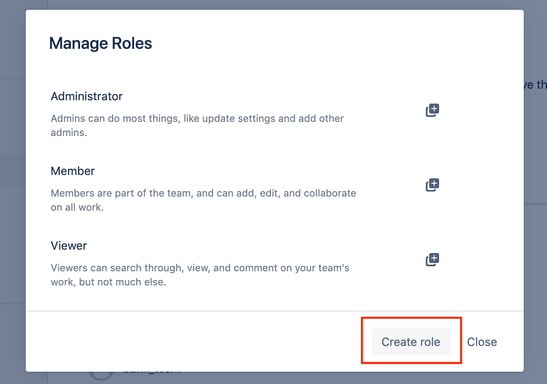

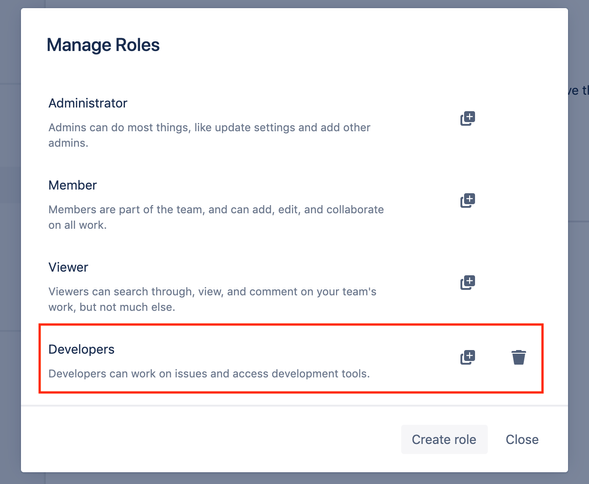
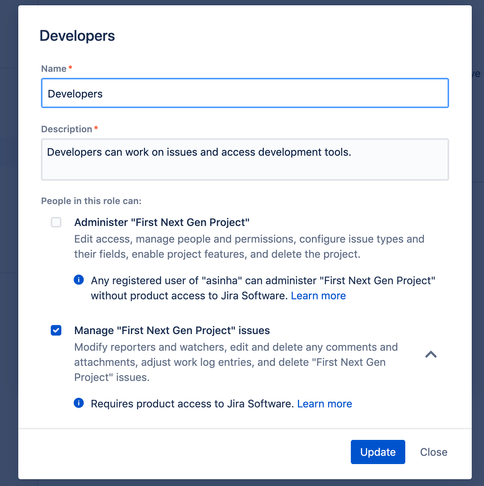


23 comments