Community resources
Community resources
Community resources
How can I attach email to JIRA ticket ?
Hi,
I want to forward an email to a dedicated email address, and put only the jira ticket id in the subject line, and send without having to opening the jira ticket. I want to log that email attachment in the ticket just by sending email with jira Id in subject.
Can anyone help me to do this setting ?
Thanks
Sushmitha
1 answer
Hi @Sushmitha ,
you should be able to do that through an mail handler (https://confluence.atlassian.com/adminjiraserver/creating-issues-and-comments-from-email-938847641.html).
In particular, you should select "Add comment with the entire email body"
Hope this helps,
Fabio
Hi @Fabio Racobaldo _Catworkx_ ,
Can you please tell me where can I find Add a comment with the entire email body dialog box in Jira ?
You must be a registered user to add a comment. If you've already registered, sign in. Otherwise, register and sign in.
Hi @Sushmitha ,
step by step guide is available at the following URL https://confluence.atlassian.com/adminjiraserver/creating-issues-and-comments-from-email-938847641.html
In particular :
- Choose Administration (
 ) > System.
) > System. - Select Mail > Incoming Mail to open the Incoming Mail page.
- Click the Add incoming mail handler button (or the Edit link next to an existing mail handler) in the Mail Handlers section to open the Mail Handler dialog box.
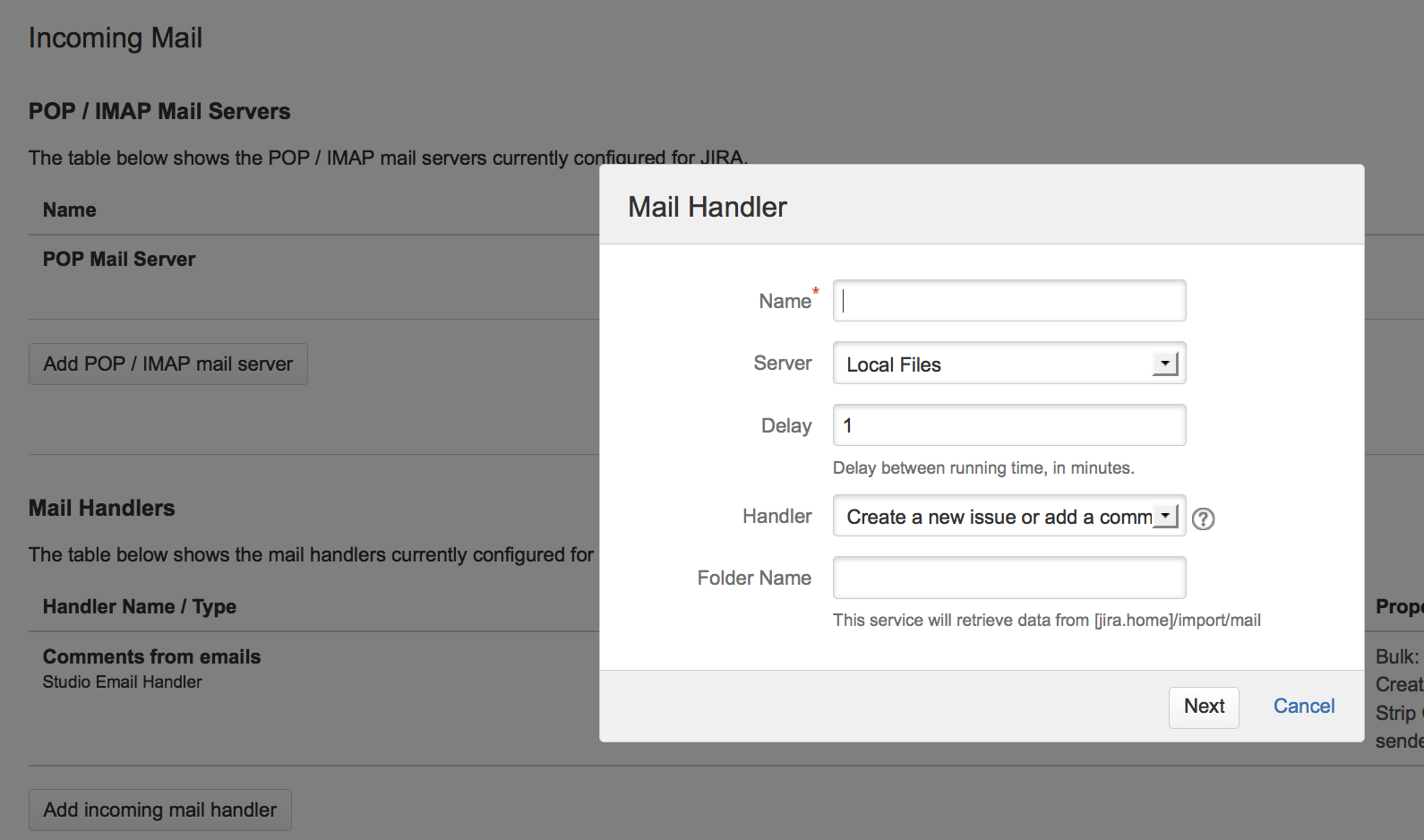
- Specify a Name that describes what your mail handler will do — for example, 'Create issues or comments from Example Company's IMAP mail server'.
- Select the mail Server that you configured in step one (above). This is either a POP or IMAP mail server or the Local Files option for an external mail service that writes messages to the file system.
- Specify the Delay (in minutes) between the mail handler's running time. This effectively defines the frequency with which Jira scans the Server that you specified in the previous step.
- Choose the type of mail Handler from dropdown list. For more information, refer to the Mail Handlers section below.
- If you chose either an IMAP mail server or the Local Files option in the Server field, then a Folder Name field appears below the Handler dropdown list:
- For an IMAP mail server, if you want mail handler to scan for new messages from a folder other than the 'Inbox' in your mail account, specify the name of that folder here.
- For the Local Files option, if your file messages are being written to a subdirectory within the
import/mailsubdirectory of the Jira home directory, specify the subdirectory structure (withinimport/mail) here.
- Click Next to continue with specifying the remaining options specific to mail Handler you selected above. For more information, see the Mail Handlers section below.
- (Optional) Click the Test button to test your mail handler. If you are using Local Files as the server, copy a saved email that contains a "Subject: " line to the configured directory. Jira will remove this file after it is parsed, or log a message about why an issue could not be created. You may have to specify the project, issuetype and reporterusername properties as a minimum configuration.
A sample email file might look like this:To: jira@example.comFrom: some-jira-user@example.comSubject: (TEST-123) issue summary title hereBody of the email goes here - Click the Add / Save button to save your mail handler.
You must be a registered user to add a comment. If you've already registered, sign in. Otherwise, register and sign in.

I did,
but no help :(
I wanted to send it in hidden copy to Jira ...
I have to deal with it now by copying it manually.
Because it only uploads the last message (top email) to Jira and omits the rest of the communication completely ....
But in reality it somehow had to be processed in Jira, because the pictures from previous messages will be uploaded :(
You must be a registered user to add a comment. If you've already registered, sign in. Otherwise, register and sign in.

You must be a registered user to add a comment. If you've already registered, sign in. Otherwise, register and sign in.