Community resources
Community resources
Community resources
Help with JIRA CORE and MS Teams Integration
Hello.
I'm trying to integrate JIRA CORE with MICROSOFT TEAMS and no matter what I try I receive the following error message:
'A value with ID '10000' does not exist for the field 'project'. This project isn't available. It may have been deleted or your permissions may have changed.'
I've read other community responses and can't seem to locate this exact issue and/or implement any suggested fixes.
Please can you help?
Thanks.
1 answer
1 accepted
Hi @Kristin Hodgkinson ,
Welcome to the Atlassian Community!
I am not sure which steps you are following to integrate Jira Cloud with MS Teams, however, did you enter the value 10000 in any field related to projects? Mostly the error message is saying that could not find any project with that ID.
In case this won't help, can you kindly provide the exact steps you are following to configure this integration or point to the documentation you are following, making sure to add as many details as possible?
Cheers,
Dario
Hi Dario,
Of course.
Step 1 > MS Teams > Teams Channel > Add a tab > JIRA Cloud
Step 2 > 'To start using Jira in Microsoft Teams. Sign in with Microsoft account'
Step 3 > To continue, you'll need to add Microsoft Teams for Jira Cloud to your Jira account. This requires admin privileges. Enter the link to your Jira account: https://XXXXXXXXX.atlassian.net > Connect
Step 4 > Select the kind of tab you want to set up:
- Choose one of your saved filters
- Due this week (CT) or Open and unassigned (CT) or Overdue (CT) > Save
Step 5 > A value with ID '10000' does not exist for the field 'project'. This project isn't available. It may have been deleted or your permissions may have changed.
You must be a registered user to add a comment. If you've already registered, sign in. Otherwise, register and sign in.
Hi @Kristin Hodgkinson ,
If my understanding is correct, what you are doing is the following:
- In MS Teams you click on add tab and you select Jira Cloud
- In the window that pop-ups you enter your Jira Cloud URL and you click on Connect. The connection is successful and you go to the next window: "Select the kind of tab you want to set up".
- In there, you select one of your saved filters named: "Due this week (CT) or Open and unassigned (CT) or Overdue (CT)" and you click on Save
- In the new created tab you don't get any result but only the error message:
A value with ID '10000' does not exist for the field 'project'. This project isn't available. It may have been deleted or your permissions may have changed
If what I have written above is correct, it looks like you are choosing a filter that is searching for issues in a project that "it may have been deleted or your permissions may have changed".
Now, in order to proceed, please answer below questions:
- I can see you have access to 2 different Jira Cloud sites. Can you let us know which one you are trying to integrate with MS Teams, netxxxxxx.atlassian.net or pfpxxxxxxxxx.atlassian.net?
- What happens if in step #3 above instead of selecting "Choose one of your saved filters" you select "Create a custom filter"? Can you select any project? Are you able to do what is shown in THIS YOUTUBE VIDEO TUTORIAL at 4:20?
- If you log-into the Jira site that you are configuring in MS Teams, are you able to run the saved filter named: "Due this week (CT) or Open and unassigned (CT) or Overdue (CT)"? Do you get any result?
- In case you can run the search without issues and get the right results, have you checked the correct account (the same you used to log-into Jira) is displayed at the top of the window in step #3 above?
Cheers,
Dario
You must be a registered user to add a comment. If you've already registered, sign in. Otherwise, register and sign in.
Hi Dario,
Yes!
* JIRA Cloud site pfpxxxxxxx.atlassian.net
* Same result, no change
* Unsure how to perform this action? The options listed in JIRA Cloud are the saved filters I was trying to use, I didn't create them
Thanks again for your help.
You must be a registered user to add a comment. If you've already registered, sign in. Otherwise, register and sign in.
Thanks for the quick reply @Kristin Hodgkinson , however, I am not sure I understand the last 2 answers so let's try to clarify:
Same result, no change
When you select "create custom filter" then you have to select a project and what to filter for like in below screenshots.
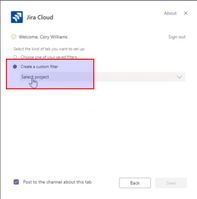
Can you kindly provide the screenshots showing what you have selected and the results?
* Unsure how to perform this action? The options listed in JIRA Cloud are the saved filters I was trying to use, I didn't create them
Please follow below steps:
- In your Internet browser address bar write your Jira site URL (pfpxxxxxxx.atlassian.net)
- In the left-hand navigation menu select: Filters -> View All Filters
- Search for the filter named "Due this week (CT) or Open and unassigned (CT) or Overdue (CT)"
- Execute the filter and let me know if you get the results (or just provide a screenshot).
Have a nice weekend!
Dario
You must be a registered user to add a comment. If you've already registered, sign in. Otherwise, register and sign in.
Hi Dario...
Thank you, this works! Whatever the predefined filters were (Due this week (CT) or Open and unassigned (CT) or Overdue (CT)) they don't work.
I've created myself some new filters based on your steps above and I now have it working.
Thanks for your help :)
Kristin
You must be a registered user to add a comment. If you've already registered, sign in. Otherwise, register and sign in.
You are very welcome @Kristin Hodgkinson I am happy to know I was able to help :)
Have a nice weekend.
Dario
You must be a registered user to add a comment. If you've already registered, sign in. Otherwise, register and sign in.

Was this helpful?
Thanks!
Community showcase
Atlassian Community Events
- FAQ
- Community Guidelines
- About
- Privacy policy
- Notice at Collection
- Terms of use
- © 2025 Atlassian





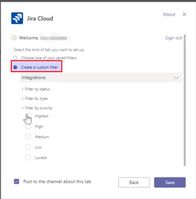
You must be a registered user to add a comment. If you've already registered, sign in. Otherwise, register and sign in.