Have more fun with Kudos
- Collect badges and make progress
- Participate in fun challenges
- Climb up the leaderboard
- Gift Kudos to your peers
Community resources
Community resources
Community resources
Create JQL query for tracking how much time stories were in one status before moving to next status
Hi!
I need to create a JQL query to find out how much time my ticket was in one status before moving to the next status. For example, how many days my story was in status "Ready for Development" before moving to status "In progress".
Could you please help me with it?
5 answers
1 accepted

Hi @Anna Voiniush ,
To know the duration of stories which were there in a particular status you will need to use an third party add-on like Status Time Reports - Time in Status or Time in Status
I don't think JQL will help to retrieve the time.
Regards,
Mayuresh
You must be a registered user to add a comment. If you've already registered, sign in. Otherwise, register and sign in.
You can manually select dates and find out how much time Issue spent in one status. For this you can try
status changed to "In Development" during ("2021-08-01 ", "2021-08-31 ")
or
updatedDate >= -5d OR status != DONE
Also you can check article JQL Time in status
And if you need to get a report, it can be done only with the help of add-ons. So as an alternative, you can try Time in Status for Jira (developed by my SaaSJet team)
It generates 7 types of status reports, including a Time in Status report that shows how long an issue has been spent in each status (To do, In progress, On hold, Done, etc). You can choose the time format type that will be represented on the grid.
Add-on has a 30-day free trial version and free up to 10 users.
Please, let me know if you have any questions
Hope it helps 😌
You must be a registered user to add a comment. If you've already registered, sign in. Otherwise, register and sign in.

For a readymade solution, to get this data you can try out our app.
The add-on provides the time in each status for the entire lifecycle of the issue and you can filter by issue type as well. You can also combine your statuses to define your lead/cycle/resolution time and also extract the transitions history of the issues.

You must be a registered user to add a comment. If you've already registered, sign in. Otherwise, register and sign in.
Hello @Anna Voiniush ,
Our team at OBSS built Timepiece - Time in Status for Jira exactly for this. It is available for Jira Server, Cloud, and Data Center.
Time in Status mainly allows you to see how much time each issue spent on each status or each assignee.


You can combine the time for multiple statuses to get metrics like Issue Age, Cycle Time, Lead Time, Resolution Time etc.
For all numeric report types, you can calculate averages and sums of those durations grouped by the issue fields you select. For example total in-progress time per customer or average resolution time per sprint, week, month, issuetype, request type, etc. The ability to group by parts of dates (year, month, week, day, hour) or sprints is particularly useful here since it allows you to compare different time periods or see the trend.

The app calculates its reports using already existing Jira issue histories so when you install the app, you don't need to add anything to your issue workflows and you can get reports on your past issues as well. It supports both Company Managed and Team Managed projects for Jira Cloud.
Time in Status reports can be accessed through its own reporting page, dashboard gadgets, and issue view screen tabs. All these options can provide both calculated data tables and charts.



Timepiece - Time in Status for Jira
EmreT
You must be a registered user to add a comment. If you've already registered, sign in. Otherwise, register and sign in.
You can try Status Time Reports app developed by our team. It mainly provides reports and gadgets based on how much time passed in each status.
Here is the online demo link, you can see it in action and try without installing the app. For your case, you can have a look at Time in Status for Each Issue report. For further details, you can have a look at Status Time Reports How to Videos.
- This app has a dynamic status grouping feature so that you can generate various valuable reports as time in status, time in assignee, status entry dates and status counts, cycle time and lead time, average/sum reports by any field(e.g. average in progress time by project, average cycle time by issue creation month).
- You can search issues by Project, Issue Type, Status, Assignee, Issue Creation/Resolution Date(and any other Date field) and JQL Query.
- Status durations are calculated according to the working calendar you define. Once you enter your working calendar into the app, it takes your working schedule into account too. That is, "In Progress" time of an issue opened on Friday at 5 PM and closed on Monday at 9 AM, will be a few hours rather than 3 days.
- You can set different duration formats.
- You can export reports in CSV file format and open them in MS Excel.
- You can also add this app as a gadget to your Jira dashboards and reach “Status Time” from Issue Detail page.
- You can enable/disable access to Status Time reports&gadgets and Issue Detail page per project, users, groups or project role.
If you are looking for a completely free solution, you can try the limited version Status Time Reports Free.
Hope it helps.
You must be a registered user to add a comment. If you've already registered, sign in. Otherwise, register and sign in.






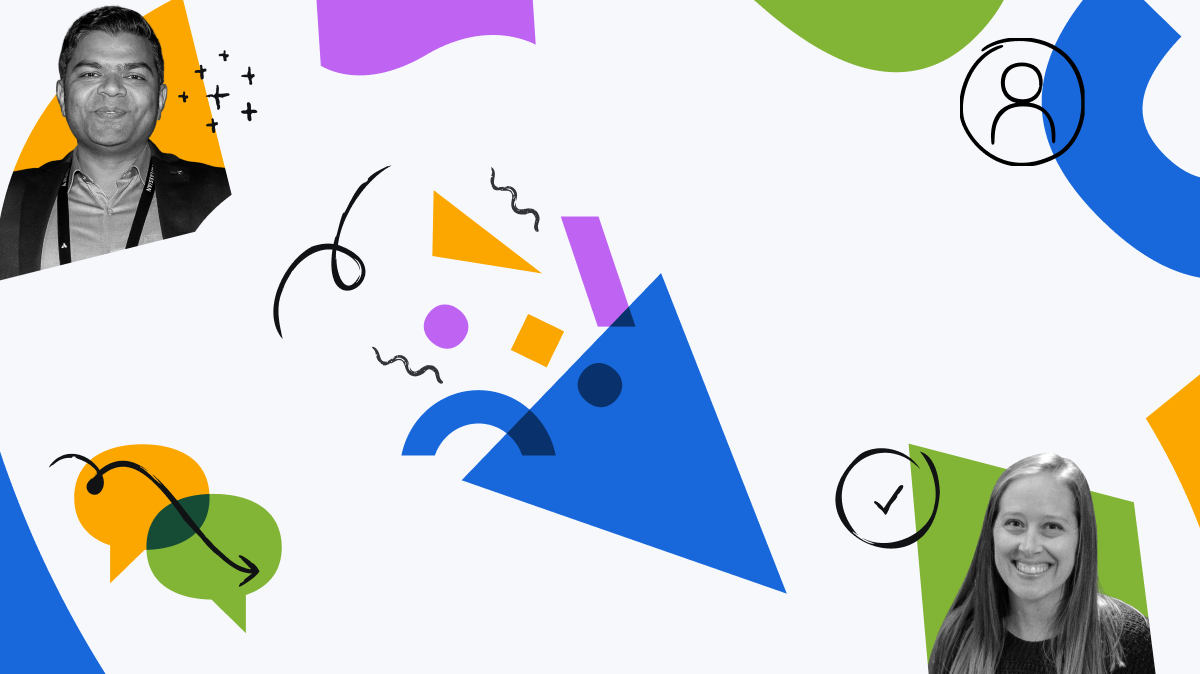
You must be a registered user to add a comment. If you've already registered, sign in. Otherwise, register and sign in.