Have more fun with Kudos
- Collect badges and make progress
- Participate in fun challenges
- Climb up the leaderboard
- Gift Kudos to your peers
Community resources
Community resources
Community resources
BURNDOWN CHART IN STORY POINTS NOT HOURS
Hello,
We work with stories that have their own subtast.
We estimate the stories in story point but the subtask in it in hours.
We show our stories and subtask in the kanban but. Why the burndown chart shows in hours? How can i do just to show the stories in story points and not the subtask in the burndown?
1 answer

Could you check your estimation statistic that is set for your board and verify that you have Story Points selected next to name of the sprint? (like on the image below)

Sorry! I was refering to the dashboard gadget not the report. The report is correct, but the gadget is in hours :(
You must be a registered user to add a comment. If you've already registered, sign in. Otherwise, register and sign in.

Could you paste a screenshot? I would like to check if we are thinking about the same gadget.
You must be a registered user to add a comment. If you've already registered, sign in. Otherwise, register and sign in.
You must be a registered user to add a comment. If you've already registered, sign in. Otherwise, register and sign in.

Did you check you estimation statistic for your board as I suggested in my initial post?
I want to make sure that you have Story Points set there.
You must be a registered user to add a comment. If you've already registered, sign in. Otherwise, register and sign in.
You must be a registered user to add a comment. If you've already registered, sign in. Otherwise, register and sign in.

Not actually on the report, but in the Board configuration
Go to the desired board that you use for your sprint, then click Board > Configure.
Click the Estimation tab. The Estimation page will be displayed.

You must be a registered user to add a comment. If you've already registered, sign in. Otherwise, register and sign in.








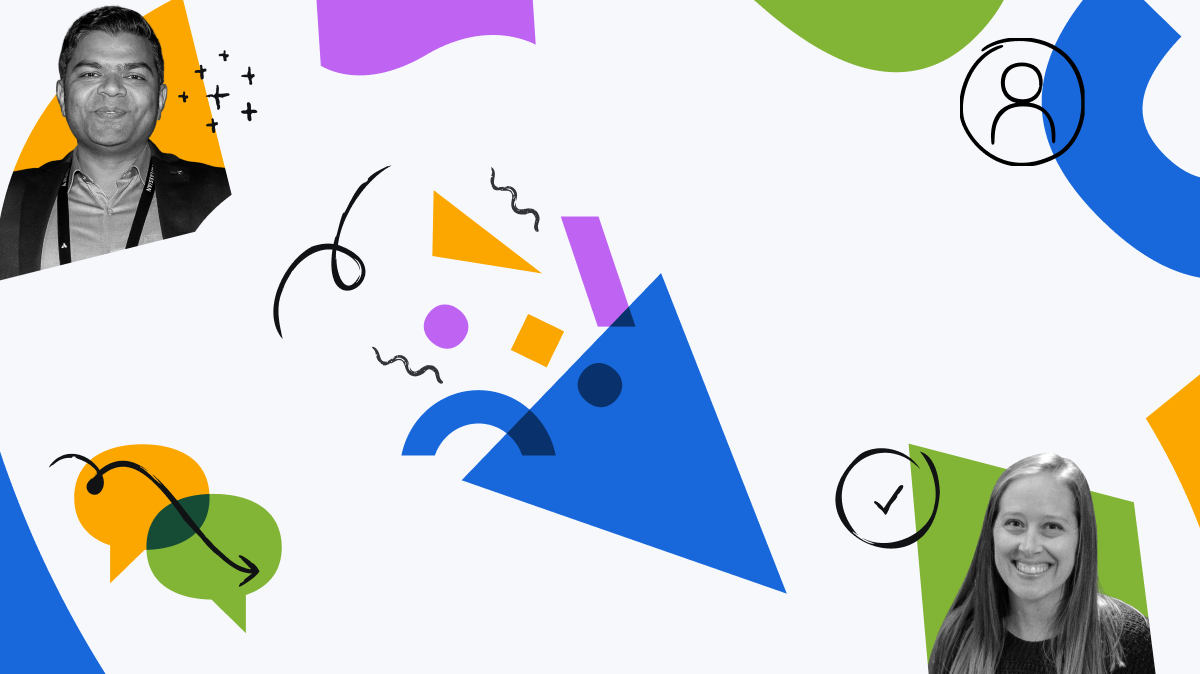
You must be a registered user to add a comment. If you've already registered, sign in. Otherwise, register and sign in.