Community resources
Community resources
- Community
- Products
- Jira Software
- Questions
- Application Links failed
Application Links failed
I've installed Jira, Confluence and Bitbucket on the same server in docker containers. All servers use HTTPS. Now i want to connect all together but i get an error. Can someone help me?
I've opened on Github an issue. In that issue you see all details with screenshots.
Link to issue: https://github.com/cptactionhank/docker-atlassian-jira/issues/57
Thanks for any replys.
Greetings Flavio
PS: I'm new with Atlassian products :)
2 answers
Hello @Meyer Flavio,
Based on screenshots provided, you have a proxy set up (e.g. Apache, Nginx,...), along with that, you have mentioned they are running on the same server. With that said, it would have made your life easier if you:
It would have made your life easier if you had created a Network, e.g:
docker network create \
--driver bridge \
--subnet=10.10.0.0/16 \
dockerNetwork
Then, you could have created you Jira container, providing the --add-host entry to your proxy:
--hostname=jira
--network=dockerNetwork
--ip=10.10.0.5
--add-host confluence.flavio-meyer.ch:10.10.0.4
--add-host bitbucket.flavio-meyer.ch:10.10.0.4
Where confluence.flavio-meyer.ch and bitbucket.flavio-meyer.ch are the proxyName and 10.10.0.4 is the ip address to your proxy server, for instance.
Doing the same for Confluence:
--hostname=confluence
--network=dockerNetwork
--ip=10.10.0.6
--add-host jira.flavio-meyer.ch:10.10.0.4
--add-host bitbucket.flavio-meyer.ch:10.10.0.4
And Bitbucket server:
--hostname=bitbucket
--network=dockerNetwork
--ip=10.10.0.7
--add-host jira.flavio-meyer.ch:10.10.0.4
--add-host confluence.flavio-meyer.ch:10.10.0.4
And your proxy server (e.g Nginx) redirecting to each of application:
server {
#
# Jira
#
listen 443;
server_name jira.flavio-meyer.ch;
ssl on;
ssl_certificate /path/to/certificate.crt;
ssl_certificate_key /path/to/git.certificate.key;
ssl_session_timeout 5m;
ssl_protocols TLSv1 TLSv1.1 TLSv1.2;
ssl_ciphers HIGH:!aNULL:!MD5;
ssl_prefer_server_ciphers on;
location / {
proxy_pass http://10.10.0.5:8080/;
proxy_set_header X-Forwarded-Host $host;
proxy_set_header X-Forwarded-Server $host;
proxy_set_header X-Forwarded-For $proxy_add_x_forwarded_for;
proxy_set_header X-Real-IP $remote_addr;
proxy_redirect off;
}
}
server {
#
# Confluence
#
listen 443;
server_name confluence.flavio-meyer.ch;
ssl on;
ssl_certificate /path/to/certificate.crt;
ssl_certificate_key /path/to/git.certificate.key;
ssl_session_timeout 5m;
ssl_protocols TLSv1 TLSv1.1 TLSv1.2;
ssl_ciphers HIGH:!aNULL:!MD5;
ssl_prefer_server_ciphers on;
location / {
proxy_pass http://10.10.0.6:8090/;
proxy_set_header X-Forwarded-Host $host;
proxy_set_header X-Forwarded-Server $host;
proxy_set_header X-Forwarded-For $proxy_add_x_forwarded_for;
proxy_set_header X-Real-IP $remote_addr;
proxy_redirect off;
}
}server {
#
# Bitbucket server
#
listen 443;
server_name bitbucket.flavio-meyer.ch;
ssl on;
ssl_certificate /path/to/certificate.crt;
ssl_certificate_key /path/to/git.certificate.key;
ssl_session_timeout 5m;
ssl_protocols TLSv1 TLSv1.1 TLSv1.2;
ssl_ciphers HIGH:!aNULL:!MD5;
ssl_prefer_server_ciphers on;
location / {
proxy_pass http://10.10.0.7:7990/;
proxy_set_header X-Forwarded-Host $host;
proxy_set_header X-Forwarded-Server $host;
proxy_set_header X-Forwarded-For $proxy_add_x_forwarded_for;
proxy_set_header X-Real-IP $remote_addr;
proxy_redirect off;
}
}Add application entries to /etc/hosts
127.0.0.1 jira jira.flavio-meyer.ch
127.0.0.1 confluence confluence.flavio-meyer.ch
127.0.0.1 bitbucket bitbucket.flavio-meyer.ch
Once the configuration is in place, then, it is time to log in to each of the application and set up Application's Base URL to:
jira.flavio-meyer.ch
confluence.flavio-meyer.ch
bitbucket.flavio-meyer.ch
Visit the application on your web browser using the URL set up in Base URL and create the application link.
Kind regards,
Rafael
Hi Rafael
Thanks for helping and install guide. But how can i manage this configuration with traefik proxy?
Kind regards,
Flavio
You must be a registered user to add a comment. If you've already registered, sign in. Otherwise, register and sign in.

Hi Flavio,
Add the proxyName, proxyPort and scheme=https to server.xml
<Connector port=<default>
maxThreads=<default>
minSpareThreads=<default>
connectionTimeout=<default>
enableLookups=<default>
maxHttpHeaderSize=<default>
protocol=<default>
useBodyEncodingForURI=<default>
redirectPort=<default>
acceptCount=<default>
disableUploadTimeout=<default>
proxyName="<subdomain>.<domain>.com"
proxyPort="443"
scheme="https"/>For oauth, make sure the applications are using the same configurations. Either OAuth or OAuth (impersonation)
You must be a registered user to add a comment. If you've already registered, sign in. Otherwise, register and sign in.
Hi Edwin,
Thanks for your reply. The settings (proxyName, proxyPort and scheme) where set on the server.xml file but i can't connect them together.
Jira:
Confluence:
BitBucket:
Are there any other solutions?
Greetings Flavio
You must be a registered user to add a comment. If you've already registered, sign in. Otherwise, register and sign in.

Check the application links and make sure they are both using the same OAuth type.
Depending on your version of Bitbucket, the server.xml configurations are now in bitbucket.properties.
You must be a registered user to add a comment. If you've already registered, sign in. Otherwise, register and sign in.

Was this helpful?
Thanks!
Community showcase
Atlassian Community Events
- FAQ
- Community Guidelines
- About
- Privacy policy
- Notice at Collection
- Terms of use
- © 2024 Atlassian





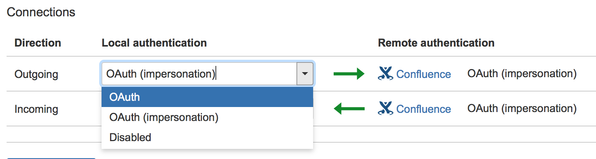
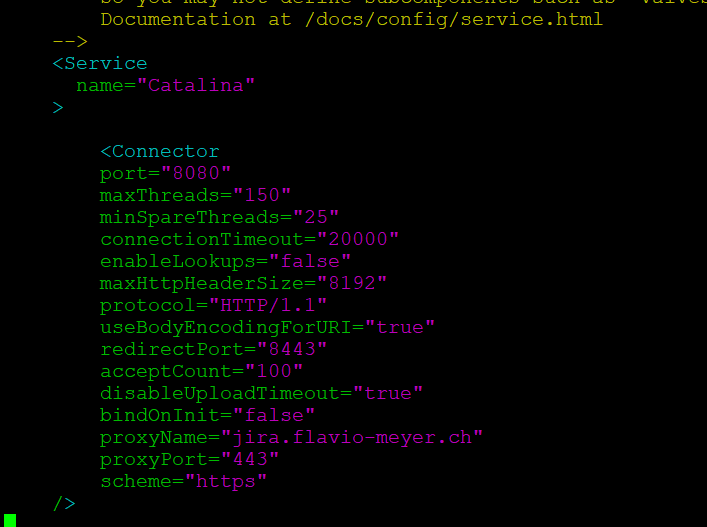
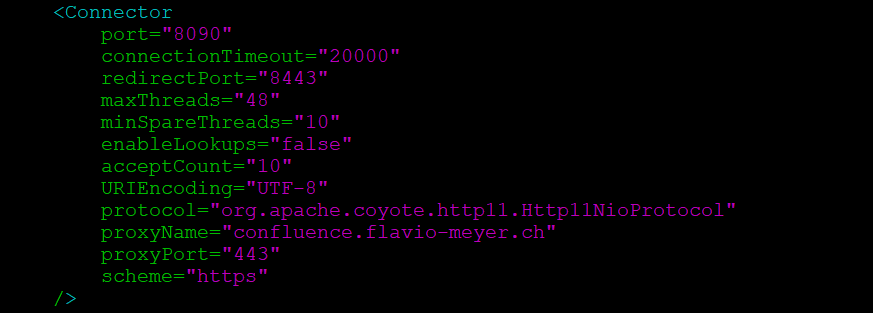

You must be a registered user to add a comment. If you've already registered, sign in. Otherwise, register and sign in.