Community resources
Community resources
Community resources
Using labels in Jira
Atlassian’s Jira enables structured project management and facilitates the organization of tasks. In addition, Jira offers you a range of functions that save time and effort. These functions also include labels.
Labels can be created and assigned to a task or a story so that the respective tasks can be found more easily using the filter. For example, you can create a label “Marketing” and assign this label to all issues that are related to it. Afterwards, you can filter all the marketing-relevant tasks and get an overview of which issues are currently in the marketing team. Since anyone can create a label, it is best to think of a system beforehand so that there is a structure and clear overview.
You have already created some labels, but you don’t know how to display these in your project? Let us show you how!
The goal: Display labels within the card layout
To display labels in the card layout of agile boards, proceed as follows:
In the agile board in which you want to display labels, click in the top right corner on “Board” and in the pop-up menu on “Configure”.
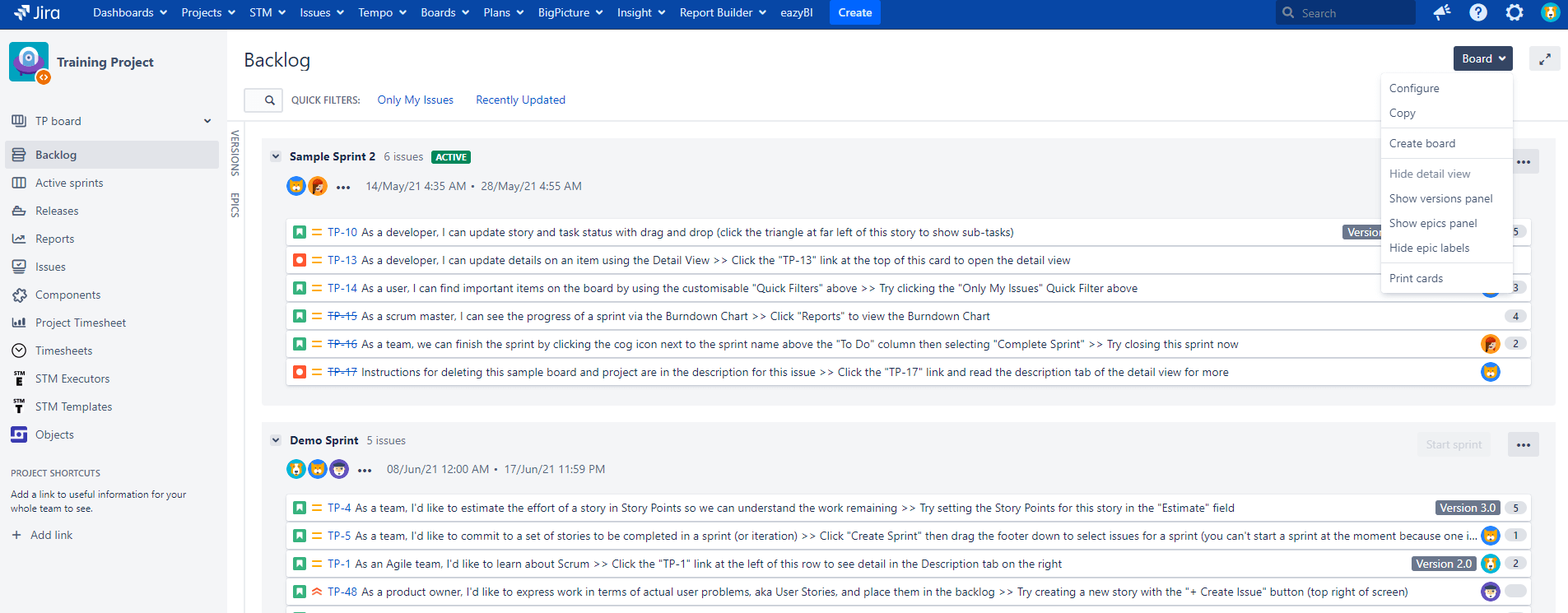
2. When you are in the configuration menu, select “Card layout” on the left side. Here you can select labels and then click on the blue Add button to add them.
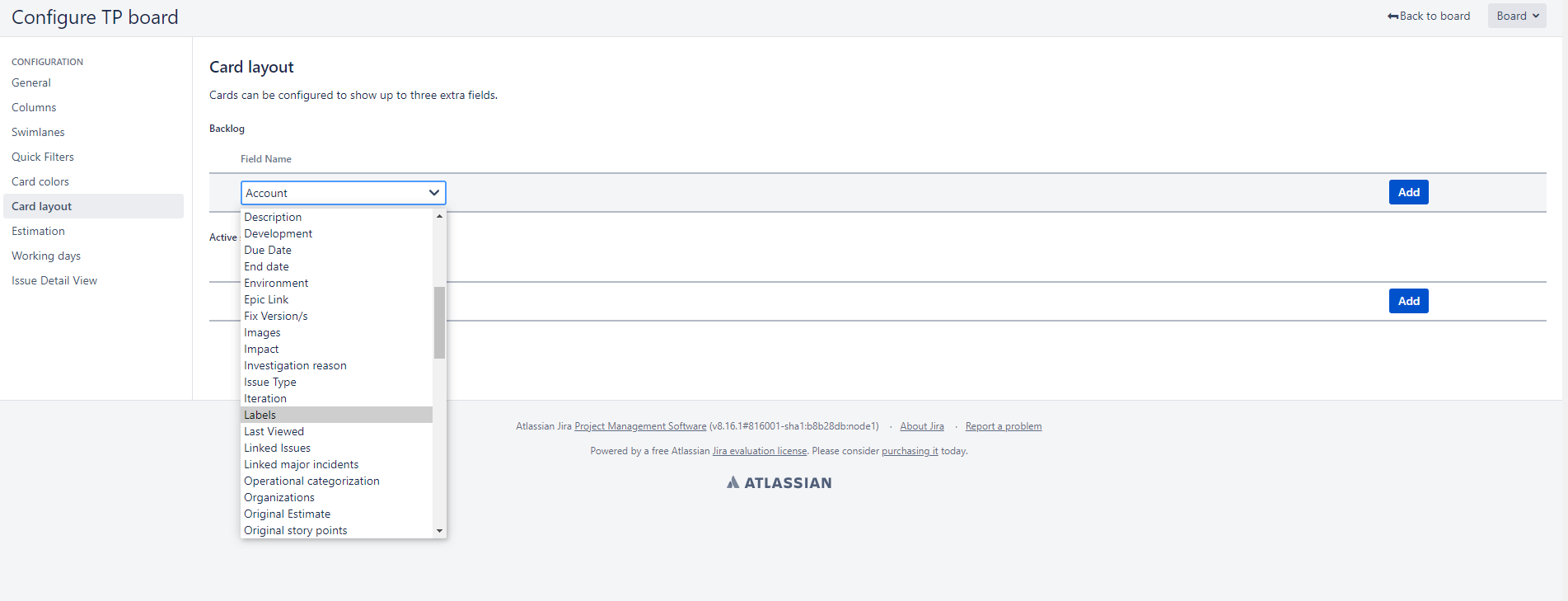
3. You are also able to configure your labels for your active sprint at this point.
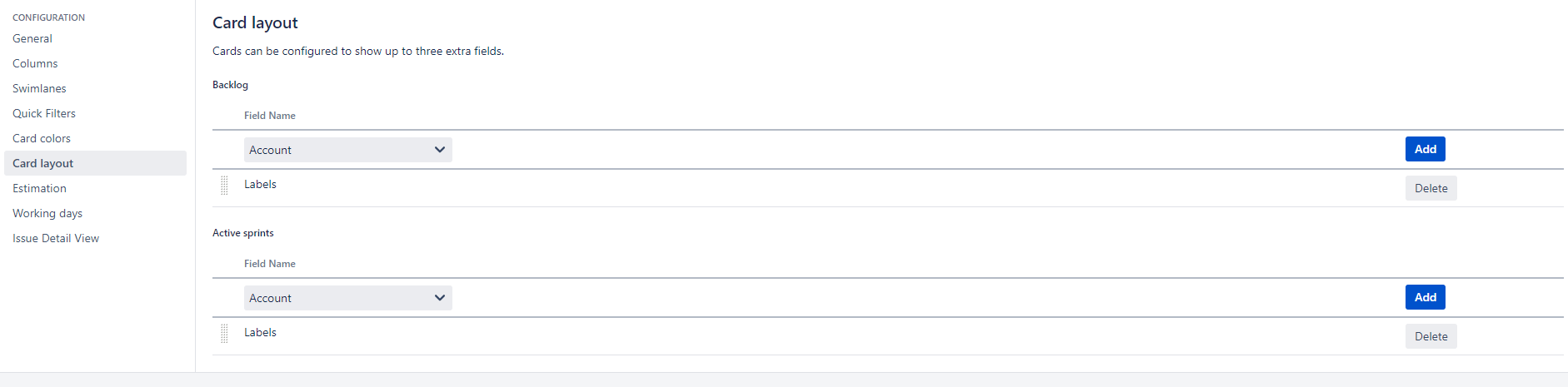
After you have clicked on “Add”, your labels will be displayed in your backlog and your active sprint.
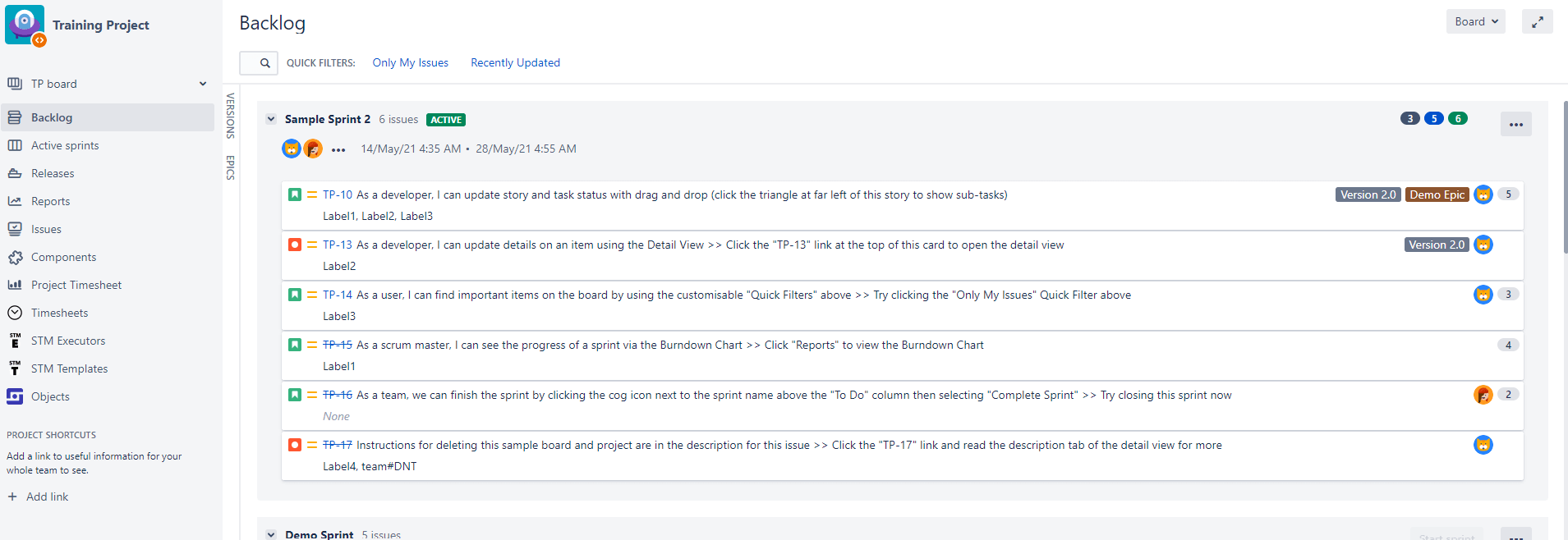
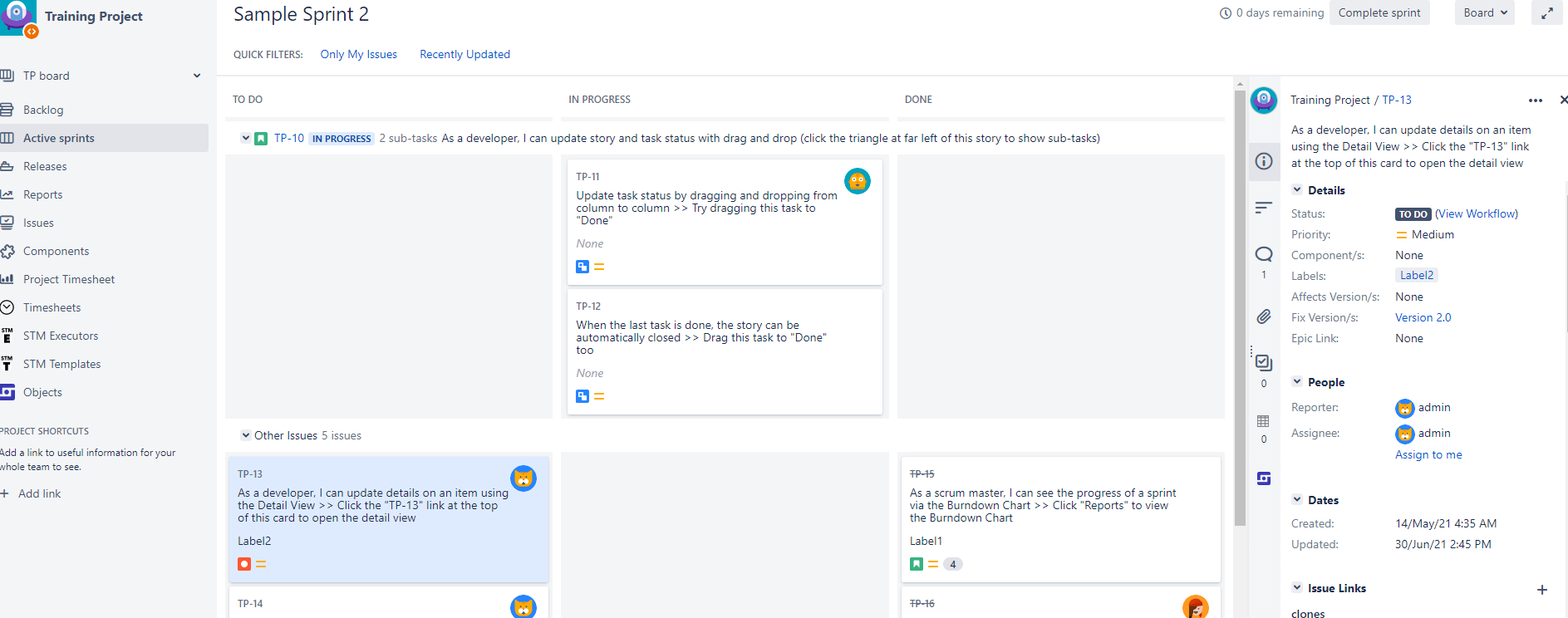
4. If you now select an issue in your active sprint and click on the label, you will be shown all issues that have been assigned to this label.
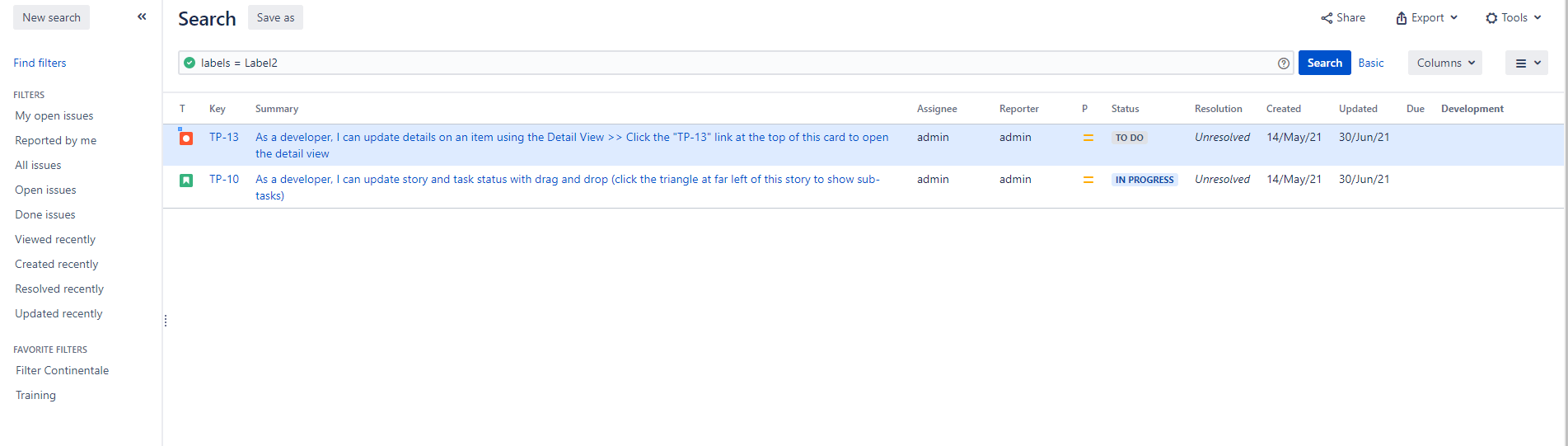
You can use the same procedure for Kanban boards in Jira as well.
Did our quick start guide help you, or do you have any further questions about using labels in Jira?
Feel free to reach out to me!
Was this helpful?
Thanks!
Andreas Springer _Actonic_
About this author
Head of Marketing
Actonic GmbH
Germany
2 accepted answers
9 comments