Have more fun with Kudos
- Collect badges and make progress
- Participate in fun challenges
- Climb up the leaderboard
- Gift Kudos to your peers
Community resources
Community resources
Community resources
Jira Image of the Day: Parts of an Issue

Concept Relates To
|
Application Type |
Jira Work Management, Jira Software, Jira Service Management, Jira Core |
|
Deployment Type |
Jira Cloud, Jira Server, Jira Data Center |
What is shown?
An issue in a Jira Software project in Jira Cloud
What can we learn?
An issue is an individual item in Jira. Each time you create an item, you’re creating a new issue with a unique key to identify it. Each issue has a unique ID. The ID in this example is OD-5. You can see it in the breadcrumbs at the top left (pictured) or in your browser’s address bar (not pictured).
Under the issue ID is the summary. The summary is a short title describing the issue. This field is required for every Jira issue. Directly under the ID and summary is the issue’s toolbar. Use these buttons to edit issue details, attach files, create sub-tasks, link other issues, and more. Other standard and Jira custom fields appear below and on the right sidebar.
In Cloud, the issue’s status is on the right, as shown in the first screenshot. When an issue is resolved, the resolution shows to the right of the status (not pictured.)

The second screenshot shows the location of the status and resolution in Server and Data Center.
As you can see there are slight feature, terminology, and user interface differences between the Cloud, Server, and Data Center deployment types.
See related: Jira Image of the Day: Breadcrumbs in Cloud
Was this helpful?
Thanks!
Rachel Wright

About this author
Author, Jira Strategy Admin Workbook
Industry Templates, LLC
Traveling the USA in an RV
46 accepted answers





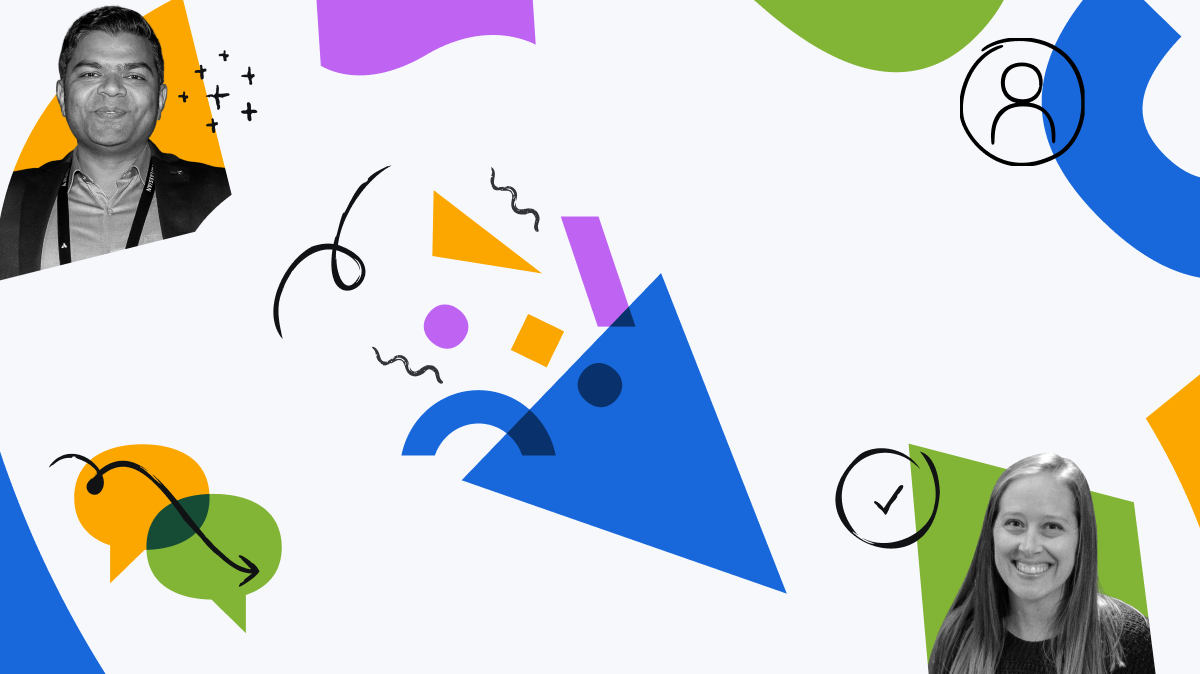
0 comments