Community resources
Community resources
Community resources
Jira Boards: Making Invisible Work Visible
Jira projects house collections of work (ie. tasks, issues, tickets). The Jira boards within those projects are the visuals to help move those pieces of work from the start to the finish line. 🏁 (New here? Learn more about the relationship between projects and boards here!)
How you and your team use Jira to get $&!* done may rely on different types of projects and/or boards. This article will walk you through the boards available for the different project types in Jira Cloud.
Image created with recraft.ai
Jira Software Scrum (team and company managed)
This board is perfect for software teams who like to work in sprints (aka whatever chunks of time your team chooses.) Love to keep work flowing and meet weekly deadlines? Use the Scrum board to prioritize and visualize your work.
Scrum boards provide the backlog and Active sprints views, by default. These boards can help teams plan and visualize what should be done in the allotted time frame.
Jira Software Kanban (team and company managed)
The Kanban board aims to limit work-in-progress and helps teams visualize the workflow to make incremental progress. Work is brought in continually as resources become available. Board administrators can easily limit the number of cards in each column to streamline the workflow.
Jira Business Type Project Boards
Business projects (previously known as Jira Work Management) are used as a collaboration tool for teams to track their work. In business projects, you and your team have a shared view of any work that needs to be done, what’s currently being worked on, and who is assigned to which tasks.
Tip: Easily add columns to better reflect your team’s workflow by clicking the plus sign on the board. Use the filter on the board to narrow your view!
Jira Service Management Boards (new as of Feb 2024)
If enabled, Jira Service Management projects can also have a board view. You’ll find the Board (and Calendar) in Views!
Note: if you don’t see the Views tab, navigate to Project Settings > Features. From there, toggle Views to ON.
A few notes:
-
Boards are endlessly configurable and may look different depending on how your team manages work
-
Team-managed projects allow for better configurability at the team level. Company-managed projects are best for teams who work across multiple projects and want a standard organization created by the Jira admins. When setting up a new project, you’ll select between the options. Learn more here: https://support.atlassian.com/jira-work-management/docs/learn-how-company-managed-and-team-managed-projects-differ/
Need to easily figure out what you’re looking at? Take a look at the lower-left of your page to see if you’re in a company-managed or team-managed project. The business and software projects are displayed in unique ways by default, but remember - Jira is endlessly configurable and yours may look different!
Phew, if you've made it this far, I hope you were able to learn a bit about the ins and outs of the different board types available in Jira. How can you use Jira boards to make your team's work a bit more visible?
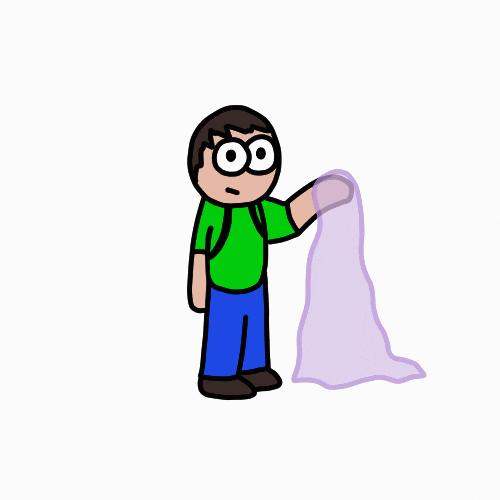
Was this helpful?
Thanks!
Amanda Barber
About this author
Product Manager / Professional Cat Herder 😸
GradeCam
Greenfield, WI
54 accepted answers
1 comment