Community resources
Community resources
Community resources
Is it possible to assign Jira issues to multiple users? Here is the answer
Tasks in Jira are used to distribute different chores in a team. You assign a task to an employee (assignee).
But in some cases it can be helpful to assign an issue to multiple assignees.
For example, if a task is handled by multiple employees because it requires more knowledge and resources.
Herefore, it is useful to assign this task to all responsible employees, as they share equal responsibility, so they can plan their sprint more easily, and do not have to create individual tickets.
We demonstrate what possibilities and workarounds exist to assign a task in Jira to multiple assignees:
1. Manage Issues via Queue
A Jira project can be configured in a way, that your issues are added to an “Unassigned-queue”. Users can take tasks out of this queue.
How to do this:
Configure your Jira Project to allow the creation of unassigned tasks.
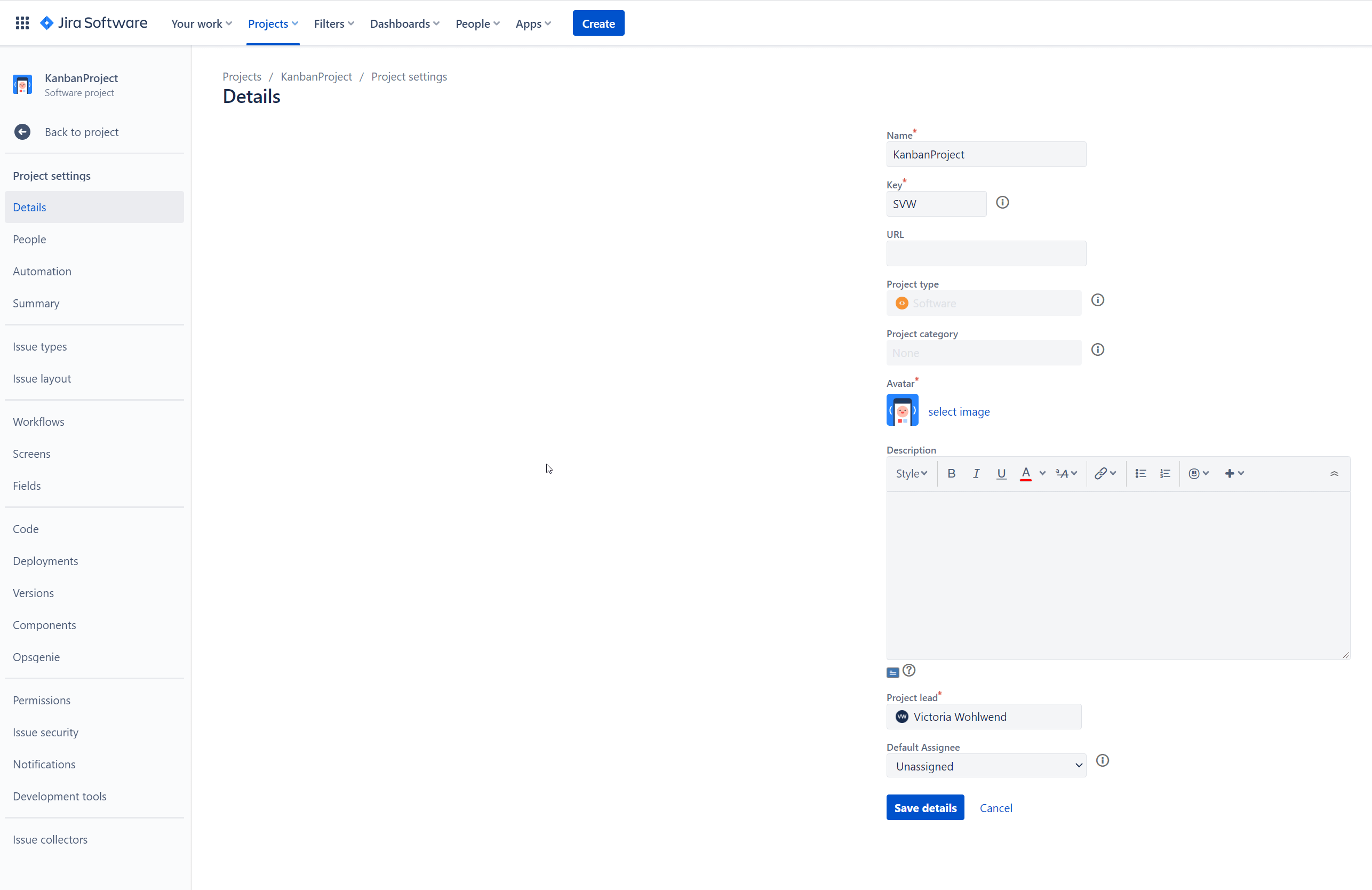
In the field “Default Assignee“ you have to chose “Unassigned”.
To make this possible, you need to make sure your settings are adjusted accordingly
→Note: therefore you need a Global Admin Access → contact your Jira administrator.
Now you have to set all issues, you want to have in the queue, to “Unassigned”.
Create a dashboard page with a filter, that shows only unassigned tasks.
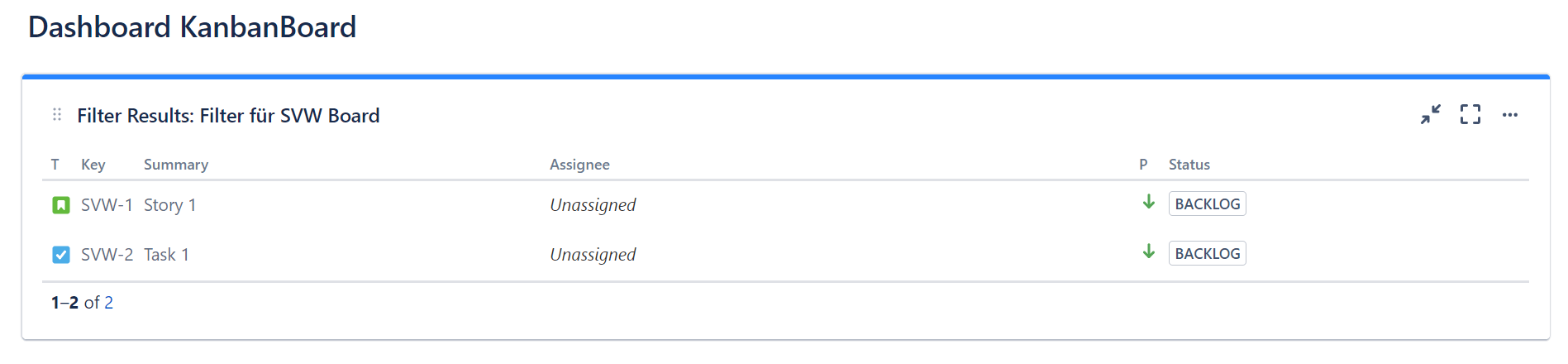
The respective employees can then view these tasks.
2. Manage Issues via Group Ownership
You can add a custom field to your issues, where it is possible to associate groups with certain issues.
How it works:
Create a group with respective employees as members.
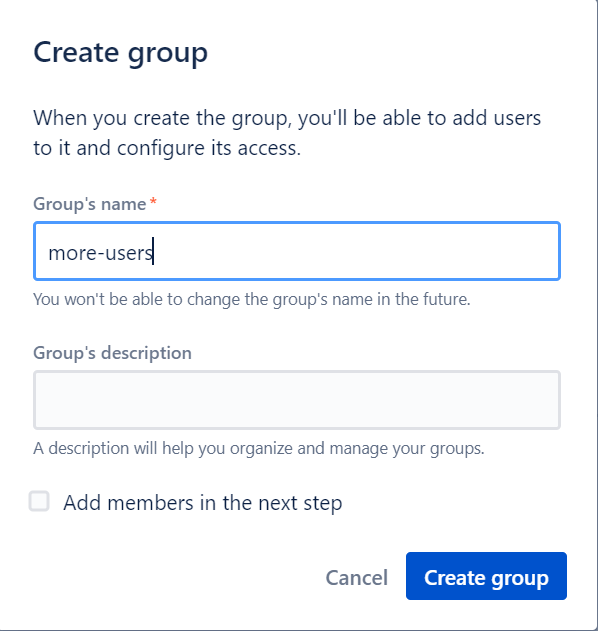
hen add a group picker custom field to your issues. You can find the group picker under the field types.

The task can now be assigned by selecting the previously created group in the group picker.
Create an e-mail notification, for the group selection. Your group will get a notification when you have assigned a task to them or when the ticket has been updated.
3. Manage Issues via User Accounts
You can create a new user account in Jira, which represents a group of people.
- Create a new Jira account
- Create a new dashboard page, which shows the issues assigned to that new user. The team members can display the new page on their own dashboard.
You can assign tasks to the new user and your users can track the issues on their dashboards.
4. Manage Issues via Sub-Tasks
If a task is managed by different users, it might be easier to split the task into sub-tasks. You can assign the sub-tasks to the individual users.
We hope this quick guide helps you. If you still have questions and would like to learn more, just get in touch with us.
Was this helpful?
Thanks!
Andrei Pisklenov _Actonic_
About this author
Head of Development
Actonic
Germany
3 accepted answers

1 comment