Community resources
Community resources
Community resources
4 tips on navigating Jira Cloud from a Jira PM
Hi everyone!
I’m Matt and I’m a Product Manager on the Jira Cloud team. Before working at Atlassian, I used Jira products for several years. I used to manage multiple projects across many boards and, as a Jira admin, I set up custom project configurations and workflows so our teams could better manage our dependencies.
Like many others, I was very familiar with the look and feel of the old Jira experience. When I joined the Jira team in the midst of finalising the rollout of the new experience, I ran into the same learning curve and challenges that our customers were giving us feedback about.
After using the new experience for a few months, I’ve gathered a list of tips and tricks based on some of the most common Jira use cases:
Tip #1 - Star ( 🌟) your boards, projects, filters, dashboards, and issues for easy access.
The starred and recents panel lets you quickly access the things most relevant to you. The ordering of your starred items is based on the timestamp they are created. By default, the oldest starred items will appear at the top. If you find the need to reorder them, feel free to drag the item and move it around as you see fit.
There are a few different ways to star items:
-
In the starred and recent panel. The panel displays items that have already been starred and that you’ve recently viewed. Star a recently viewed item by hovering over it and clicking the star icon.
-
Star items from a project, board, filter, or dashboard. A star icon will appear at the top right corner of the page of any items that can be starred. Note that issues can only be starred from within the starred and recent panel.
-
From a directory page. When viewing all boards, projects, filters, and dashboards, you will see a column that shows which items have been starred. Hover over items to star or unstar them.
Tip #2 - Collapse the navigation sidebar to get more screen space.
If you work on a smaller screen and need as much horizontal space as possible, you may find it helpful to collapse the sidebar. If you need to switch between different pages, you can hover over the sidebar to find what you’re looking for without losing context.
Tip #3 - Use the quick search (🔍) panel to find what you’re looking for.
If you know what issue you’re looking for but can’t remember where it is, open the quick search panel and enter your query. You can look up issues by inputting the exact issue key number (ABC-123) or by keywords. As soon as you start typing, our search algorithm will start looking for the best match.
Tip #4 - Boost your Jira skills with keyboard shortcuts.
There are a bunch of shortcuts that can help you use Jira like a pro. These are some of my favourites:
-
Collapse and expand the sidebar with the “[“ shortcut.
-
Get access to all your starred items with the “\” shortcut.
-
Get to quick search and find your issues even faster with the “/“ shortcut.
-
Create an issue with the “c” shortcut.
Want even more keyboard shortcuts? Check the full list by pressing the question mark (?) key.
Thanks for reading! If you enjoyed these tips and would like to see more in the future, please let us know in the comments below!
Was this helpful?
Thanks!
Matt Tse

About this author
Product Manager
Atlassian
Sydney
7 accepted answers
Community showcase
Atlassian Community Events
- FAQ
- Community Guidelines
- About
- Privacy policy
- Notice at Collection
- Terms of use
- © 2025 Atlassian





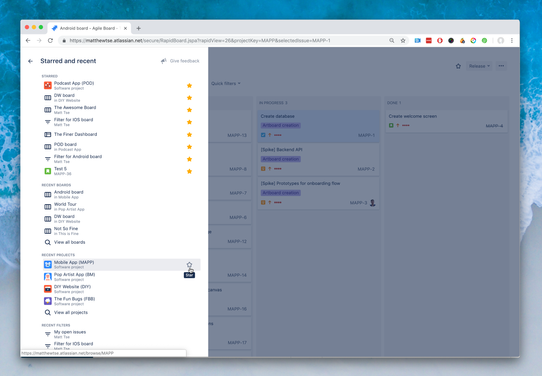

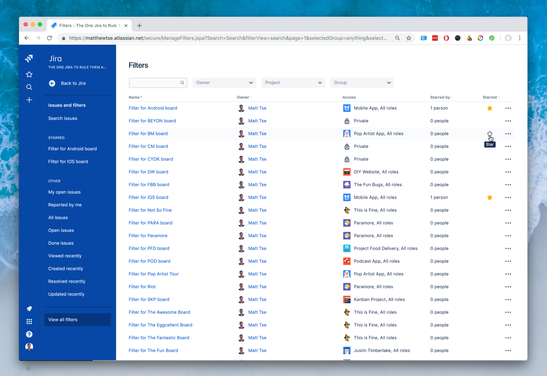
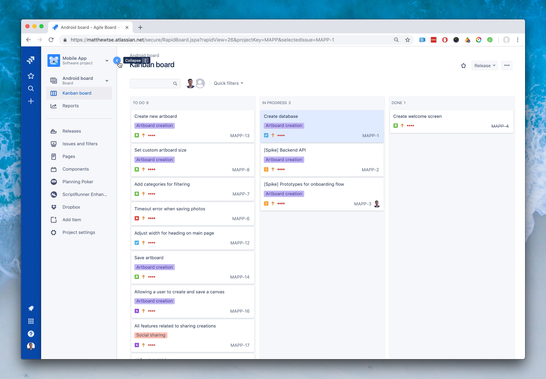
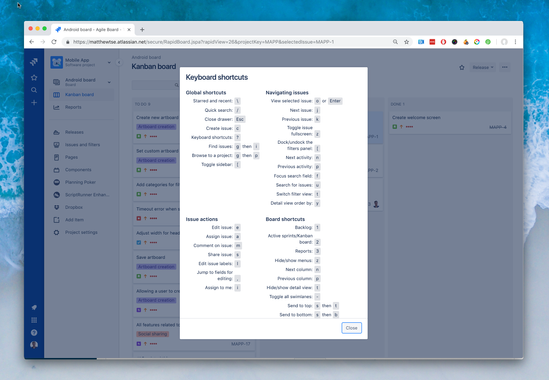
11 comments