Missed Team ’24? Catch up on announcements here.
×Community resources
Community resources
Community resources
Visibility of standard fields
Hi all,
I want to make the two following standard fields visible on my issues :
- Original estimate
- Remaining estimate
They are showing in the layout configuration of the issues, in the screens configuration, but not on the issues themselves?!
For the custom fields, I can check whereas they are masked or not in the custom fields list, but I cannot see where I can configure these standard fields!
Can anyone help?
Thanks a lot for your support.
2 answers
Hello Jérôme,
I understand that you're having trouble with standard fields 'Original Estimate' and 'Remaining Estimate' not showing up in your issue view even after adding them in the field layouts.
Please allow me to explain the functionality of these fields in detail.
Analysis
In JIRA Cloud, the Original Estimate and Remaining Estimate fields are associated with the Time Tracking field. To see the Original Estimate field on the view screen, you need to add the Time Tracking field to the screen. Along with this, the most important fact is that the Time Tracking field must not be set as Hidden in the Field Configuration.
As for the Remaining Estimate, it won't appear as a separate field. Instead, it will be displayed when you hover your cursor over the Time Tracking field. The Remaining Estimate is included within the Time Tracking field. There isn't a separate field for Remaining Estimate in JIRA Cloud, like there is for Original Estimate, that users can configure. I've attached a screenshot below to illustrate this for you.
I understand that you see a 'Remaining Estimate' field in the issue layout configuration section upon searching for it on the left-hand side. This is because all JIRA core fields, including those used internally by JIRA, are displayed here. However, please note that selecting core fields will not necessarily make them appear on the issue view screen.
Solution
In order to allow your team to enter an original estimate when creating or editing an issue, you'll need to unhide the Time Tracking field in the Field configuration by navigating to this link and clicking on the Show button and adding the Time Tracking field to relevant screens associated with those operations. See Associating a screen with an issue operation for more details.
I hope this clears up any confusion. For additional information on Time Tracking configuration, I would recommend reading this support document: Configure time tracking
If you have any other questions, please let us know and we'll be happy to help. Looking forward to hearing back from you.
Hello,
2 things I do not understand :
- We are using Tempo. Can we use this individual tracking system in parallel? I read in the section "Change the time tracking provider" of Time tracking support document you mentioned, that I may have to switch?
You must be a registered user to add a comment. If you've already registered, sign in. Otherwise, register and sign in.

Go to the project settings -> Issues -> layout and ensure that fields exist (not hidden).
You can update Remaining Estimate from Time tracking bar.
You must be a registered user to add a comment. If you've already registered, sign in. Otherwise, register and sign in.
Thanks a lot for your answer.
Actually, it is very strange because I added them in the layout, but they do not show (screenshot 1 and 2 for the issue "Bug").
At the same time, for the issue "Spike", I can see that "Original estimate" is showing but not the other one '?!) whereas I added them both (see screenshot 3 and 4).
And if I use the function "Find my field", is does not find it (?!) whereas you can see it on the right ! (screenshot 5).
There is clearly something I do not understand!
Finally, what do you mean by "You can update Remaining Estimate from Time tracking bar" ? Is it supposed to replace "Remaining estimate" ? How do you manage if the remaining estimate is finally more than the original estimate?
Thanks again!
You must be a registered user to add a comment. If you've already registered, sign in. Otherwise, register and sign in.
In addition, I can see the a bug and a spike do not share the same field configuration scheme (and I can see that the behaviour of the layout of the bug changes to be the same as the one from the spike when I switch to the defaut one) (screenshot 1) but when I explore both field configurations (screenshot 2), I cannot display the two fields I want and so I cannot show/hide these fields.
You must be a registered user to add a comment. If you've already registered, sign in. Otherwise, register and sign in.

Was this helpful?
Thanks!
DEPLOYMENT TYPE
CLOUDPRODUCT PLAN
PREMIUMPERMISSIONS LEVEL
Site AdminTAGS
Community showcase
Atlassian Community Events
- FAQ
- Community Guidelines
- About
- Privacy policy
- Notice at Collection
- Terms of use
- © 2024 Atlassian








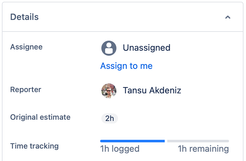
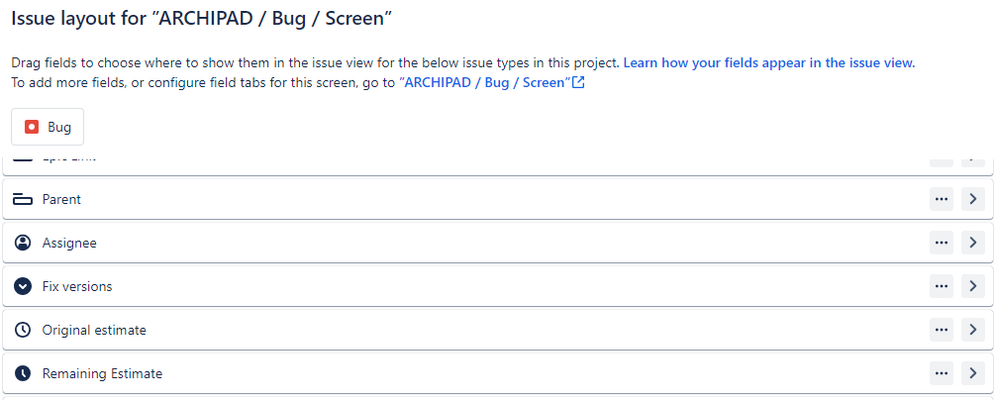
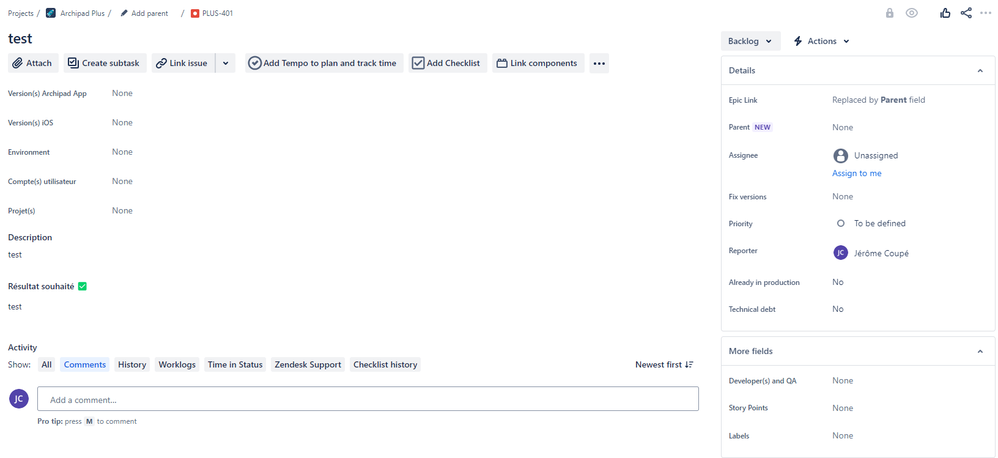
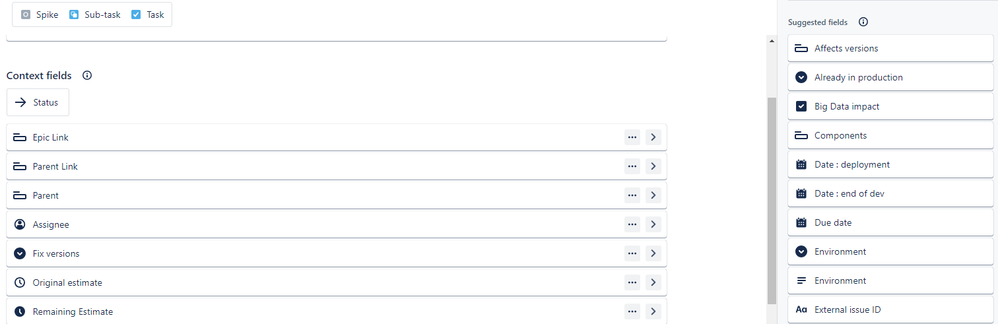
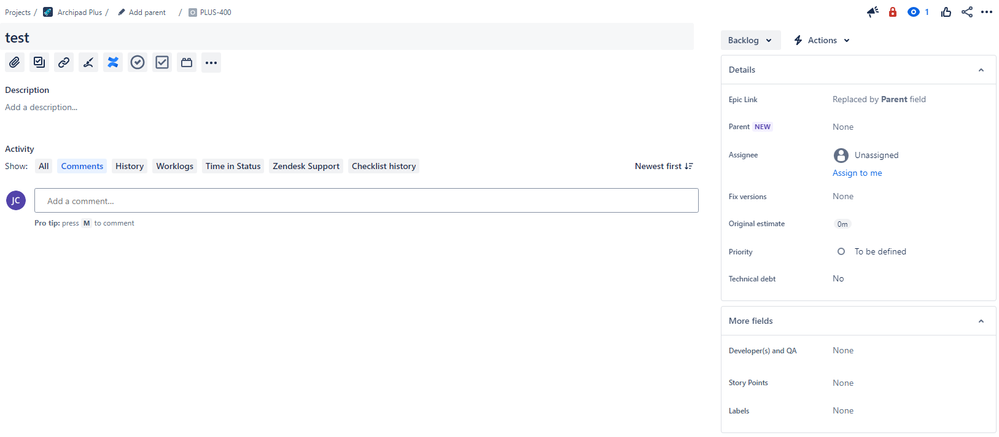
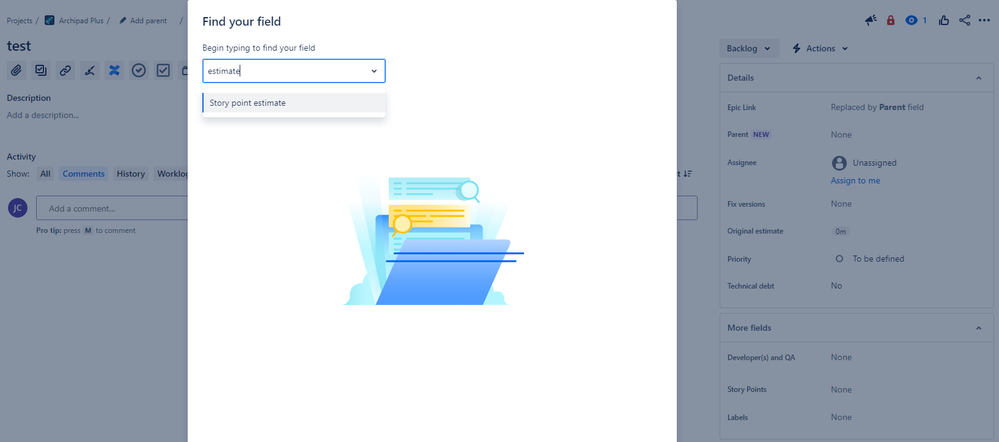
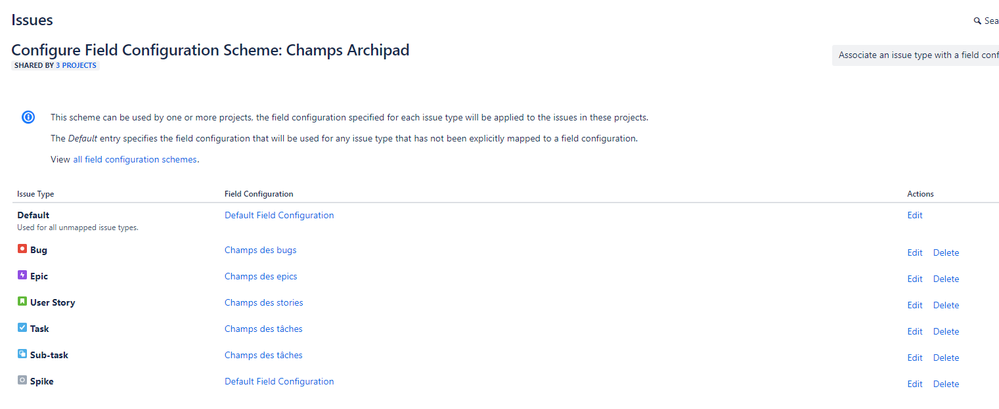
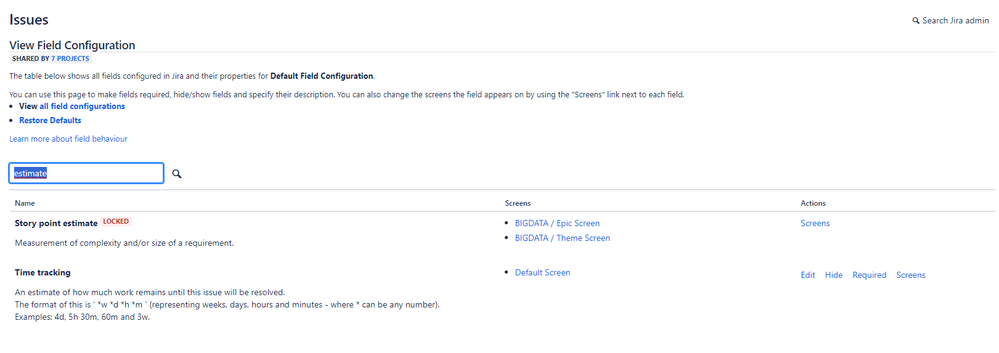
You must be a registered user to add a comment. If you've already registered, sign in. Otherwise, register and sign in.