Community resources
Community resources
- Community
- Products
- Jira Software
- Questions
- Trello <---> JIRA connectivity capabilities
Trello <---> JIRA connectivity capabilities
Hi,
I am trying to make it so JIRA tickets are displayed in and linked to a Trello board. I am agnostic as to whether I would need to manually select individual tickets or if it relied on an identifier (e.g. tickets I'm watching).
I've been unsuccessful with trial and error in the marketplace. Hoping someone in the community can help me out.
Thanks,
Joe
2 answers
Yes this is super helpful. thank you very much!

Hi, @Joe Teitelman - not sure if this is what you're looking for, but you can attach a Jira ticket (or tickets) to a Trello card by adding the Jira power-up to Trello.
Open any Trello card and click Add Power-Ups from the list of functions running down the right side.
Choose Jira (or search for it, if it's not showing in the Featured screen.) Click the blue Add button.
When it installs, click out of the power-ups page and back to your card. Click the Jira button. You'll be asked to enter your Jira URL.
When you click the Connect to Jira button, it will open a popup page requesting you to authorize the integration.
Click Authorize, and it will take you back to your card. (Everything up to this point is a one-time setup per Jira instance/Trello board.)
From there, click the Jira power-up button again, and it will give you a choice of attaching an existing issue or creating a new Jira issue from the card.
If you choose Attach a Recent Issue, you'll get a dropdown showing a few recent tickets, plus a search box.
Choose/search for a ticket; when you select it, it will add the ticket to your card.
If you choose Create an Issue from this Card, it will walk you through creating a Jira ticket; the summary and description will be copied from your card, and it will be linked.
This is what it looks like on the Jira side.
You must be a registered user to add a comment. If you've already registered, sign in. Otherwise, register and sign in.

Was this helpful?
Thanks!
DEPLOYMENT TYPE
CLOUDPRODUCT PLAN
PREMIUMTAGS
Community showcase
Atlassian Community Events
- FAQ
- Community Guidelines
- About
- Privacy policy
- Notice at Collection
- Terms of use
- © 2024 Atlassian







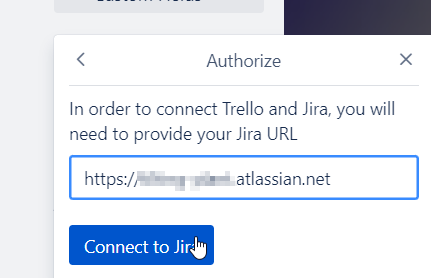
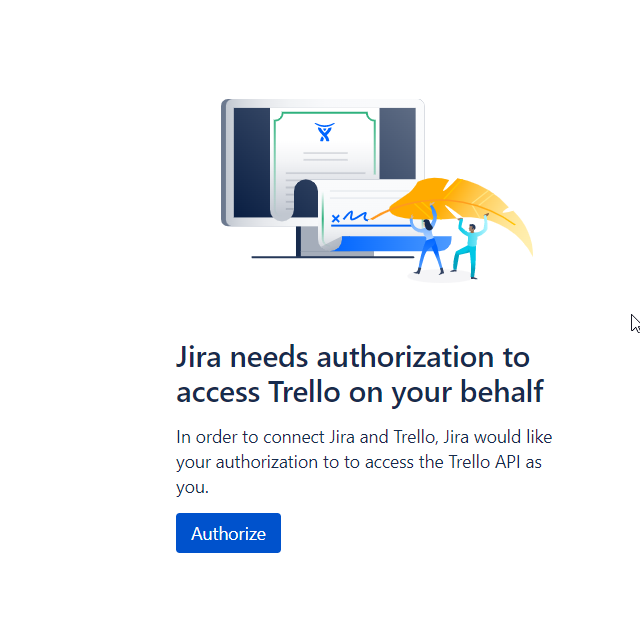
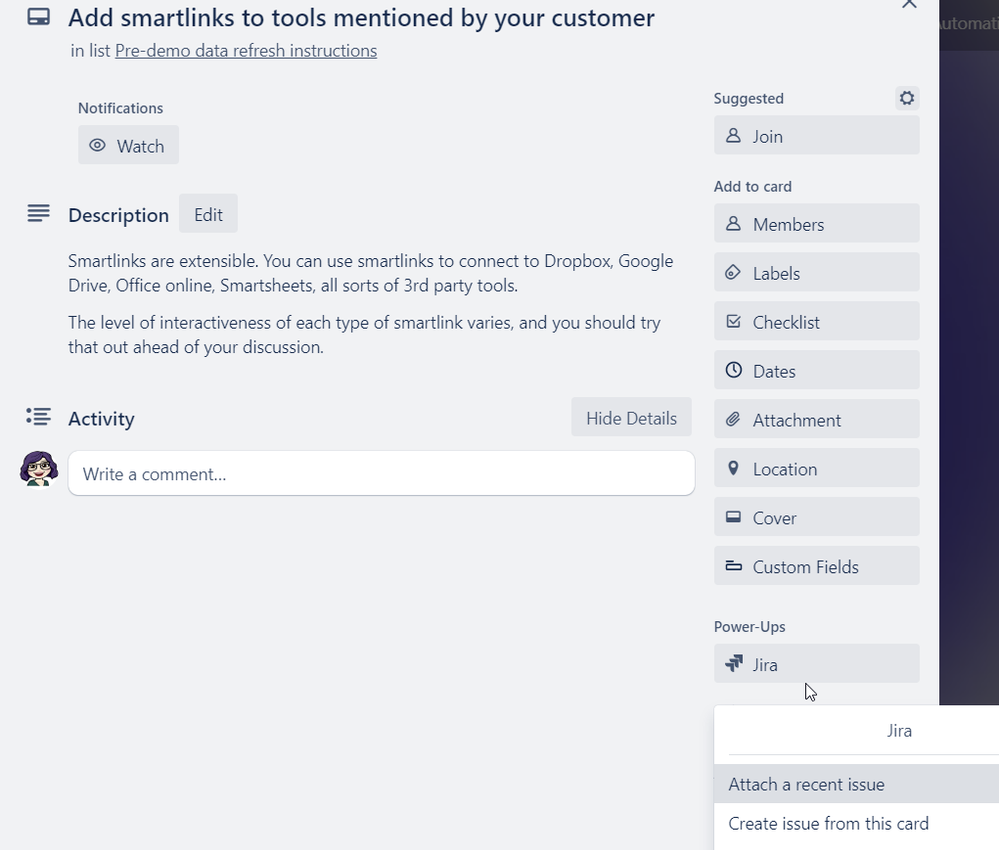
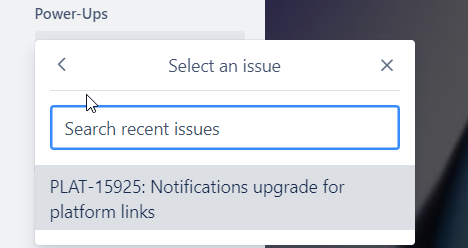
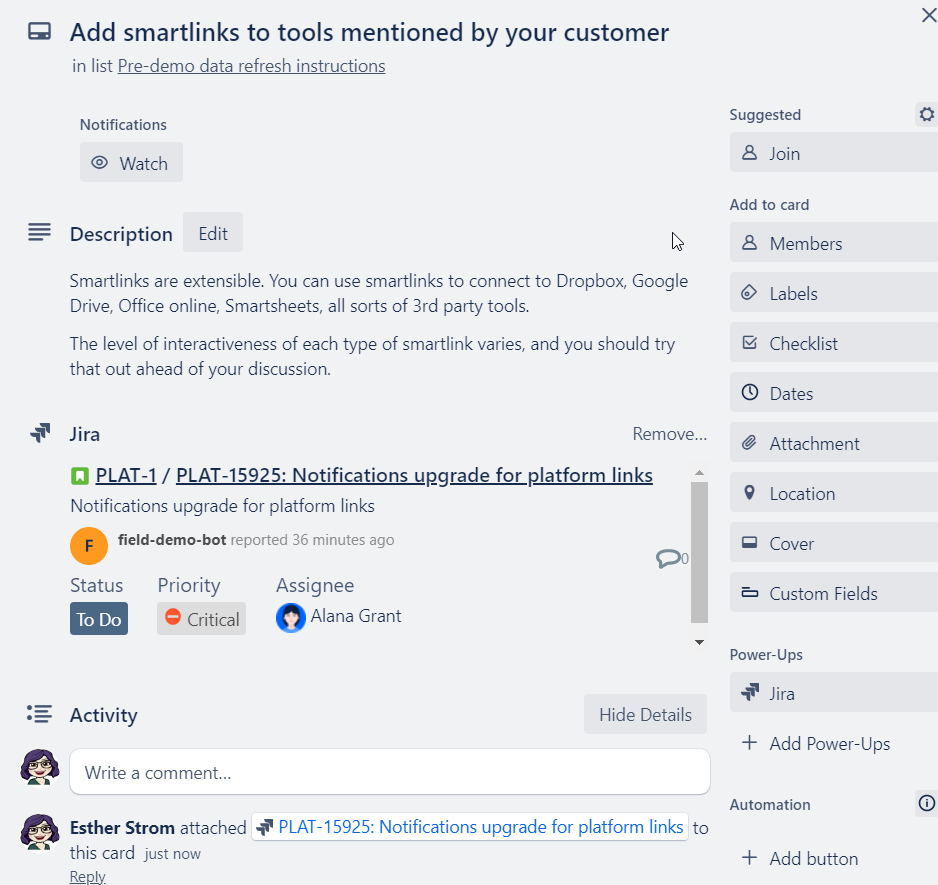
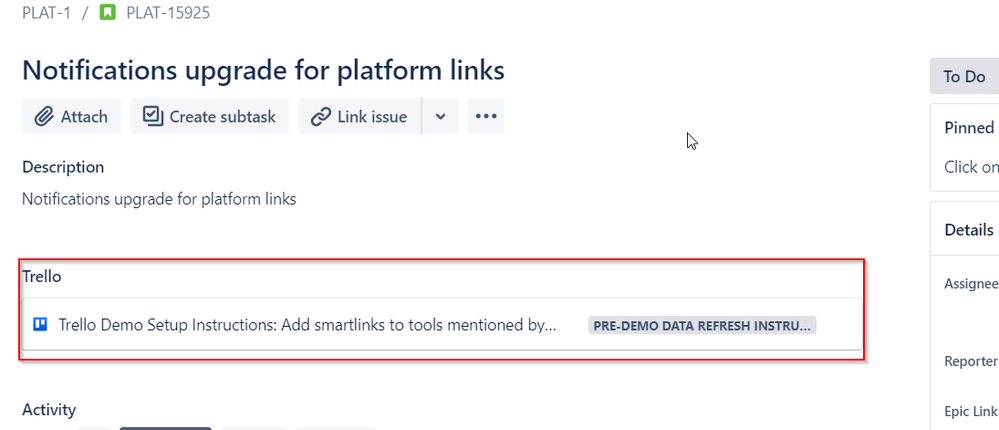
You must be a registered user to add a comment. If you've already registered, sign in. Otherwise, register and sign in.