Missed Team ’24? Catch up on announcements here.
×Community resources
Community resources
Community resources
I want to change screens for different issue types
I have created a project and on toggling the issue types I want to change the screen configurations also. If that is possible let me know how can I do that I am new to jira.
2 answers
2 accepted

Welcome to the community @Ayush Pathak
It sure is possible to do! Let me explain. So, there are some prerequisites that need to be accomplished:
- Create a screen - I would advise you to use copy the existing screen, since it will copy all of the fields from the existing screens, and also a good practice is to use your project key (you can find this if you got to Project Settings (cog) -> Details -> Key). When you create a screen, you will notice that under the Screen Scheme column, every screen has it's scheme. At first your created screen won't have it.
Note: You can add or remove the new fields within your screen if you search for them, when you have chosen your screen.
- Create a screen scheme - Here, I would also advise you to copy the existing screen scheme, you will need to configure it, in order to connect your freshly made screen with this screen scheme - mostly all of the things like workflows, issue types, screens, etc. are connected through their schemes that are being applied to their respective projects. When you make your new screen scheme, you will notice that it is using the Default Screen - this is generated automatically by Atlassian at the very moment you have created your site. To change this, you would need to look for three dots and click on Configure. On the right side, below the Actions column, click on Edit. Go ahead and choose your screen that you have made. Good! It should look something like this:
3. Create the issue type screen scheme - To save you some time, you can choose to copy the existing issue type screen schemes, and the issue types that you don't want to use, you can delete them clicking on the Delete option from the Actions column. In issue type screen schemes, you would need to do two things:
- Choose your screen scheme by clicking on the Edit option from the Action column and selecting your screen scheme that you have created from above
- Click on the associate an issue type with a screen scheme - you will be asked to select an issue type and also your screen scheme - you can create multiple screen schemes from the steps above and issue each issue type with a different screen scheme - good practice is that for each screen scheme and screen to define the name of your issue type, for example: KCM: New Feature Screen and KCM: New Feature Screen Scheme
This is from my example, you can adjust it by your needs of course!
Final step is to apply all of this on your project. To accomplish this:
- Within your project, click on Project Settings, then Screens
- Within your Screens click on Actions and choose Use a different scheme
- Choose the issue type screen scheme that you have recently created
You must be a registered user to add a comment. If you've already registered, sign in. Otherwise, register and sign in.

No problem!
You must be a registered user to add a comment. If you've already registered, sign in. Otherwise, register and sign in.

Hi Ayush - Welcome to the Atlassian Community!
You can create different screens for different issue types on your project.
First copy the existing screen and name it something so that you can identify it easily.
Then create a new screen scheme and use the screen you just created as the Default.
Now edit the Issue Type Screen Scheme used by your project. Add a new Issue Type and select the Screen Scheme you just created.
Follow that procedure for all new screens for all issue types that you want to have separate screens for.
You must be a registered user to add a comment. If you've already registered, sign in. Otherwise, register and sign in.
You must be a registered user to add a comment. If you've already registered, sign in. Otherwise, register and sign in.

You are welcome.
You must be a registered user to add a comment. If you've already registered, sign in. Otherwise, register and sign in.

Was this helpful?
Thanks!
DEPLOYMENT TYPE
CLOUDPRODUCT PLAN
STANDARDPERMISSIONS LEVEL
Site AdminTAGS
Community showcase
Atlassian Community Events
- FAQ
- Community Guidelines
- About
- Privacy policy
- Notice at Collection
- Terms of use
- © 2024 Atlassian





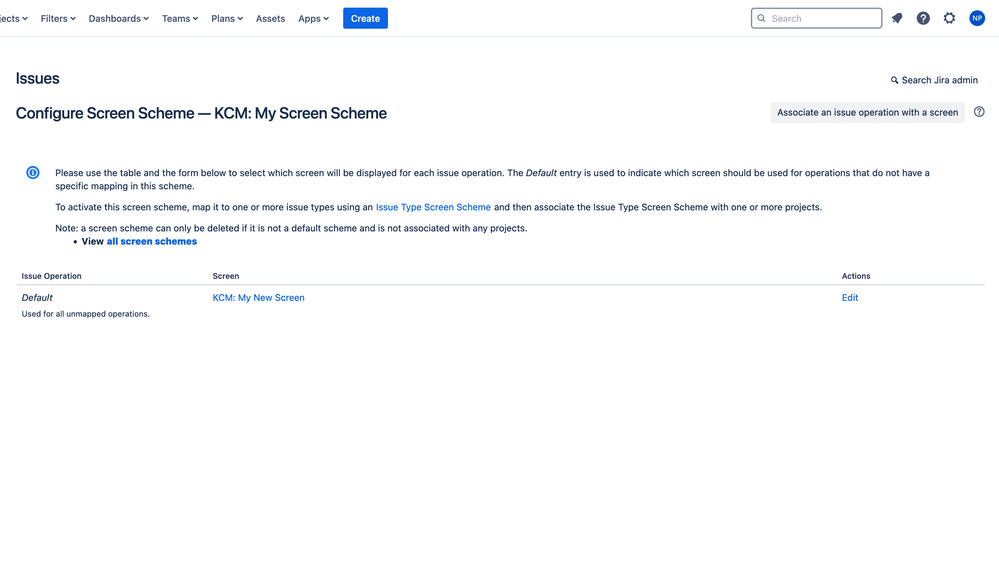
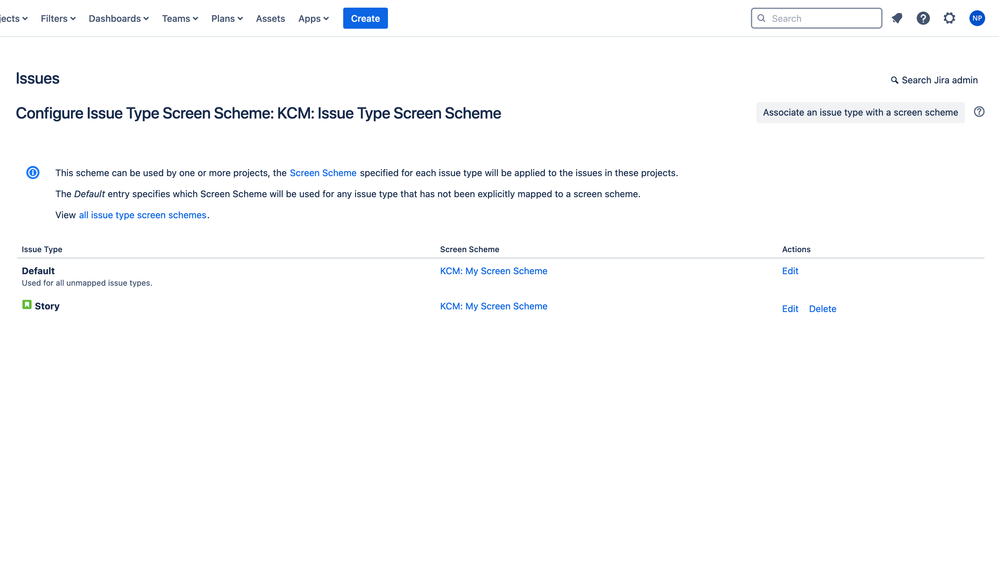
You must be a registered user to add a comment. If you've already registered, sign in. Otherwise, register and sign in.