Community resources
Community resources
Community resources
How to Edit "Create issue" form for Intercom + Jira Cloud
I have set up the Jira Cloud + Intercom integration, but now I want to edit which fields show (and order) as needing to be filled out on the "Create Issue" form in Intercom.
- I've tried going to "Screens" settings (here – particularly the "Software Development Bug Screen" and the "Software Development Default Issue Screen"), but reordering the fields or removing them doesn't seem to reflect in Intercom on the "Create issue" form
Does anyone know the steps to add/remove/reorder fields on the "Create issue" form for Intercom + Jira Cloud?
Screenshot from Intercom:
Thanks!
3 answers
1 accepted

Hey @Ryan Barone
Thank you for your question. I am the developer of the Intercom integration and happy to provide you with some answers.
You are on the right track. The easiest way to add/remove fields from the create issue form is to go into your project settings (in Jira) > Screens and click on the associated screen for the create issue operation. This will bring you directly to the right screen configuration. Note that we are caching this configuration for performance reasons. Changes to the screen will only become visible in the Intercom app after 5 minutes.
Unfortunately, the order of the fields in the Intercom app does not follow the order in the Jira configuration. The reason being that the current Jira APIs do not allow us to retrieve the exact field order. We have raised this with Atlassian, however, to this date there is no fix for it or a way to work around this.
I hope this helps. Please let me know if you have any further questions or contact us directly via Intercom on toolsplus.io
Hi @Tobias Binna! Thank you so much for the reply! I have marked the "Assignee" field as visible on all screens, but it still won't show on the intercom sideba (screenshots attached). Admittedly, I'm unsure about which of these 5 screens is the associated screen for the create issue operation, so I also went to project settings (in Jira) > Screens and added "Assignee" to each of the screens, but it still doesn't show in intercom. Do you happen to know why the "Assignee" field still won't show?
You must be a registered user to add a comment. If you've already registered, sign in. Otherwise, register and sign in.

Hey @Ryan Barone , I should have mentioned that not all fields are supported in the create issue form in Intercom. Unfortunately, the assignee field is one of them. The problem is that the Intercom app framework does not support exactly the same field types as Jira and hence there is a bit of a mismatch there.
I don't have a complete list of not supported fields but here is a selection of fields that we currently cannot support: issue reporter, assignee, labels, or cascading select custom field.
I hope this helps and apologies for the confusion.
You must be a registered user to add a comment. If you've already registered, sign in. Otherwise, register and sign in.
Hey @Tobias Binna, no problem and thanks for letting me know about the support/no support for particular fields. For ones that are supported, are you able to tell me which of these 5 screens is the one that will drive the intercom+jira sidebar?
- Default Screen
- Software Development Bug Screen
- Software Development Default Issue Screen
- Resolve Issue Screen
- Workflow Screen
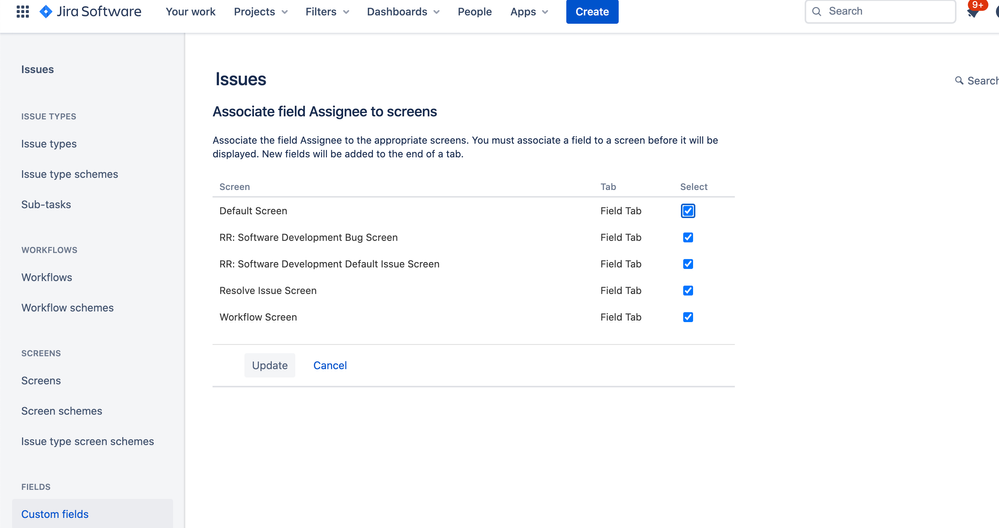
You must be a registered user to add a comment. If you've already registered, sign in. Otherwise, register and sign in.

Hey @Ryan Barone , unfortunately, there is no easy answer to that because it depends on the issue type and project that you select.
I am not sure if there is an easier way to do this but this is how you could get there:
To find the screen for a certain project/issue type combo start on the Issue type screen schemes page (available in the left-hand menu under the Screens section) and find the issue type screen scheme applicable to your project.
Click on the name of the applicable issue type screen scheme. This will show the mapping from issue types to screen schemes. Click on the screen scheme for a particular issue type which will open that screen scheme.
On the open screen scheme page look for the create issue operation or the default may apply if there is no explicit scheme for the create operation defined. Then select the screen for the applicable row.
I found the info messages just below the page title quite helpful to understand what each of the schemes does. I am also quite sure there is also an easier way to find the applicable screen for a certain project/issue type/operation combo but I cannot find it right now.
Hope this helps.
You must be a registered user to add a comment. If you've already registered, sign in. Otherwise, register and sign in.
You must be a registered user to add a comment. If you've already registered, sign in. Otherwise, register and sign in.

Is it possible to have fewer fields displayed in Intercom than the ones displayed while creating a ticket for the same project in Jira?
You must be a registered user to add a comment. If you've already registered, sign in. Otherwise, register and sign in.

If you would like to make use of the same issue type, it's not possible. However, as a workaround, you could create a different issue type for issues created from Intercom and configure the create issue screen for that issue type separately: https://docs.toolsplus.io/intercom/jira-cloud-for-intercom/guides/intercom-administrator/managing-fields-on-the-create-issue-form
You must be a registered user to add a comment. If you've already registered, sign in. Otherwise, register and sign in.
You must be a registered user to add a comment. If you've already registered, sign in. Otherwise, register and sign in.

Hey @[deleted] ,
At the moment the app only supports issue types. If you would like to set the request type for a Jira Service Management request you would have to add it manually in JSM after the issue has been created.
We have an open feature request to add support for request types and I have added a reference to your post here to record your vote for it.
You must be a registered user to add a comment. If you've already registered, sign in. Otherwise, register and sign in.

Hey, I just came across this thread while troubleshooting an issue we have. If the reporter field is not selectable in Intercom how does JIRA then decide who to log as the reporter? We have an issue whereby a user is being set as a reporter by default on all Intercom integrated JIRA tickets. If above is correct and the reporter field is not supported within Intercom how do we prevent this?
You must be a registered user to add a comment. If you've already registered, sign in. Otherwise, register and sign in.

Hey @Stephen Kearney
The issue reporter will always be what we refer to as the "app user". This is the user that was logged in to Jira when the integration was first set up and all operations against Jira run as this user. You can find the currently configured app user by opening the app info screen.
Unfortunately, the app cannot know which of your Intercom accounts match which Jira user accounts and it cannot generally assume that for all customers there will be a corresponding user in the other system. There is an FAQ in the docs that explains this in some more detail.
We generally recommend setting up the app with a generic app user, e.g. called "Intercom app". This will make it clear that an issue originates from Intercom. If you need to know the exact Intercom teammate that created the issue you will find the name at the end of the issue description.
I hope this helps and creates some clarity. Please let me know if you have any further questions.
You must be a registered user to add a comment. If you've already registered, sign in. Otherwise, register and sign in.

Hey @Tobias Binna one question.. Is there any way to prepopulate fields? For example, to fill my custom field "user id" with the id from the user who contacted CX on intercom, or the same thing with the user's name..
Thanks in advance!
You must be a registered user to add a comment. If you've already registered, sign in. Otherwise, register and sign in.

Hey @Patricio Gonzalez Guerrico,
Unfortunately, at the moment this is not possible. Having said that, this is something that we are looking to support in the future and I have added your vote to our internal feature request.
Best regards,
Tobias
You must be a registered user to add a comment. If you've already registered, sign in. Otherwise, register and sign in.









You must be a registered user to add a comment. If you've already registered, sign in. Otherwise, register and sign in.