Community resources
Community resources
Community resources
EasyBI - how to add custom JIRA filter
Hi,
I'm trying to build an Easy BI report to filter for a specific list of Jira test that is linked to a User story using the following custom jira query
issue in linkedIssues(JIRA-7256, "is tested by")
May i check how can i build the filter in EasyBI
For those tests/tasks that are linked to an EPIC, we could make use of the "epic link" dimension for filtering but i'm not sure how this can be done for tests/tasks that is linked to a user story using the link association "is tested by". Appreciate for your help on this :)
1 answer
1 accepted

The first step is defining and importing the issue link in eazyBI. You can define it in the eazyBI advanced settings. To do that, first, look at the tests/tasks issues in Jira and determine the issue link name to the user story. Then, head to the Jira "Issue linking" settings and see the direction (inward or outward) for the link name. After that, define the issue link in the eazyBI advanced settings. The parameters could look similar to the ones below:
[jira.customfield_testby]
name = "Tested by"
outward_link = "tests"
issue_type = "Story"
dimension = true
multiple_values = true
In the example above, the Tests have the link name "tests" linking to the Story, and in the Jira "Issue linking" settings, the direction is "outward". See the screenshot below:
After defining the issue link and updating the eazyBI advanced settings, head to the eazyBI import options and select the issue link for import in the "Custom fields" tab.
Finally, you can use the newly imported dimension in the report pages and select the specific Story to see the issues linked to it via the link. See examples below:
See more details about defining issue links in eazyBI here - https://docs.eazybi.com/eazybi/data-import/data-from-jira/advanced-data-import-options/import-issue-links.
Best,
Robers // support@eazybi.com
Thank you @Roberts Čāčus for your detailed explanation on this. I've managed to create the report by following through your guide as mentioned :)
You must be a registered user to add a comment. If you've already registered, sign in. Otherwise, register and sign in.
Hi @Roberts Čāčus ,
May i also check would it be possible define multiple issue type e.g Story and EPIC. would the following be correct way to define for multiple issue type? or another new custom field should be added?
[jira.customfield_testby]
name = "Tested by"
outward_link = "tests"
issue_type = "Story", "Epic"
dimension = true
multiple_values = true
You must be a registered user to add a comment. If you've already registered, sign in. Otherwise, register and sign in.

Hi @Choy Wun Ngeow ,
You can define multiple links and issue types. The documentation page regarding issue link import into eazyBI has some examples - https://docs.eazybi.com/eazybi/data-import/data-from-jira/advanced-data-import-options/import-issue-links.
The parameters specific to your case could look similar to the one below:
[jira.customfield_testby]
name = "Tested by"
outward_link = "tests"
issue_type = ["Story","Epic"]
dimension = true
multiple_values = true
Best,
Roberts // support@eazybi.com
You must be a registered user to add a comment. If you've already registered, sign in. Otherwise, register and sign in.
You must be a registered user to add a comment. If you've already registered, sign in. Otherwise, register and sign in.

Was this helpful?
Thanks!
TAGS
Community showcase
Atlassian Community Events
- FAQ
- Community Guidelines
- About
- Privacy policy
- Notice at Collection
- Terms of use
- © 2024 Atlassian






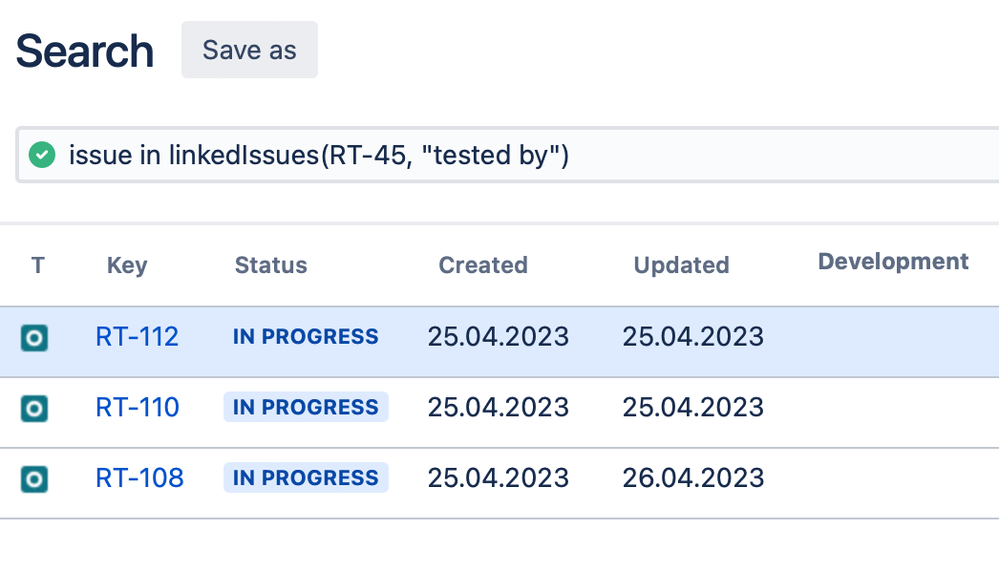
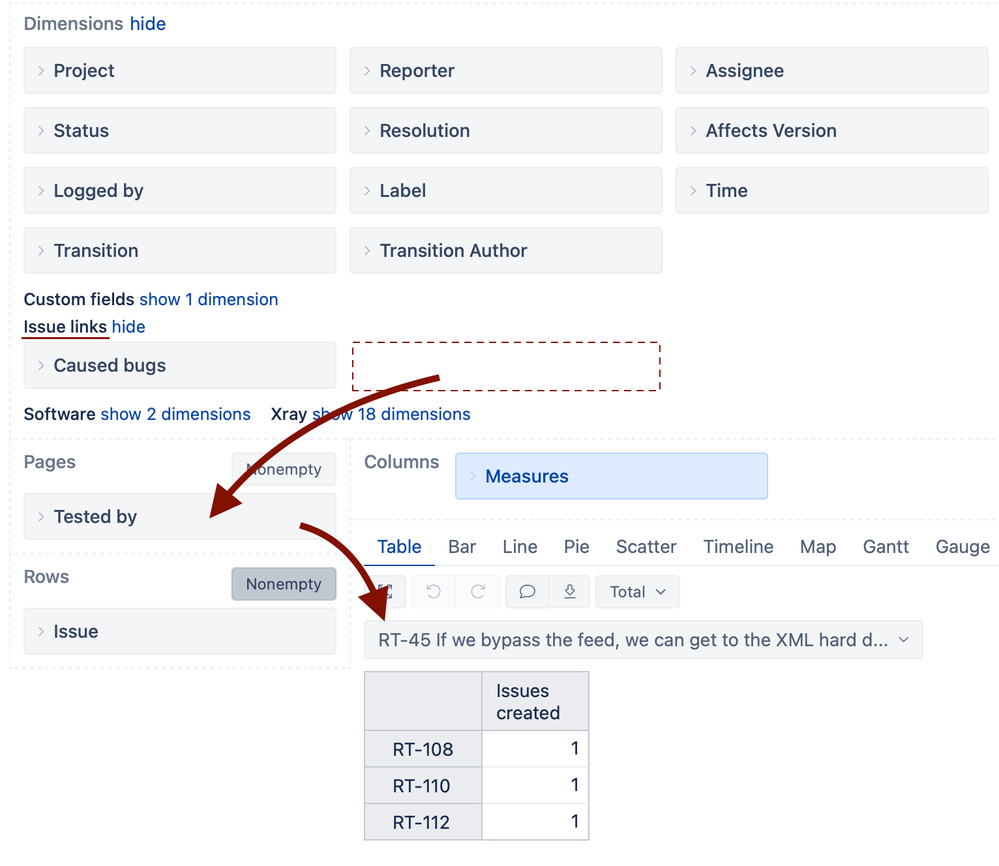
You must be a registered user to add a comment. If you've already registered, sign in. Otherwise, register and sign in.