Missed Team ’24? Catch up on announcements here.
×Community resources
Community resources
Community resources
Be inspired by the best in the business
Image: UserTesting's project template bundle appearing in Jira
Welcome to the world of Jira customer template bundles
Ever wondered how other companies use Jira? These template bundles have been designed by some of Atlassian’s leading customers, so that you can:
-
Glean inspiration from their way of working, and
-
Customize the templates to suit your workflow.
How can I find these template bundles?
These template bundles aren’t available to everyone just yet (stay tuned!). They were unveiled as part of the Customer Showcase at Atlassian Presents: Unleash in Berlin (February 2023). If you attended the event and signed up for one (or more) of these bundles, you should have access now.
Everyone else will have access very soon. Upon release, you’ll be able to find them in Jira via:
-
Projects > Create project > Created by customers.
On this page:
1. UserTesting: Fast customer-led development
2. Lumen: Agile collaboration at scale
3. Code.org: Collaborative innovation
Read more about each template bundle below
1. UserTesting: Fast customer-led development
Jira SoftwareUserTesting’s bundle includes 2x pre-configured Jira Software team-managed project templates. Design & test project The Design project is for designers to ideate, design, and test prototypes. It is a kanban project. Work is completed on a board, usually without a backlog, so work can be monitored to make sure the team isn’t overloaded. New to kanban? Check out this kanban tutorial. The Design project includes 6 pre-configured issue statuses: To do, Prep, Researching, Post-research, Done, and Blocked. Issue statuses are represented on the board; drag-and-drop issues from one status to another as work is completed. To manage statuses, go to:
Learn more about statuses, and learn how to manage statuses, resolutions, and priorities. A pre-configured workflow means issues can only be transitioned between certain statuses. Try to drag-and-drop an issue on the board, and you’ll automatically see where it’s allowed to go. To edit the workflow, go to:
The project also includes one automation: new issues will be automatically created in the Develop project (below) after issues have completed concept testing in the Design project. To view, create, and edit automations, go to:
Learn more about creating and editing automations. For inspiration and guidance on automations, check out our automation template library. Develop & ship project The Develop project is for developers to build and ship work. It is a scrum project. Work is organized in the backlog, updated on the board, and completed in sprints. New to scrum? Check out this scrum tutorial. Issues are automatically created here after concept testing is completed in the Design project. (As mentioned above: To view, create, and edit automations, select Automation (lightning bolt) near the top of the board; OR select Project settings (in the left-side menu) > Automation.) This project includes 6 issue statuses: To do, In progress, Ready for QA, In QA, Ready for development, and Done. Similar to the Design & test project above, this project has a pre-configured workflow, meaning issues can only be transitioned between certain statuses. |
Jira Product DiscoveryIdeate & plan project Identify your best opportunities so you can build the right products in this Jira Product Discovery project. (New to this product? Check out What is Jira Product Discovery?) Bring ideas to life by gathering context and insights to help you prioritize what will make the biggest impact. You can collaborate with teams, and share long-term timelines. Jira Product Discovery complements Jira Software; ideate and prioritize in Jira Product Discovery, and then seamlessly transform those ideas into real, shippable outcomes with Jira Software. Here are some helpful videos:
Want to read more? Here’s a handy link to all of Jira Product Discovery’s documentation. You can read about managing ideas and insights, creating and deleting projects, and managing custom fields. |
ConfluencePrioritize & collaborate space This Confluence space can be your team’s single source of truth for planning, strategizing, and goal-setting. Collaborative editing enables your team to ideate together; documentation can be maintained by everyone; sharing updates with stakeholders is simple. New to Confluence? Here are some starter links:
Check out Confluence’s templates. There are dozens. They can help get you started with a new project, guide you through strategic planning, ensure documentation consistency across teams... (and many, many other capabilities!) Jump into the product:
|
3rd-party integrationsThis bundle includes automatic installations of UserTesting and Slack. To manage each integration, go to:
UserTesting will appear as a user-installed app. Slack will appear as system. UserTesting Integrating Jira with UserTesting means you can watch customer interviews directly inside Jira. Read more about integrating UserTesting with Jira. Issues will contain a UserTesting for Jira field. You can hide this field via the field’s more options button (•••). To show the field, select the UserTesting button near the top of the issue. Image: A Jira issue displaying a UserTesting field Slack Integrate Slack with Jira Software to receive Slack notifications when issues are updated, or when releases are approved, and create issues right in Slack (and many more possibilities). To connect Jira to Slack, go to:
For more info, read: Integrate Slack with Jira Software Integrate Slack with Jira Product Discovery to create ideas and insights in a dedicated Slack channel that connects directly to Jira.
Integrate Slack with Confluence to see previews of pages and blogs in Slack, reply directly to comments or like pages in Slack, and more. |
2. Lumen: Agile collaboration at scale
Jira Software project templatesThis bundle includes 3 pre-configured Jira Software team-managed project templates. They are all scrum projects. New to scrum? Check out this scrum tutorial. These project templates enable you to visualize and manage the flow of capabilities and features from ideation through to analysis and release. Portfolio project On the board, you’ll see 6 pre-configured issue statuses: Funnel (which Lumen treats similarly to a backlog), Review, Analyzing, Approved, Implementing, and Done. To manage statuses, go to:
Learn more about statuses, and learn how to manage statuses, resolutions, and priorities. This project has a simple workflow, where any issue can be transitioned into any status on the board. To view and edit the workflow, to go:
This project also has 2 custom issue types: Capability*, and Impediment*. To view, edit, and delete issue types, go to:
Value stream project This project has 7 pre-configured issue statuses: Funnel, Analyzing, Implementing, Validating, Deploying, Releasing, Done. This project has a simple workflow, where any issue can be transitioned into any status on the board. This project has 3 custom issue types: Capability*, Impediment*, and Test*. Release train project This project has 8 pre-configured issue statuses: Funnel (which Lumen treats similarly to a backlog), Analyzing, Approved, Implementing, Validating, Deploying, Releasing, Done. This project has a simple workflow, where any issue can be transitioned into any status on the board. This project has 2 custom issue types: Impediment*, and Test*. *Lumen’s custom issue types explained:
|
Jira Work ManagementCollaborate project From concept ideation through to delivery, ensure all teams are fully aligned, and stakeholders are kept in the loop, with this Jira Work Management project. New to Jira Work Management? Check out these handy links:
Read how to manage permissions, create a new project, and add new users. |
Jira Service ManagementRespond project This is where you can bring your Dev and Ops teams together to enable full acceleration when responding to incidents. Your teams can deliver great service faster than ever. New to Jira Service Management? Check out: A brief overview of Jira Service Management. Queues are where your agents work on customer requests. You can visualize trends across your projects with dashboards and reports. Read more about the main features here. |
ConfluenceCommunicate space This Confluence space can help your team communicate with clarity, document all decisions, and drive business impact by defining company objectives and OKRs. New to Confluence? Here are some starter links:
Check out Confluence’s templates. There are dozens. They can help get you started with a new project, guide you through strategic planning, ensure documentation consistency across teams... (and many, many other capabilities!) Jump into the product:
|
SlackYour bundle includes Slack. You can integrate Slack with Jira Software to receive Slack notifications when issues are updated, or when releases are approved, and create issues right in Slack (and many more possibilities). To connect Jira to Slack, go to:
To manage or configure Slack, go to:
For more info, read: Integrate Slack with Jira Software. |
3. Code.org: Collaborative innovation
Jira Software project templateThis bundle includes 1 pre-configured Jira Software team-managed project template. It is a scrum project. New to scrum? Check out this scrum tutorial. Plan & build project This project is ideal for smaller companies looking for a simple, straightforward workflow. It includes 5 pre-configured issue statuses: Not started, In progress, Blocked, Awaiting review/tests, and Resolved. Issue statuses are represented on the board; drag-and-drop issues from one status to another as work is completed. To manage statuses, go to:
|
ConfluenceOrganize & document space This is your team’s single source of truth for organizing, ideating, and planning long-term goals. Collaborative editing enables your team to ideate together; documentation can be maintained by everyone; sharing updates with stakeholders is simple. New to Confluence? Here are some starter links:
Check out Confluence’s templates. There are dozens. They can help get you started with a new project, guide you through strategic planning, ensure documentation consistency across teams... (and many, many other capabilities!) Jump into the product:
|
3rd-party integrationsThis bundle includes automatic installations of GitHub and Slack. GitHub Integrate GitHub with Jira to see your team’s branches, commit messages, pull requests, builds, and deployments right in the context of the Jira Software issues you’re working on. You may have to set up GitHub. Go to:
GitHub will appear as a user-installed app. (Slack will appear as system.) Learn more about integrating GitHub with Jira Software. Slack Integrate Slack with Jira Software to receive Slack notifications when issues are updated, or when releases are approved, and create issues right in Slack (and many more possibilities). To connect Jira to Slack, go to:
For more info, read: Integrate Slack with Jira Software. |
Was this helpful?
Thanks!
Hannah McKenzie

TAGS
Community showcase
Atlassian Community Events
- FAQ
- Community Guidelines
- About
- Privacy policy
- Notice at Collection
- Terms of use
- © 2024 Atlassian





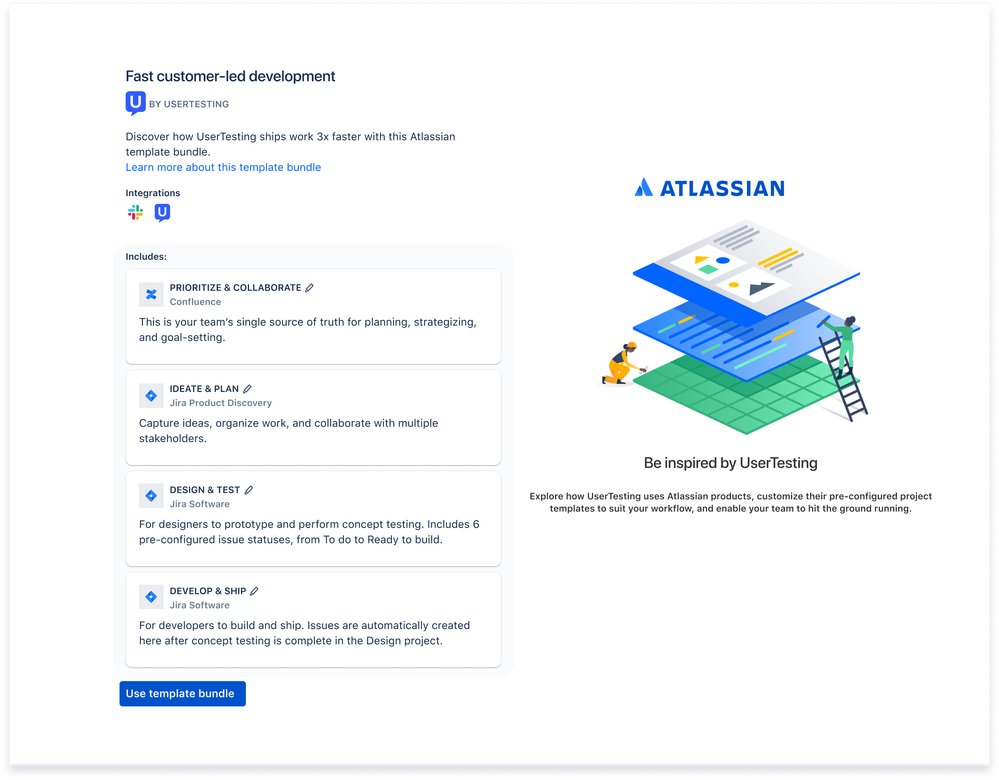
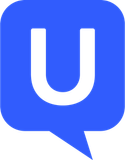
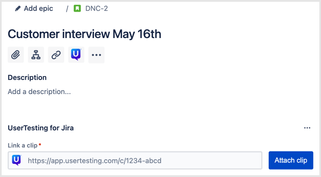
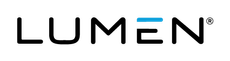

0 comments