Missed Team ’24? Catch up on announcements here.
×Community resources
Community resources
Community resources
- Community
- Products
- Jira Service Management
- Questions
- Total Time Spent - Calculate Hours Not Counting Paused Time
4 answers

Hello @Joshua Chu
To monitor time only in active statuses, you can try Time in Status for Jira Cloud or Time between Statuses add-ons.
In Time in Status for Jira Cloud, you just need to remove the inactive (paused) statuses from the dashboard OR create a Status group, which includes only those statuses you need.
In Time between Statuses, you can set Start, Stop and Pause timers and the calculation will stop when the issue enters the chosen status.
In both add-ons you can track the Cycle time - the time spent only in the active statuses. (this is actually what you need). You can export these reports to CSV or XLSX files.
These add-ons are developed by my SaaSJetteam. Please, let me know if you have any questions.
Hello @Joshua Chu
If you are OK with using a marketplace app for this, our team at OBSS built Time in Status for this exact need. It is available for Jira Server, Cloud, and Data Center.
Time in Status mainly allows you to see how much time each issue spent on each status and on each assignee.
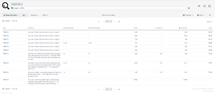
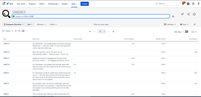
Time in Status offers two report types for your case:
The first one is Status Duration report (please see the screenshot above) which shows how much time each issue spent on each status. This report type has Consolidated Columns feature. This feature allows you to combine the duration for multiple statuses into a single column and exclude unwanted ones. It is the most flexible way to get any measurement you might want. Measurements like Issue Age, Cycle Time, Lead Time, Resolution Time etc.
As an alternative approach, Time in Status also has Duration Between Statuses report type which shows the duration between two specific statuses. This report type also allows the user the exclude the times for "pause" statuses.
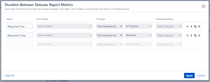
For all numeric report types, you can calculate averages and sums of those durations grouped by the issue fields you select. For example total in-progress time per customer (organization) or average resolution time per sprint, week, month, issuetype, request type, etc. The ability to group by parts of dates (year, month, week, day, hour) or sprints is particularly useful here since it allows you to compare different time periods or see the trend.
Time in Status calculates its reports using already existing Jira issue histories so when you install the app, you don't need to add anything to your issue workflows and you can get reports on your past issues as well. It supports both Company Managed and Team Managed projects.
Time in Status reports can be accessed through its own reporting page, dashboard gadgets, and issue view screen tabs. All these options can provide both calculated data tables and charts.
And the app has a REST API so you can get the reports from Jira UI or via REST.
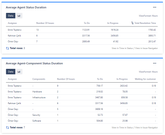
Using Time in Status you can:
- See how much time each issue spent on each status, assignee, user group and also see dates of status transitions.
- Calculate averages and sums of those durations grouped by issue fields you select. (For example, see average InProgress time per project and per issue type.)
- Export your data as XLS, XLSX, or CSV.
- Access data via REST API. (for integrations)
- Visualize data with various chart types.
- See Time in Status reports on Jira Dashboard gadgets
https://marketplace.atlassian.com/apps/1211756/
EmreT
You must be a registered user to add a comment. If you've already registered, sign in. Otherwise, register and sign in.
Hi @Joshua Chu
Do you change the status of the ticket to pause it? I mean, are you using a status like "Paused" on your projects?
You must be a registered user to add a comment. If you've already registered, sign in. Otherwise, register and sign in.
Yes, we pause tickets when we change the ticket status to "Pending" or any status other than "in Progress". When the status is other than "In Progress", the "Time to Resolution" clock doesn't run.
We plan to pull out a report periodically to see how long each ticket took to resolve and see if any item went over the SLA.
We need the total time spent field to generate the report.
Thank you.
You must be a registered user to add a comment. If you've already registered, sign in. Otherwise, register and sign in.
I understand now. You need the time spent in "In Progress" status. As a solution you can try Status Time Reports app developed by our team. It mainly provides reports and gadgets based on how much time passed in each status. You can export the report and filter to find the over SLA items.
Here is the online demo link, you can see it in action and try without installing the app.
If you are looking for a free solution, you can try the limited version Status Time Free. Hope it helps.
You must be a registered user to add a comment. If you've already registered, sign in. Otherwise, register and sign in.

Hi @Joshua Chu , so Does the time to resolution SLA not give you that info if not indirectly?
You must be a registered user to add a comment. If you've already registered, sign in. Otherwise, register and sign in.
The 'Time to Resolution' field shows when the ticket should be completed. When we are waiting on the requestor's comment or action, we change the status to 'Pending'. When the status is other than "In Progress", the "Time to Resolution" clock shouldn't run. And we want to measure only the total time spent to close the ticket.
Thank you.
You must be a registered user to add a comment. If you've already registered, sign in. Otherwise, register and sign in.

Was this helpful?
Thanks!
Atlassian Community Events
- FAQ
- Community Guidelines
- About
- Privacy policy
- Notice at Collection
- Terms of use
- © 2024 Atlassian





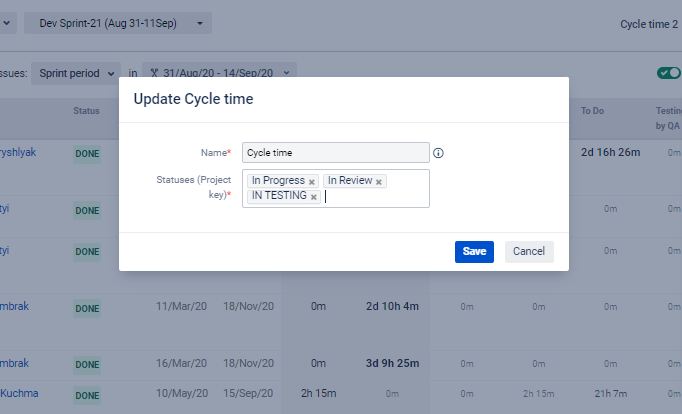
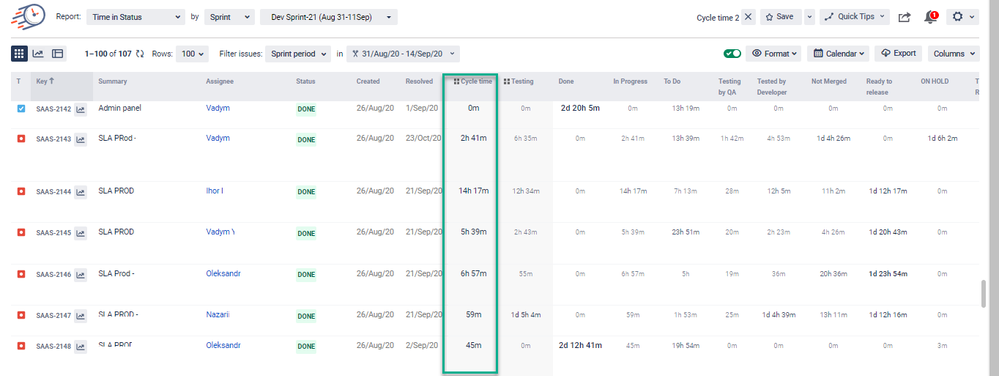
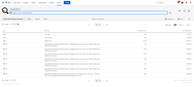
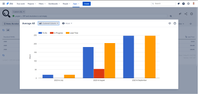
You must be a registered user to add a comment. If you've already registered, sign in. Otherwise, register and sign in.