Community resources
Community resources
Community resources
- Community
- Products
- Jira
- Jira Mobile Apps
- Articles
- 11 hidden features in the Jira Cloud mobile app
11 hidden features in the Jira Cloud mobile app
Some of the best things in life are hidden. Just ask any metal-detector enthusiast, palaeontologist, or pirate.
And these buried treasures aren’t just shiny – they’ll help you complete your work more efficiently.
Got the Jira Cloud app? Grab it here on iOS or Android.
1. Create-issue and Search-issue shortcuts
Need to go directly to a new issue, or search for existing ones? Long-press the Jira app on your home screen. (Some iPhones may require haptic or 3D touch). These shortcuts are must-knows.
2. Add shortcuts to your home screen (Android only)
Create issues all day long? Stick a Create button right on your home screen: long-press the Jira app then long-press (or drag-and-drop) the Create option. You can do the same with Search, too.
3. Clear board filters fast (iOS only)
When filters are active on your board, long-press the search icon. A bottom sheet will slide up, revealing the option to ‘clear board filters’.
4. Quick-move issues in the backlog
Swipe an issue in the backlog to quick-move it to the top or bottom of the backlog, or to a sprint or board.
5. Assign and transition issues at the speed of light (iOS only)
Within the issues screen, search screen, or from your service desk, swipe an issue to add an assignee or transition the issue.
6. Stay undisturbed with Do not disturb mode (Android only)
Like to switch off when you switch off? We get it. Go to Account > Notifications > Do not disturb and specify the days and times to block push notifications. Nothing on Fridays? No problem. Nothing before 10am? Easy peasy.
7. Reply to comments via push notifications
When you receive push notifications for new comments on issues, you can reply right there in the notification, without opening the app.
iOS: Long-press the notification (haptic/3D touch for some iPhones), or swipe the notification and tap View.
Android: Tap the notification’s chevron to reveal a Reply option.
8. Make Siri do it (iOS only)
“Hey Siri, create a task in Jira.” Boom.
9. Create an issue directly from media (Android only)
Scenario: you’ve taken a photo (or video, screenshot…) of a bug (or something that needs to be added to the team’s backlog/board). It needs to be attached to a Jira issue. Simply share the media file with the Jira app, and you’ll be taken straight to a newly-created issue.
10. Switch between sites faster
Jump from one instance to another by long-pressing your account icon in the bottom navigation bar (Android) or tab bar (iOS).
11. Embrace your dark side with dark mode
Some people work better after sunset. And for those people, we built dark mode. It’s glorious. Go to your account > Settings > Theme.
Note for iOS users: Dark Mode went native in iOS 13, and our custom Dark Mode implementation gracefully entered retirement, meaning iOS 11 and 12 no longer support Dark Mode.
Which features had you already uncovered? (You smart palaeontologist, you.) Are there any other gems that you think need mentioning? Tell us below!
Top image by Rodion Kutsaev on Unsplash.com
Was this helpful?
Thanks!
Hannah McKenzie

TAGS
Atlassian Community Events
- FAQ
- Community Guidelines
- About
- Privacy policy
- Notice at Collection
- Terms of use
- © 2025 Atlassian






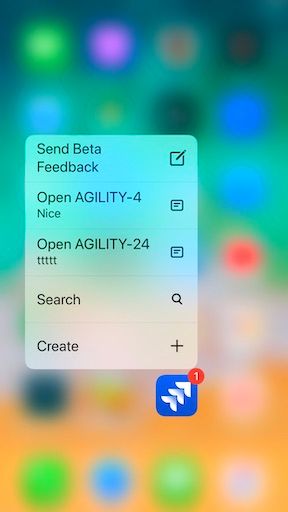
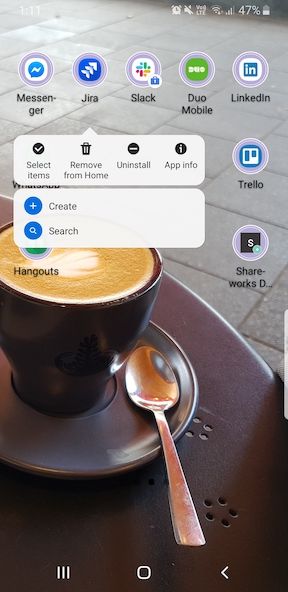
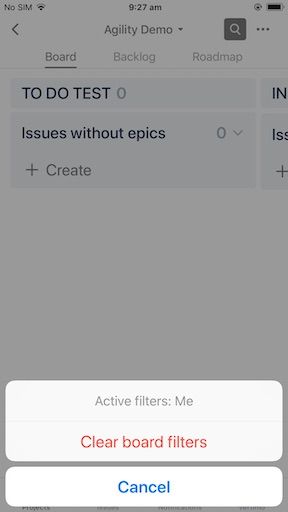
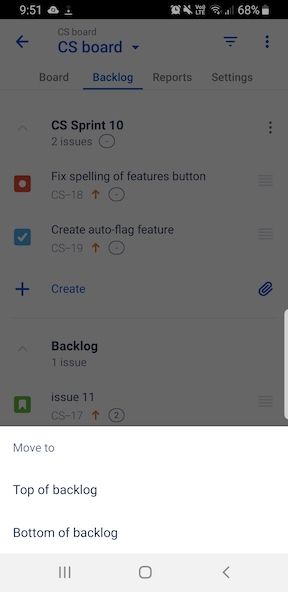
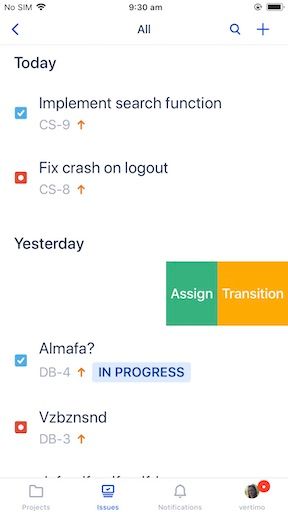
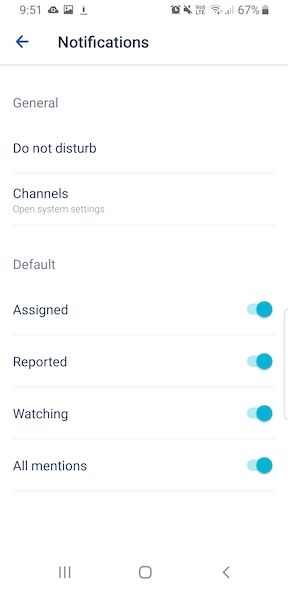
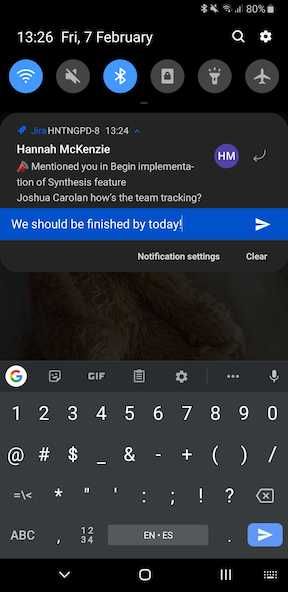
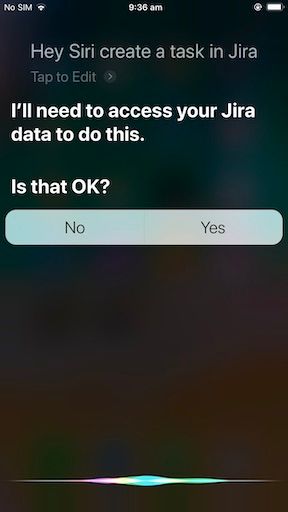
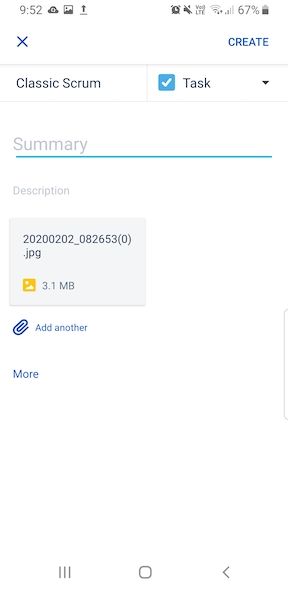
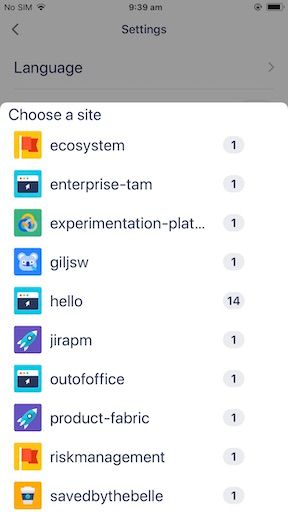
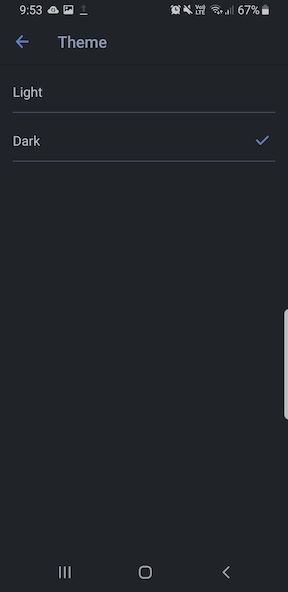
3 comments