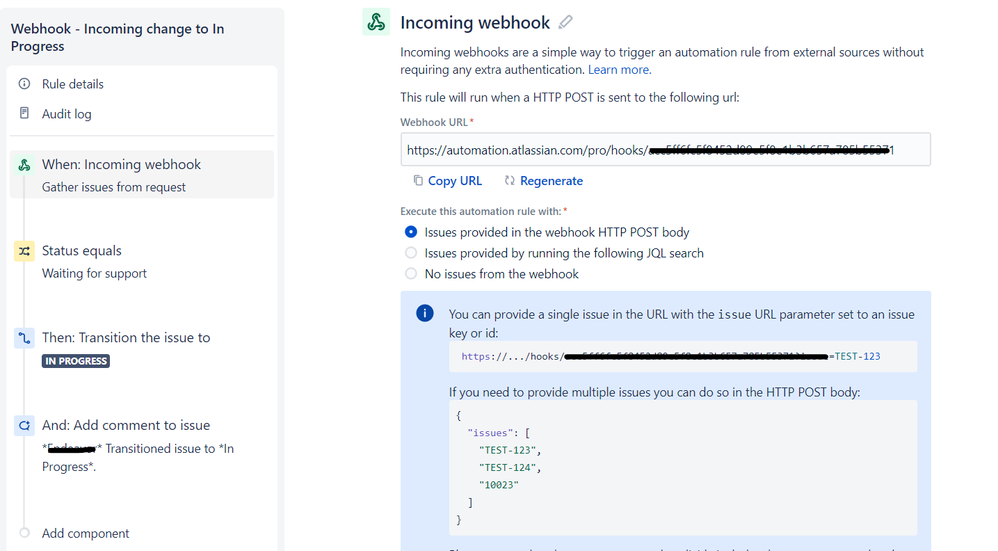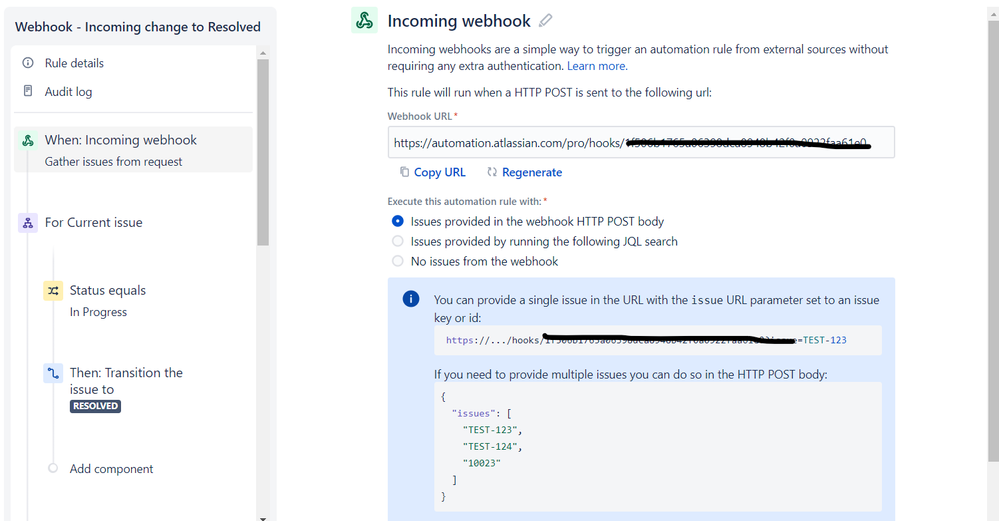Community resources
Community resources
Community resources
How to change statuses from email without authorization or Jira license?

Have you ever wanted to configure Jira to change statuses from email for your customer or for vendors who are not able to log in to Jira or maybe you don't have enough licenses for them?
Jira does not have this ability yet! You need to have a valid Jira license to change statuses in Jira projects.
In our case, there are issues that only vendors are able to resolve, so we needed them to change statuses in our project.
Here is how we configured Jira using automation with webhooks and HTML for email.
In our case, we need the vendor to be able to change the status of the issue to In Progress or Resolve with the resolution Done.
Firstly, we need to create 3 automation in the Jira project.
Create an automation rule with an Incoming Webhook trigger, add desired conditions, and name that automation for example: “Webhook - Incoming change to In Progress“, for changing status to in progress, and in the “Execute this automation rule with*” option select Issues provided in the webhook HTTP POST body
Here is how it looks:Create an automation rule with an Incoming Webhook trigger, add desired conditions, and name that automation for example: “Webhook - Incoming change to Resolved“, for changing status to Resolved, and in the “Execute this automation rule with*” option select Issues provided in the webhook HTTP POST body
Here is how it looks:Create an automation rule with the “Create issue” trigger, and add a condition where you want to send status change buttons to the email. Add Send email action, add an email where the buttons should be sent, add desired subject and in the email body add the following HTML:
<div style="display: flex;"><form action="[Webhook URL Generated in Webhook - Incoming change to In Progress Automation]?issue={{issue.key}}" method="POST" name="submitForm"><button type="submit" style="background-color: #5ad7fa"> <b> In Progress </b></button></form><p> </p><form action="[Webhook URL Generated in Webhook - Incoming change to Resolved Automation]?issue={{issue.key}}" method="POST" name="submitForm"><button type="submit" style="background-color: #73faab"> <b> Resolve </b></button></form></div>
The colors are matched using inline CSS.
Here’s how it looks:

Here are the buttons sent to email by the automation:
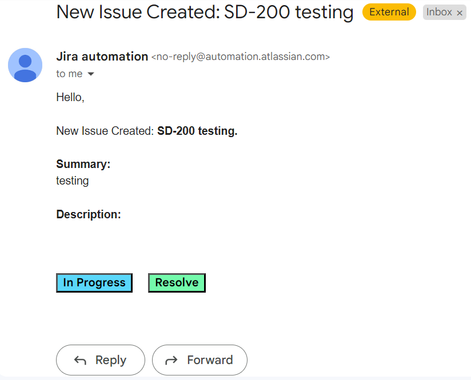
Note that the automation actor should have the right permission to change statuses, and the transition must exist from the current status.
Recommended Learning For You
Level up your skills with Atlassian learning
Learning Path
Become an effective Jira admin
Manage global settings and shared configurations called schemes to achieve goals more quickly.
Streamline Jira administration with effective governance
Improve how you administer and maintain Jira and minimize clutter for users and administrators.
Learning Path
Become an effective Jira software project admin
Set up software projects and configure tools and agile boards to meet your team's needs.
Was this helpful?
Thanks!
Atlassian Community Events
- FAQ
- Community Guidelines
- About
- Privacy policy
- Notice at Collection
- Terms of use
- © 2025 Atlassian