Community resources
Community resources
Community resources
- Community
- Products
- Atlassian Account
- Questions
- Merginng non-licensed account and licensed account
Merginng non-licensed account and licensed account
[We are using cloud service]
We are currently using Service Management to rise a ticket. Let's say we have user A (123@xxx.com). Then we have decided to implement Project Management, which will require "Jira Work Management" license. So I have done following:
1) Assigned a license to 123@xxx.com (which is an email address for user A).
2) User A logout and login the service.
3) System asks for new username and password (let's say we type user A').
4) Then it logs in with user A' (which is completely different account as user A).
As a result, we are able to access Project Management and Service Management using user A'. However, all the ticket history that has been created by user A is gone.
Is there any way so that we can assing Jira Wok Management license to A (not A') so that user can also see their ticket history in Service Management?
2 answers
1 accepted
1) Go "Portal Customer"
2) Click on 3 dots for the account I want to assign a license
3) Click "Migfrate to Atlassian Account"
4) Navigate to User Management
5) I see that the account is shown here so select the license that I want to assign.
6) Wait about 10 minutes
7) I see that this account is able to access Project Management and also able to see their ticket histories.

Hello @Riki YAMASHITA
In order to understand the scenario completely, it would help if you could confirm the below:
1. The cloud URL for the JSM product would be 'abc.atlassian.net'. Did you add the JWM product to the same link?
If yes, then you can provide access to JSM for user A (on the same email id) from user management.
If no, that would mean that you have separate instances for each of the products. In such cases, you will need to manage users separately on both instnaces.
You must be a registered user to add a comment. If you've already registered, sign in. Otherwise, register and sign in.
Both Service Management and Project Management has same URL that is like "abc.aflassian.net". Am I answering to your question correctly?
When we invite from user management, I suppose we need to type in Email address (that is what I'm doing). But does user picker (not sure the exact word to descrive) works and list up the user when we type first or second character of the name?
You must be a registered user to add a comment. If you've already registered, sign in. Otherwise, register and sign in.

Hello @Riki YAMASHITA
Thanks for the answer and yes, it is what I was requesting.
Please follow the below steps:
- Navigate to User Management
- For the required user, click on the 3 dots and select 'Add user to groups'
- On the dialogue box, select the groups for 'jira work management users'
Please refer to the below screenshot. This will grant an existing user additional access to the new product, enabling you to preserve the history/actions of that user.
Kindly accept the answer if this helps resolve the scenario.
You must be a registered user to add a comment. If you've already registered, sign in. Otherwise, register and sign in.
Hi @Gaurav
Thanks so much for the reply. Before trying your solution, I was contacting Atlassian Support and gave me alternative solution and it worked:
1) Go "Portal Customer"
2) Click on 3 dots for the account I want to assign a license
3) Click "Migfrate to Atlassian Account"
4) Navigate to User Management
5) I see that the account is shown here so select the license that I want to assign.
6) Wait about 10 minutes
7) I see that this account is able to access Project Management and also able to see their ticket histories.
I did not try your soltuion, but many thanks for the advice!
You must be a registered user to add a comment. If you've already registered, sign in. Otherwise, register and sign in.

Was this helpful?
Thanks!
Atlassian Community Events
- FAQ
- Community Guidelines
- About
- Privacy policy
- Notice at Collection
- Terms of use
- © 2025 Atlassian





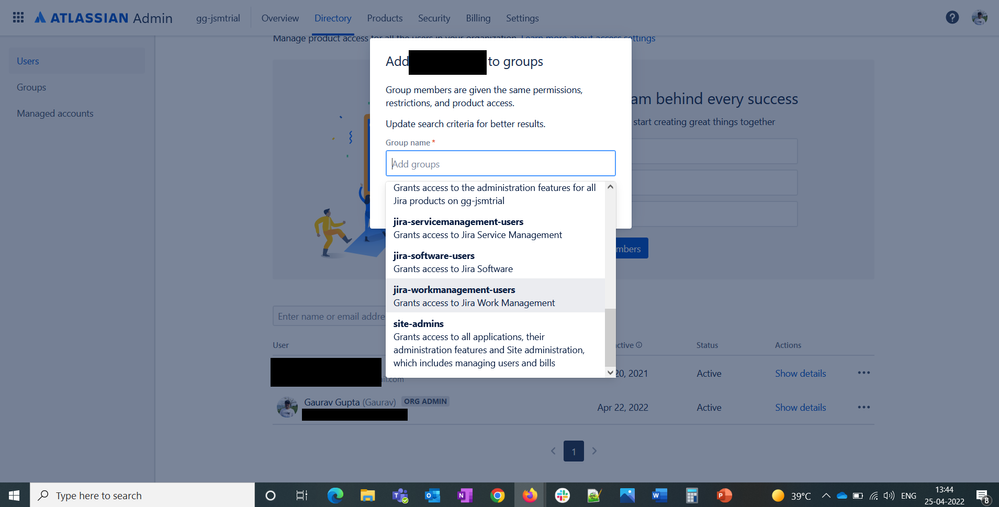
You must be a registered user to add a comment. If you've already registered, sign in. Otherwise, register and sign in.