Community resources
Community resources
Community resources
Time management with Jira Time in Status: 7 ways to be more efficient
Time management includes setting priorities, avoiding distractions, managing deadlines, and juggling professional and personal obligations. According to statistics, organizing your day for 10 to 12 minutes can help you save up to 2 hours. You may think, “10 minutes. What are 10 minutes in compared to the 8 hours of the working day?”. But no! These 10 minutes can save you lots of time, mainly if you use additional helpful tools. So that Jira tools can increase your success in time management. A road map, a control chart, time tracking, Jira time in status data, and market solutions are on the agenda. Let's go on!
How do built-in Jira tools help with time management?
Project management will be much simpler if you can plan your time and organize your tasks to benefit your team, particularly if you juggle several projects. You can stay organized and meet deadlines with the aid of Jira. Make sure you know its incredible usefulness and get all for your advancement.
Jira Roadmap
Jira Roadmap is your guide for organizing and tracking extensive work within a project. Here, you can divide the more significant task components—the epics—into the more manageable ones—the child issues. Tasks, tales, and bugs are the three most common issue kinds. You can also make different issue kinds based on your team's needs.
Visual bars show how a product has changed over time.
How to use Jira Roadmap properly?
- Activate the roadmap: go to the project sidebar, then choose Project settings > Features.
- Click + Create epic and type the name for it.
- Click + Create child issue to add smaller tasks and enter the names.
- Add assignee and more attachments to each epic and child issue.
- To keep your roadmap up to date, modify the start and due dates of the epic by dragging it or adjusting its length.
Learn more details here: Roadmaps in Jira Software.
Set up Start and Due date fields
Start and Due dates are an additional option in Jira for scheduling your time. You can specify the actual start date/end date and their goals for each Jira issue. It's a fantastic approach to organizing the various project components.
Open the issue and choose the date from the calendar to begin scheduling.
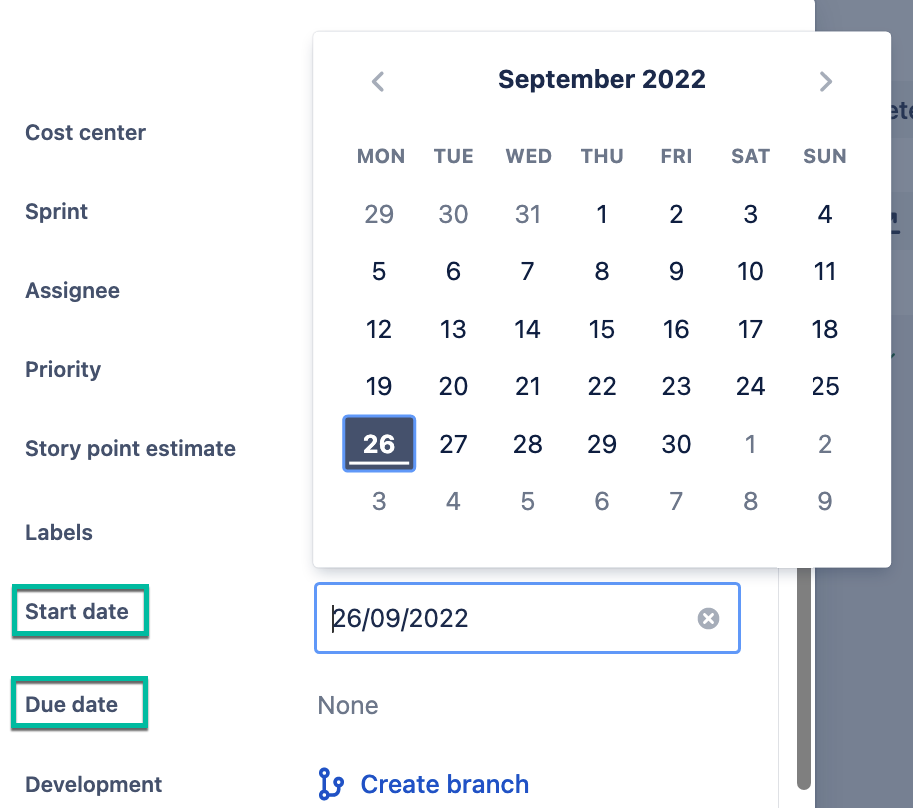
Contact your Jira administrator if the fields for a start and due dates are missing. Only those with the Schedule Issues access can enter information in the Due date column.
Jira Control Chart
Another way to streamline your processes, produce more in less time, and meet deadlines is to use the Jira Control Chart. You can use a control chart to determine whether you can use the data from the current sprint to predict future outcomes. It's an excellent tool for assessing Jira Cycle and Lead time.
- When the variance in cycle time the low, the more confident you can be that your project pipeline will go smoothly.
- Strong leaps on a Control Chart diagram signal your team about workflow problems. It could be: long waiting time, bottlenecks and delays, or paused downtimes.
You may analyze your team's past activity and use the median to predict future performance.
Built-in time tracking in Jira
When it’s used correctly, time tracking can help to enhance productivity. It helps in identifying working process delays and directing support when required. Managers have complete visibility into the time spent on each project and achieving company objectives.
How time tracking in Jira works:
- Consider how much time it will take to finish the work item. Add that period to the initial estimate field.
- Log your current time when you work on the issue.
• Open the necessary issue and choose –> Log work.
• Enter the working time in 2w 7d 5h 30m format – (w) weeks, (d) days, (h) hours, and (m) minutes.
• If you have permissions, you can modify or remove your time logs. - Align your efforts with the estimated time left to accomplish the work in time or recognize that a particular component will take longer to complete.
Advanced tools for Jira time management
Check out the following ways to improve time reports and create cost-saving plans. Each of them was created to enhance Jira's usability and streamline teamwork.
Tools for time tracking - Clockwork, Tempo
Clockwork Automated Time Tracking & Timesheets Pro is another Jira time in status plugin with such functionality:
- Set time tracking to be automatic, timed, or manual;
- Set a specified status as the start/stop time for time tracking;
- Obtain time spent reports based on the issue or assignee and export timesheets;
- Create time logs for people who have the proper rights.
Tempo Timesheets - Jira Time Tracking provides numerous ways to automate time tracking and sophisticated reporting, including:
- automatic suggestions and personalization without interfering with work;
- using keyboard shortcuts or my work to track time;
- integration with Office 365 and Google Calendar;
- custom reports with detailed information and insights about the Jira time spent.
How to get Jira time in status report without time tracking?
It is common for managers to struggle with time monitoring for their teams. It's not always a good idea to require workers to report their hours. Many team members forget to log work in time, leading to wrong information about team efficiency. But there is a solution that can track efficiency automatically - Time in Status for Jira Cloud. It is a perfect tool if you're seeking a solution to identify bottlenecks and improve team performance.
For example, you can quickly learn how long the particular issue has spent in each workflow status with the Jira time in the status report:
The second report which will give you complete information about each team member's efficiency is the Assignee time report. It shows how long each assignee has been working on the Jira issue. So you can prevent misunderstanding about the working hours and how many issues have been completed in time.
You can learn other popular reports in the documentation:
You can get various time reports in the table and graph (Pie, Bar, Chart) formats.
Last but not least is the Quick Tips functionality. What is that? Quick Tips show the relevant use cases according to the chosen report (time in status, status entrance date, assignee time, etc). If you have any difficulties with report generation, you will get helpful tips and solve the problem in a minute.
Takeaway
Jira is one of the best places to organize time management efficiently. It perfectly fits for scheduling tasks, setting priorities, planning your workload and creating a plan for the team members, identifying delays/bottlenecks, and meeting deadlines for each Jira issue.
You can make your Jira even more helpful with additional tools. Try using the Time in Status for Jira Cloud or other ways provided above to improve your Jira time management. Be sure - you will use the add-on once and get great results. Jira time in status data will underline the problems you have never seen before. Don't hesitate to simplify the Jira workflow process.
Have you ever used any time tracking tools? If so, please, share your experience with us in the comments. Maybe, you have any requirements for the tools you would like to use. We are ready to read them. I hope you find this article helpful.
Was this helpful?
Thanks!
Karyna Tyrnavska _SaaSJet
About this author
Product Marketer
SaaSJet
14 accepted answers
TAGS
Atlassian Community Events
- FAQ
- Community Guidelines
- About
- Privacy policy
- Notice at Collection
- Terms of use
- © 2025 Atlassian






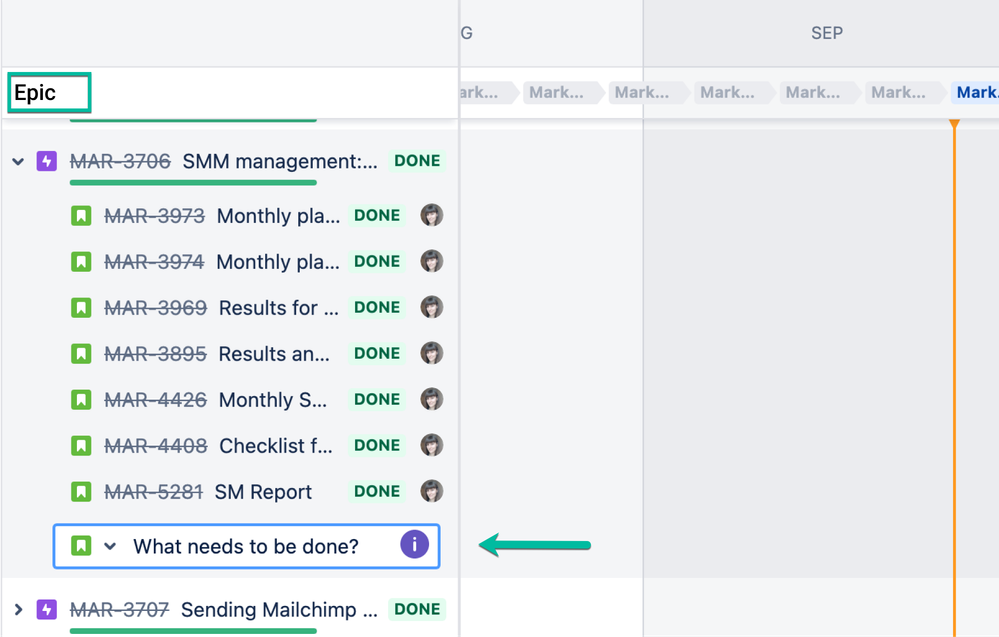
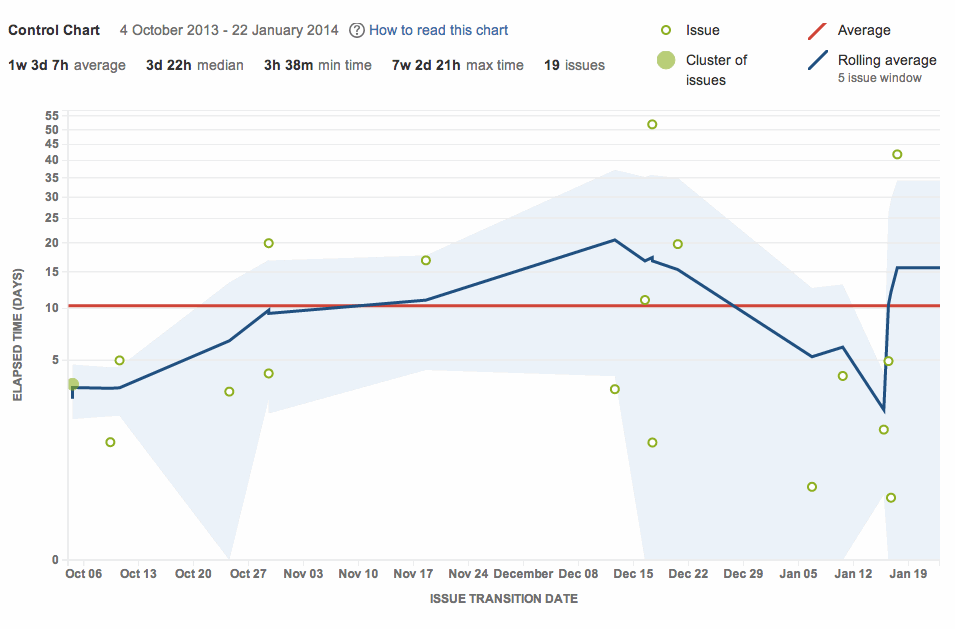
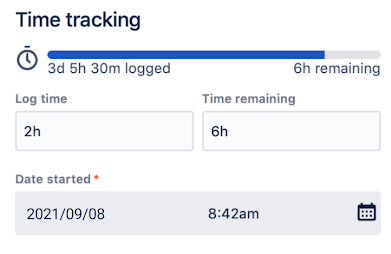
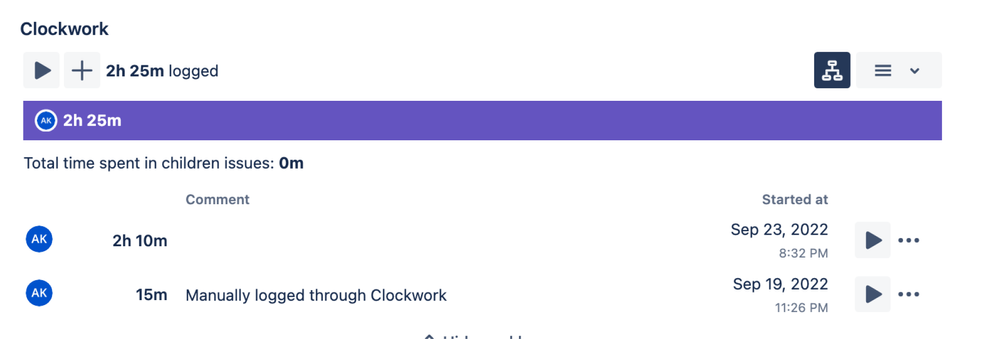

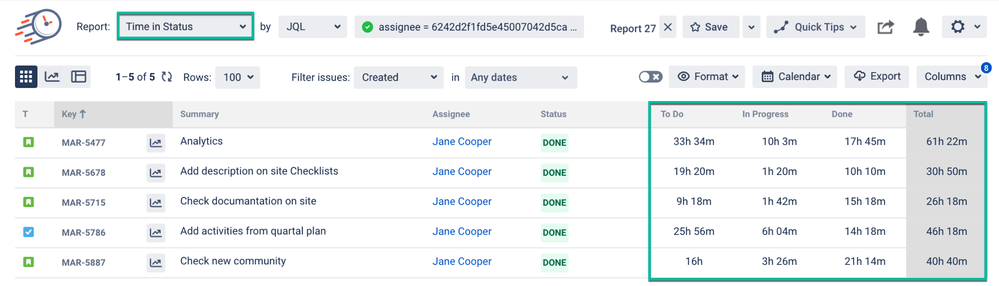
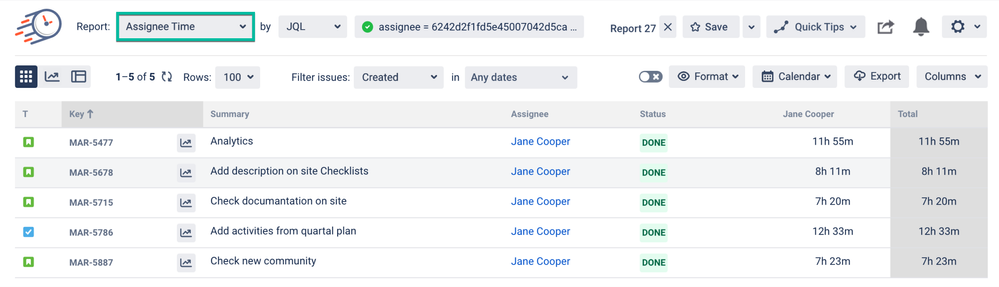
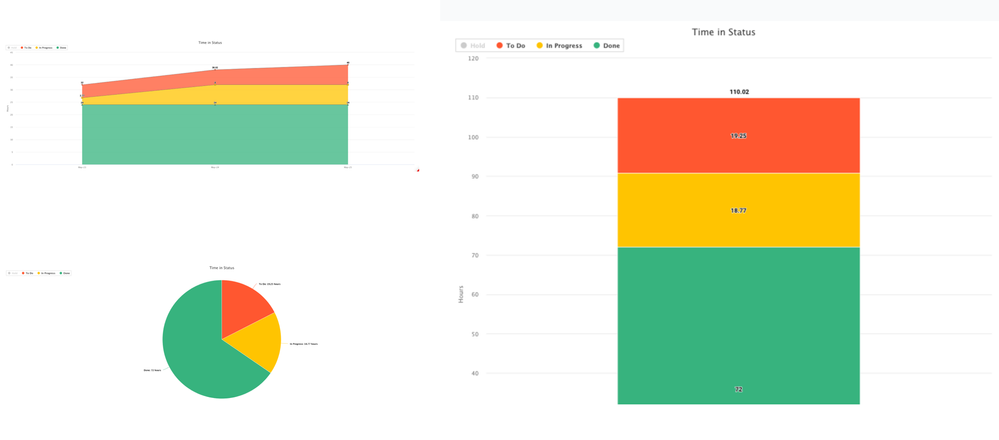
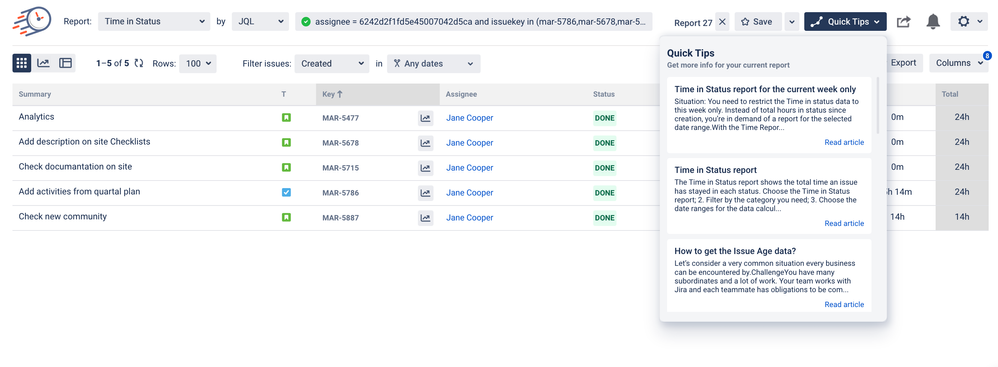
0 comments