Community resources
Community resources
Community resources
5 Unique Ways to Use a Jira Plugin for Outlook
You must know by now how an integration between Outlook and Jira is vital for a better workflow and much more optimized task management. After all, you can create tickets, leave comments on them, log work and even view related issues. But that's not all you can do. Today, we're bringing you more ways to use a Jira Plugin for Outlook than the ones you've probably been using so far.
For this particular post, we are going to be using Microsoft Outlook for Jira, created by our team at Infosysta.
1. Create subtasks and assign them to each team member
Creating an issue from an email, or even attaching an email to a ticket, is simple enough. But the great thing is that we can take it a step further. We can create sub-tasks within an issue from any email we would like, and then assign each subtask to a particular team member.
For example, there's an email regarding a new marketing campaign that came from the company higher-ups. The marketing manager can then turn the email into a Jira issue, then assign specific tasks to each employee based on their role. So, the content writer would be assigned a subtask, the photographer or videographer would be assigned another subtask, and the graphic designer would be assigned a different subtask, as well.
As you have full control of what you can do with a ticket, creating separate tasks for people as well as choosing who they're assigned to, is simple enough to do.
2. Collaborate with team members and speed up the work process
In addition to subtasks, you can collaborate with team members in other ways. The most common of which is assigning issues to team members and allowing them full freedom to log their work, update the ticket or ticket description, attach files or merely be able to view related issues and linking them together.
But there is yet another way we would like to mention today, and that is posting a comment on more than one issue.
Let's say there's an update to the project. Maybe edits or revisions that need to be made, or an announcement that all the team members need to be aware of. The best way to ensure everyone working on the subtasks or even separate issues gets the memo, is by including the update as a comment on all of them.
3. Import files from OneDrive and attach them to tickets
Finding and sharing files is now much easier when you can do it straight from your OneDrive account. By connecting Outlook to Jira, you have access to all the files saved to your email's cloud account, and can quickly include it in your Jira tickets.
So if you're consulting on big design projects that are already uploaded to your OneDrive, you can simply share them to Jira without a hassle.
4. Use email content to send email attachments
In addition to the files on your drive, you can convert the contents of your email to Jira ticket attachments.
Say you have the latest reports and findings on how your last campaign went. All you'll have to do is attach these reports from your email to the desired Jira ticket and share it with your team members to gain insight from these findings.
5. Go the extra mile with coding
Last, but not least, is something with a little more flair. You can incorporate some light coding in your Jira tickets if you want to extend their functionality.
Let's say you'd like to get feedback on how the campaign went, either from your team or from your managers. With the use of some basic coding, you can embed a form in the ticket's description that they could all fill out.
Conclusion
Combining workflows is the most ideal way to boost productivity. Being able to use both Outlook and Jira simultaneously can simplify a lot of daily tasks. But that's not all. Every integration has a lot of hidden treasures simply waiting for people to discover them. While the aforementioned five can be particularly useful, they won't be the only ones for long. As time passes, new additions are made to each app and integration, with one ultimate goal: a more efficient and fruitful workplace.
Was this helpful?
Thanks!
Nourhan Gamal - Infosysta Apps

Atlassian Community Events
- FAQ
- Community Guidelines
- About
- Privacy policy
- Notice at Collection
- Terms of use
- © 2024 Atlassian






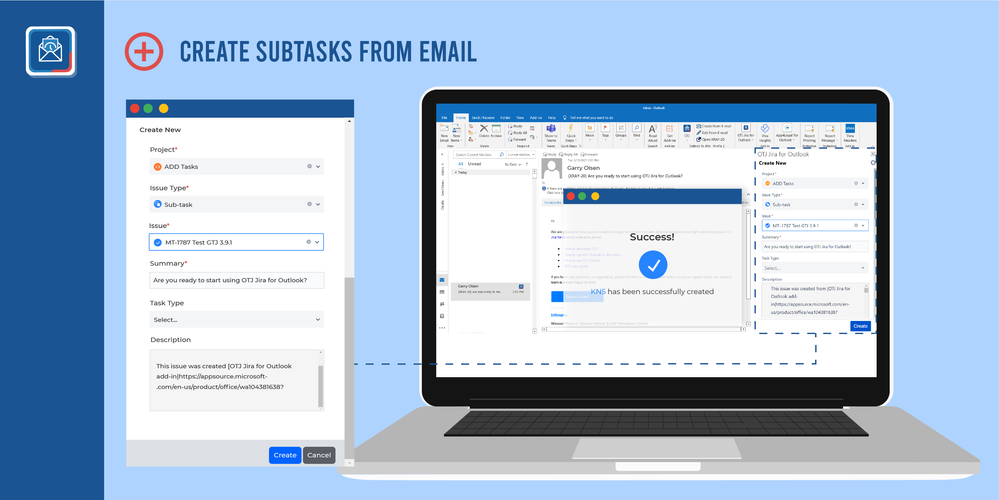
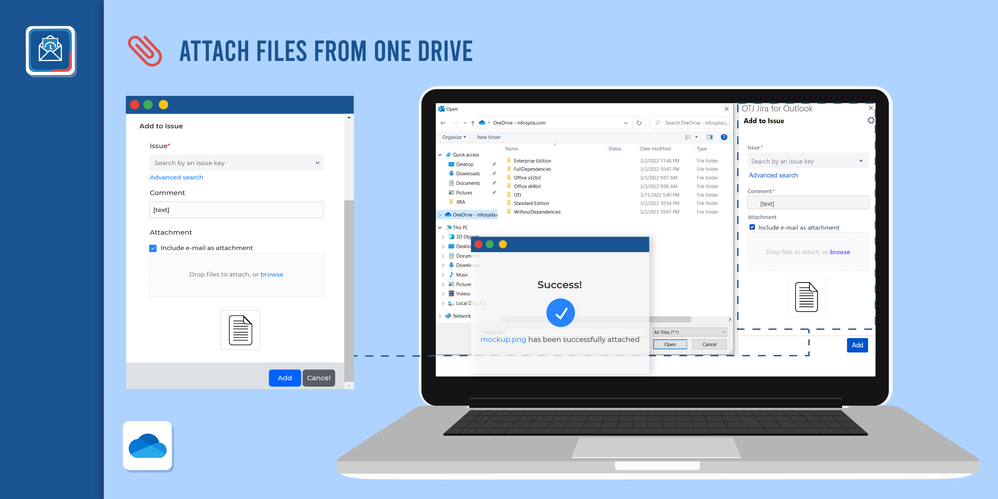
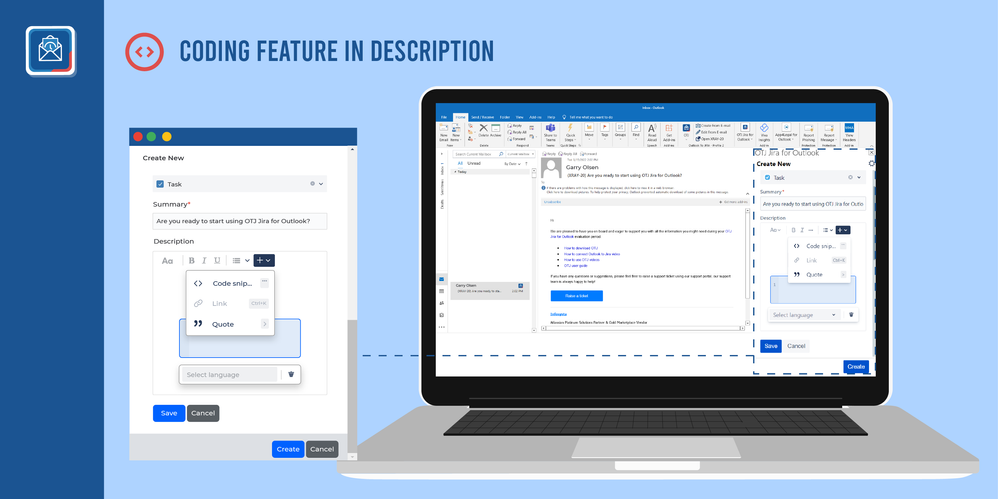
4 comments