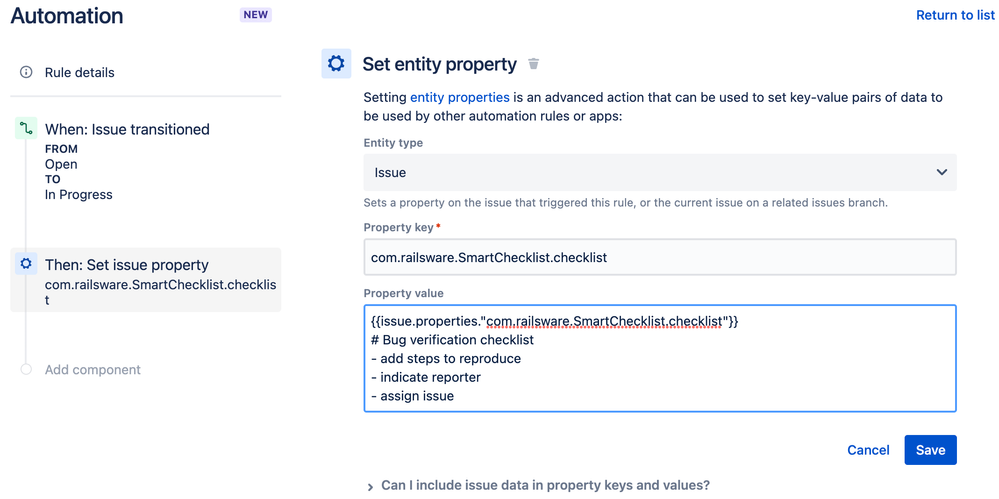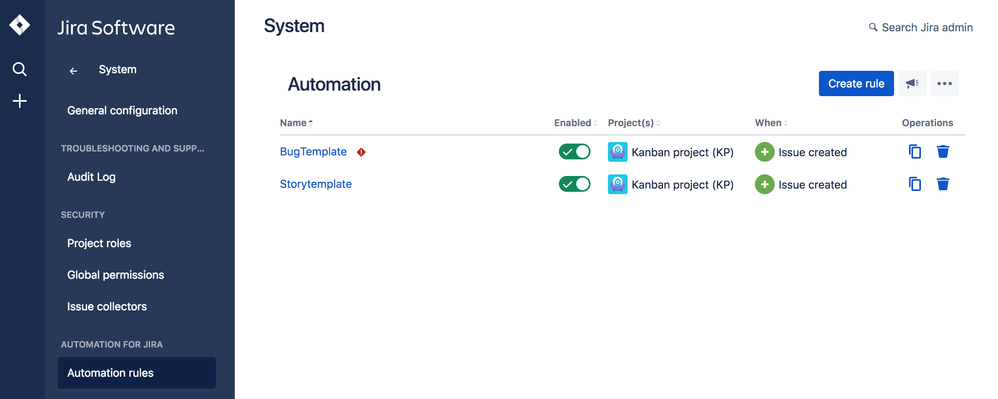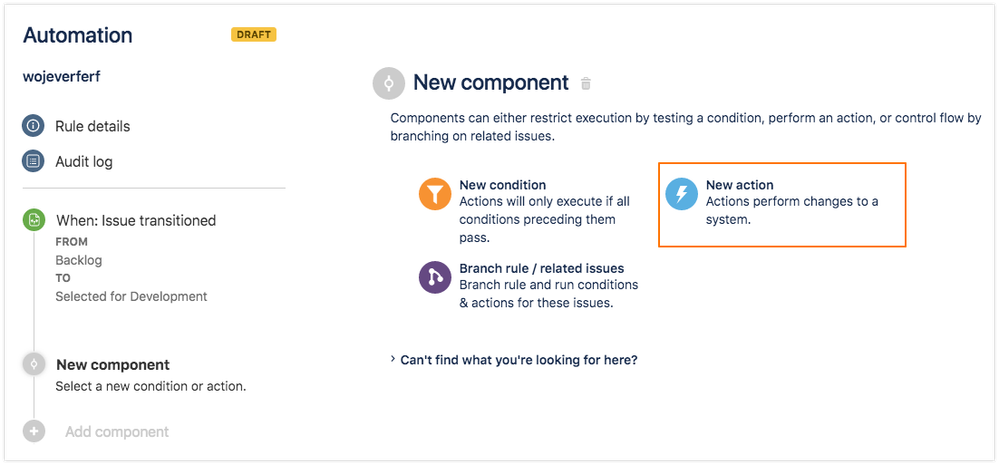Community resources
Community resources
Community resources
QA process improvements with a checklist in Jira
Even despite the fact that Jira was never made as a QA tool many quality assurance engineers are still ‘stuck’ with it as the need to stay in the same loop as the dev team outweighs the benefits of most dedicated test management platforms.
That said, Jira is deeply customizable thanks to the plethora of automation rules at your disposal and a wide variety of specific add-ons on the marketplace.
One of the more straightforward things you can do is to automatically add a checklist to a certain issue types and append checklist items upon issue transition.
This simple automation that shouldn't take longer than a couple of minutes to set up will automatically (duh) add a checklist upon issue transition. Let’s imagine you are moving a ticket out of the backlog and boom - it has all the necessary steps you need to undertake in order to get it done like assigning the issue and adding the steps to reproduce the bug.
This neat little trick also adds a bit of reusability as you only need to set up the checklists for your tests once. Then, once the issue is moved from the backlog it is automatically transformed into a test case (well, technically it would still be an issue with a checklist but you could work with it like you would with a test case).
You’ll need the Smart Checklist add-on and the Automation for Jira app for this trick to work. You can give it a free try for thirty days to see if this fits your process. Once the add-on is installed, simply follow these steps:
- Go to Automation for Jira → Automation Rules
- Click Create Rule
- Set When: New Trigger
- Choose Issue transitioned
- Choose from status (e.g. Backlog) and to status (e.g. Selected for Development)
- Save
- Add component New Action
- Set New Action
- Choose Set entity property
- Choose Entity type: Issue
- Set Property Key: com.railsware.SmartChecklist.checklist
- Add checklist template in Markdown formatting as the property value and add the following in the beginning {{issue.properties."com.railsware.SmartChecklist.checklist"}}
- Save ActionSave and Turn Automation On
You're done! Now every time an issue is transitioned from Backlog to Selected for Development, the proper checklist template will be appended to your issue. If you’d like to go one step deeper - set up the automation in a way that the issue is automatically closed once all the checklist items are checked as done.
Was this helpful?
Thanks!
- FAQ
- Community Guidelines
- About
- Privacy policy
- Notice at Collection
- Terms of use
- © 2025 Atlassian