Community resources
Community resources
Community resources
Working with epics in next-gen Software projects
We've just introduced Epics to next-gen Software projects and with that comes a new way to manage them: the Roadmap. This represents a huge and exciting change in how Epics are managed in Jira Software Cloud. We believe this will be an easier way to manage and visualize your epics and would love to hear what you think about it.
This tutorial explains how epics generally fit into the agile development process and shows how to work with epics in next-gen projects to help you with your next big project.
What's the difference between epics and other issue types?
Stories, bugs, and tasks are used to describe one single piece of work, while epics are used to describe a group of issues that all relate to the same, larger body of work. Epics are typically completed over several sprints, or a longer time frame if you don't use sprints. Check out our guide on delivery vehicles for more info.
Step 1: Create epics on the Roadmap
Epics are created and managed in the Roadmap. The Roadmap is useful for visualizing and planning large pieces of work that may be in progress right now or you may prioritize in the future.
When should I create an epic?
Consider creating an epic if you have a large body of work that needs to be completed over several sprints or over a long period of time. You could also create an epic if you notice a pattern amongst several user stories you've created, and you want to bundle them into one group.
In the project menu, select Roadmap.
- Hit the + in the first column to create an epic. If your roadmap is empty, you can just start typing to create your first epic.
Pro tip: Outside the Roadmap, you can also create epics from the global menu.
Step 2: Modify start and due dates
Drag the edges of an epic's bar to modify its start and due dates. You can also edit these dates by clicking an epic and opening its details. You don't have to set start and due dates, but we recommend you do to make long-term planning easier.
Step 3: Add and remove issues
To add issues from the board and backlog:
- Navigate to your Board or Backlog.
- Hover over the issue and select more (•••).
- Select Add to Epic*. Issues can only belong to one epic at a time. If an issue already belongs to an epic, the Add epic option will be replaced by Change Epic*.
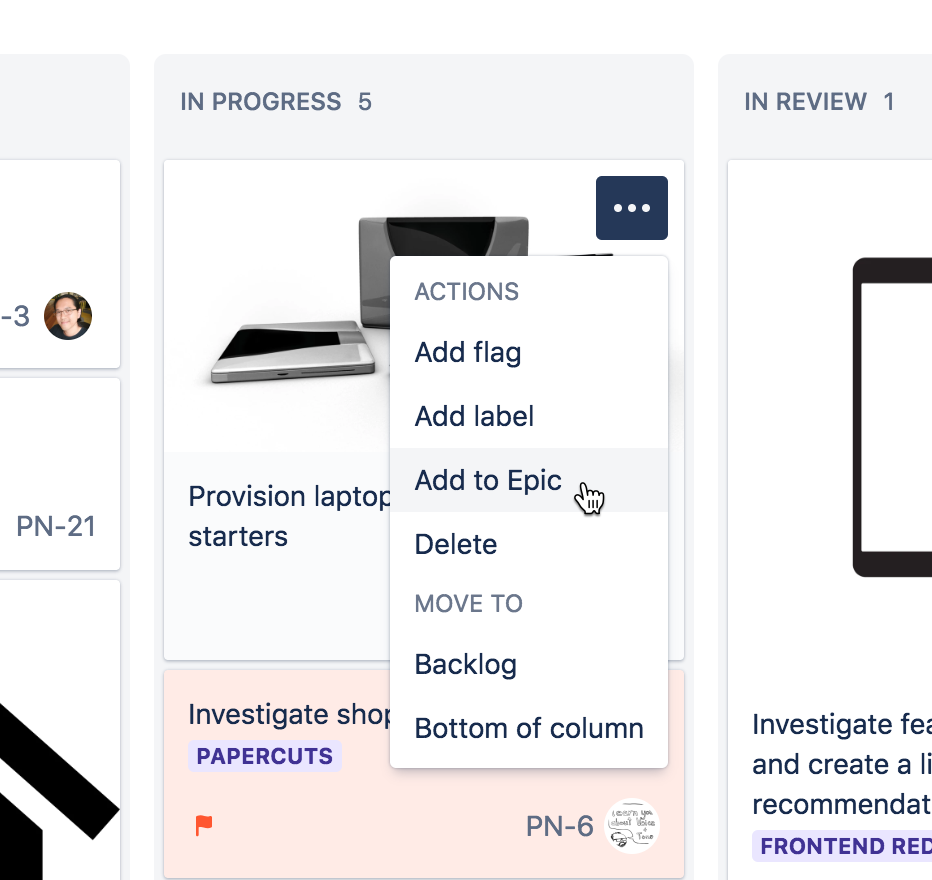
On the Board
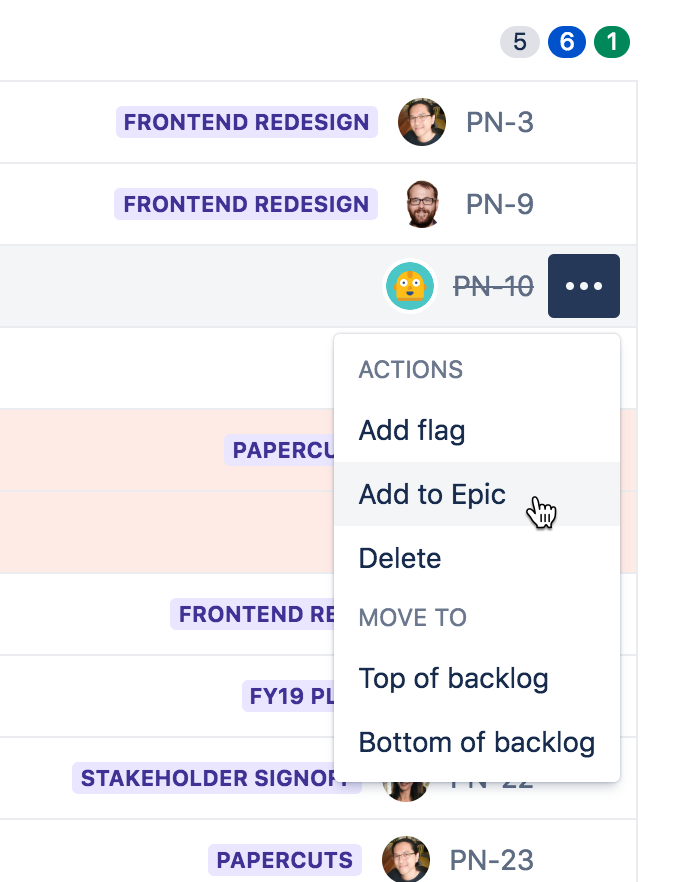
On the Backlog
To add issues to an epic from the roadmap:
- Click an epic.
- In the issue details panel, select Add a child issue.
Pro tip: You can select multiple issues with Command + Click on Mac or Ctrl + Click on Windows, and add them all to an epic at the same time.
Step 4: View an epic's details
You can view an epic's details, like start date, due date, and child issues by selecting it on the Roadmap.
Step 5: Set up swimlanes for your epics
During a sprint, you might find it useful to divide your board into swimlanes for each epic, to easily visualize your progress. To set this up in your next-gen Software project:
- Navigate to your next-gen board.
- In the top-right corner, select the Group by menu.
- Select Epic.

Pro tip: You can create issues under an epic swimlane to quickly add a new issue to an epic. This also works if you've selected an epic in your filter.
Step 6: Complete your epic
Once all the work for an epic is completed, you should mark it as complete on the roadmap.
To complete an epic:
- Navigate to the Roadmap.
Select the epic you'd like to mark as complete.
Under Status, select Done.
When should I mark an epic as done?Mark your epic as done whenever all work for the epic is complete. To make this easier, we recommend coming up with a clear definition of done for your epic when you create it.
Learn more
- To learn more about the Roadmap, check out the Roadmap documentation.
- To learn more about configuring your issue types, including epics, check out our next-gen projects documentation.
Was this helpful?
Thanks!
Kevin Bui

About this author
Senior Content Designer - Automation
Atlassian
Sydney, Australia
55 accepted answers





153 comments