Community resources
Community resources
Community resources
Knowing when you have a Shared Sprint
When using parallel Sprints in JIRA Software, you're able to run multiple active Sprints simultaneously.
Often enough when working with multiple Sprints, they can sometimes get mixed up and create what is known as a "Shared Sprint".
Sprints aren't dependent on any Board or Project meaning they are not bound to the Board they were created in and can live across multiple Boards at the same time. This means that it is possible for a Sprint to be displayed in more than one Board.
Although displayed in multiple Boards, it remains one entity and any changes made to the Sprint in one Board will be reflected in all other Boards where the Sprint is displayed as well. This can be intentional or in most cases erroneously.
How can I "accidentally" create a Shared Sprint?
- The Board includes work items from more than one Project (project in (TEST, AGILE) ORDER BY ASC) and was added when dragging and dropped unwittingly
- When editing the Sprint field, the work item was added to the wrong Sprint when there's more than one with the same name
- The work item was moved from one Project to another, keeping the Sprint field value
What are the indicators that suggest you're dealing with a Shared Sprint?
- A Sprint shows up in a Board in which it wasn't created in.
- Making a change to a Sprint in one Board affects a Sprint in another Board.
- A Sprint shows up in a Board after work has been moved to it from another Board.
- Attempting to close a Sprint requires admin permissions in another unrelated Project.
How can I confirm if the suspicious Sprint is indeed a Shared Sprint?
- If changes to one Sprint affects a Sprint in another Board. Verify that these are indeed two different Sprints by checking on their IDs.
- Use the Search Navigation to look for work in each Sprint using the Sprint ID. If any of the Sprints contain work items from more Boards, it will be displayed in all of them.
To avoid such confusion, it is recommended to always use unique names when naming Sprints (like including the project key) so that they are easily identified.
I've accidentally created a Shared Sprint, what now?
- Identify the Sprints that are incorrectly included to the Board, referring to their Sprint ID
- If one Sprint is used where there should be two, create a new Sprint in the Board that is missing one.
- Move the work items to their respective Sprints by editing their Sprint field value. For large amounts of work, this can be done with one bulk operation.
OR
- Identify the Sprints that are incorrectly included to the Board, referring to their Sprint ID
- If there should only be one Sprint, remove the none relevant work items to the Sprint by emptying their Sprint field value.
Additional information
As of May 2023, we've implemented Ability to restrict the sprints shown in the 'Sprint Field' in issue view displaying in the Sprint drop-down its origin giving more clarity to users when adding work to Sprints.
Was this helpful?
Thanks!
Belto

About this author
Cloud Senior Support Engineer
Atlassian
Europe
4 accepted answers
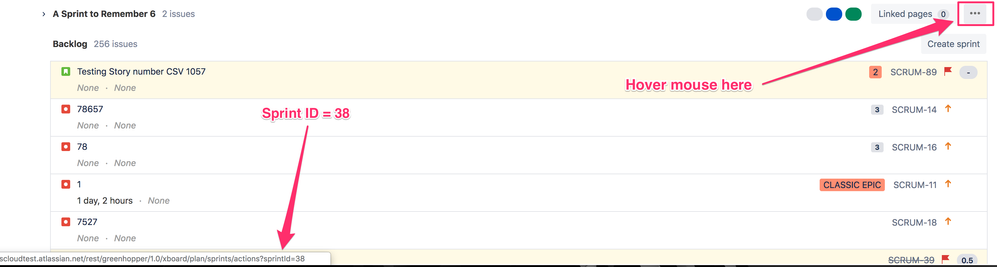
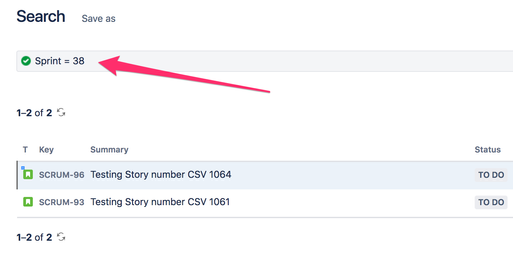
0 comments