Community resources
Community resources
Community resources
Issue operation and their associated screens

Hello
I am playing around with associating screens to issue operations, but am having a hard time figure out the purpose of this function.
I am also having a hard time finding any documentation specifically for Issue Operations. I've found some documentation mentioning Issue operations, but nothing concrete.
I have created three new screens, and associated them with their corresponding operations. Each screen has a slightly different set of fields, so I can tell them apart when I see them.
Create Screen
Edit Screen
View Screen
So far I've only been able to figure out where the "Create" operation and its associated screen is used.
The question
Where are the three different Issue Operations in use?
Where do I see the "Edit" and "View" operations, and their associated screens?
Additionally
I've seen some people in other community posts mention having an "edit" button in their issues, but despite being global and site admin with all permissions, I cannot find this button anywhere.
I suspect that the button is not present in Jira cloud.
1 answer
1 accepted

The view screen is used when you click on an issue and look at the main issue view. It is not a simple list of fields though, Jira has quite a lot of layout code and rearranges a lot. The fields on a view screen only really determine where where a few types of field land in the custom field area of the display - users, system fields, dates and so-on are rearranged into their own dedicated panels, so the view screen doesn't really do a lot for us any more.
The edit screen is used when editing the issue. In the new issue view, this has effectively been merged into the issue view, so you're just clicking on fields on the issue directly. If you remove a field from the esit screen though, it becomes non-editable in the view.

Ahoy Nic
I see. Thank you.
What really threw me off was knowing that most of what these things should do, based on their names, seemed to be handled by the issue/request layout.
But being able to set up non-editable fields might just prove useful.
//Rune
You must be a registered user to add a comment. If you've already registered, sign in. Otherwise, register and sign in.

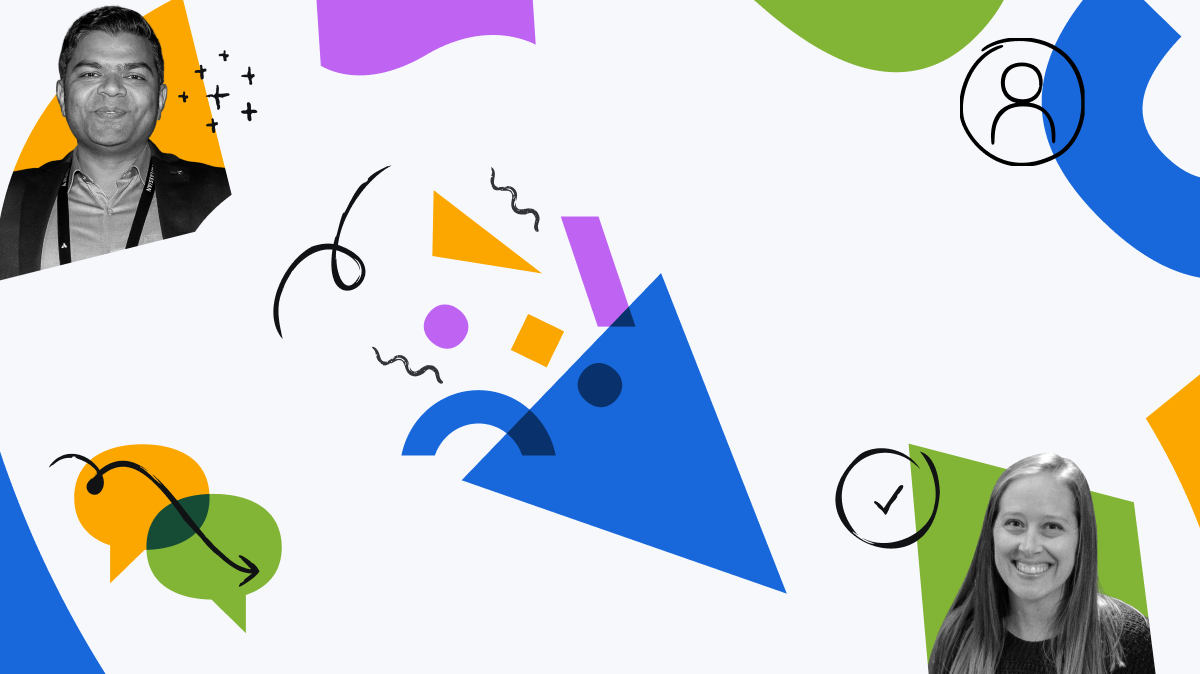
You must be a registered user to add a comment. If you've already registered, sign in. Otherwise, register and sign in.