Community resources
Community resources
Community resources
How to bring dependencies into advanced planning boards?
I'm using advanced planning to track work across a number of teams. The tickets are being built in the respective backlogs of the spaces I'm sourcing from but the dependencies are not showing up in my plan timeline. Is there a way to ensure the links are pulled through as well as the tickets?
2 answers
If your tickets are in the plan but the lines connecting them are missing from the timeline, it is almost certainly due to one of three configuration gaps:
1. Check link types
Jira Plans does not automatically visualize every link type (e.g., "Relates to," "Cloners," "Caused by"). It defaults to looking only for the "Blocks" / "is blocked by" relationship.
If your teams are using a custom link type like "Dependency" or "Precedes," you must manually tell the Plan to recognize it.
2. Ensure both issues are "in scope"
For a dependency line to appear on the timeline, both the "blocking" ticket and the "blocked" ticket must be present in your current plan.
If Team A's ticket blocks Team B's ticket, but Team B's board isn't included in your Issue Sources (or is filtered out by a release/status filter), Jira cannot draw the line because it doesn't "see" the other endpoint.
3. Toggle "lines" vs. "badges"
Sometimes the data is there, but the view settings are hiding the visual lines to reduce clutter.
Also, if you're looking for an easier way to visualize cross-project and cross-team dependencies, you may check Planyway for Jira which is a very flexible and intuitive tool for roadmapping, resource planning and time tracking all-in-one.
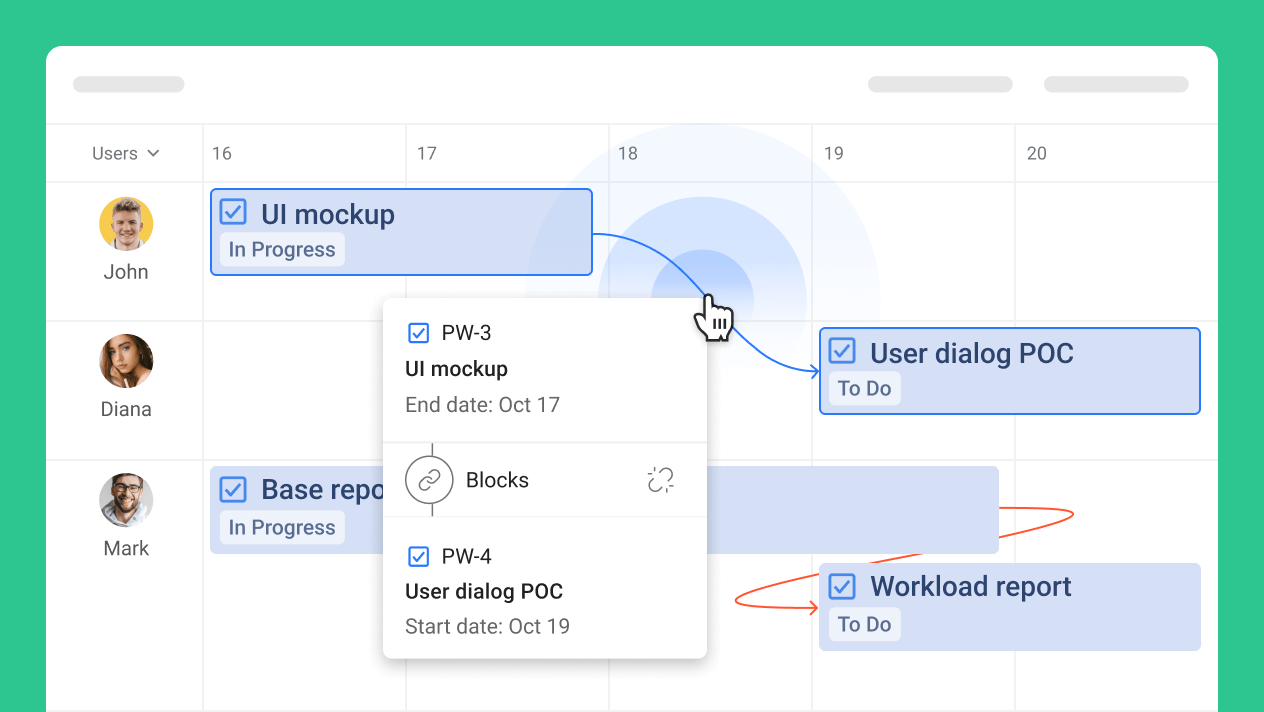
Hi @henry_bersani ,
Advanced roadmpas pulls dependencies automatically from Jira issue links, but they only appear on the timeline if both linked issues are included in your plan's sources. So if a dependency points to an issue outside those sources, it will not show. But you can follow this guide (Configure dependencies) to bring dependencies:
- Verify Issue Links: In Jira, confirm dependencies use the right link types (ex:. "blocks" or "is blocked by" -> this is default for Roadmaps). Edit > Link issues > Select type > Link. Premium treats all as "blocks" by default unless customized (Settings > Issues > Issue linking > Configure types for Roadmaps).
- Add All Relevant Sources: Plan settings > Sources > Add any projects/boards with linked issues (even if not core). Roadmaps scans hierarchies (up to 5 levels) for dependencies across them.
- Enable Dependencies: Plan settings > Dependencies > Ensure "Issue dependencies" is on (default). Map link types if needed (ex: "relates to" as non-blocking).
- View on Timeline: Refresh the plan > Timeline view > Dependencies appear as arrows/badges (solid gray = no issues; red = warnings like date overlaps). Hover for details; click to jump to the linked issue.
- If missing: You can filter plan by JQL to include linked issues (e.g., issueFunction in linkedIssuesOf("project = YOURPROJ")).
The links should update automatically, and if they still are not showing, you should check the permissions (browse on all projects).
I hope everything works out well for you!
Best,
Peter
You must be a registered user to add a comment. If you've already registered, sign in. Otherwise, register and sign in.
Hi @Peter_DevSamurai thanks for the response.
- The links are definitely using the right link types.
- I have confirmed that I'm using the right sources.
- I don't seem to have the 'dependencies' menu in the plan settings though... Perhaps this is it? I am able to manually create links within the plan just not automatically see the links that have been made between issues within the source board.
Any ideas?
Cheers
Henry
You must be a registered user to add a comment. If you've already registered, sign in. Otherwise, register and sign in.
Hi @henry_bersani ,
If it's not showing, the system isn't recognizing/pulling the existing Jira links yet, and this is actually common after source changes or if link types aren't mapped for Roadmaps. To explain this, Roadmaps auto-pulls dependencies from Jira issue links ("blocks"/"is blocked by"), but it needs explicit mapping in global settings to display them. Without it, manual creation works (as you saw), but auto-import doesn't. So let's address this auto-pull:
- Go to Jira settings (gear) > Issues > Issue linking (global, not project-specific).
- Under "Link types for Roadmaps" ensure your dependency types (e.g., "blocks") are checked/mapped. If not listed, add them via "Add link type" (name like "blocks," inward "is blocked by," outward "blocks").
- Back in your Plan > Settings > Dependencies > Now it should appear. Then, toggle "Issue dependencies" on, and select your mapped types (e.g., "blocks" as blocking). Save.
- Refresh the plan (or "Regenerate"), existing Jira links should now import as arrows/badges on the timeline (solid gray = OK, red = conflicts).
This forces the detection and brings in source-board links. If the menu still doesn't show post-mapping, it's likely a refresh glitch. You can try duplicating the plan (Plan settings > Copy) or contact support with your plan ID (they can force-sync).
I hope this works out for you!
Best,
Peter
You must be a registered user to add a comment. If you've already registered, sign in. Otherwise, register and sign in.
Ah this may be the issues - I'll need to work with my jira admin to enable this as I don't have admin privies. Thanks!
You must be a registered user to add a comment. If you've already registered, sign in. Otherwise, register and sign in.

You must be a registered user to add a comment. If you've already registered, sign in. Otherwise, register and sign in.