Have more fun with Kudos
- Collect badges and make progress
- Participate in fun challenges
- Climb up the leaderboard
- Gift Kudos to your peers
Community resources
Community resources
Community resources
- Community
- Products
- Apps & Integrations
- Questions
- How to use Custom Fields feature of Tempo?
How to use Custom Fields feature of Tempo?
My understanding of Custom Fields feature of Tempo is that it imports custom field information from Jira into Tempo, so that it can be used in Tempo reports, such as being an option for Grouping. However, when I use the feature, the selected custom fields do not show up in reporting and seem to do nothing at all.
Steps I've taken:
- From Jira, navigate to Tempo.
- Within Tempo, navigate to the Settings page, then under the Configuration section click on Custom Fields menu item.
- All my custom fields from Jira show up as expected.
- Click the check box so it is checked on a custom field that I know is required for all issues.
- Click the Save button.
I did this a month ago, so I believe I should be well past any propagation time needed that it warned me about. I don't see the custom field show up anywhere else in Tempo. The feature doesn't appear to do anything. Am I missing a step? Or am I misunderstanding what the feature is supposed to do? And how can I confirm it's been successfully added to my Tempo database?
1 answer
1 accepted

Hi @Justyn Bussey ,
When you select JIRA Custom fields to be synced to Tempo, the information set in these fields will be included in exports of Tempo reports (when exporting as xls, xlsx or csv format or when using the Tempo Servlet).
The Custom field information can not be used to group or filter the Tempo reports.
Please take also a look at https://tempo-io.atlassian.net/wiki/spaces/THC/pages/429261264/Copying+and+Exporting+Jira+Custom+Fields+-+Tempo+Cloud for more information.
Regards,
Susanne Götz
Tempo team
Thank you for the clarification of where the information is supposed to show up, but I still don't see it there either.
Steps I've taken:
- From Jira Cloud, navigate to Tempo.
- Within Tempo, navigate to the Reports page.
- Click Planned Time tile.
- In the Create Planned Time Report dialog, choose to filter by my user and group by user.
- Click Create button.
- Click Export button.
- Choose XLSX from context menu.
And then I don't see the custom field anywhere in the Excel export of the Tempo report. The column headers I do receive are:
- To date
- Start time
- Project key
- Project name
- Issue key
- Issue summary
- Planned hours per day
- Number of planned days
- Planned hours total
- Description
- Assignee (Full name)
- Assignee (Account ID)
- Planned by (Full name)
- Planned by (Account ID)
- Reviewer (Full name)
- Reviewer (Account ID)
- Approval status
- Approval status date
- Approved by (Full name)
- Approved by (Account ID)
- Approval date and time
If I understand you correctly I should see a column with the name of the custom field checked in the settings. However, I do not. Did I miss a step in exporting the Tempo report? Or am I misunderstanding where you've indicated it should show up?
You must be a registered user to add a comment. If you've already registered, sign in. Otherwise, register and sign in.

Hi @Justyn Bussey ,
after selecting the Custom fields to be included in the exports, it can take some time until all information for these fields has been synced to Tempo.
From the columns you describe, it looks like you are creating an export for the "Planned time". The custom field information can currently not be added to these exports. They are only included in the export of the "Logged Time" report.
Regards,
Susanne
You must be a registered user to add a comment. If you've already registered, sign in. Otherwise, register and sign in.
I see the column in the Logged Time report. Thank you for clarifying what the feature does and doesn't do.
I notice your name as an editor of the help article you provided. May I suggest that you update the article to reflect these important points as well?
Example from article:
"Once copied, the custom field values are included when you export a report to Excel or CSV formats"
The above is not entirely correct, as it only is included in 1/3rd of the reports available to me, but the above line in the article does not make any distinction that it's only the Logged Time report. That's a hugely important distinction, as I could have saved myself many hours of frustration, since I was trying to compare planned vs actual time categorized by the custom field, which if I'd know the distinction earlier would have realized this feature does not support.
Thanks again.
You must be a registered user to add a comment. If you've already registered, sign in. Otherwise, register and sign in.

Thank you for pointing this out.
I have updated the documentation which will hopefully be helpful to avoid this confusion.
Regards,
Susanne
You must be a registered user to add a comment. If you've already registered, sign in. Otherwise, register and sign in.
so if I understand you correctly, you can enter planned and remaining efforts in JIRA per ticket, but this both values will not be exported into Excel? Only Logged Time?
Thanks
Dominik
You must be a registered user to add a comment. If you've already registered, sign in. Otherwise, register and sign in.

Hi @[deleted]
When exporting a "Logged Time" report in Tempo Timesheets, information about the original and remaining estimate on the issue is included. This export includes very limited information about planned time of the user who is creating the export (only hours that are planned, no information about the issue / project that the plan has been created for).
Exporting planned time can be done via the Planned Time report, which is part of Tempo Planner (https://tempo-io.atlassian.net/wiki/spaces/THC/pages/492765561/Exporting+Reports+-+Tempo+Planner+for+Cloud).
Best regards,
Susanne
You must be a registered user to add a comment. If you've already registered, sign in. Otherwise, register and sign in.
thanks a lot for your answer. I have just watched the webinar and the Tempo homepage, but one thing I am looking for is unclear to me, it is about effort estimation for an issue: is it possible to enter multiple estimations for one issue? Like for example solution design, build and test?
Or do you still have only 3 fields: estimation, remaining and logged time?
Thanks
Dominik
You must be a registered user to add a comment. If you've already registered, sign in. Otherwise, register and sign in.

Hi @[deleted] ,
The time estimation times (original, remaining estimate) are values that Tempo picks up directly from JIRA.
These fields are native JIRA fields and currently, there is only the option to add one total estimate for an issue.
Best regards,
Susanne
You must be a registered user to add a comment. If you've already registered, sign in. Otherwise, register and sign in.
I followed the directions in this document:
Just as you mentioned, the documentation states " Once copied, the custom field values are included when you export a Logged Time report to Excel or CSV formats"
However, after following the documentation, selecting a field, and waiting until the next day, the field is still missing from export.
I understand that time is needed to sync, but the only estimate above is "some time" - when I did it I got a message that large databases may take "several moments". It's been a day - how long should we expect this to take? How can I tell if the sync is still in progress?
Currently, I do not see the column at all in my export. Is this expected, and if so, is it because the sync is incomplete?

You must be a registered user to add a comment. If you've already registered, sign in. Otherwise, register and sign in.

Hi @Robert Horan
Can you please use the "Raw Data Export" option to export the report and check if the custom field data is then available.
The xls and csv export with the green and blue label (in the Export dropdown) export data filtered and grouped as shown on your screen.
The raw data export returns all worklogs in your filter, including the selected custom fields. (https://help.tempo.io/cloud/en/tempo-timesheets/generating-reports/exporting-reports.html).
I have asked our technical writers to clarify this in the documentation you are referring to.
Best regards,
Susanne
You must be a registered user to add a comment. If you've already registered, sign in. Otherwise, register and sign in.

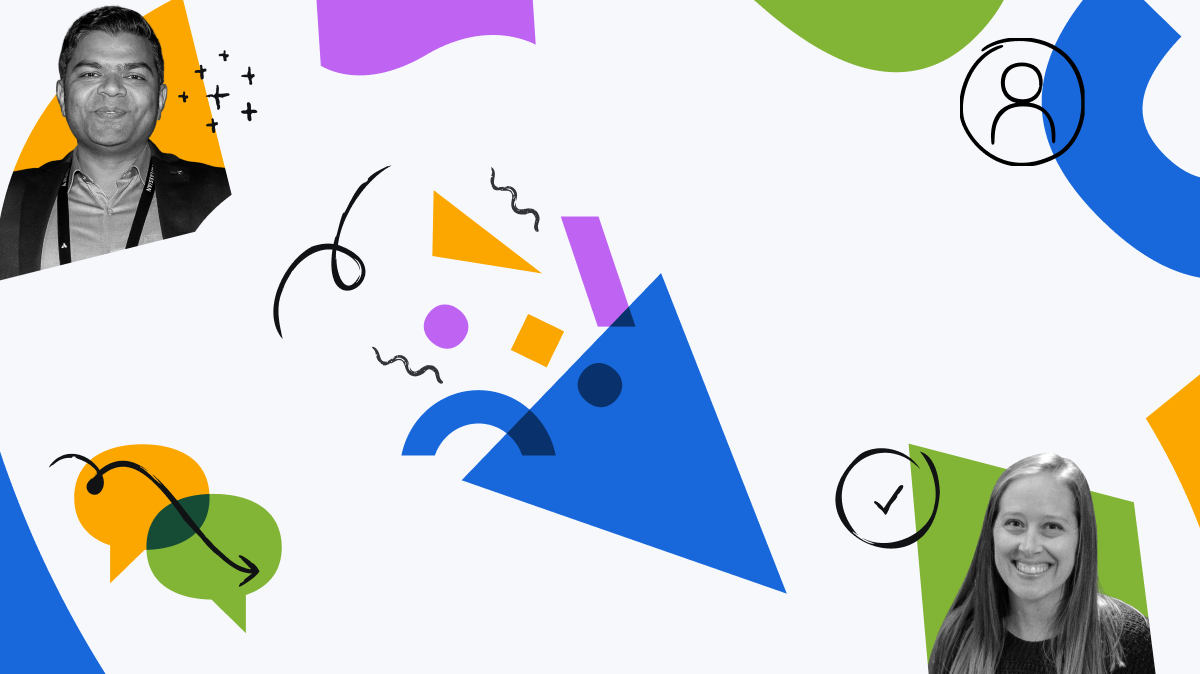
You must be a registered user to add a comment. If you've already registered, sign in. Otherwise, register and sign in.