Create Sign up Log in
Turn on suggestions
Auto-suggest helps you quickly narrow down your search results by suggesting possible matches as you type.
Showing results for
Community resources
Community resources
Community resources
Where can I see which screen scheme my projects are in?
I understand that we add a new custom field to a screen/ screen scheme to show it on all issues. However, does anyone know how I see which screen scheme my projects are in?
1 answer
Akash Singh
Rising Star 
February 4, 2025 edited 
Rising Star
Rising Stars are recognized for providing high-quality answers to other users. Rising Stars receive a certificate of achievement and are on the path to becoming Community Leaders.
To determine which Screen Scheme your project is using, follow these steps:
-
Navigate to Project Settings:
- Go to your project in Jira.
- In the sidebar, click on Project settings.
-
Locate the Issue Type Screen Scheme:
- Under the Issues section, click on Screens.
- Here, you will see the Issue Type Screen Scheme associated with your project.
-
Drill Down to the Screen Scheme:
- Click on the name of the Issue Type Screen Scheme to view the mapping of issue types to Screen Schemes.
- Each Screen Scheme defines the specific screens (e.g., Create, Edit, View screens) used for that issue type.
-
Identify the Screens Used:
- Once in the Screen Scheme, click on each screen to identify the fields displayed on those screens.
- You can also verify which custom fields are added to a specific screen.
If you’re a Jira product administrator and want a higher-level view,
- Click on ⚙️ → Issues from top navigation bar.
- Under Issue Type Screen Schemes all configured screen schemes and their associated projects will be listed.
You can match these to the issue type screen schemes assigned to your projects.

Was this helpful?
Thanks!
DEPLOYMENT TYPE
CLOUDPRODUCT PLAN
FREETAGS
Community showcase
Atlassian Community Events
- FAQ
- Community Guidelines
- About
- Privacy policy
- Notice at Collection
- Terms of use
- © 2025 Atlassian





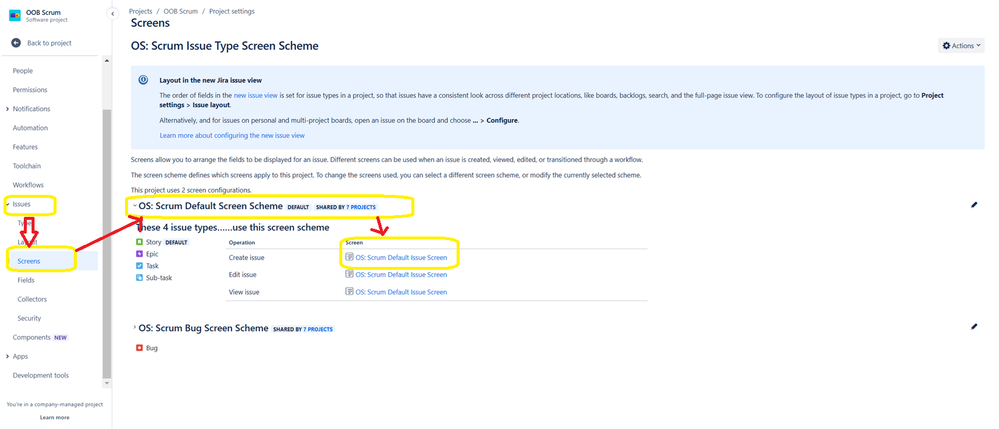
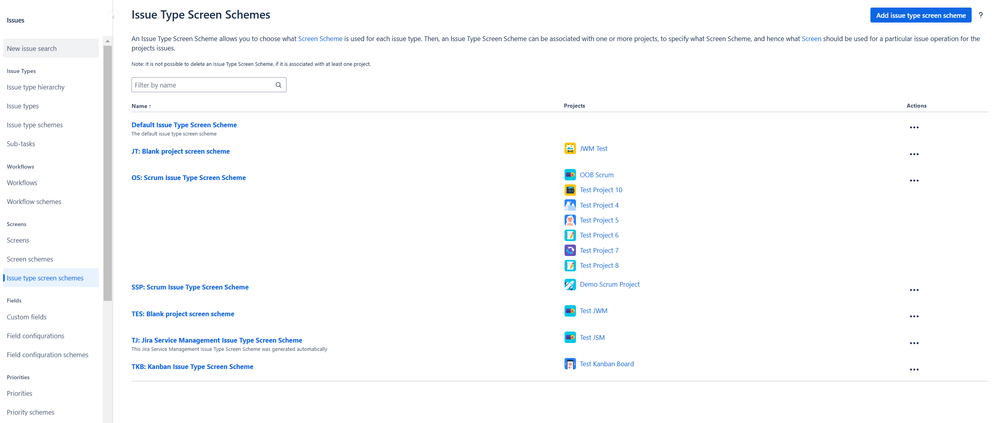
You must be a registered user to add a comment. If you've already registered, sign in. Otherwise, register and sign in.