Community resources
Community resources
Community resources
Which type of Jira do I have?
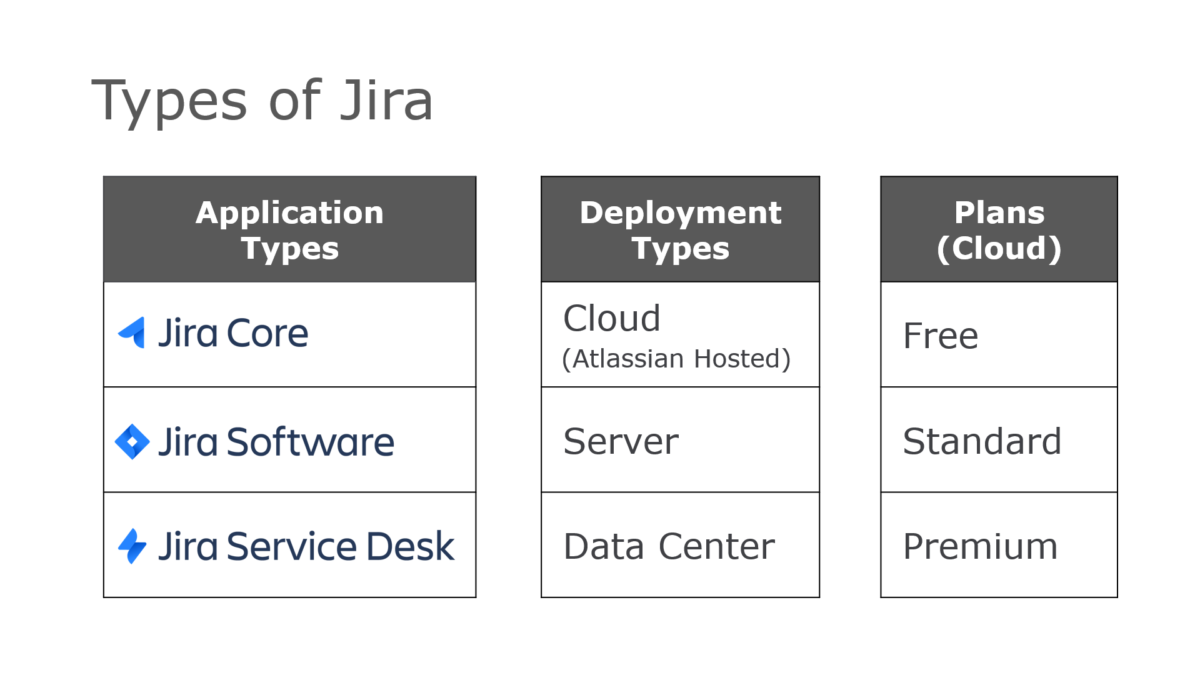
Question
When I started using Jira in 2011 there was only one type. But now there are different application types, like Jira Core, Jira Software, and Jira Service Desk, and different deployment types, like Jira Cloud, Jira Server, and Jira Data Center. If you have Jira Cloud, there are also different plans like Free, Standard, and Premium. How do you know which you have? Why does it matter?
Answer
In an ideal world, you wouldn’t need to know which type of Jira you have. But because the types have different features, abilities, user interfaces, apps, documentation, and terminology, its helpful to know which you’re using.
Here’s how to determine which Jira application type, deployment type, and plan you have.
Step 1: Determine the Deployment Type
There are three Jira deployment types: Cloud, Server, and Data Center. The different types have different features and capabilities.
- If you have Cloud, Atlassian hosts the application on their servers and they are responsible for upgrades, email, and up-time.
- If you have Server, your organization hosts the application in a physical location (like a server room) or in a virtual environment (like on Amazon’s web servers). Your Systems team is responsible for upgrades and all maintenance activities.
- Data Center is for mission-critical environments. Like Server, your organization hosts the application but there are multiple application instances. If one instance goes down, the others ensure Jira remains available.
There are a few ways to determine which type you have.
First, look at the URL format in the browser’s address bar. If the format is “yourcompany.atlassian.net”, Atlassian is hosting Jira. Atlassian has future plans for custom URLs, but for now, it’s a quick way to to signify you have Jira Cloud.
Next, both Jira Server and Data Center have the version number displayed at the bottom of most pages. You can also see the version number on the Help > About Jira page in the main navigation. You’ll need this version number to leverage the correct documentation.
Additionally, if you have Jira Data Center, you’ll see another identifier, after the version number, in the application’s footer. In the screenshot example “node1” indicates which instance you're currently using.
Step 2: Determine the Application Type
There are three Jira application types: Core, Software, and Service Desk. All have the same look and feel but different uses and abilities. The applications are used separately or together.
- Core contains all the main Jira features like projects, issues, workflows, and users. It’s built for business teams and best for project, process, and task management.
- Software runs on top of Core. It’s designed for development teams and includes sprints, story points, backlogs, and dev tool integration.
- Service Desk runs on top of Core too. It has features for support teams like SLAs, a customer portal, and additional reporting.
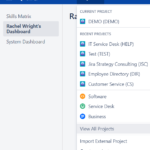
“Projects > View All Projects” page
It’s hard for end users to determine the application type. Users can get insight from the “Projects” page however. Click the “Projects” link in the main navigation and select “View all projects”.
Next, look in column labeled “Type” (pictured below) or “Project type.” If you see projects containing the word “software”, you’re using Jira Software. If you see projects containing the word “service desk” you’re using Jira Service Desk. If you only see projects containing the word “business”, you’re using Jira Core. It’s possible to have one or more types at the same time. For example, you may only have access to business projects but your colleague may also has access to software projects.
For Jira Administrators
Application admins can also find additional product details by logging into my.atlassian.com to view your bill. Here’s an example bill from Cloud and Server.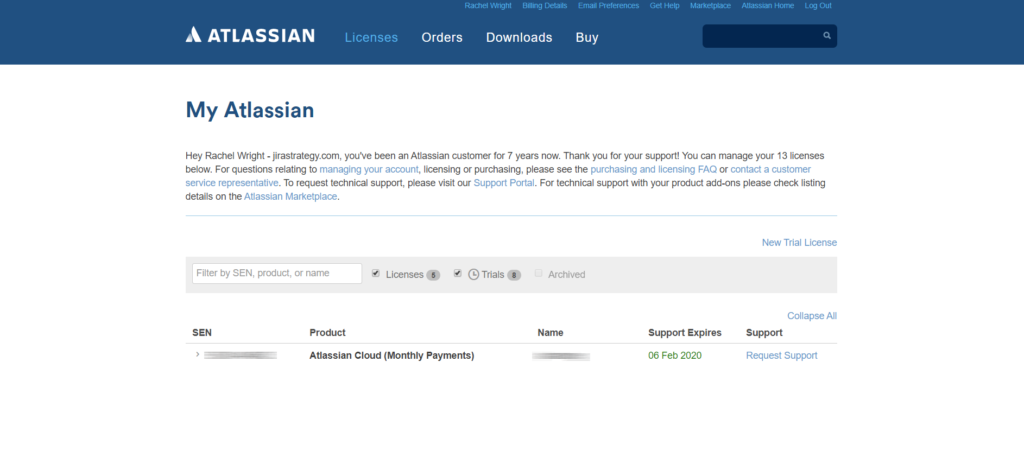 Sample Cloud Bill
Sample Cloud Bill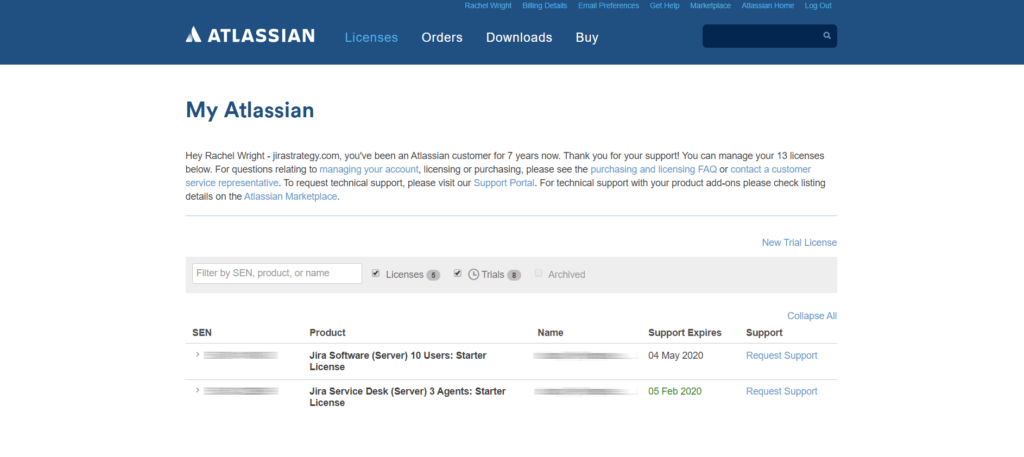
Sample Server Bill
Step 3: Determine the Plan Type (Cloud only)
For Jira Administrators
Finally, Atlassian offers three Jira Cloud plans: Free, Standard, and Premium. The differences between the plans are detailed here.
Application admins can view the plan by visiting
admin.atlassian.com or by clicking Admin > Billing > Manage subscriptions in Jira. The screenshot example shows the “Standard” plan for Jira Software.
Still not sure which Jira you have? Ask me, your Jira Administrator, or Atlassian for help.
Why does it matter?
First, you need to know which set of documentation to reference. The screenshot shows there’s different documentation for Cloud and for each Server version.
Don’t make my mistake and waste time reading the wrong information!
Second, you can extend Jira’s capabilities with apps from the Atlassian Marketplace. The screenshot shows the add-on is available for all three hosting options. That’s not true for every plugin, however.
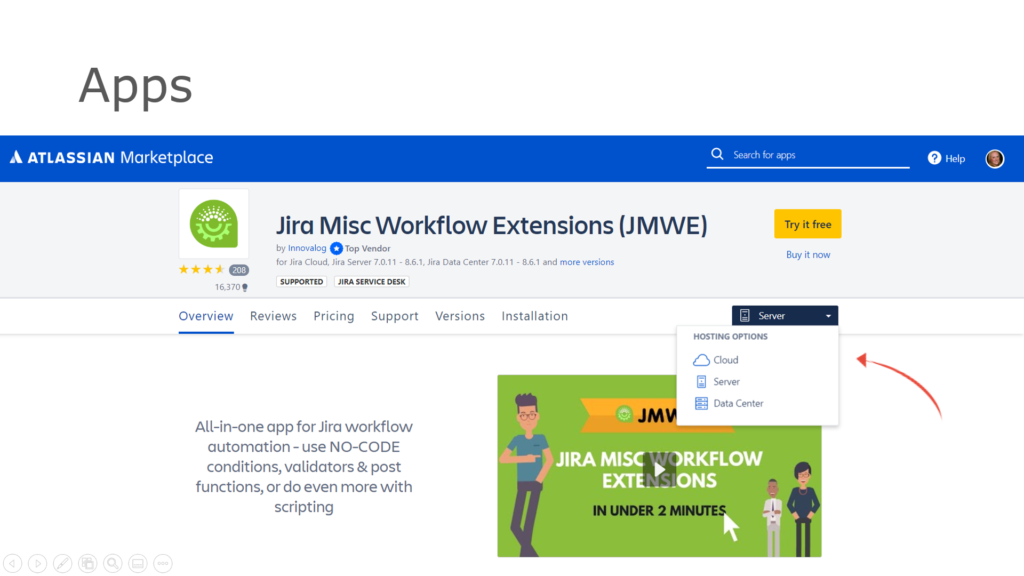
App for Multiple Deployment Types
Always make sure that an app is available for your application type, deployment type, and version.
Was this helpful?
Thanks!
Rachel Wright

About this author
Author, Jira Strategy Admin Workbook
Industry Templates, LLC
Traveling the USA in an RV
46 accepted answers
Community showcase
Atlassian Community Events
- FAQ
- Community Guidelines
- About
- Privacy policy
- Notice at Collection
- Terms of use
- © 2025 Atlassian





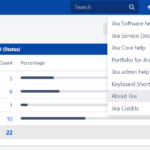
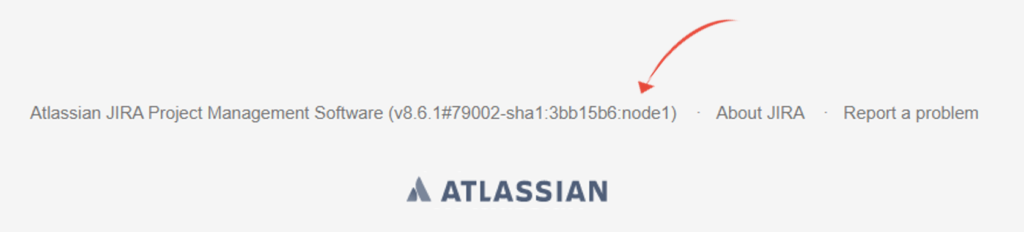
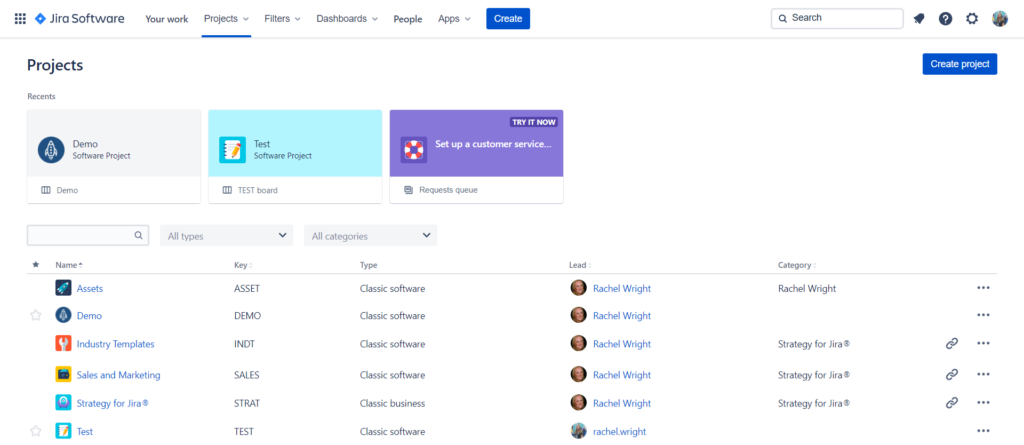
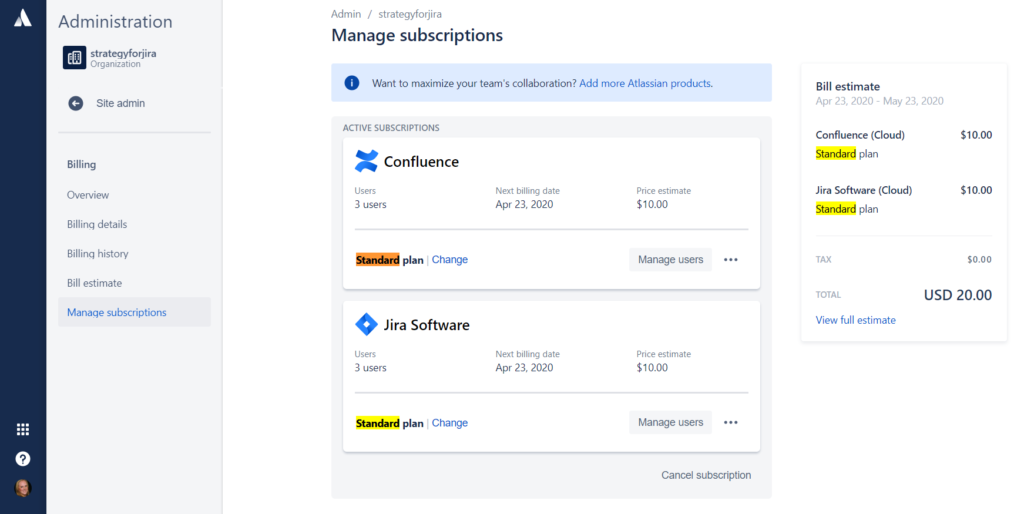
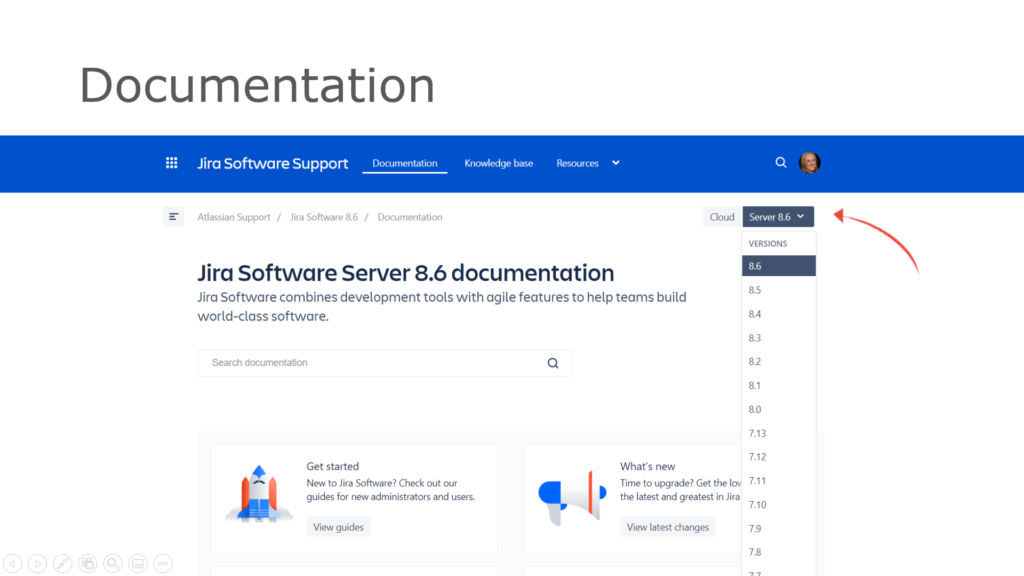
4 comments