Community resources
Community resources
Community resources
A Comprehensive Guide: Migrating from ClickUp to Jira
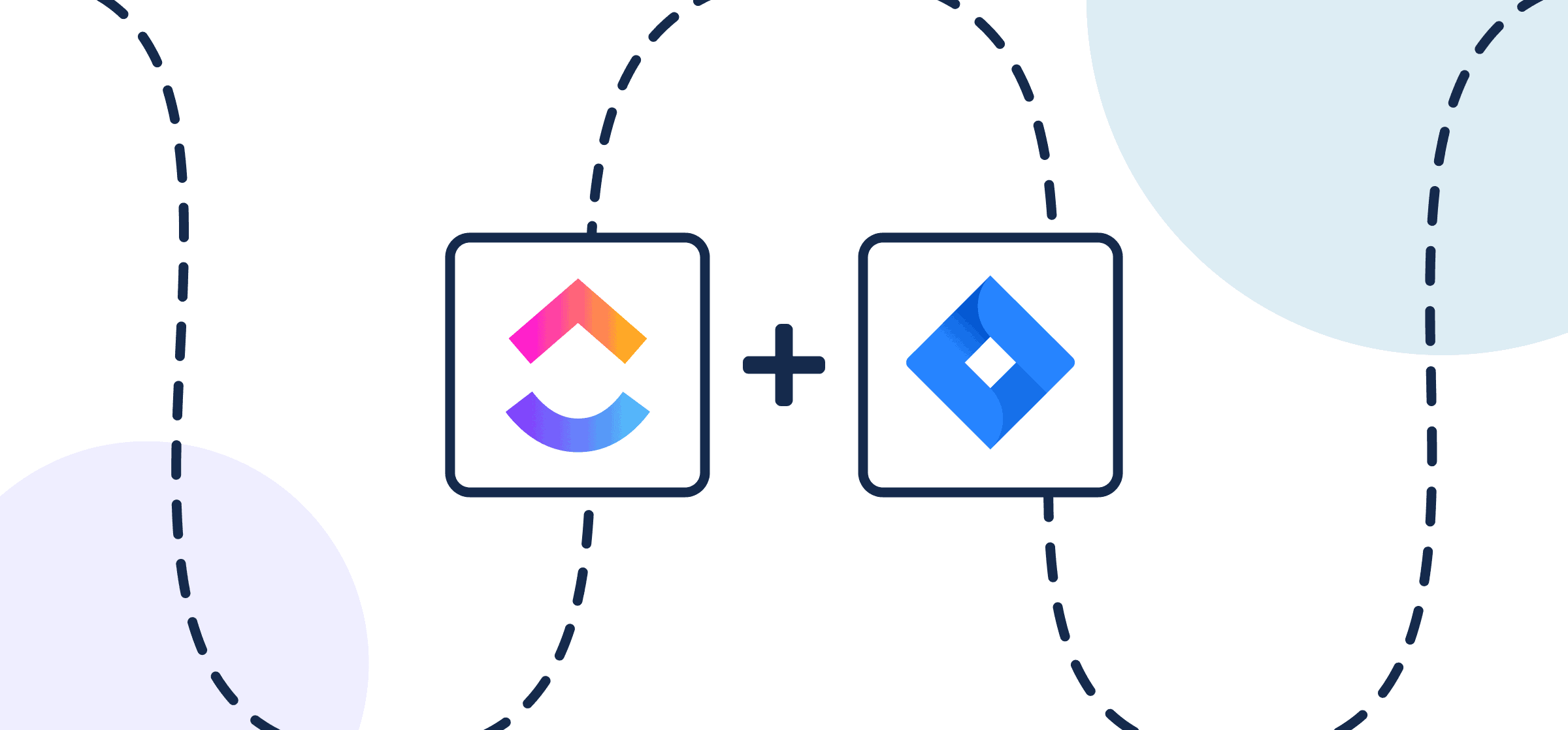
Migrating from ClickUp to Jira can seem daunting, but with the right approach, you can ensure a smooth and efficient transition. This guide outlines each step to help your team move seamlessly to Jira while preserving essential data and workflows.
1. Assess Your Current ClickUp Setup
Before starting the migration, take stock of your current ClickUp environment:
-
Inventory Tasks and Projects: Compile a detailed list of all active tasks, projects, and associated data.
-
Identify Custom Fields: Document custom fields, statuses, and workflows that are critical to your processes.
-
Evaluate Integrations: List any third-party tools connected to ClickUp to plan for their re-establishment in Jira.
2. Prepare for Data Export
Exporting data from ClickUp is straightforward but requires careful attention:
-
Navigate to Settings: In ClickUp, click on your Workspace avatar located in the upper-left corner, then select 'Settings'.
-
Initiate Export: Go to the 'Import/Export' tab and click 'Start Export'. It will take a few minutes for your export to be ready. When the download is complete, click the 'Download Export' button. Refer to ClickUp’s Task dataexport guide for more details.
-
Verify Data Integrity: Check the exported files to ensure they include all necessary information, such as tasks, comments, attachments, and custom fields.
3. Set Up Your Jira Environment
To align Jira with your team’s needs, start by configuring your environment:
-
Create Projects: Set up new projects in Jira that correspond to those in ClickUp.
-
Define Issue Types: Configure issue types (e.g., Task, Bug, Story) to match your ClickUp task types.
-
Customise Workflows: Adapt Jira workflows to reflect your existing processes, including status transitions and approvals.
4. Import Data into Jira
With your Jira environment prepared, you can import your data:
-
Access External System Import: In Jira, navigate to 'Settings' > 'System' > 'External System Import'.
-
Select Import Method: Choose 'CSV' as the import method. Detailed instructions can be found in Atlassian’s Import data from a CSV file guide.
-
Map Fields Accurately: During the import process, ensure ClickUp fields are correctly mapped to Jira fields to maintain data consistency.
-
Review and Confirm: Verify the import settings and initiate the process. Monitor for any errors and address them promptly.
5. Migrate Attachments and Documents
Transferring files and documents is a crucial part of the migration:
-
Export Attachments from ClickUp: Download individual task attachments or all attachments from a task into a zip file. For detailed steps, refer to ClickUp’s Add attachments to tasks guide.
-
Prepare Attachments for Jira: Ensure that all attachments are accessible via URLs or are placed in a directory that Jira can access during the import process.
-
Import Attachments into Jira: Use Jira's CSV importer to include attachments. Each attachment should be referenced by its URL in the CSV file. For more information, see Atlassian’s Importing attachments into JiraCloud using CSV External System Importer.
6. Re-establish Integrations
Ensure that all third-party tools previously integrated with ClickUp are functional in Jira:
-
Identify Necessary Integrations: List the tools you need to integrate with Jira.
-
Utilise Atlassian Marketplace: Explore the Atlassian Marketplace for compatible plugins and integrations.
-
Configure and Test: Set up each integration and test thoroughly to ensure smooth operation.
7. Train Your Team
Effective training ensures your team is confident in using Jira:
-
Organise Training Sessions: Provide workshops or webinars to introduce Jira’s interface and features.
-
Develop Documentation: Create user guides and FAQs tailored to your team’s workflows.
-
Encourage Hands-On Practice: Allow team members to explore Jira and perform common tasks to build familiarity.
8. Monitor and Optimise
Once the migration is complete, ongoing monitoring will help refine workflows:
-
Collect Feedback: Regularly solicit feedback from your team to identify pain points or areas for improvement.
-
Analyse Performance Metrics: Use Jira’s reporting tools to assess productivity and workflow efficiency.
-
Implement Enhancements: Based on feedback, adjust workflows, permissions, or configurations as needed.
Additional Resources
For further guidance, you can access these resources:
-
Atlassian’s Import Guide: Learn how to import data into Jira.
-
ClickUp’s Export Guide: Find out how to export your data from ClickUp.
-
Tutorials: Discover video tutorials like How to Export Data on ClickUp.
By following this step-by-step guide, your team can seamlessly transition from ClickUp to Jira while ensuring continuity and productivity. With Jira’s powerful project management capabilities, your team will be well-equipped to manage projects efficiently and effectively.
Was this helpful?
Thanks!
Muhammed Al Hashedi

TAGS
Community showcase
Atlassian Community Events
- FAQ
- Community Guidelines
- About
- Privacy policy
- Notice at Collection
- Terms of use
- © 2025 Atlassian





1 comment