Missed Team ’24? Catch up on announcements here.
×Community resources
Community resources
Community resources
Cannot access Jira after server reboot
I'm new to Jira and have been working in it for several days. I've also been adding/configuring multiple add-ons. I rebooted the host today (windows updates) and afterwards I cannot access Jira. The Jira service appears to be running. I've rebooted additional time to no avail. I've also stopped and restarted the Jira service to no avail (it starts and shows as running but I cannot access). When trying to hit the default app (localhost:8080) my browser says localhost refused to connect; err_connection_refused.
As I'm new to Jira I'm not sure where to turn next. I've tried looking at log files but not really sure what to be looking for. In the Atlassian-jira-gc logs I see "Allocation Failure" errors but don't know what to do with that. I've also got lots of warnings and errors in the jirasoftware log; but again, not sure how to use that.
I've tried searchign the community but most issues are that people can get to a Jira login or startup screen. I cannot.
-chris
3 answers
1 accepted
There was an existing service using port 8005 that Jira install documentation failed to mention Jira would be trying to use.
Hi Christopher,
There are multiple things that could be happening to cause the behavior you're seeing. Let's try some troubleshooting steps to see if we can narrow down the cause:
- Stop the Windows service and check in the Task Manager for any running tomcat instances. If you've got multiple tomcat processes running, right click the Properties and check to see if they were launched from the Jira install folder:
- If you do have any running tomcat processes after stopping the Jira service and confirmed that those tomcats are trying to run Jira, end those processes. We want to make sure Jira is truly stopped and not locking itself from starting.
- Let's check your permissions. Restarting should not have affected these but you can't ever be too safe after installing Windows Updates, right? :) Head to the Jira install directory (C:\Program Files\Atlassian\JIRA if you used the installer defaults).
Right click on the folder in Windows Explorer or File Explorer, then select Properties. Then go to Security tab. Click or tap on Advanced button, and you will be able to see the Owner listed.
You'll want to verify that the account you're using to run the Atlassian Jira service has Full Control over the folder. - Try firing up Jira from the Windows Service again. At this point you'll also want to check Task Manager and see if that Tomcat process is running now.
- Let's check your application logs at <Jira's install directory>/logs/catalina.out - the beginnings of each line in the log have time/date stamps. If you can find where you've tried to get Jira started in the logs and copy/paste the rest of the file here, that'll help us immensely at this point.
Hopefully you can post some of the log file here based on those steps - we'll keep going from there!
Thanks,
Daniel
You must be a registered user to add a comment. If you've already registered, sign in. Otherwise, register and sign in.

Hi,
what about asking Atlassian support & open a ticket with them?
The log to check is either the Tomcat log (catalina.out / .err) & the jira application logs.
Best
JP
You must be a registered user to add a comment. If you've already registered, sign in. Otherwise, register and sign in.
i'm looking at the logs but honestly they don't mean anything to me.
You must be a registered user to add a comment. If you've already registered, sign in. Otherwise, register and sign in.
Any suggestions on what to look for in the logs? FYI, Atlassian says their policy doesn't allow me to open a support ticket.
You must be a registered user to add a comment. If you've already registered, sign in. Otherwise, register and sign in.

Was this helpful?
Thanks!
Community showcase
Atlassian Community Events
- FAQ
- Community Guidelines
- About
- Privacy policy
- Notice at Collection
- Terms of use
- © 2024 Atlassian





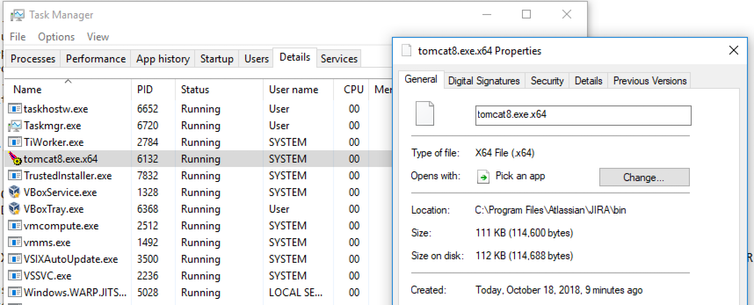
You must be a registered user to add a comment. If you've already registered, sign in. Otherwise, register and sign in.