Community resources
Community resources
How to achieve a bidirectional Jira Zendesk integration
Jira to Zendesk integration can help teams using JSM (Jira Service Management) to connect with those using Zendesk.
To get this done, you can find the native integration tool in the Atlassian marketplace. But this tool supports only a few entities.
Another option is to choose a third-party integration. I’ll cover Exalate. This tool has a scripting engine for mapping the incoming and outgoing data on both sides.
4 simple steps to set up your Jira to Zendesk integration
Step 1: Install Exalate on both Jira and Zendesk
The Exalate app is available for installation via the Atlassian and Zendesk marketplaces, respectively, or through our integrations page.
You can also view the Jira installation videos here and the Zendesk installation videos here.
You can always discuss your use case with our team and understand if Exalate is the right fit for your needs.
Step 2: Connect Jira to Zendesk
First, you need to outline the requirements from the integration for both sides to help you create mappings for projects, fields, and entities.
After chalking out the requirements, set up a connection between Jira and Zendesk.
To create a connection, open the Jira instance. Then enter the URL for the Zendesk instance.
To set up a connection, choose the available configuration options.
Exalate has three modes: Basic, Visual (Beta), and Script.
The Basic mode supports basic entity mappings but doesn’t allow any configuration. The Visual mode (BETA) combines low-code scripting with drag-and-drop mappings. The Script mode supports advanced configuration and scripting.
To find out how to script your Exalate connections, check out the detailed configuration guide.
Step 3: Write the sync rules
The Exalate console supports the Groovy scripting language for configuring one-way and two-way syncs.
You can map data from labels, summaries, descriptions, assignees, reporters, comments, attachments, and much more.
The Outgoing sync textbox decides what goes out to the other side, while the Incoming sync textbox decides how (and where) the information coming from the remote side appears.
Here is a sample line of code for syncing Jira custom fields.
|
issue.customFields."Jira custom field name".value = replica.customFields."Jira custom field name".value |
The above code snippet populates the custom field in Jira with value coming from the Zendesk side and vice versa. In the other instance’s incoming sync, make sure to map the value received from Zendesk in the correct issue field.
Step 4: Automate your sync with triggers
Triggers are conditions that control how your sync works. They automatically carry out the sync once the condition is fulfilled.
You can configure triggers using Jira Query Language (JQL) and Zendesk search syntax.
Here are sample JQL triggers:
- project = FIR and labels = sync
- project = XProject and assignee = JDoe
- worklogDate > startOfWeek()
Here are sample Zendesk triggers:
- type:ticket ticket_type:incident priority:urgent
- type:ticket status:open
- has_attachment:true
You can now sync your data automatically based on the rules and triggers you have set.
Advanced Jira to Zendesk integration use cases
- Sync multiple Zendesk tickets to one Jira instance.
- Sync one Zendesk ticket to multiple Jira instances.
- Sync issue priority.
- Sync only public comments between Jira and Zendesk.
- Sync user fields and statuses between Jira and Zendesk.
- Sync Elements connect fields with different key values in Zendesk.
- Display the remote Jira issue link in a Zendesk custom field.
To learn more about syncing Jira and Zendesk, reach out to us to discuss your use case.
Was this helpful?
Thanks!
francis

About this author
Atlassian expert
idalko
Belgium
42 accepted answers
Atlassian Community Events
- FAQ
- Community Guidelines
- About
- Privacy policy
- Notice at Collection
- Terms of use
- © 2024 Atlassian





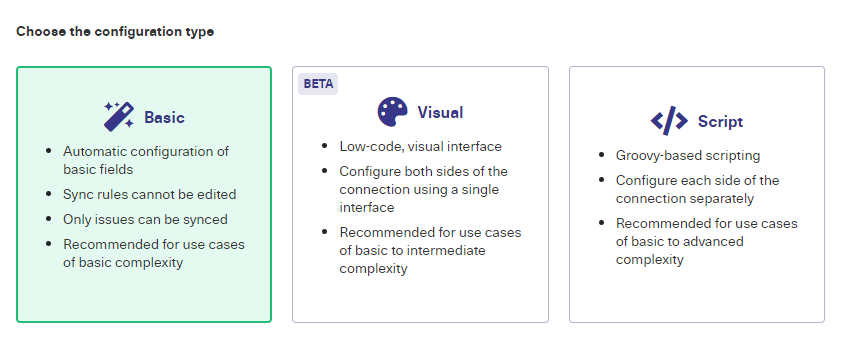
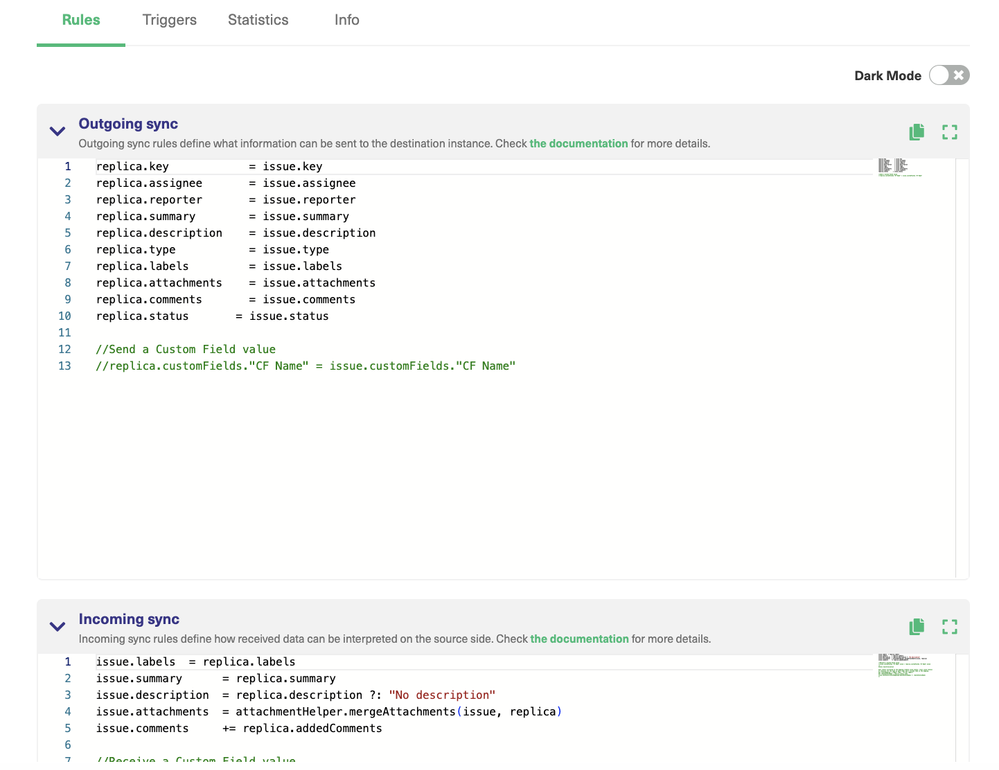
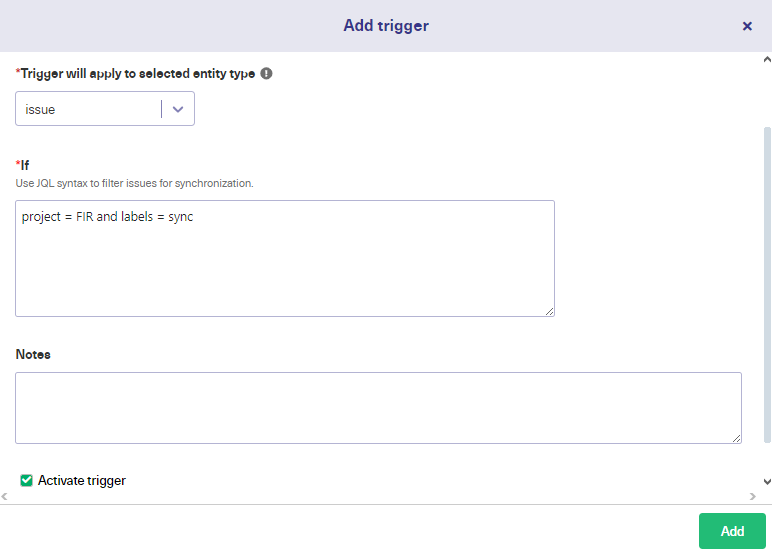
1 comment