Community resources
Community resources
Community resources
Atlassian Intelligence features for Jira are now in beta!
Atlassian Intelligence features for Jira are now in beta!
Hey there! I’m Finch, a product marketing manager for Atlassian Intelligence in Jira. I’m thrilled to announce that we’re making Atlassian Intelligence beta features available for org admins to activate at admin.atlassian.com. Natural language search empowers users to search for issues using everyday language, making it easier to find the work you’re looking for and unlock the full power of Jira Query Language. Generative AI in the editor lets you generate, transform, and summarize content while you’re writing.
How do I get started? Activate Atlassian Intelligence
Atlassian Intelligence beta features are available once your organization admin activates it.
Here’s the steps for org admins to activate Atlassian Intelligence:
-
Go to admin.atlassian.com. Select your organization if you have more than one.
-
Select Settings > Atlassian Intelligence. You’ll see a table with any products that already have Atlassian Intelligence activated. This will be empty if your organization hasn’t activated it for any products yet.
-
Select Select products. You’ll see a list of the products in your organization that you can activate Atlassian Intelligence for. Only products that have Atlassian Intelligence features available are shown here.
-
Choose the products to activate Atlassian Intelligence for. You can select as many as you want. If you’ve already activated Atlassian Intelligence previously for Jira Software, you won’t need to repeat these steps for those products. Learn more about the AI features now available.
-
Select Next, review your products, and accept the Atlassian Intelligence terms and conditions. Select Save to confirm.
Natural Language Issue Search
Check out our full demo video demo below to learn the basics on how to use natural language to search issues, and then dive in even deeper further below with use case examples!
How can I use natural language search to find issues?
Natural language search can be found in the new issue navigator, which is available in the Issues tab in Jira Software projects. Jira Software sites with Jira Work Management projects will also be able to find this in the Issues tab in Work Management projects. If the issues tab does not appear for you, ask your admin to go into Project settings > Features and toggle the Issue navigator on.
From the issue navigator, click the AI button, enter your first search query — and your search results will be returned!
Search in everyday language
AI search allows you to search just like how you would ask a question to a teammate. Let Jira do the heavy lifting to understand your search and find what you want.
Examples:
-
“What should I be working on next?”
-
“What’s the most urgent issues right now?”
-
”Is there any work I’ve overlooked?”
Search across multiple criteria
Gone are the days of complex filters or selecting multiple criteria. Now, you can type everything you need into a single search query.
Examples:
-
“Find unresolved issues assigned to me that are due this week and ordered by priority”
-
“Find issues that were created in the last three months and labelled with milestone-1, 2 or 3”
Unlock the full power of JQL
JQL is our most powerful way of searching, but we understand there’s a learning curve. AI search aims to put the full power of JQL into the user’s hands without typing a single JQL query. The corresponding JQL string will be returned along with your results — making it easier to understand how JQL is constructed. You can even adjust your query by editing the JQL string directly and refreshing your search.
Examples
-
“Find all the work that is blocked by another issue”
-
“Find issues that I updated the priority of”
-
“Which issues have changed status this week?”
Looking for further guidance? Check out our help documentation to learn more about Atlassian Intelligence features.
But that’s not all…generative AI in the editor is also available in Jira!
Natural language issue search isn’t the only Atlassian Intelligence feature now in beta for Jira users. Generative AI in the editor lets you generate, transform, and summarize content while you’re writing, and do things like:
-
Boost efficiency by more quickly writing user stories, updating issues, and responses
-
Communicate more clearly with stakeholders by adjusting your writing tone
-
Improve alignment by summarizing roadblocks, decisions, and outcomes
Once activated by an admin, you and your teams will be able to access Atlassian Intelligence from the editor toolbar, or by typing /ai within the editor. The functionality looks and works similarly across Atlassian products but we expect the way you’ll use AI when creating and editing content will vary between products. Here are a few use cases across the products we’ve made it available in:
Please note that generative AI can only be activated within Jira Software during open beta. If you also have Jira Work Management, AI will be surfaced in your instance but cannot be activated for stand-alone Jira Work Management accounts. Check out our help documentation to learn more about generative AI in the editor and other Atlassian Intelligence features.
Atlassian Intelligence is built for trust
Atlassian takes your privacy seriously, and we work together to handle your data responsibly. Our Privacy Principles and Privacy Policy are applied to Atlassian Intelligence. Additionally, in building, deploying and using Atlassian Intelligence, Atlassian is guided by its Responsible Technology Principles.
As users of our own products, we’re truly building the products and privacy protections we want to work within. Still have questions? Learn even more by visiting our trust center.
Tell us what you think
We’d love to hear from you! We value your input as we continue developing Atlassian Intelligence, shaping its direction, and improving the final experience during beta. Share your feedback in the comments below and directly in the product when prompted — your ![]()
![]() and additional feedback helps us a ton! You can also join our Atlassian Intelligence community group, or reach out to Shelley, one of our Atlassian Intelligence Product Managers for Jira, at ssun2@atlassian.com.
and additional feedback helps us a ton! You can also join our Atlassian Intelligence community group, or reach out to Shelley, one of our Atlassian Intelligence Product Managers for Jira, at ssun2@atlassian.com.
Until then, we hope you enjoy the feature. Welcome to a better way to find issues in Jira!
Was this helpful?
Thanks!
Finch Grace

Community showcase
Atlassian Community Events
- FAQ
- Community Guidelines
- About
- Privacy policy
- Notice at Collection
- Terms of use
- © 2025 Atlassian





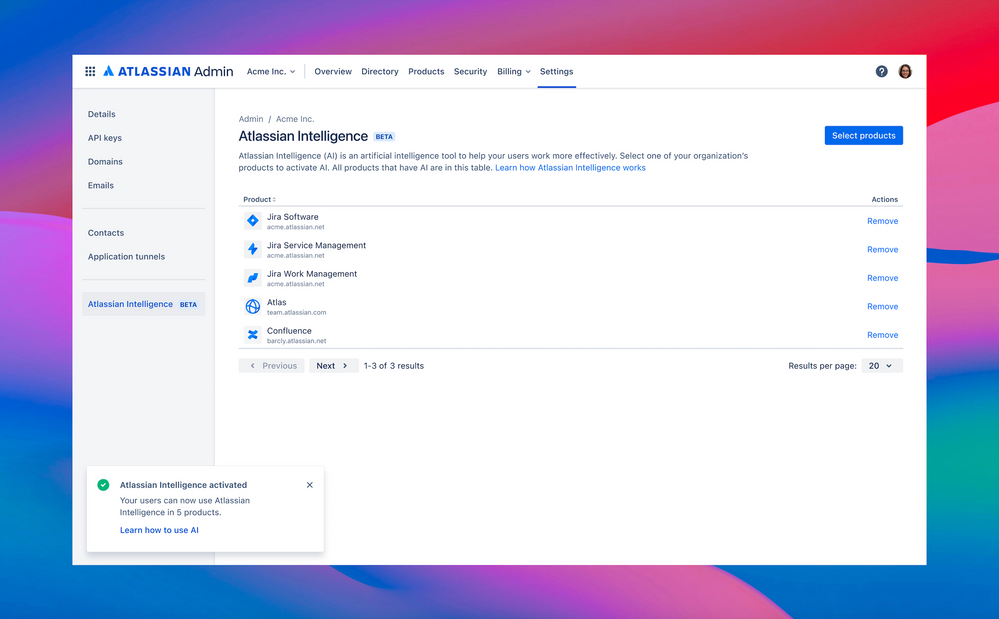
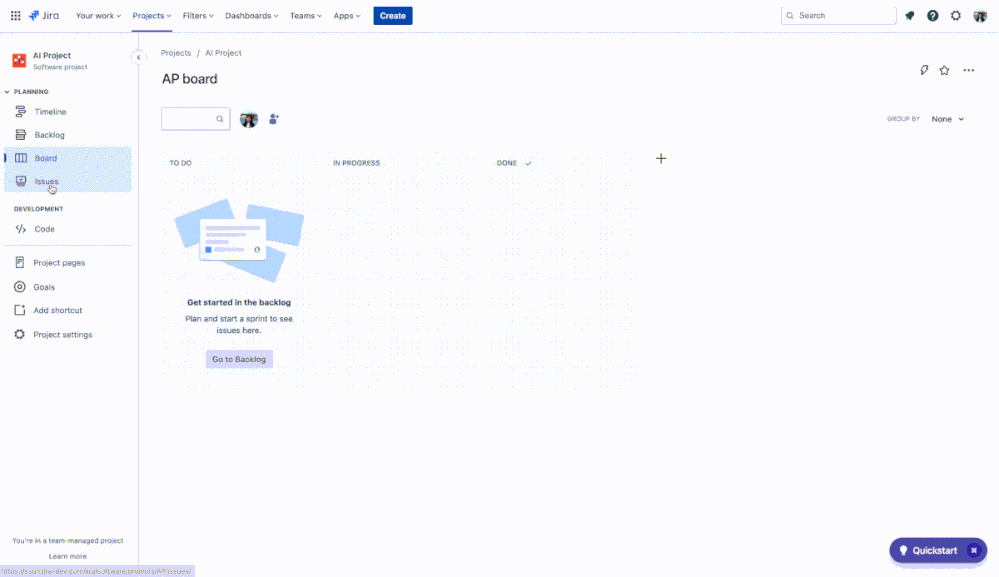
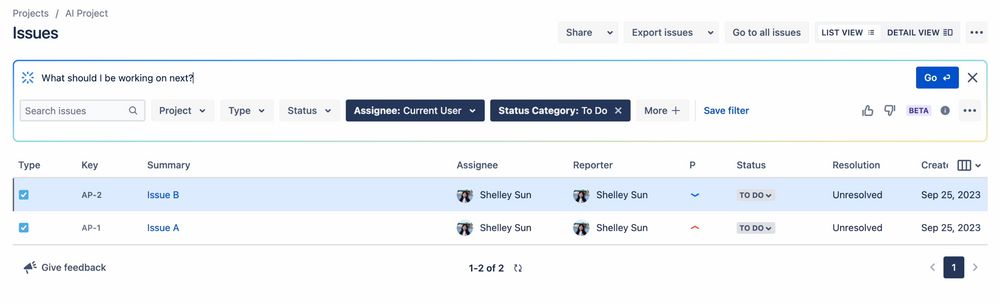
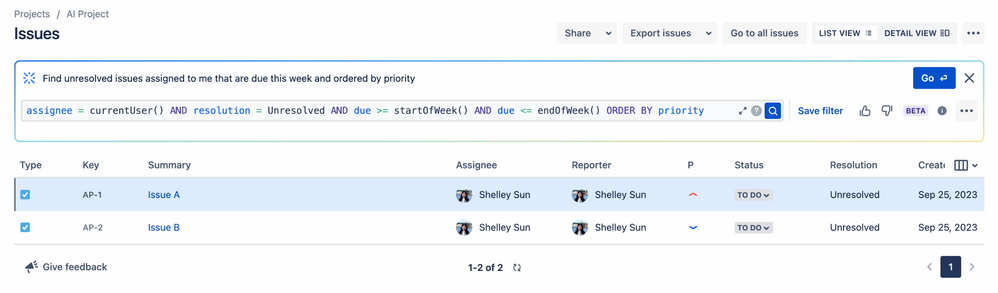
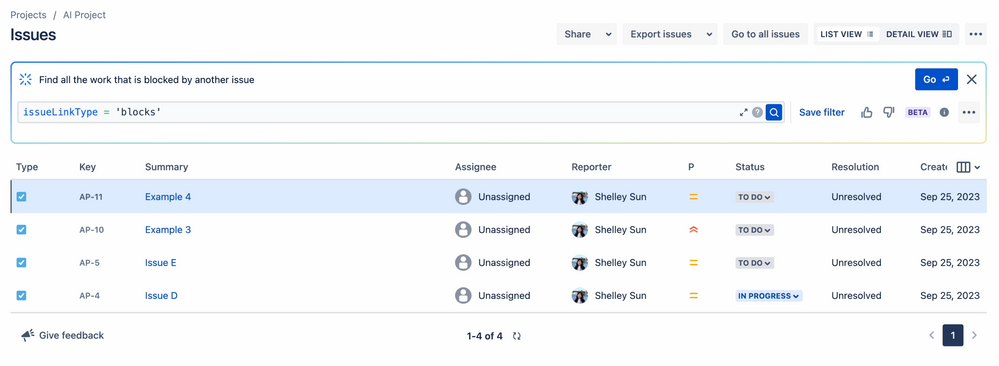
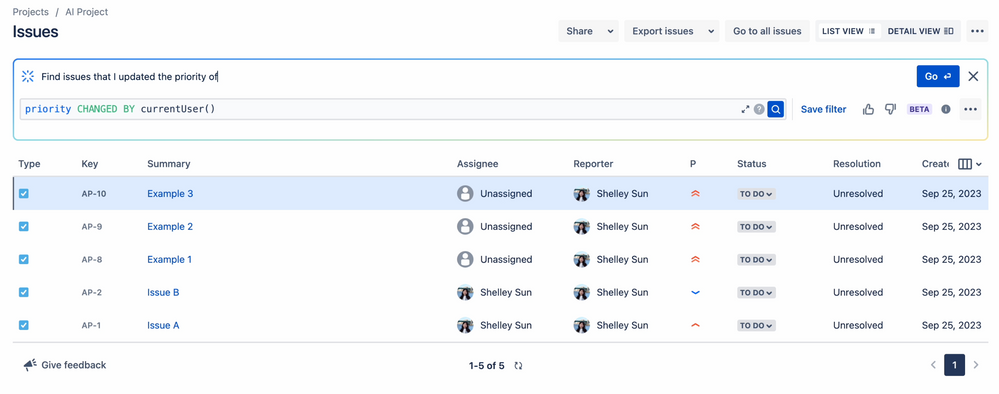
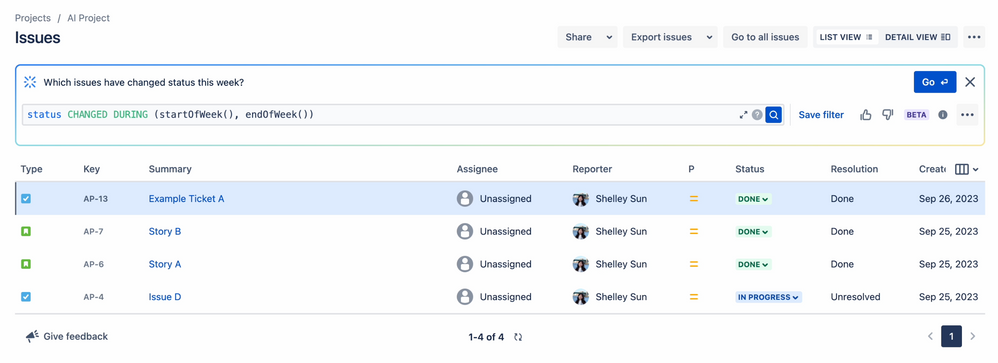
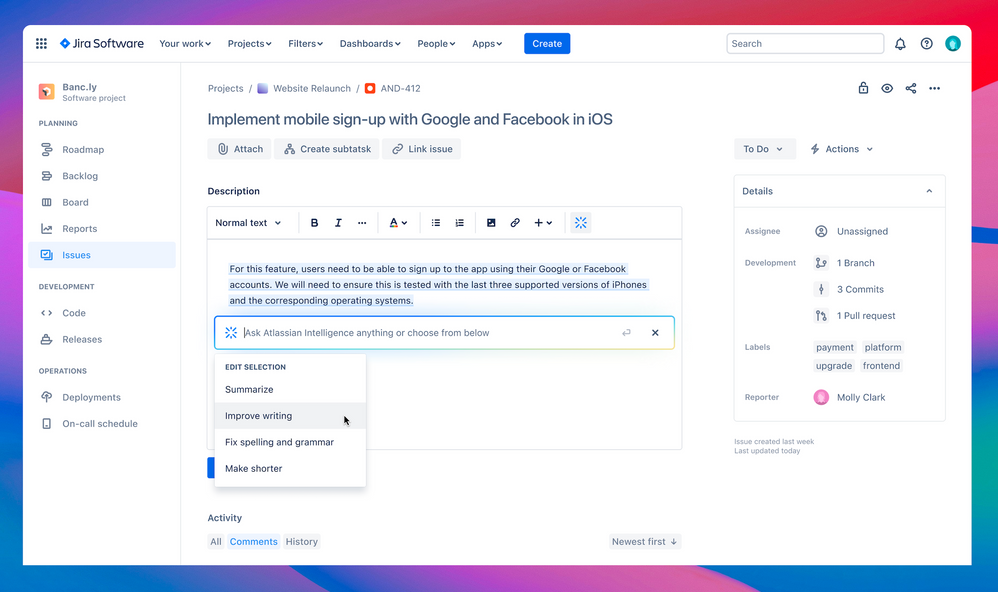
19 comments