Community resources
Community resources
Community resources
- Community
- Q&A
- Jira Service Management
- Articles
- Forms Use Case: New Employee Onboarding (Cross Project; Cloud Only)
Forms Use Case: New Employee Onboarding (Cross Project; Cloud Only)
This is a Forms for Jira Service Management Use Case. We’re publishing a series of these use cases here on Community to share how teams are using Forms to deliver high velocity service. Click here to see all of the published Forms use cases currently published.
Scenario
New employee onboarding is a complex process that requires inputs from HR, IT and Facilities teams (not to mention the new employee’s supervisor). An efficient onboarding process in Jira Service Management saves time for the supervisor and ensures that the new employee has everything they need to get started at their new job.
This example uses Jira Service Management and Deep Clone for Jira. This use case makes it possible for all three teams to conduct their onboarding tasks simultaneously, while the hiring supervisor only has to submit one request. HR, IT and Facilities manage their tasks in discreet Jira projects, ensuring confidentiality. Automation and validation maximize efficiency while ensuring that all tasks get completed.
Who’s involved?
- Supervisor
- New employee
- HR agent
- IT team
- Facilities team
- Other key personnel
Typical Issue Life Cycle
- A supervisor submits a New Hire Onboard request form via the HR help desk on the Jira Service Management portal.
- When the form is submitted, the request is automatically transitioned to the OPEN status. The HR Agent checks for completeness.
- If all the of the information is complete and correct, the HR agent transitions the request to IMPLEMENTING.
- A Deep Clone post function creates a clone of the issue, including the New Hire Onboard Request form, in the IT Onboarding/ Offboarding Project and the Facilities Onboarding/ Offboarding Project.
- Project Automation sends out an email to key personnel in the IT and Facilities projects to notify them that there is a new issue awaiting their attention.
- When HR is ready to begin their onboarding tasks, they transition the issue to IN PROGRESS. The HR New Hire Checklist is automatically added to the issue.
- HR, IT and Operations team members begin work, logging progress on their respective checklists and submitting the forms when their work is completed.
- When members of the IT and Facilities team have finished work on the request, they can transition their respective issues to DONE. A workflow validator prevents the transition if the form has not been completed and submitted. The HR agent can see that the linked issues have been transitioned to DONE.
- When the HR agent completes the items on the HR Checklist, they transition the issue to FINAL REVIEW.
- HR verifies that all tasks have been completed and transitions the request to DONE. A workflow validator prevents the transition unless all forms on the request have been submitted.
Set up
Project Automation
- Set up automation in each of the HR, IT and Facilities projects to automatically add the respective checklist when the issue is transitioned to IN PROGRESS.
- Set up a workflow validator in each of the HR, IT and Facilities projects to prevent the issues from being transitioned to DONE unless the forms are complete and submitted.
Deep Clone
- Create a Deep Clone post function, triggered when the issue is transitioned to IMPLEMENTING, that creates a clone of the issue in the IT project.
- Create a Deep Clone post function, triggered when the issue is transitioned to IMPLEMENTING, that creates a clone of the issue in the Facilities project.
Project Automation (cont.)
- Set an automation rule, triggered when the issue in the HR project transitions to IMPLEMENTING, that sends a notification to designated personnel in the IT and Facilities projects to tell them that there is a new onboarding request.
- Set another automation rule, triggered when the issue in the HR project transitions to CANCELED, that sends a notification to designated personnel in the IT and Facilities projects to tell them that the request has been canceled.
A note on automation and forms
At the time of this post, form automation has not been released. We are working on an integration of forms with Automation for Jira that will enable you to recreate this use case and other similar workflows. We’re sharing this now so you can see what’s possible when the ability to leverage automation and forms is available.
Workflows
HR Project Workflow |
IT Onboarding/Offboarding Project WorkflowFacilities Onboarding/Offboarding Project Workflow |
Note that this use case has been designed for HR, IT and Facilities teams to work in separate projects. Alternatively, the three teams can work together in a shared Jira project.
Forms
Each form listed below is available as a Jira Service Management form template within the form builder. Learn more about creating and editing forms here.
|
New Hire Onboard Request |
HR Onboarding Checklist |
|
Operations Onboarding Checklist |
IT Onboarding Checklist |
Was this helpful?
Thanks!
Peter Preston

About this author
Sr Product Marketing Manager
Atlassian
Brisbane
20 accepted answers
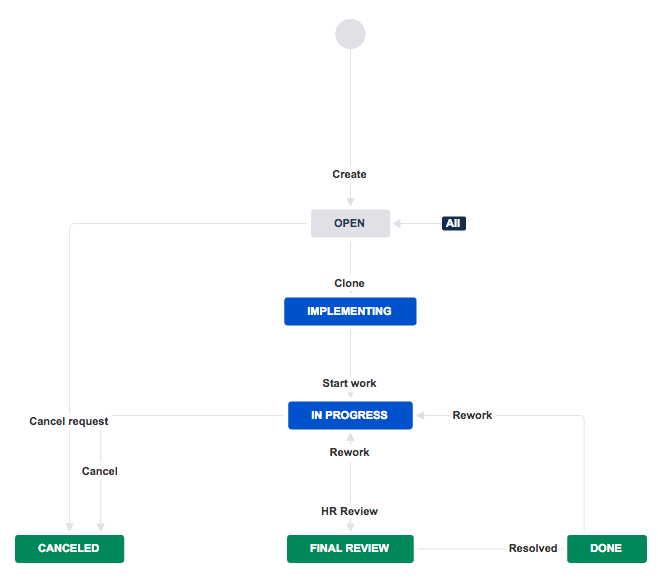
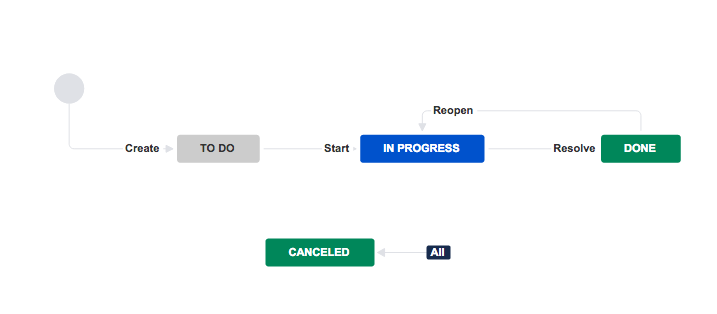
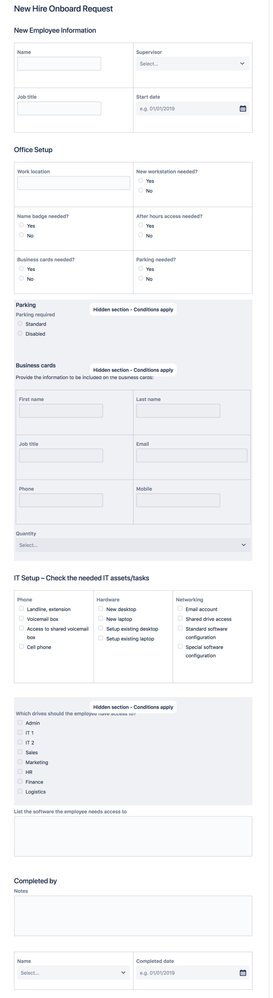
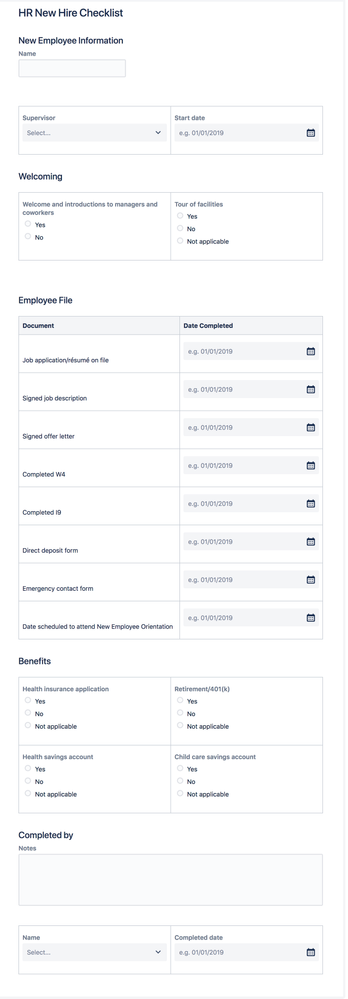
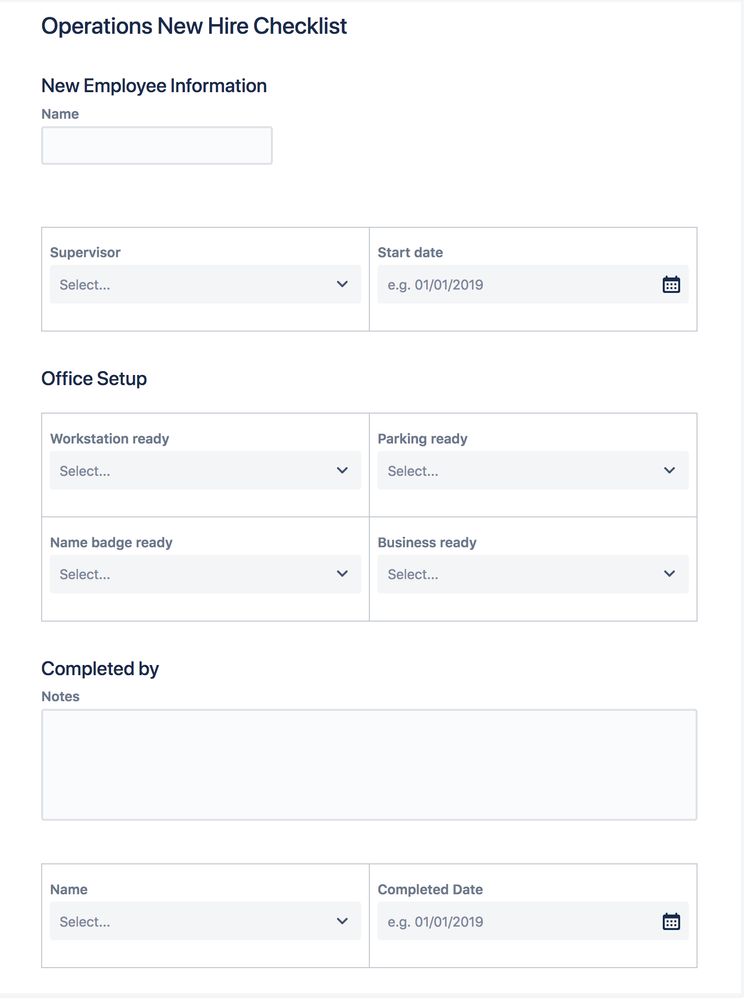
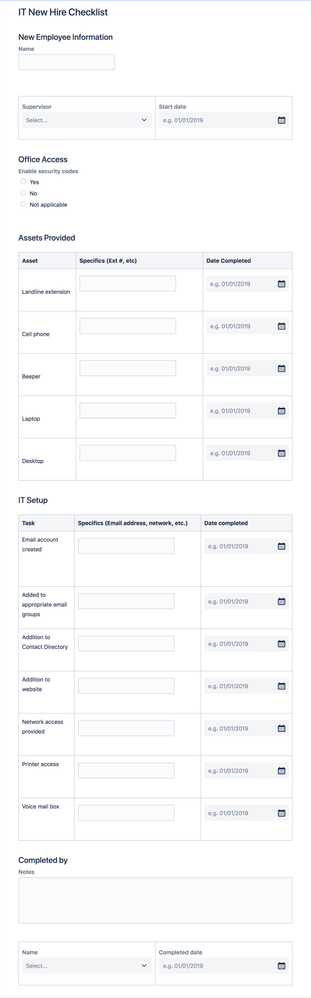
16 comments