Community resources
Community resources
Community resources
- Community
- Q&A
- Jira Service Management
- Articles
- Best Practices for Jira Service Management
Best Practices for Jira Service Management
This article was written by our ITSM specialist and Atlassian consultant Stefan Schumacher.
With Atlassian's Jira Service Management (JSM), you have a comprehensive solution for all the needs of your service teams, whether in IT Service Management (ITSM) or Enterprise Service Management (ESM). To unlock the full potential of JSM, applying efficient best practices is crucial. In this article, we will introduce four key features in Jira Service Management along with the corresponding best practices.
Why Jira Service Management?
Originally introduced as “Jira Service Desk“, Atlassian quickly recognized the demand for more versatile applications. This led to its evolution into a comprehensive ITSM suite that also addresses the requirements of ESM. Jira Service Management was born, providing solutions for service teams’ challenges in nearly every domain.
However, Jira Service Management extends beyond the service management domain. Through seamless integration with other tools in the Atlassian Stack, it brings together various teams in your organization, including development, business teams, or operations. Atlassian offers highly integrative solutions for all business requirements with its proven applications, Jira and Confluence.
Yet, it’s not just about the tools; it’s about the meaningful utilization of their capabilities that makes them an efficient solution.
Following the motto, “A fool with a tool is still a fool,” here are some essential JSM best practices.
Four Significant Best Practices in Jira Service Management
1. Queues in JSM 
They are the first thing the helpdesk encounters in the morning and the last to receive a scrutinizing glance before the workday concludes or the next shift takes over: Queues.
The heart of an organization’s support department is an ITSM solution that provides a well-structured overview in the form of lists (Queues), also known as queues, for current issues. Incoming requests can be easily sorted, evaluated, or assigned to specialists in this view. Thus, they provide a real-time overview of the support team’s current tasks.
How to Use Queues
Do you want to see at a glance which JSM issues of the highest priority are currently in progress, or do you want to view all issues related to a specific criterion (only printer incidents, only issues from a particular customer “xyz,” or the combination of both)? Jira Service Management makes the presentation remarkably simple.
Two basic functionalities enable this:
-
Configurable Columns: Virtually every field of the Jira Service Management issue can be displayed as a column in the Queue, facilitating sorting by specific values. To add these columns, you need project admin rights and can then add or design columns with dropdown fields. The positioning of columns for queues is also easily achievable with drag-and-drop.
Give it a try! Just a tip: try to find the best balance between too little information and an overloaded view.
-
JQL: The other method is based on the Jira Query Language (JQL). With this, more specific information can be outlined than with the column function. Is your team working in two or more projects simultaneously? No problem, with JQL, you can create cross-project queries in no time. If you’re new to JQL and don’t feel confident enough for complex queries, Jira also provides support in this case. In the image below, you can see the “Basic” mode for JQL queries, where you can easily “click together” parameters. If you’re familiar with JQL, a click on “Switch to JQL” switches to the free mode, where queries can be entered using the pure JQL syntax.
With some practice, you can quickly create queues that specifically enhance the efficiency of your support unit.
Favorite Queues
When considering the diverse possibilities that queues offer to optimize everyday work, there’s a risk that the number of created queues quickly grows due to the abundance of information to be queried. This could make finding essential information more challenging. However, don’t be discouraged. Instead of avoiding the creation of queues, take the opportunity to selectively choose those that are most important to your needs and make them available as favorites.
As a project admin, you have the option to set a selection from the available queues as “Team Priority.” As an JSM agent, you can add the most relevant ones to your personal favorites list. Hover over the displayed queue name, and click on the appearing star.
Other Tips for Queues
Queues are also available to your customers. If they are logged into the JSM Portal, they can click on the field next to their avatar to see an overview of their reported issues. Sorting functions, albeit limited in scope, are included: For example, not all fields for configuring the displayed columns that are available to you as an admin are accessible to customers. Not that we wish crowded queues for customers, but this feature is primarily useful if, for example, only one authorized person in the customer organization can report issues or if your customer wants to view a history of completed issues.
2. Best Practices for Request Types in JSM 

What are Request Types?
Something that often determines the acceptance of an application is intuitive usability. Users are most likely to provide the information you need when they find the sensible middle ground between “too much” and “too simple.” To process an issue as efficiently as possible, care should be taken to ensure that users don’t feel overwhelmed by the form. Anyone who regularly does their tax return understands the point.
Issue Types vs. Request Types
In Jira Service Management, Issue Types are often confused with Request Types. However, they differ significantly in functionality!
Issue Types come preconfigured. These are “standards” for common processes (Incident Management, Service Request Fulfillment, etc.), with all associated details such as fields, workflows, and so on. Request Types, on the other hand, build on the standards defined in Issue Types and specify the specific needs of these core processes.
For the “Incident” Issue Type, it would be possible and meaningful to create targeted Request Types tailored to categories, such as “Network Incident,” “Individual PC Incident.” These Request Types follow the “Incident Management” process but are specifically adapted to the product categories.
Benefits of Request Types in Jira Service Management
The use of request types helps users to add the necessary information. In a way, request types are templates that only display what is important. From the many available fields per request type, you select the essential ones. For example, it could be sufficient to ask for the device category and type in addition to the mandatory fields such as “Reporter” in order to point support in the right direction. In the case of a defective notebook, details such as serial number, operating system and hard disk size are relevant — consider who should provide this information.
Best Practices for Creating Request Types
In Jira Service Management, you simply drag and drop these templates together in the project settings. You can view a preview at any time before you publish the result.
-
Try to place fields with similar queried content in approximately the same position in the templates. This is especially helpful when building Request Types with similar thematic backgrounds. Recognizability increases comfort.
-
Fields that appear in the main view on the left-hand side (as in the image below) are those that are made available to your customers via the portal. The information required for efficient processing should be requested here.
-
The right-hand column contains fields that are displayed in the agent view. These support the specialists in processing the Issues. Detailed information that would be too much for the customer view should be stored here.
-
If you click on an entry in the main view, you can access extended field functions.
-
Here you can:
-
Insert a short, concise description of what information should be entered in the field.
-
Give the field a user-friendlier name. For example, instead of the field name “Company,” define the more charming description “Please enter your company name.”
-
Mark fields as “required.” This ensures that an issue cannot be opened if all essential information is not available. Inquiries about missing information unnecessarily prolong solution times.
-
3. Jira Service Management Notifications 
Another JSM best practice to keep your finger on the pulse of the customer is to always be aware of current activities. Appropriate response times to requests, fault reports or general customer interactions should be part of the DNA of every service desk function. However, depending on the size of the service organization, this can be difficult to oversee.
One of the most important functions offered by Jira (Service Management) in this case is the notification system. This is used to inform team members about important updates within their projects.
Types of Notifications in JSM
In addition to system notifications, which automatically inform you about system-wide events, there are also user notifications, which we will focus on here. These help agile teams to organize their day-to-day activities more efficiently. User notifications are triggered by certain actions or events within a project and sent to individual users or groups. These notifications can contain, for example, updates to issues, comments, status changes or reminders of due dates.
Which JSM Notifications Do I Need?
There is no one-size-fits-all answer to this question that would cover the needs of all users. In Jira (Service Management), notifications are represented by notification schemes. This template defines which activities are sent to which users.
Best Practices for Creating Notifications
-
Direct new issues to the service team and escalations to the team lead.
-
Events can be configured for individuals, groups, or project roles.
-
However, avoid sending JSM notifications to individuals, as crucial messages might be lost in the case of absence, such as during vacation or illness.
-
Project roles are a better choice as they can be configured by a project admin.
-
-
-
Schemes can be applied to multiple projects, but be sure to clarify different needs directly with the teams.
-
A business-critical Service Desk requires a different notification behavior than a Service Desk focused on passwords and software licenses.
Customizing JSM notifications
Jira Service Management users may not be aware that they can customize their notification settings to their specific needs. In the profile, you can select which events you want to be notified about and how exactly. Depending on the JSM project type, notifications can arrive every minute: when a status is changed, a work log is edited or an Issue is commented on.
Find the optimum mix for yourself if the amount of incoming information is too high. The control is not limited to administrators alone!
Regarding other notifications, such as filter subscriptions, only an administrator can remove them.
Ultimate Tip for JSM Notifications
Arguably the most crucial best practice for JSM notifications is not to underestimate the Satisfaction Survey. This specific notification is sent when an issue is completed, providing customers the opportunity to leave feedback.
You can tailor the presented question for each project specifically. A pre-built report is available in your Jira project for evaluation. Keep an eye on this.
4. Tips for the Knowledge Base (Self-Service) in JSM 
In today’s fast-paced world, efficient collaboration between support teams and customers is vital for a successful service project. A well-organized Knowledge Base plays a crucial role in facilitating effective communication and information exchange between different parties.
What is a Knowledge Base?
A Knowledge Base is a central repository where valuable information about processes, best practices, and solution aids within the context of the service project is captured and organized. It serves as a central solution for storing and retrieving essential project-related data.
Utilize Self-Help Features
A JSM trend that can benefit significantly from effective support through a Knowledge Base is the shift towards self-help features. A groundbreaking advantage is that customers can be offered the opportunity to resolve some issues outside of service hours – 24/7, ideally even before opening a ticket in the service desk.
The idea that a well-developed process with a Knowledge Base can save service desk personnel is flawed, as the articles need constant review and updating. If there are too few service staff, the quality of self-help functions will inevitably decline.
JSM Knowledge Base and Projects
In Jira Service Management, there are two forms of search: direct and indirect. Let’s look at the indirect search: when you start filling out a request in a customer portal, JSM will initiate a background search based on the information entered in the summary field. Subsequently, JSM will show you the exact articles that match your request. If the appropriate article can be offered at this point, it will no longer be necessary for your customers to fill in further fields, and you have successfully “deflected” a service ticket.
Best Practice for Knowledge Base Reports
Jira Service Management comes equipped with pre-built reports that allow you to assess how efficiently your documentation is assisting your customers and whether it is contributing to a reduction in the workload of the Service Desk.
Let’s examine the graph below:
Here, we see the “Requests resolved” report, which is readily available in a JSM Service Project by default.
The following metrics are shown here:
-
Requests resolved with an article – This counts the number of resolved incidents where the JSM agent shared an article with customers.
-
Requests deflected in portal – The number of incidents where customers found a relevant article through indirect search and marked it with a “thumbs up.”
-
Requests resolved without an article – Incidents in JSM that were entirely resolved without utilizing the Knowledge Base.
What do these figures in the example tell us?
Not a single incident was solved with the JSM Knowledge Base. What could be the reasons for this? Either the service desk is not taking advantage of the benefits of a central knowledge base, or the quality of the articles is so poor that they are of no help to anyone. In any case, the awareness of the possibilities and capabilities of centralized knowledge should be sharpened, as a lot of potential is obviously being wasted here.
Best Practices for JSM Knowledge Base
-
Organize information: Organize information into topics according to relevance. Use labels to improve searchability.
-
Keep it up to date: Review and update the Service Management Knowledge Base content regularly to reflect changes in processes, technologies, etc.
-
Encourage collaboration: Foster a culture of contribution by encouraging team members to share their expertise and add valuable content to the knowledge base.
-
Use visuals: Include diagrams or screenshots where appropriate to supplement textual information and improve understanding.
Was this helpful?
Thanks!
Patricia Modispacher _k15t_
About this author
Content Marketing Manager
appanvil
8 accepted answers
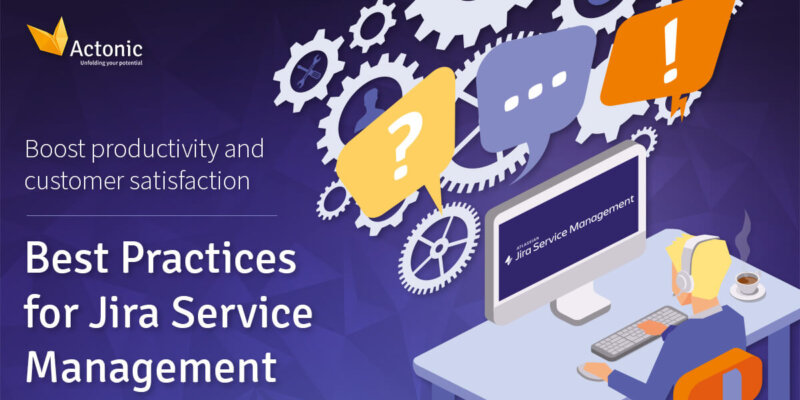
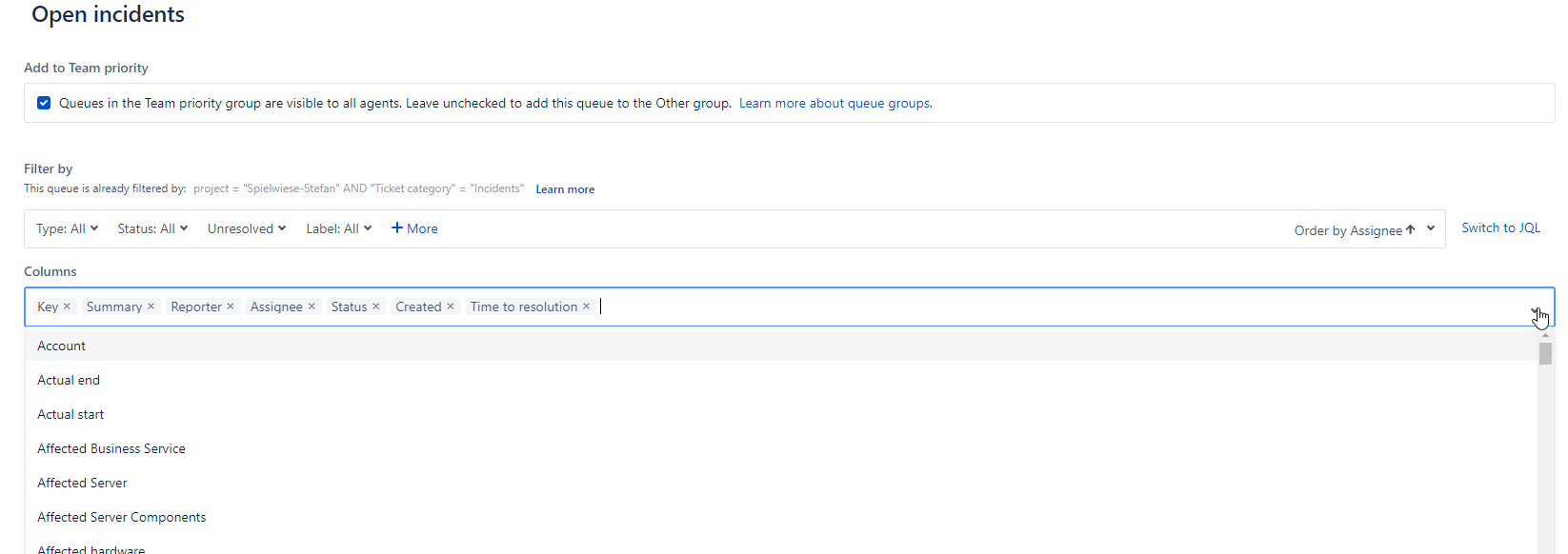
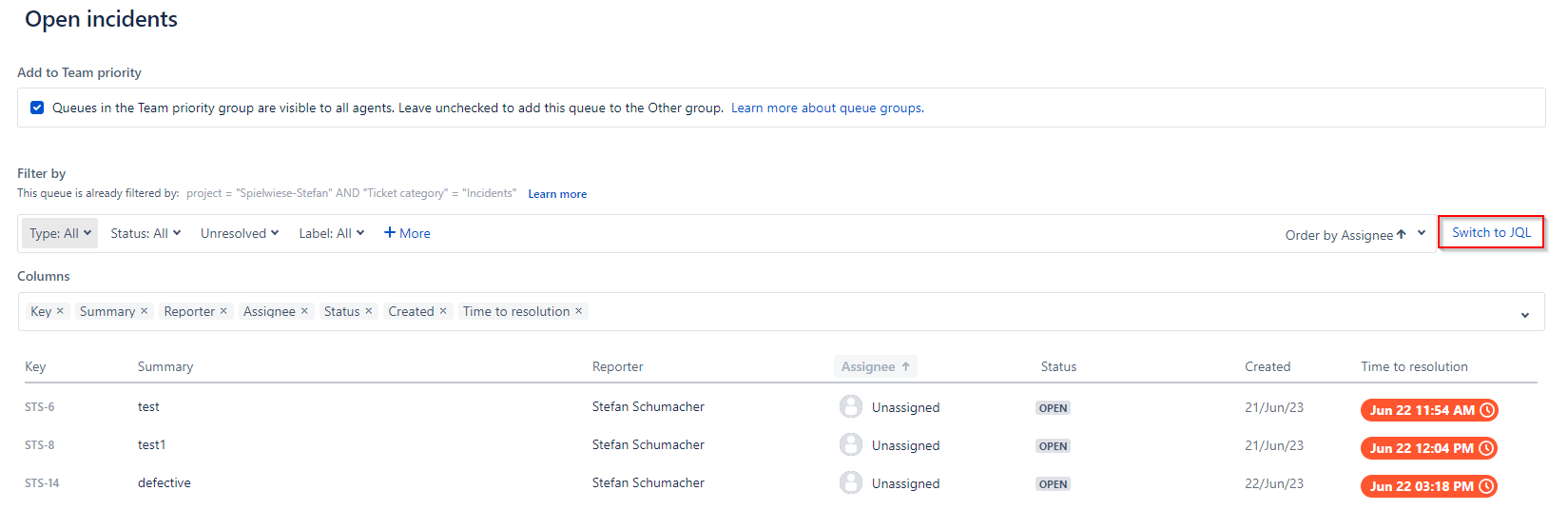
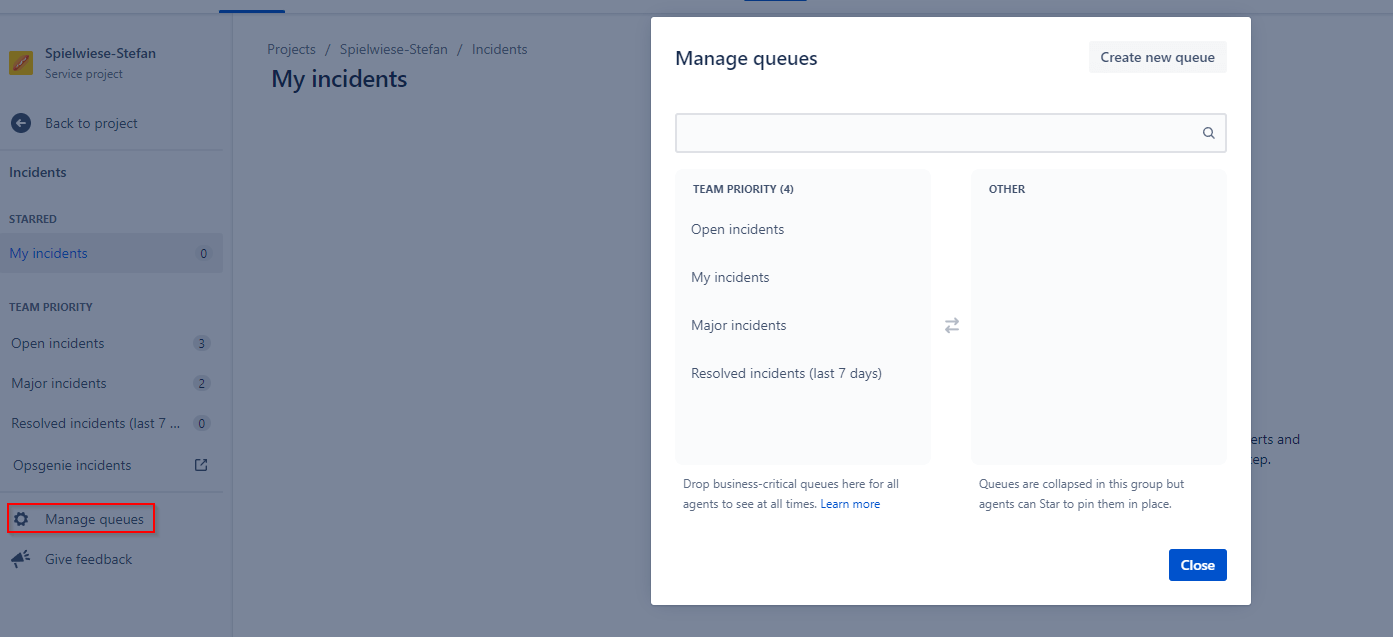
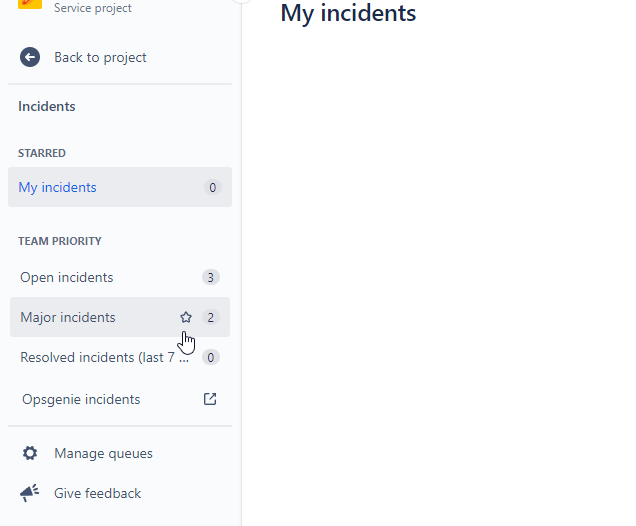
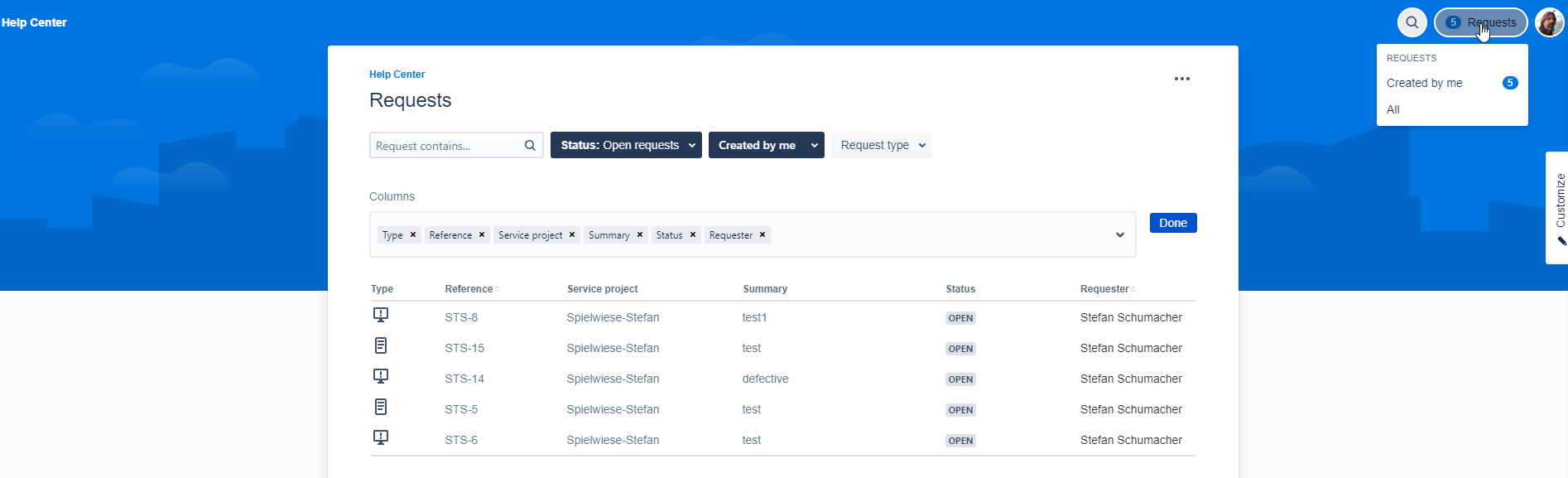
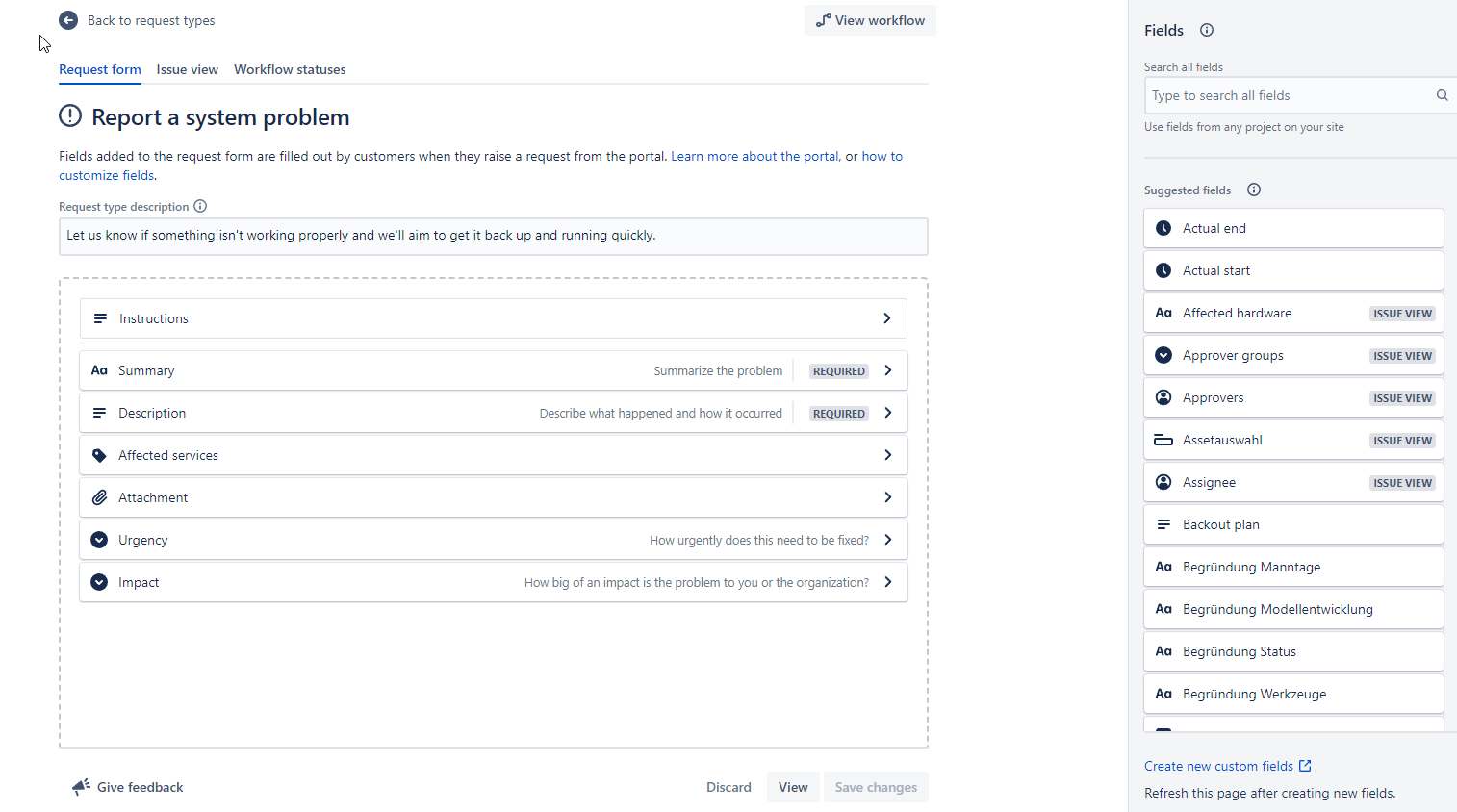
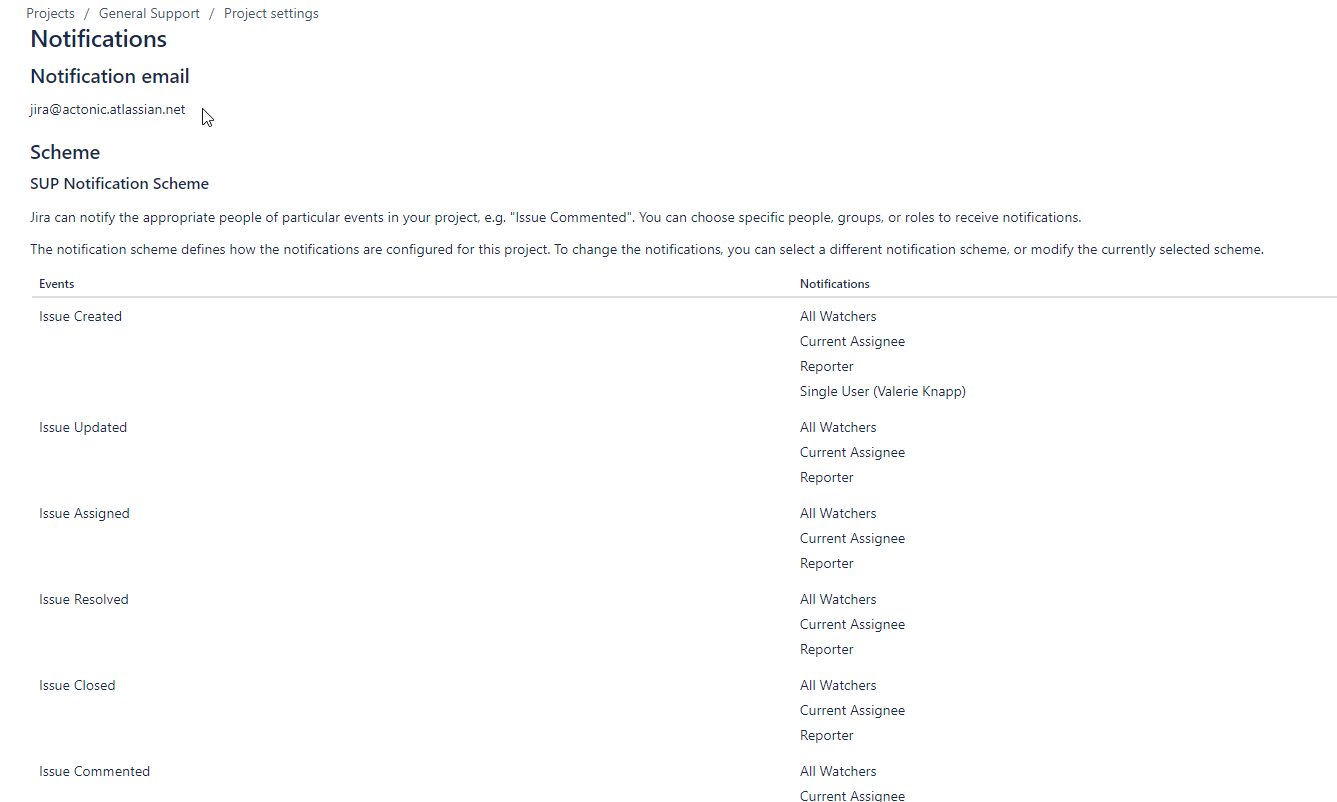
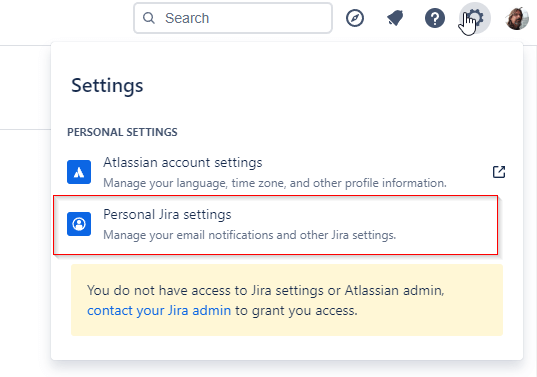
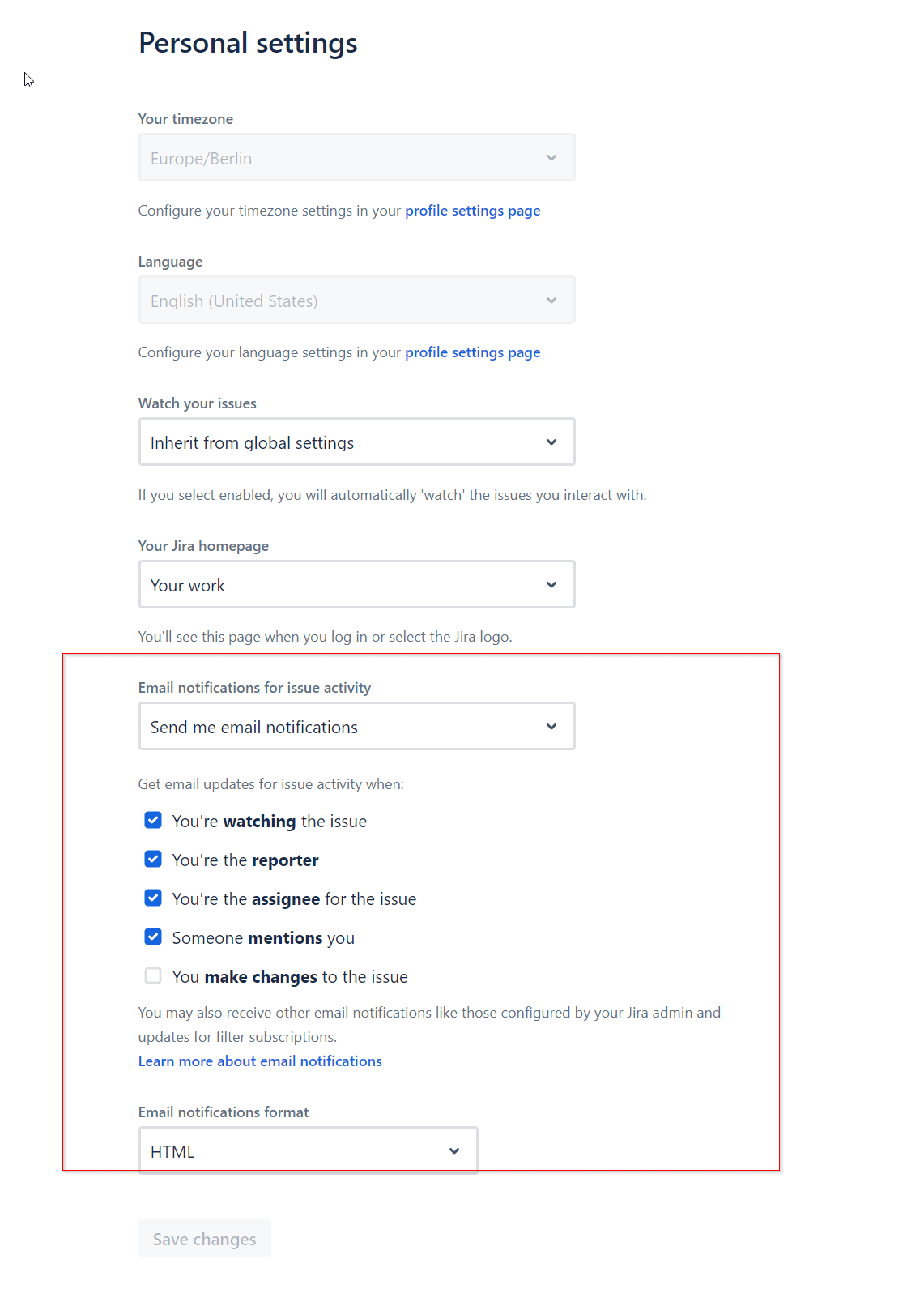
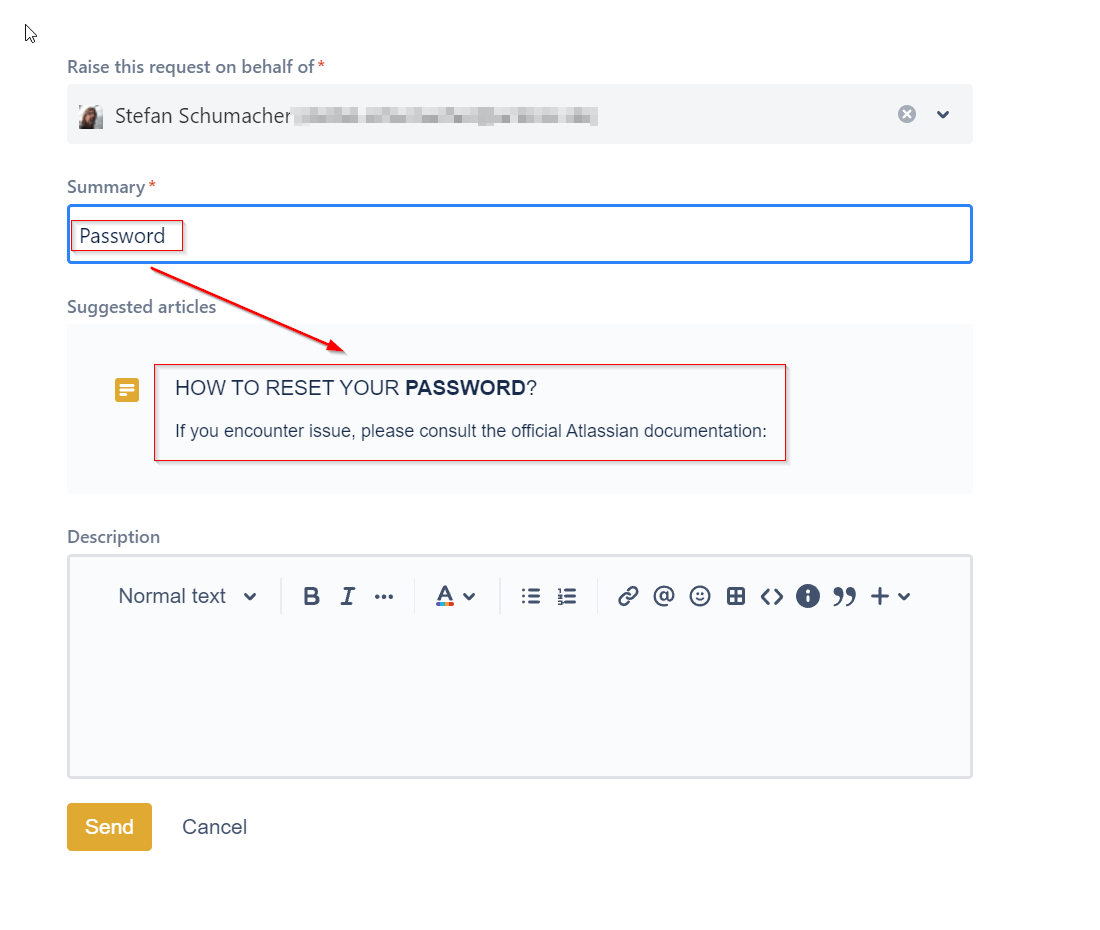
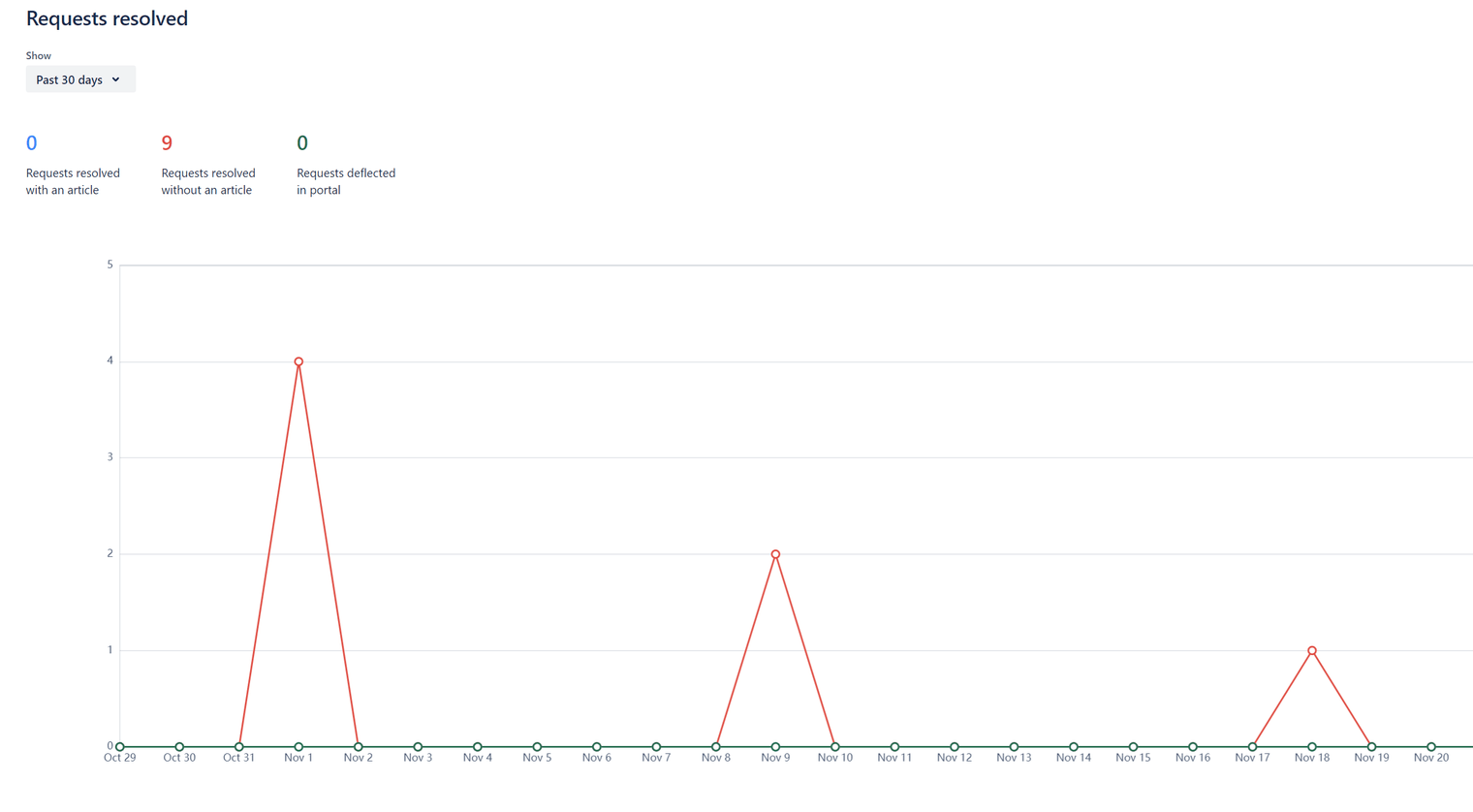
3 comments