Community resources
Community resources
How to set up an Azure DevOps Jira integration: A step-by-step guide to an advanced two-way sync
Do you want to keep your deployment or testing cycles in Azure DevOps aligned with your dev team workflows in Jira?
With a Jira Azure DevOps integration, teams can stay aligned on important information and use these tools to their fullest capacity.
To bring out the best in both these tools, I have come across companies implementing some pretty advanced integrations.
But at the basic level, they all follow some simple steps to first connect Microsoft Azure DevOps with Atlassian Jira. After that, they can configure the sync any way they want.
Let’s look into the steps to integrate Jira (Cloud or on-premise) with Azure DevOps using Exalate. You can also install Exalate via docker for both of these apps.
|
There are a few apps on the Atlassian marketplace that help you integrate Azure DevOps and Jira. But, they lack the advanced integration capabilities that low-code tools like Exalate have. To bring forth this point, I want to share some advanced Jira Azure DevOps integration use cases we’ve helped customers with. |
4 easy steps to set up your Jira Azure DevOps integration
Step 1: Install Exalate on Jira and Azure DevOps
You can install the Exalate app via the marketplace or through its integrations page. You can request for a free trial and our team will assist you with the initial setup.
The Atlassian marketplace apps can be found here: Jira and Azure DevOps.
You can always watch some quick installation videos here.
Step 2: Connect Jira to Azure DevOps
You can connect these platforms where one side initiates the connection request and the other accepts the request.
You need some basic information like the destination instance details, the projects you want to sync between Jira and Azure DevOps, and an invitation code (that’s generated automatically for you).
Exalate has two modes: the Basic mode and the Script mode. The Basic mode is for simple syncs, with no configuration support.
Exalate’s Script mode is where all the advanced configuration happens.
So, set up a connection in this mode by following this detailed guide.
Step 3: Set up your sync rules
Sync rules allow you to decide what you want to send and receive.
You are the master of your sync and can set these rules up any way you want. These rules are low-code Groovy scripts that help you configure the incoming and outgoing data according to your needs.
The outgoing sync decides what information needs to pass over to the remote side. The incoming sync decides how you display the information coming from the remote side. These sync rules are present on both sides, so you can control the sync independently.
You can configure these sync scripts to exchange a variety of default and custom fields, map statuses or issue types, sync third-party fields, add advanced logic, and much more.
For instance, to send a custom field from Jira to Azure DevOps, simply add it to the outgoing Jira sync as follows:
replica.customFields.”CF name” = issue.customFields.”CF name”
On the Azure DevOps side, you get to decide the field that’ll display the Jira custom value.
Step 4: Automate your sync with triggers
Of course, you want to filter out issues and work items that are transferred between Jira and Azure DevOps. You can set these conditions as triggers, based on which, your sync will be automated.
Use Jira Query Language (JQL) on Jira and Work Item Query Language (WIQL) on Azure DevOps to set these conditions and automate your sync process.
Some common Jira triggers in JQL:
- project = DEMO AND labels = sync
- project = DEMO AND reporter = 623aa86b7910a200718add3c
- project = DEMO AND issuetype IN (Story, Task) AND created > "2023-01-05"
- project IN (DEMO, Discovery, EDN) AND issuetype = Bug AND priority = Highest
- project = "Exalate Demo" AND status = "In Progress"
Some common Azure DevOps triggers in WIQL:
- by work item type: [Work Item Type] = 'Task'
- by multiple WorkItem types: [Work Item Type] in ('Feature', 'Epic', 'User Story', 'Task')
- by status: State = 'To do'
- by multiple statuses: State in ('To do', 'Doing')
That’s it! You’ll sync your data automatically based on the rules and triggers you have set.
As promised, here are some unique ways some of our customers have implemented their Jira Azure DevOps synchronization.
Advanced Jira Azure DevOps integration use cases
The following use cases really make implementing such an integration worth the effort.
- Sync and maintain issue links, relations, and subtask mappings between Jira Cloud and Azure DevOps
- Maintain parent-child hierarchy when integrating Jira on-premise with Azure DevOps
- Sync area and iteration paths in Azure DevOps as custom fields in Jira
- Sync epics between Jira and Azure DevOps
- Map and sync statuses between Jira and Azure DevOps
- Map and sync Jira issue types with Azure DevOps work items
- Maintain rich-text formatting
- Advanced comment sync between Jira and Azure DevOps
- Exchange third-party app data
- Sync any issue and work item field available via REST APIs
Indeed, an integration can open up a new world of possibilities!
If you want to learn more about what you can sync between Jira and Azure DevOps, don’t hesitate to get in touch with our team to discuss your use case.
Was this helpful?
Thanks!
francis

About this author
Atlassian expert
idalko
Belgium
42 accepted answers
Atlassian Community Events
- FAQ
- Community Guidelines
- About
- Privacy policy
- Notice at Collection
- Terms of use
- © 2024 Atlassian





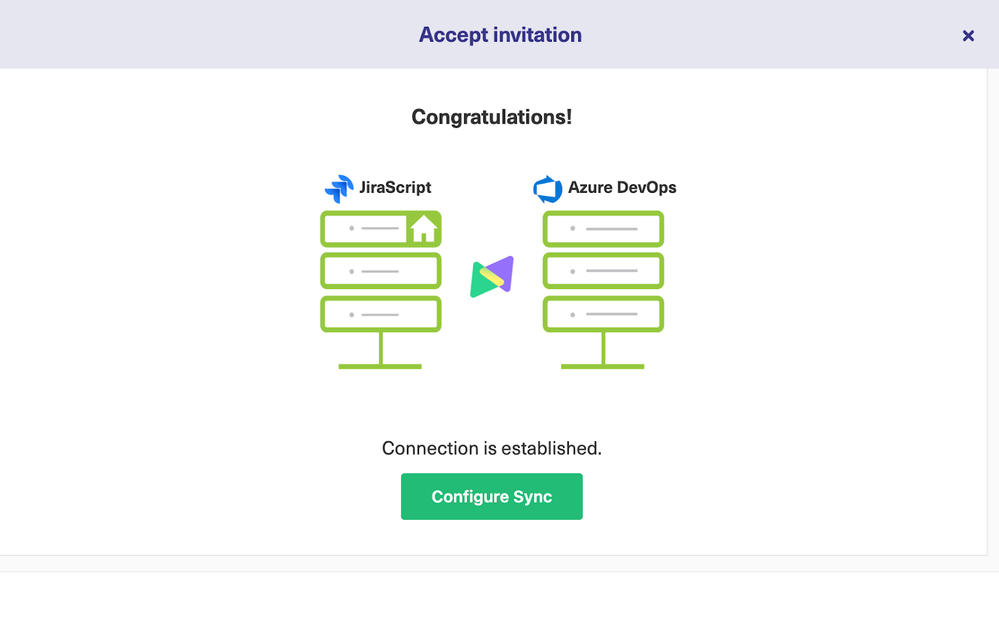
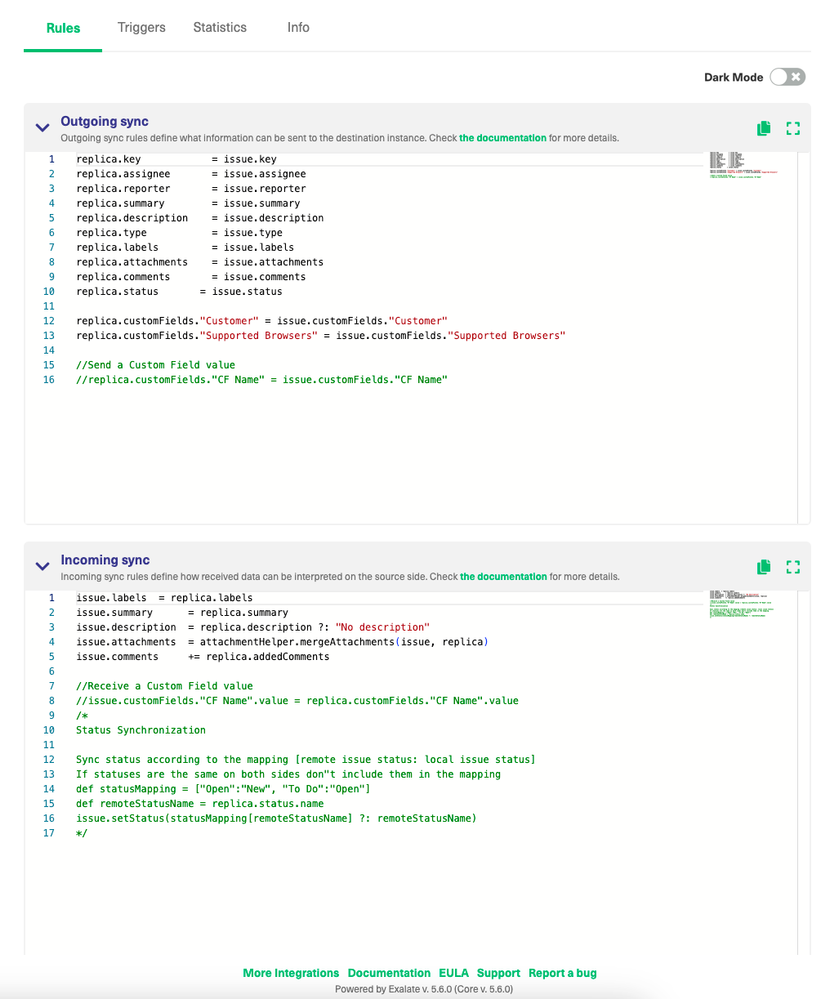
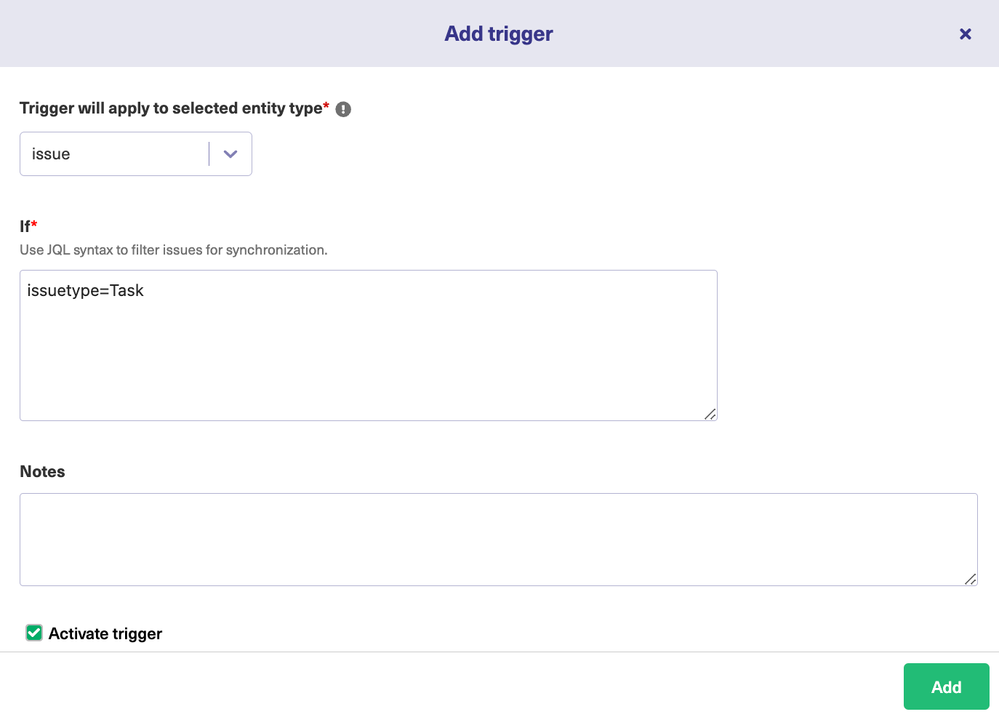
6 comments