Community resources
Community resources
Community resources
Run Your Sprint Effectively with Jira Dashboard's Gadgets
Are you running fast enough to complete your Jira sprint like an Olympic champion? Do you know what speed each of your team members needs to be an effective sprinter? What are the obstacles you need to overcome and how to glimpse them on your track?
No matter how long your sprint distance is: 1-2 weeks or a month, you may face some challenges:
- Too many issues are being opened
- The unexpected work comes up during a sprint
- You have too many interruptions
- There’s unplanned work because of poor quality
To become a really good sprinter in Jira, you’ll have to estimate and analyze your efforts through reporting. The quick way to start is by monitoring the sprint report. It gives you a snapshot of how the sprint is progressing: the work that has been completed and the ones that were returned to the backlog. Here is a video tutorial from Atlassian to get you started.
Let's move on to our main subject – Jira dashboard gadgets. Setting it allows you to represent complex data in a clear and simple way.
This article aims to show how to begin your sprint estimation and inspire you to create your own Jira dashboards for Cloud version.
Make use of filters in Jira
Before heading to dashboards, consider what data you’ll need to be displayed. Choose the required items such as project, assignees, issue types, or others, and create a filter for it.
While JQL can be easily done by pros, it takes quite a while for common users or managers. If you are searching for a way to simplify database searches, take a look at Dynamic Filters: JQL Replacer & Gadgets add-on. It’s developed to speed up the process of creating your JQL query and adding quick filters.
Get Started with your Dashboard
Dashboards for Jira are great tools for displaying summaries and analysis related to projects, users, versions, and others “at a glance”. A proper setting makes it possible to track the projects, update metrics after each logging time, mark deviations and localize problems.
If you’re new to Jira and need help with the basics of creating and working with a dashboard in Jira Cloud, check out these sections.
The information on your dashboard is presented with the help of pie charts, graphs, and other data displays. These items are known in Jira as gadgets. There are a variety of them to choose from.
A tip to remember: add no more than 5-7 gadgets dashboard to keep your dashboard clear and avoid chaos.
Work out Your Sprint Efforts with Jira Gadgets
Keep Sprint’s issues healthy
Stay a strong sprinter. Take care of your sprint to maintain it physically fit with The Sprint Health gadget. It provides you with quick, easy to read and understand metrics on overall progress:
- The time elapsed since the sprint was started.
- Work complete – the percentage of issues that’ve been resolved.
- Scope change – when you add or remove an issue after a sprint has started.
- All blockers that are in “To Do” or “In Progress” status
- Flagged – for issues with priority
Example from Using the Sprint Health Gadget page: if you have 50 story points in a sprint and you have 3 issues with 10 story points that have been resolved, the 'Work complete' will be 20% (i.e. 10 out of 50 story points).
You’ll help your team to understand how they're doing and how to adapt during a sprint to improve results.
Follow the guideline on your Jira Sprint
The Sprint Burndown Gadget gives you a clear picture of how the team is doing in terms of producing success in the current Sprint.
The start of the active sprint is on the upper left-hand side of the line, and the end of the current Sprint is on the far right-hand bottom.
The gadget provides you with a “guideline” based on the total estimated issues. It’s presented by the grey line. “Remaining values'' equals the actual work done. It’s the red line, which ideally would be under the grey line. If the red one is higher than the guideline, the project is likely to be behind schedule.
Find who is overloaded
What if any one of the Team Members is too overloaded and runs into blockers? The Issue Statistics Gadget can shed some light on this question. It can be configured to display issues broken down by a field (e.g. assignee).
Overview who is doing most of the work and distribute it wisely amongst the team members.
Individual user workload tracking will easily identify issues and bottlenecks in the systems, ensuring that the whole project runs smoothly.
Match your team member efforts
If you’d like to compare two issue fields, consider The Two Dimensional Filter. It is one of the gadgets you can use with Dynamic Filters: JQL Replacer & Gadgets app, developed by our SaaSJet team.
The y axis represents issue counts, and the other two fields are selective. So, you’ll get 3 items for comparison.
For example, you can analyze how many issues are assigned to each user, and story points estimated. It allows you to configure data in graph or table view.
A combination of described gadgets gives you detailed information on how you’re progressing in the sprint from different perspectives:
- Monitor the most important metrics in a sprint and get a fast read on any potential trouble
- Watch declinations from your planned course
- Find out which team members are overloaded
- Track the progress comparing issues designated to each team member
Your eyesight will be sharp and you’ll be ready to adjust your efforts to run a sprint as a winner.
Try out these gadgets to discover more possibilities. Share your personal favorites with us!
Was this helpful?
Thanks!
Zoryana Bohutska _SaaSJet_
About this author
Customer Success Manager at SaaSJet
SaaSJet
51 accepted answers
TAGS
Atlassian Community Events
- FAQ
- Community Guidelines
- About
- Privacy policy
- Notice at Collection
- Terms of use
- © 2025 Atlassian





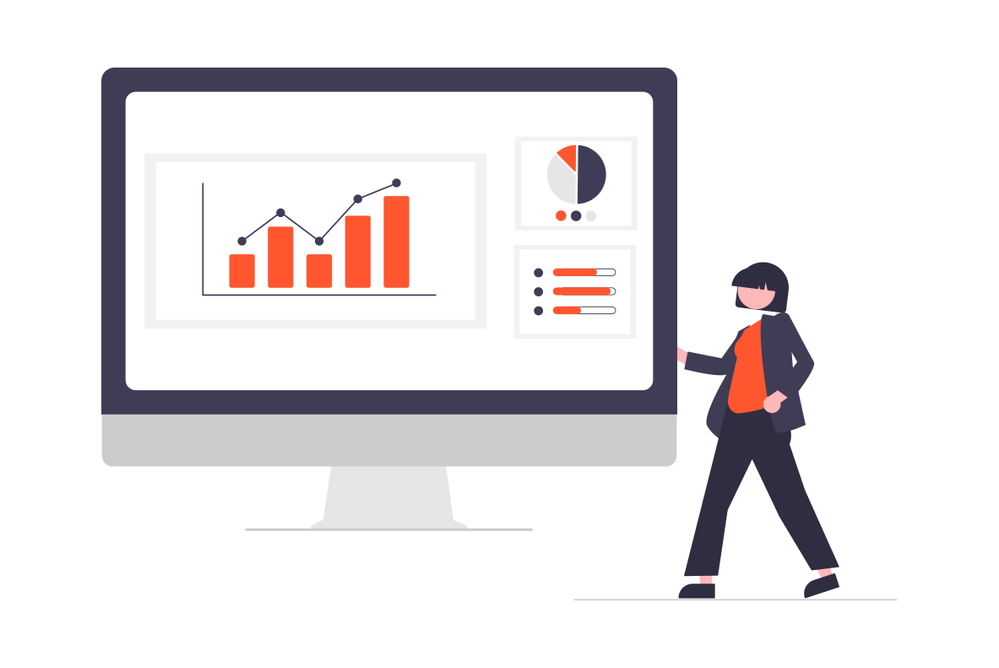
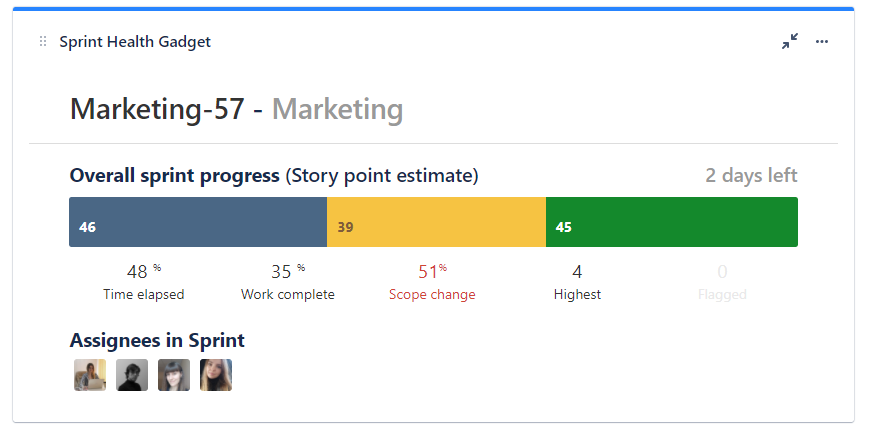
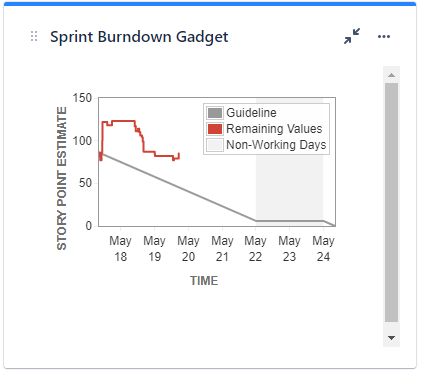
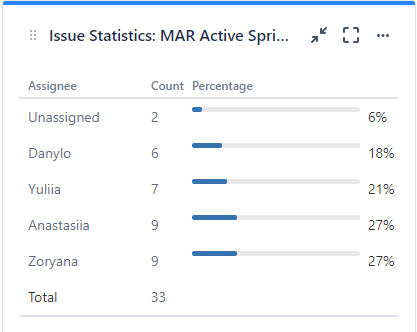
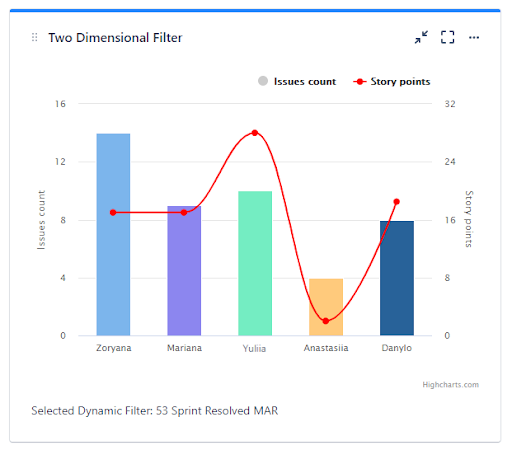
2 comments